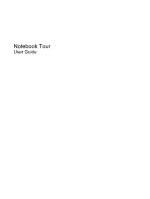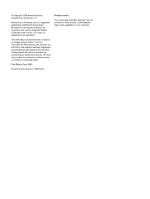HP 4710s Notebook Tour - Windows XP
HP 4710s - ProBook - Core 2 Duo 2.53 GHz Manual
 |
UPC - 884962172070
View all HP 4710s manuals
Add to My Manuals
Save this manual to your list of manuals |
HP 4710s manual content summary:
- HP 4710s | Notebook Tour - Windows XP - Page 1
Notebook Tour User Guide - HP 4710s | Notebook Tour - Windows XP - Page 2
are set forth in the express warranty statements accompanying such products and services. Nothing herein should be construed as constituting an additional warranty. HP shall not be liable for technical or editorial errors or omissions contained herein. First Edition: April 2009 Document Part Number - HP 4710s | Notebook Tour - Windows XP - Page 3
the possibility of heat-related injuries or of overheating the computer, do not place the computer directly on your lap or obstruct the computer air vents. Use the computer only on a hard, flat surface. Do not allow another hard surface, such as an adjoining optional printer, or a soft surface - HP 4710s | Notebook Tour - Windows XP - Page 4
iv Safety warning notice - HP 4710s | Notebook Tour - Windows XP - Page 5
...3 Lights ...3 Buttons, switches, and speakers 5 Keys ...6 Front components ...8 Right-side components ...10 Left-side components ...11 Bottom components ...12 Wireless antennas ...13 Additional hardware components ...14 3 Labels Index ...17 v - HP 4710s | Notebook Tour - Windows XP - Page 6
vi - HP 4710s | Notebook Tour - Windows XP - Page 7
1 Identifying hardware To see a list of hardware installed in the computer, follow these steps: 1. Select Start > My Computer. 2. In the left pane of the System Tasks window, select View system information. 3. Select Hardware tab > Device Manager. You can also add hardware or modify - HP 4710s | Notebook Tour - Windows XP - Page 8
(2) Internal microphone (3) Webcam light (select models only) (4) Webcam (select models only) Description Turns off the display if the display is closed while the power is on. Records sound. On: The webcam is in use. Records audio and video and captures still photographs. 2 Chapter 2 Components - HP 4710s | Notebook Tour - Windows XP - Page 9
* Functions like the right button on an external mouse. *This table describes factory settings. To view or change pointing device preferences, select Start > Control Panel > Printers and Other Hardware > Mouse. Lights NOTE: Your computer may look slightly different from the illustration in this - HP 4710s | Notebook Tour - Windows XP - Page 10
Component (1) Caps lock light (2) Info Center/QuickLook light (3) Power light Description On: Caps lock is on. ● On: The computer is on. ● Blinking (5 times): ◦ When the computer is on, press button to launch Info Center. ◦ When the computer is off or in Hibernation, press button to launch - HP 4710s | Notebook Tour - Windows XP - Page 11
the computer has stopped responding and Windows shutdown procedures are ineffective, press and hold the power button for at least 5 seconds to turn off the computer. To learn more about your power settings and how to change them, select Start > Control Panel > System and Maintenance > Power Options - HP 4710s | Notebook Tour - Windows XP - Page 12
Keys NOTE: Refer to the illustration that most closely matches your computer. Component (1) esc key (2) fn key (3) Windows logo key (4) Windows applications key (5) Embedded numeric keypad keys (6) Function keys Description Displays system information when pressed in combination - HP 4710s | Notebook Tour - Windows XP - Page 13
Component (1) esc key (2) fn key (3) Windows logo key (4) Windows applications key (5) Integrated numeric keypad keys (6) Function keys Description Displays system information when pressed in combination with the fn key. Executes frequently used system functions when pressed in combination with a - HP 4710s | Notebook Tour - Windows XP - Page 14
Card Reader Description ● Blinking turquoise: The hard drive or optical drive is being accessed. ● Amber: HP 3D DriveGuard has temporarily parked the hard drive. Turns the wireless feature on or off but does not establish a wireless connection. NOTE: You must set up or access a wireless network to - HP 4710s | Notebook Tour - Windows XP - Page 15
Produces sound when connected to optional powered stereo speakers, headphones, ear buds, a headset, or television audio. NOTE: When a device is connected to the headphone jack, the computer speakers are disabled. Connects an optional computer headset microphone, stereo array microphone, or - HP 4710s | Notebook Tour - Windows XP - Page 16
is the only available power source has reached a low battery level. When the battery reaches a critical battery level, the battery light begins blinking rapidly. ● Off: If the computer is plugged into an external power source, the light turns off when all batteries in the computer are fully charged - HP 4710s | Notebook Tour - Windows XP - Page 17
(2) Security cable slot (3) RJ-45 (network) jack (4) Vent (5) External monitor port (6) HDMI port (7) USB ports (2) Description Supports optional ExpressCards. Attaches an optional security cable to the computer. NOTE: The security cable is designed to act as a deterrent, but it may not prevent the - HP 4710s | Notebook Tour - Windows XP - Page 18
Bottom components Component (1) Battery release latches (2) (2) Battery bay (3) Vent Description Release the battery from the battery bay. Holds the battery. Enables airflow to cool internal components. NOTE: The computer fan starts up automatically to cool internal components and prevent - HP 4710s | Notebook Tour - Windows XP - Page 19
and receive wireless signals to communicate with wireless local area networks (WLAN). *The antennas are not visible from the outside of the computer. For optimal transmission, keep the areas immediately around the antennas free from obstructions. To see wireless regulatory notices, refer to the - HP 4710s | Notebook Tour - Windows XP - Page 20
Description (1) Power cord* Connects an AC adapter to an AC outlet. (2) Battery* Powers the computer when the computer is not plugged into external power. (3) AC adapter Converts AC power to DC power. *Batteries and power cords vary in appearance by country or region. 14 Chapter 2 Components - HP 4710s | Notebook Tour - Windows XP - Page 21
number provides specific information about the product's hardware components. The part number helps a service technician to determine what components and parts are needed. ◦ Model description (4). This is the alphanumeric identifier you use to locate documents, drivers, and support for your notebook - HP 4710s | Notebook Tour - Windows XP - Page 22
(select models only)-Provides the ICCID (Integrated Circuit Card Identifier) of your SIM. This label is affixed to the bottom of the computer. ● HP Mobile Broadband Module serial number label (select models only)-Provides the serial number of your HP Mobile Broadband Module. 16 Chapter 3 Labels - HP 4710s | Notebook Tour - Windows XP - Page 23
labels Bluetooth 16 HP Mobile Broadband 16 Microsoft Certificate of Authenticity 15 modem approval 15 regulatory 15 service tag 15 SIM 16 wireless certification 16 WLAN 16 latches, battery release 12 lights battery 10 caps lock 4 drive 8 Info 4 optical drive 10 power 4 QuickLook 4 webcam 2 wireless - HP 4710s | Notebook Tour - Windows XP - Page 24
drive light, identifying 10 optical drive, identifying 10 P ports external monitor 11 HDMI 11 USB 10, 11 power button, identifying 5 power connector, identifying 10 power cord, identifying 14 power light, identifying 4 Product Key 15 product name and number, computer number, computer 15 service tag - HP 4710s | Notebook Tour - Windows XP - Page 25

Notebook Tour
User Guide