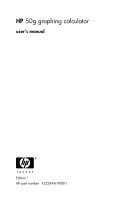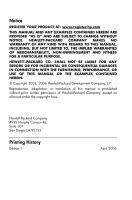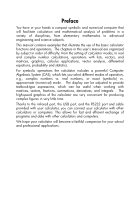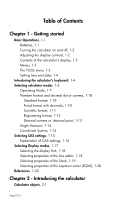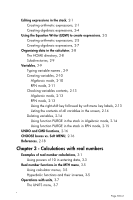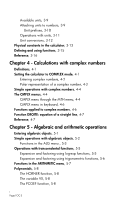HP 50g HP 50g_user's manual_English_HDPSG49AEM8.pdf
HP 50g - Graphing Calculator Manual
 |
UPC - 882780502291
View all HP 50g manuals
Add to My Manuals
Save this manual to your list of manuals |
HP 50g manual content summary:
- HP 50g | HP 50g_user's manual_English_HDPSG49AEM8.pdf - Page 1
HP 50g graphing calculator user's manual H Edition 1 HP part number F2229AA-90001 - HP 50g | HP 50g_user's manual_English_HDPSG49AEM8.pdf - Page 2
Notice REGISTER YOUR PRODUCT AT: www.register.hp.com THIS MANUAL AND ANY EXAMPLES CONTAINED HEREIN ARE PROVIDED "AS IS" AND ARE SUBJECT TO CHANGE WITHOUT NOTICE. HEWLETT-PACKARD COMPANY MAKES NO WARRANTY OF ANY KIND WITH REGARD TO THIS MANUAL, INCLUDING, BUT NOT LIMITED TO, THE IMPLIED WARRANTIES OF - HP 50g | HP 50g_user's manual_English_HDPSG49AEM8.pdf - Page 3
in this user's manual are organized by subject in order of difficulty: from the setting of calculator modes, to real and complex number calculations, operations with lists, vectors, and matrices, graphics, calculus applications, vector analysis, differential equations, probability and statistics - HP 50g | HP 50g_user's manual_English_HDPSG49AEM8.pdf - Page 4
date, 1-4 Introducing the calculator's keyboard, 1-4 Selecting calculator modes, 1-6 Operating Mode, 1-7 Number Format and decimal dot or comma, 1-10 Standard format, 1-10 Fixed format with decimals, 1-10 Scientific format, 1-11 Engineering format, 1-12 Decimal comma vs. decimal point, 1-13 Angle - HP 50g | HP 50g_user's manual_English_HDPSG49AEM8.pdf - Page 5
function PURGE in the stack in RPN mode, 2-15 UNDO and CMD functions, 2-16 CHOOSE boxes vs. Soft MENU, 2-16 References, 2-18 Chapter 3 - Calculations with real numbers Examples of real number calculations, 3-1 Using powers of 10 in entering data, 3-3 Real number functions in the MTH menu, 3-5 Using - HP 50g | HP 50g_user's manual_English_HDPSG49AEM8.pdf - Page 6
with units, 3-11 Unit conversions, 3-12 Physical constants in the calculator, 3-13 Defining and using functions, 3-15 Reference, 3-16 Chapter 4 - Calculations with complex numbers Definitions, 4-1 Setting the calculator to COMPLEX mode, 4-1 Entering complex numbers, 4-2 Polar representation - HP 50g | HP 50g_user's manual_English_HDPSG49AEM8.pdf - Page 7
, 6-8 Financial calculations, 6-8 Solving equations with one unknown through NUM.SLV, 6-9 Function STEQ, 6-9 Solution to simultaneous equations with MSLV, 6-10 Reference, 6-11 Chapter 7 - Operations with lists Creating and storing lists, 7-1 Operations with lists of numbers, 7-1 Changing sign - HP 50g | HP 50g_user's manual_English_HDPSG49AEM8.pdf - Page 8
multiplication, division, 7-2 Functions applied to lists, 7-4 Lists of complex numbers, 7-4 Lists of algebraic objects, 7-5 The MTH/LIST menu, 7-5 the stack, 8-2 Using the Matrix Writer (MTRW) to enter vectors, 8-3 Simple operations with vectors, 8-5 Changing sign, 8-5 Addition, subtraction, 8-5 - HP 50g | HP 50g_user's manual_English_HDPSG49AEM8.pdf - Page 9
Graphs options in the calculator, 10-1 Plotting an expression of the form y = f(x), 10-2 Generating a table of values for a function, 10-4 Fast 3D plots, 10-5 Reference, 10-7 Chapter 11 - Calculus Applications integrals, 11-3 Functions INT, INTVX, RISCH, SIGMA and SIGMAVX, 11-3 Definite integrals, - HP 50g | HP 50g_user's manual_English_HDPSG49AEM8.pdf - Page 10
inverses in the calculator, 14-4 Fourier series, 14-5 Function FOURIER, 14-5 Fourier series for a quadratic function, 14-6 Reference, 14-7 Chapter 15 - Probability Distributions The MTH/PROBABILITY.. sub-menu - part 1, 15-1 Factorials, combinations, and permutations, 15-1 Random numbers, 15-2 The - HP 50g | HP 50g_user's manual_English_HDPSG49AEM8.pdf - Page 11
object from the SD card, 18-3 Purging all objects on the SD card (by reformatting), 18-4 Specifying a directory on an SD card, 18-4 Chapter 19 - Equation Library Reference, 19-4 Limited Warranty, W-1 Service, W-3 Regulatory information, W-5 Disposal of Waste Equipment by Users in Private Household - HP 50g | HP 50g_user's manual_English_HDPSG49AEM8.pdf - Page 12
, please install the batteries according to the following procedure. To install the main batteries a. Make sure the calculator is OFF. Slide up the battery compartment cover as illustrated. b. Insert 4 new AAA (LR03) batteries into the main compartment. Make sure each battery is inserted - HP 50g | HP 50g_user's manual_English_HDPSG49AEM8.pdf - Page 13
and off The $ key is located at the lower left corner of the keyboard. Press it once to turn your calculator on. To turn the calculator off, press the rightshift key @ (first key in the second row from the bottom of the keyboard), followed by the $ key. Notice that the $ key - HP 50g | HP 50g_user's manual_English_HDPSG49AEM8.pdf - Page 14
will have two lines of information that describe the settings of the calculator. The first line shows the characters: RAD XYZ HEX R= 'X' For details on the meaning of these symbols see Chapter 2 in the calculator's user's guide. The second line shows the characters { HOME } indicating that the HOME - HP 50g | HP 50g_user's manual_English_HDPSG49AEM8.pdf - Page 15
the third row of keys in the keyboard. In this case, only the first two soft menu keys have commands calculator's user's guide to learn how to set time and date. Introducing the calculator's keyboard The figure on the next page shows a diagram of the calculator's keyboard with the numbering - HP 50g | HP 50g_user's manual_English_HDPSG49AEM8.pdf - Page 16
SYMBolic menu Left-shift function, to activate the MTH (Math) menu Right-shift function, to activate the CATalog function ALPHA function, to enter the upper-case letter P ALPHA-Left-Shift function, to enter the lower - HP 50g | HP 50g_user's manual_English_HDPSG49AEM8.pdf - Page 17
associated with the leftshift „(MTH), right-shift ...(CAT ), and ~ (P) keys. For detailed information on the calculator keyboard operation refer to Appendix B in the calculator's user's guide. Selecting calculator modes This section assumes that you are now at least partially familiar with the use - HP 50g | HP 50g_user's manual_English_HDPSG49AEM8.pdf - Page 18
expressions using explicit mathematical notation including fractions, derivatives, integrals, roots, etc. To use the equation writer for writing the expression shown above, use the following keystrokes: ,OR3.*!Ü5.1./3.*3. ----- /23.Q3™™+!¸2.5` After pressing ` the calculator displays the expression - HP 50g | HP 50g_user's manual_English_HDPSG49AEM8.pdf - Page 19
also type the expression directly into the display without using the equation writer, as follows: R!Ü3.*!Ü5.1/3.*3.™ /23.Q3+!¸2.5` to obtain the same result. Change the operating mode to RPN by first pressing the H button. Select the RPN operating mode by either using the \ key, or pressing the - HP 50g | HP 50g_user's manual_English_HDPSG49AEM8.pdf - Page 20
level 1 now; 3 in level 2 * 3 × (5 - 1/(3×3)), occupies level 1 now. 23`Enter 23 in level 1, 14.66666 moves to level 2. 3Q Enter 3, calculate 233 into level 1. 14.666 in lev. 2. / (3 × (5-1/(3×3)))/233 into level 1 2.5Enter 2.5 level 1 !¸ e2.5, goes into level 1, level 2 shows previous value - HP 50g | HP 50g_user's manual_English_HDPSG49AEM8.pdf - Page 21
between the ALG vs. RPN operating mode, you can also set/ clear system flag 95 through the following keystroke sequence: H @FLAGS! 9˜˜˜˜ ` Number Format and decimal dot or comma Changing the number format allows you to customize the way real numbers are displayed by the calculator. You will find - HP 50g | HP 50g_user's manual_English_HDPSG49AEM8.pdf - Page 22
return to the calculator display. The number now is shown as: Notice how the number is rounded, not truncated. Thus, the number 123.4567890123456, for this setting, is displayed as 123.457, and not as 123.456 because the digit after 6 is > 5. Scientific format To set this format, start by pressing - HP 50g | HP 50g_user's manual_English_HDPSG49AEM8.pdf - Page 23
key, ˜, to select the option Number format. Press the @CHOOS soft menu key, and select the option Engineering with the arrow down key ˜. Keep the number 3 in front of the Eng. (This number can be changed in the same fashion that we changed the Fixed number of decimals in an earlier example). Page - HP 50g | HP 50g_user's manual_English_HDPSG49AEM8.pdf - Page 24
Engineering format. For example, the number 0.00256, will be shown as: Decimal comma vs. decimal point Decimal points in floating-point numbers can be replaced by commas, if the user is more familiar with such notation. To replace decimal points for commas, change the FM option in the CALCULATOR - HP 50g | HP 50g_user's manual_English_HDPSG49AEM8.pdf - Page 25
and entered. To learn more about complex numbers and vectors, see Chapters 4 and 8, respectively, in this guide. There are three coordinate systems available in the calculator: Rectangular (RECT), Cylindrical (CYLIN), and Spherical (SPHERE). To change coordinate system: • Press the H button. Next - HP 50g | HP 50g_user's manual_English_HDPSG49AEM8.pdf - Page 26
the following screen, the Polar coordinate mode is selected: Selecting CAS settings CAS stands for Computer Algebraic System. This is the mathematical core of the calculator where the symbolic mathematical operations and functions are programmed. The CAS offers a number of settings can be adjusted - HP 50g | HP 50g_user's manual_English_HDPSG49AEM8.pdf - Page 27
var: The independent variable for CAS applications. Typically, VX = 'X'. • Modulo: For operations in modular arithmetic this variable holds the modulus or modulo of the arithmetic ring (see Chapter 5 in the calculator's user's guide). • Numeric: If set, the calculator produces a numeric, or floating - HP 50g | HP 50g_user's manual_English_HDPSG49AEM8.pdf - Page 28
different display modes. To see the optional display settings use the following: • First, press the H button to activate the CALCULATOR MODES input form. Within the CALCULATOR MODES input form, press the @@DISP@ soft menu key to display the DISPLAY MODES input form. • To navigate through the - HP 50g | HP 50g_user's manual_English_HDPSG49AEM8.pdf - Page 29
) the following effects are activated: _Small _Full page _Indent Changes font size to small Allows to place the cursor after the end of the line Auto indent cursor when entering a carriage return Instructions on the use of the line editor are presented in Chapter 2 in the user's guide. Page 1-18 - HP 50g | HP 50g_user's manual_English_HDPSG49AEM8.pdf - Page 30
the H button to activate the CALCULATOR MODES input form. Within the CALCULATOR MODES input form, press the @@ the following effects are activated: _Small _Textbook Changes font size to small. This maximizes the amount or RPN mode, use the equation writer to type the following definite integral: - HP 50g | HP 50g_user's manual_English_HDPSG49AEM8.pdf - Page 31
: _Small Changes font size to small while using the equation editor _Small Stack Disp Shows small font in the stack after using the equation editor Detailed instructions on the use of the equation editor (EQW) are presented elsewhere in this manual. ∫ For the example of the integral ∞ e−X dX - HP 50g | HP 50g_user's manual_English_HDPSG49AEM8.pdf - Page 32
the Equation Writer and the manipulation of data objects in the calculator. Study the examples in this chapter to get a good grasp of the capabilities of the calculator for future applications. Calculator objects Some of the most commonly used objects are: reals (real numbers, written with a decimal - HP 50g | HP 50g_user's manual_English_HDPSG49AEM8.pdf - Page 33
to Approximate mode. Accept the change to get the following result (shown in Fix decimal mode with three decimal places - see Chapter 1): In this case, when the expression is entered directly into the stack, as soon as you press `, the calculator will attempt to calculate a value for the expression - HP 50g | HP 50g_user's manual_English_HDPSG49AEM8.pdf - Page 34
is by using the option ...ï. We will now enter the expression used above when the calculator is set to the RPN operating mode. We also set the CAS to Exact, the display to Textbook, and the number format to Standard. The keystrokes to enter the expression between quotes are the same used earlier - HP 50g | HP 50g_user's manual_English_HDPSG49AEM8.pdf - Page 35
the following result: Entering this expression when the calculator is set in the RPN mode is exactly the same as this Algebraic mode exercise. For additional information on editing algebraic expressions in the calculator's display or stack see Chapter 2 in the calculator's user's guide. Page 2-4 - HP 50g | HP 50g_user's manual_English_HDPSG49AEM8.pdf - Page 36
, CMDS, and HELP. Detailed information on these functions is provided in Chapter 3 of the calculator's user's guide. Creating arithmetic expressions Entering arithmetic expressions in the Equation Writer is very similar to entering an arithmetic expression in the stack enclosed in quotes. The main - HP 50g | HP 50g_user's manual_English_HDPSG49AEM8.pdf - Page 37
between parentheses in the denominator (i.e., 5+1/3) with (5+π2/2). First, we use the delete key (ƒ) delete the current 1/3 expression, and then we replace that fraction with π2/2, as follows: ƒƒƒ„ìQ2 When hit this point the screen looks as follows: In order to insert the denominator 2 in the - HP 50g | HP 50g_user's manual_English_HDPSG49AEM8.pdf - Page 38
as shown above, type +1/ 3 to add the fraction 1/3. Resulting in: Creating algebraic expressions An algebraic expression of the alphabetic keyboard is included. To illustrate the use of the Equation Writer to enter an algebraic equation we will use the following example. Suppose that we want to - HP 50g | HP 50g_user's manual_English_HDPSG49AEM8.pdf - Page 39
, namely, ∆y (~,c~„y). Keep in mind that to enter a lower-case English letter, you need to use the combination: ~„ followed by calculator's user's guide. Organizing data in the calculator You can organize data in your calculator by storing variables in a directory tree. The basis of the calculator - HP 50g | HP 50g_user's manual_English_HDPSG49AEM8.pdf - Page 40
π, ∞. Variables can be organized into sub-directories (see Chapter 2 in the calculator's user's guide). Typing variable names To name variables, you will have to type strings of locked in upper case, to lock it in lower case, type, „~. ~~„~ locks the alphabetic keyboard in lower case. When locked - HP 50g | HP 50g_user's manual_English_HDPSG49AEM8.pdf - Page 41
To unlock the upper-case locked keyboard, press ~. Try the following exercises: ~~math` ~~m„a„t„h` ~~m„~at„h` The calculator display will show the following (left-hand side is Algebraic mode, right-hand side is RPN mode): Creating variables The simplest way to create a variable is by using the K. - HP 50g | HP 50g_user's manual_English_HDPSG49AEM8.pdf - Page 42
will look as follows: You will see six of the seven variables listed at the bottom of the screen: p1, z1, R, Q, A12, a. RPN mode (Use H\@@OK@@ to change to RPN mode). Use the following keystrokes to store the value of -0.25 into variable α: .25\`³ ~,a`. At this point, the screen will look as follows - HP 50g | HP 50g_user's manual_English_HDPSG49AEM8.pdf - Page 43
To enter the value of R, we can use an even shorter version of the procedure: R: „Ô3#2#1™ ³~rK Notice that to separate the elements of a vector in RPN mode we can use the space key (#), rather than the comma (,í) used above in Algebraic mode. z1: ³3+5*„¥³~„z1K p1 r rQ2 p1™`K. The screen, at this - HP 50g | HP 50g_user's manual_English_HDPSG49AEM8.pdf - Page 44
mode In RPN mode, you only need to press the corresponding soft menu key label to get the contents of a numerical or algebraic variable. For the case under consideration, we can try peeking into the variables z1, R, Q, A12, α, created above, as follows: J@@z1@@ @@@R@@ @@@Q@@ @@A12@@ @@»@@ At this - HP 50g | HP 50g_user's manual_English_HDPSG49AEM8.pdf - Page 45
of program p1 are listed in the screen. To see the remaining variables in this directory, press L. Listing the contents of all variables in the screen Use the keystroke combination ,˜ to list the contents of all variables in the screen. For example: Press $ to return to normal calculator display - HP 50g | HP 50g_user's manual_English_HDPSG49AEM8.pdf - Page 46
first create a list (in RPN mode, the elements of the list need not be separated by commas as in Algebraic mode): J „ä³ @@@R Q!@@ ` Then, press I@PURGE@ use to purge the variables. Additional information on variable manipulation is available in Chapter 2 of the calculator's user's guide. Page 2-15 - HP 50g | HP 50g_user's manual_English_HDPSG49AEM8.pdf - Page 47
results from the keystroke sequence „®. CHOOSE boxes vs. Soft MENU In some of the exercises CHOOSE boxes. Herein we indicate the way to change from CHOOSE boxes to Soft MENUs, and vice versa exercise shows the two options for menus in the calculator (CHOOSE boxes and soft MENUs). In this exercise - HP 50g | HP 50g_user's manual_English_HDPSG49AEM8.pdf - Page 48
see Chapters 2 and 24 in the calculator's user's guide). To set this flag try the following: H@FLAGS! ------- The screen shows flag 117 not set (CHOOSE boxes), as shown here: Press the soft menu key to set flag 117 to soft MENU. The screen will reflect that change: Press @@OK@@ twice to return - HP 50g | HP 50g_user's manual_English_HDPSG49AEM8.pdf - Page 49
want to strictly follow the examples in this manual, you should clear the flag before continuing. References For additional information on entering and manipulating expressions in the display or in the Equation Writer see Chapter 2 of the calculator's user's guide. For CAS (Computer Algebraic System - HP 50g | HP 50g_user's manual_English_HDPSG49AEM8.pdf - Page 50
, you may want to start your calculations in this mode. Some operations with real numbers are illustrated next: • Use the \ key for changing sign of a number. For example, in ALG mode, \2.5`. In RPN mode, e.g., 2.5\. • Use the Ykey to calculate the inverse of a number. For example, in ALG mode, Y2 - HP 50g | HP 50g_user's manual_English_HDPSG49AEM8.pdf - Page 51
not need the parenthesis, calculation is done directly on the stack: 5`3.2+7`2.2-/ In RPN mode, typing the expression between single quotes will allow you to enter the expression like in algebraic mode: ³„Ü5+3.2™/ „Ü7-2.2`µ For both, ALG and RPN modes, using the Equation Writer: ,O5+3.2™/7-2.2 The - HP 50g | HP 50g_user's manual_English_HDPSG49AEM8.pdf - Page 52
followed by the Q key, and then the exponent (x), e.g., 5.2Q1.25` In RPN mode, enter the number first, then the function, e.g., 5.2`1.25Q • The root function, XROOT(y,x), is available through the keystroke combination ,». When calculating in the stack in ALG mode, enter the function XROOT followed - HP 50g | HP 50g_user's manual_English_HDPSG49AEM8.pdf - Page 53
mode: S30` T45` U135` In RPN mode: 30S 45T 135U • The inverse are shown next: In ALG mode: „¼0.25` „¾0.85` „À1.35` In RPN mode: 0.25„¼ 0.85„¾ 1.35„À All the functions described above, namely, form more complex expressions. The Equation Writer, whose operations is described in Chapter 2, is - HP 50g | HP 50g_user's manual_English_HDPSG49AEM8.pdf - Page 54
include a number of mathematical functions mostly applicable to real numbers. With the default setting of CHOOSE boxes for system flag 117 (see base, 8. fft). It also contains an entry for the mathematical constants available in the calculator, entry 10. In general, be aware of the number and order - HP 50g | HP 50g_user's manual_English_HDPSG49AEM8.pdf - Page 55
OK@@ 5@@OK@@ 2.5` In the RPN mode, the keystrokes to perform this calculation are the following: 2.5`„´4@@OK@@ 5@@OK@@ The operations shown above assume that you are using the default setting for system flag 117 (CHOOSE boxes). If you have changed the setting of this flag (see Chapter 2) to SOFT - HP 50g | HP 50g_user's manual_English_HDPSG49AEM8.pdf - Page 56
mode, when using SOFT menus over CHOOSE boxes, follow this procedure: „´@@HYP@ @@TANH@ 2.5` In RPN mode, the same value is calculated using: 2.5`„´)@@HYP@ @@TANH@ As an exercise of applications of hyperbolic functions, verify the following values: SINH (2.5) = 6.05020.. COSH (2.5) = 6.13228.. TANH - HP 50g | HP 50g_user's manual_English_HDPSG49AEM8.pdf - Page 57
-mass), pdl = poundal. To attach a unit object to a number, the number must be followed by an underscore. Thus, a force of 5 N will be entered as 5_N. For extensive operations with units SOFT menus provide a more convenient way of attaching units. Change system flag 117 to SOFT menus (see Chapter - HP 50g | HP 50g_user's manual_English_HDPSG49AEM8.pdf - Page 58
or the „«keystroke sequence to navigate through the menus. Available units For a complete list of available units see Chapter 3 in the calculator's user's guide. Attaching units to numbers To attach a unit object to a number, the number must be followed by an underscore (,Ý, key(8,5)). Thus, a force - HP 50g | HP 50g_user's manual_English_HDPSG49AEM8.pdf - Page 59
when the RPN mode is active. The keystroke sequences to enter units when the SOFT menu option is selected, in both ALG and RPN modes, are this prefix is da rather than D. Use D for deka in the calculator, however. To enter these prefixes, simply type the prefix using the ~ keyboard. For example, - HP 50g | HP 50g_user's manual_English_HDPSG49AEM8.pdf - Page 60
(type the name) to convert to the default unit (1 m) results in: Operations with units Here are some calculation examples using the ALG operating mode. Be warned that, when multiplying or dividing quantities with units, you must enclosed each quantity with its units between parentheses. Thus, to - HP 50g | HP 50g_user's manual_English_HDPSG49AEM8.pdf - Page 61
extract the value from unit object x UFACT(x,y) factors a unit y from unit object x UNIT(x,y) combines value of x with units of y Examples of function CONVERT are shown below. Examples of the other UNIT/TOOLS functions are available in Chapter 3 of the calculator's user's guide. For example, to - HP 50g | HP 50g_user's manual_English_HDPSG49AEM8.pdf - Page 62
OK@@. Press `, if needed. Use the up and down arrow keys (-˜) to navigate through the list of constants in your calculator. The soft menu keys corresponding to this CONSTANTS LIBRARY screen include the following functions: SI ENGL UNIT VALUE STK QUIT when selected, constants values are shown in SI - HP 50g | HP 50g_user's manual_English_HDPSG49AEM8.pdf - Page 63
If we de-select the UNITS option (press @UNITS ) only the values are shown (English units selected in this case): To copy the value of Vm to the stack, select the variable name, and press @²STK, then, press @QUIT@. For the calculator set to the ALG, the screen will look like this: The display shows - HP 50g | HP 50g_user's manual_English_HDPSG49AEM8.pdf - Page 64
: Thus, the variable H contains a program defined by: > This is a simple program in the default programming language of the calculator. This programming language is called UserRPL (See Chapters 20 and 21 in the calculator's user's guide). The program shown above is Page 3-15 - HP 50g | HP 50g_user's manual_English_HDPSG49AEM8.pdf - Page 65
between parentheses, e.g., @@@H@@@ „Ü2`. Some examples are shown below: In the RPN mode, to activate the function enter the argument first, then press the Reference Additional information on operations with real numbers with the calculator is contained in Chapter 3 of the user's guide. Page 3-16 - HP 50g | HP 50g_user's manual_English_HDPSG49AEM8.pdf - Page 66
Chapter 4 Calculations with complex numbers This chapter shows examples of calculations and application of functions to complex numbers. Definitions A complex number z is a number z = x + iy, where x and y are real numbers, and i is the imaginary unit defined by i² = -1. The complex number x + iy - HP 50g | HP 50g_user's manual_English_HDPSG49AEM8.pdf - Page 67
calculator in ALG mode, the complex number (3.5, -1.2), is entered as: „Ü3.5,í\1.2` A complex number can also be entered in the form x+iy. For example, in ALG mode, 3.5-1.2i is entered as (accept mode changes): 3.5 -1.2*„¥` NOTE: to enter the unit imaginary number alone type „¥, the I key. In RPN - HP 50g | HP 50g_user's manual_English_HDPSG49AEM8.pdf - Page 68
(the figures show the RPN stack, before and after entering the number): Because the coordinate system is set to rectangular (or Cartesian), the calculator automatically converts the number entered to Cartesian coordinates, i.e., x = r cos θ, y = r sin θ, resulting, for this case, in (0.3678..., 5.18 - HP 50g | HP 50g_user's manual_English_HDPSG49AEM8.pdf - Page 69
two CMPLX (CoMPLeX numbers) menus available in the calculator. One is available through the MTH menu (introduced in Chapter 3) and one directly into the keyboard (,ß). The two CMPLX menus are presented next. CMPLX menu through the MTH menu Assuming that system flag - HP 50g | HP 50g_user's manual_English_HDPSG49AEM8.pdf - Page 70
magnitude of a complex number. Calculates the argument of a complex number. Calculates a complex number of unit magnitude as z/ |z|. Changes the sign of z Produces the complex conjugate of z coordinates. Recall that, for ALG mode, the function must precede the argument, while in RPN mode, you enter - HP 50g | HP 50g_user's manual_English_HDPSG49AEM8.pdf - Page 71
the right-shift option associated with the 1 key, i.e., ,ß. With system flag 117 set to CHOOSE boxes, the keyboard CMPLX menu shows up as the following as the keystroke combination „¥. Functions applied to complex numbers Many of the keyboard-based functions and MTH menu functions defined in Chapter 3 - HP 50g | HP 50g_user's manual_English_HDPSG49AEM8.pdf - Page 72
are no longer angles. Therefore, the angular measure selected for the calculator has no bearing in the calculation of these functions with complex arguments. Function DROITE: equation of a straight line Function DROITE takes as argument two complex numbers, say, x1 + iy1 and x2+iy2, and returns the - HP 50g | HP 50g_user's manual_English_HDPSG49AEM8.pdf - Page 73
- HP 50g | HP 50g_user's manual_English_HDPSG49AEM8.pdf - Page 74
stack, or operated upon in the Equation Writer itself. The operation of the Equation Writer was described in Chapter 2. As an exercise, build the following algebraic object in the Equation Writer: After building the object, press ` to show it in the stack (ALG and RPN modes shown below): Page 5-1 - HP 50g | HP 50g_user's manual_English_HDPSG49AEM8.pdf - Page 75
ALG mode: ³„ì*~rQ2™K~a1` resulting in: The keystrokes corresponding to RPN mode are: „ì~r`2Q*~a1K After storing the variable A2 and pressing the variables as follows: In ALG mode, the following keystrokes will show a number of operations with the algebraics contained in variables @@A1@@ and @@A2@@ ( - HP 50g | HP 50g_user's manual_English_HDPSG49AEM8.pdf - Page 76
*@@A2@@ ` @@A1@@ / @@A2@@ ` ,¹@@A1@@ „¸@@A2@@ The same results are obtained in RPN mode if using the following keystrokes: @@A1@@ @@A2@@ +µ @@A1@@ @@A2@@ *µ @@A1@@ of each function in this manual, the user is invited to look up the description using the calculator's help facility: IL@)HELP@`. - HP 50g | HP 50g_user's manual_English_HDPSG49AEM8.pdf - Page 77
, press the @ECHO! soft menu key to get the following example copied to the stack (press ` to execute the command): Thus, we leave for the user to explore the applications of the functions in the ALG menu. This is a list of the commands: Page 5-4 - HP 50g | HP 50g_user's manual_English_HDPSG49AEM8.pdf - Page 78
For example, the example for TEXPAND, in RPN mode will be set up as: ³„¸+~x+~y` At this point, select function TEXPAND from menu ALG (or directly from the catalog ,N), to complete the operation. Operations with transcendental functions The calculator offers a number of functions that can be used to - HP 50g | HP 50g_user's manual_English_HDPSG49AEM8.pdf - Page 79
(acos(x)) with its expression in terms of arcsine (asin(x)). Description of these commands and examples of their applications are available in the calculator's help facility (IL@HELP). The user is invited to explore this facility to find information on the commands in the TRIG menu. Page 5-6 - HP 50g | HP 50g_user's manual_English_HDPSG49AEM8.pdf - Page 80
FACTORS, LGCD, PROPFRAC, SIMP2) correspond to common functions that apply to integer numbers or to polynomials. The remaining options ( 1. INTEGER, 2. POLYNOMIAL, 3. in Chapter 5 in the calculator's user's guide. The following sections show some applications to polynomials and fractions. Page 5-7 - HP 50g | HP 50g_user's manual_English_HDPSG49AEM8.pdf - Page 81
independent variable for algebraic and calculus applications. Avoid using the variable VX in your programs or equations, so as to not get it confused with the CAS' VX. For additional information on the CAS variable see Appendix C in the calculator's user's guide. The PCOEF function Given an array - HP 50g | HP 50g_user's manual_English_HDPSG49AEM8.pdf - Page 82
ARITHMETIC menu, instead use the CALC/DERIV&INTEG Menu. Example: PEVAL([1,5,6,1],5) = 281. Additional applications of polynomial functions are presented in Chapter 5 in the calculator's user's guide. Fractions Fractions can be expanded and factored by using functions EXPAND and FACTOR, from the ALG - HP 50g | HP 50g_user's manual_English_HDPSG49AEM8.pdf - Page 83
from solving the equation D(X) = 0. The input for the function is a vector listing the roots followed by their multiplicity (i.e., how many times a given root is repeated), and the poles followed by their multiplicity represented as a negative number. For example, if we want to create a fraction - HP 50g | HP 50g_user's manual_English_HDPSG49AEM8.pdf - Page 84
will show simplifications of fractions or operations with polynomials in a step-by-step fashion. This is very useful to see the steps of a synthetic division. The example of dividing X 3 − 5X 2 + 3X − 2 X −2 is shown in detail in Appendix C of the calculator's user's guide. The following example - HP 50g | HP 50g_user's manual_English_HDPSG49AEM8.pdf - Page 85
Reference Additional information, definitions, and examples of algebraic and arithmetic operations are presented in Chapter 5 of the calculator's user's guide. Page 5-12 - HP 50g | HP 50g_user's manual_English_HDPSG49AEM8.pdf - Page 86
, of a polynomial. Function ISOL Function ISOL(Equation, variable) will produce the solution(s) to Equation by isolating variable. For example, with the calculator set to ALG mode, to solve for t in the equation at3-bt = 0 we can use the following: Using the RPN mode, the solution is accomplished by - HP 50g | HP 50g_user's manual_English_HDPSG49AEM8.pdf - Page 87
: To type the equal sign (=) in an equation, use ,Å (associated with the \ key). The same problem can be solved in RPN mode as illustrated below (figures show the RPN stack before and after the application of function ISOL): Function SOLVE Function SOLVE has the same syntax as function ISOL, except - HP 50g | HP 50g_user's manual_English_HDPSG49AEM8.pdf - Page 88
using the down arrow key (˜), which triggers the line editor (this operation can be used to access any output line that is wider than the calculator's screen): The corresponding RPN screens for these two examples, before and after the application of function SOLVE, are shown next: Page 6-3 - HP 50g | HP 50g_user's manual_English_HDPSG49AEM8.pdf - Page 89
In the second case, SOLVEVX found a single solution, X = 2. The following screens show the RPN stack for solving the two examples shown above (before and after application of SOLVEVX): Function ZEROS The function ZEROS finds the solutions of a polynomial equation, without showing their multiplicity - HP 50g | HP 50g_user's manual_English_HDPSG49AEM8.pdf - Page 90
,Ï. This produces a drop-down menu that includes the following options: Following, we present applications of items 3. Solve poly.., 5. Solve finance, and 1. Solve equation.., in that order. Appendix 1-A, in the calculator's user's guide, contains instructions on how to use input forms Page 6-5 - HP 50g | HP 50g_user's manual_English_HDPSG49AEM8.pdf - Page 91
you activate some of the applications in the NUM.SLV menu. Polynomial Equations Using the Solve poly...option in the calculator's SOLVE environment you can: (1) find the solutions to a polynomial equation; (2) obtain the coefficients of the polynomial having a number of given roots; and, (3) obtain - HP 50g | HP 50g_user's manual_English_HDPSG49AEM8.pdf - Page 92
mode (the same result would be shown in RPN mode): All the solutions are complex numbers: (0.432, -0.389), (0.432, 0.389), numbers [1, 5, -2, 4]. To use the calculator for this purpose, follow these steps: ,Ϙ˜@@OK@@ Select Solve poly... ˜„Ô1,í5 Enter vector of roots ,í2\,í4@@OK@@ @SOLVE@ Solve - HP 50g | HP 50g_user's manual_English_HDPSG49AEM8.pdf - Page 93
OK@@ Select Solve poly... engineering economics and other financial applications. This application can also be started by using the keystroke combination „Ò (associated with the 9 key). Detailed explanations of these types of calculations are presented in Chapter 6 of the calculator's user's guide - HP 50g | HP 50g_user's manual_English_HDPSG49AEM8.pdf - Page 94
calculator's NUM.SLV menu provides item 1. Solve equation.. solve different types of equations in a single variable, including non-linear algebraic and transcendental equations. For example, let's solve the equation in ALG mode: In RPN mode, enter the equation between apostrophes and activate command - HP 50g | HP 50g_user's manual_English_HDPSG49AEM8.pdf - Page 95
not the only possible solution for this equation. To obtain a negative solution, for example, enter a negative number in the X: field before solving the equation. Try 3\ @@@OK@@ ˜ @SOLVE@. The solution is now X: -3.045. Solution to simultaneous equations with MSLV Function MSLV is available in the - HP 50g | HP 50g_user's manual_English_HDPSG49AEM8.pdf - Page 96
to activate the line editor by pressing the down arrow key (˜): In RPN mode, the solution for this example is produced by using: Activating function . Reference Additional information on solving single and multiple equations is provided in Chapters 6 and 7 of the calculator's user's guide. Page 6-11 - HP 50g | HP 50g_user's manual_English_HDPSG49AEM8.pdf - Page 97
- HP 50g | HP 50g_user's manual_English_HDPSG49AEM8.pdf - Page 98
Chapter 7 Operations with lists Lists are a type of calculator's object that can be useful for data processing. This the same list in RPN mode requires the following keystrokes: „ä1#2#3#4` ³~l1`K Operations with lists of numbers To demonstrate operations with lists of numbers enter and store the - HP 50g | HP 50g_user's manual_English_HDPSG49AEM8.pdf - Page 99
the list, for example: Subtraction of a single number from a list will subtract the same number from each element in the list, for example: Addition of a single number to a list produces a list augmented by the number, and not an addition of the single number to each element in the list. For example - HP 50g | HP 50g_user's manual_English_HDPSG49AEM8.pdf - Page 100
occurs. To produce the following result you need to re-enter the lists as integer (remove decimal points) using Exact mode: If the lists involved in the operation have different lengths, an catalog (,N). The screen below shows an application of ADD to add lists L1 and L2, term-by-term: Page 7-3 - HP 50g | HP 50g_user's manual_English_HDPSG49AEM8.pdf - Page 101
, TANH, ASINH, ACOSH, ATANH), and MTH/REAL menu (%, etc.), can be applied to lists, e.g., ABS INVERSE (1/x) Lists of complex numbers You can create a complex number list, say L1 ADD i*L2. In RPN mode, you could enter this as L1 i L2 ADD *. The result is: Functions such as LN, EXP, SQ, etc., can - HP 50g | HP 50g_user's manual_English_HDPSG49AEM8.pdf - Page 102
The MTH/LIST menu The MTH menu provides a number of functions that exclusively to lists. With system flag 117 set to CHOOSE boxes, the MTH/LIST SORT: REVLIST: ADD: Calculate increment among consecutive elements in list Calculate summation of elements in the list Calculate product of elements in the - HP 50g | HP 50g_user's manual_English_HDPSG49AEM8.pdf - Page 103
Examples of application of these functions in ALG mode are shown next: SORT and REVLIST can be combined to sort a list in decreasing order: If you are working in RPN mode, enter the list onto the stack and then select the operation you want. For example, to calculate the increment between - HP 50g | HP 50g_user's manual_English_HDPSG49AEM8.pdf - Page 104
In RPN mode, the syntax is: !ä1@í2@í3`³S~X`~ ~map` In both cases, you can either type out the MAP command (as in the examples above) or select the command from the CAT menu. Reference For additional references, examples, and applications of lists see Chapter 8 in the calculator's user's guide. Page - HP 50g | HP 50g_user's manual_English_HDPSG49AEM8.pdf - Page 105
- HP 50g | HP 50g_user's manual_English_HDPSG49AEM8.pdf - Page 106
components. Entering vectors In the calculator, vectors are represented by a sequence of numbers enclosed between brackets, and typically entered pressing `. The figure to the right shows the calculator's screen after entering the algebraic vector: In RPN mode, you can enter a vector in the stack - HP 50g | HP 50g_user's manual_English_HDPSG49AEM8.pdf - Page 107
mode (before pressing K, repeatedly): NOTE: The apostrophes (') are not needed ordinarily in entering the names u2, v2, etc. in RPN mode. In this case, they are used to overwrite the existing variables created earlier in ALG mode. Thus, the apostrophes must be used if the existing variables are not - HP 50g | HP 50g_user's manual_English_HDPSG49AEM8.pdf - Page 108
entering elements. Moving to the right vs. moving down in the Matrix Writer Activate the Matrix Writer and enter 3`5`2`` with the key selected (default). Next, enter the same sequence of numbers with the key selected to see the difference. In the first case you entered a vector of three - HP 50g | HP 50g_user's manual_English_HDPSG49AEM8.pdf - Page 109
The @GOTO@ key, when pressed, will request that the user indicate the number of the row and column where he or she wants to position To see these keys in action try the following exercise: (1) Activate the Matrix Writer by using „². Make sure the and keys are selected. (2) Enter the following - HP 50g | HP 50g_user's manual_English_HDPSG49AEM8.pdf - Page 110
u2, u3, v2, and v3, stored in an earlier exercise. Also, store vector A=[-1,-2,-3,-4,-5] to be used in the following exercises. Changing sign To change the sign of a vector use the key \, e.g., Addition, subtraction Addition and subtraction of vectors require that the two vector operands have - HP 50g | HP 50g_user's manual_English_HDPSG49AEM8.pdf - Page 111
follows: The MTH/VECTOR menu The MTH menu („´) contains a menu of functions that specifically to vector objects: The VECTOR menu contains the following functions (system flag 117 set to CHOOSE boxes): Page 8-6 - HP 50g | HP 50g_user's manual_English_HDPSG49AEM8.pdf - Page 112
of function ABS were shown above. Dot product Function DOT (option 2 in CHOOSE box above) is used to calculate the dot product of two vectors of the same length. Some examples of application of function DOT, using the vectors A, u2, u3, v2, and v3, stored earlier, are shown next in ALG mode - HP 50g | HP 50g_user's manual_English_HDPSG49AEM8.pdf - Page 113
presented next: Attempts to calculate a cross product of vectors of length other than 2 or 3, produce an error message: Reference Additional information on operations with vectors, including applications in the physical sciences, is presented in Chapter 9 of the calculator's user's guide. Page 8-8 - HP 50g | HP 50g_user's manual_English_HDPSG49AEM8.pdf - Page 114
, including linear algebra applications. Entering matrices in the stack In this section we present two different methods to enter matrices in the calculator stack: (1) using the Matrix Writer, and (2) typing the matrix directly into the stack. Using the Matrix Writer As with the case of vectors - HP 50g | HP 50g_user's manual_English_HDPSG49AEM8.pdf - Page 115
display option (using H@)DISP! and checking off Textbook), the matrix will look like the one shown above. Otherwise, the display will show: The display in RPN mode will look very similar to these. Typing in the matrix directly into the stack The same result as above can be achieved by entering - HP 50g | HP 50g_user's manual_English_HDPSG49AEM8.pdf - Page 116
are presented next. To illustrate the operations we will create a number of matrices that we will store in the following variables. Here are the matrices A22, B22, A23, B23, A33 and B33 (The random matrices in your calculator may be different): In RPN mode, the steps to follow are: {2,2}` RANM 'A22 - HP 50g | HP 50g_user's manual_English_HDPSG49AEM8.pdf - Page 117
below using the matrices stored above (ALG mode). In RPN mode, try the following eight examples: A22 ` B22`+ A23 ` B23`+ A32 ` B32`+ A33 ` B33`+ A22 ` B22`A23 ` B23`A32 ` B32`A33 ` B33`- Multiplication There are a number of multiplication operations that involve matrices. These are described - HP 50g | HP 50g_user's manual_English_HDPSG49AEM8.pdf - Page 118
multiplication can be performed, however, as a special case of matrix multiplication as defined next. Matrix multiplication Matrix Notice that matrix multiplication is only possible if the number of columns in the first operand is equal to the number of rows of the second operand. The general term - HP 50g | HP 50g_user's manual_English_HDPSG49AEM8.pdf - Page 119
Function catalog (,N), or through the MATRICES/OPERATIONS submenu („Ø). Applications of function HADAMARD are presented next: Raising a matrix power as long as the power is either an integer or a real number with no fractional part. The following example shows the result of raising matrix B22, - HP 50g | HP 50g_user's manual_English_HDPSG49AEM8.pdf - Page 120
is the matrix A-1 such that A⋅A-1 = A-1⋅A = I, where I is the identity matrix of the same dimensions as A. The inverse of a matrix is obtained in the calculator by using the inverse function, INV (i.e., the Y key). Examples of the inverse of some of the matrices stored earlier are presented next: To - HP 50g | HP 50g_user's manual_English_HDPSG49AEM8.pdf - Page 121
menu is described in detail in Chapter 10 of the calculator's user's guide. Some of these functions are described next. Function DET Function DET calculates the determinant of a square matrix. For example, Function TRACE Function TRACE calculates the trace of square matrix, defined as the sum of - HP 50g | HP 50g_user's manual_English_HDPSG49AEM8.pdf - Page 122
There are many ways to solve a system of linear equations with the calculator. One possibility is through the solve the linear system A⋅x = b, enter the matrix A, in the format [[ a11, a12 in the A: field. Also, enter the vector b in the B: field. When the X: field is highlighted, press @SOLVE - HP 50g | HP 50g_user's manual_English_HDPSG49AEM8.pdf - Page 123
the Matrix Writer): Press ˜ to select the B: field. The vector b can be entered as a row vector with a single set of brackets, i.e., [13,-13,-6] @@@OK@@@ . After entering matrix A and vector b, and with the X: field highlighted, we can press @SOLVE! to attempt a solution to this system of equations - HP 50g | HP 50g_user's manual_English_HDPSG49AEM8.pdf - Page 124
matrices While the operation of division is not defined for matrices, we can use the calculator's / key to "divide" vector b by matrix A to solve for x in the matrix equation A⋅x = b. The procedure for the case of "dividing" b by A is illustrated below for the example above. The procedure is shown - HP 50g | HP 50g_user's manual_English_HDPSG49AEM8.pdf - Page 125
References Additional information on creating matrices, matrix operations, and matrix applications in linear algebra is presented in Chapters 10 and 11 of the calculator's user's guide. Page 9-12 - HP 50g | HP 50g_user's manual_English_HDPSG49AEM8.pdf - Page 126
graphic formats available in the calculator, use the keystroke sequence „ô(D) Please notice that if you are using the RPN mode these two keys must be pressed simultaneously to activate any of the graph functions. After activating the 2D/3D function, the calculator will produce the PLOT SETUP window - HP 50g | HP 50g_user's manual_English_HDPSG49AEM8.pdf - Page 127
variable (INDEP). Press L@@@OK@@@ to return to normal calculator display. The PLOT SET UP window should look similar to this: • Enter the PLOT environment by pressing „ñ(press them simultaneously if in RPN mode). Press @ADD to get you into the equation writer. You will be prompted to fill the right - HP 50g | HP 50g_user's manual_English_HDPSG49AEM8.pdf - Page 128
by entering „ò (press them simultaneously if in RPN mode). Use a range of -4 to 4 for HVIEW, then press @AUTO to generate the V-VIEW automatically. The PLOT WINDOW screen looks as follows: • Plot the graph: @ERASE @DRAW (wait till the calculator finishes the graphs) • To see labels: @EDIT L @LABEL - HP 50g | HP 50g_user's manual_English_HDPSG49AEM8.pdf - Page 129
RPN mode, let's the user produce a table of values of functions. For example, we will produce a table of the function Y(X) = X/ (X+10), in the range -5 < X < 5 following these instructions the changes made to the PLOT SETUP screen press L@@@OK@@@. You will be returned to normal calculator display. - HP 50g | HP 50g_user's manual_English_HDPSG49AEM8.pdf - Page 130
to visualize three-dimensional surfaces represented by equations of the form z = f(x,y). For example, if you want to visualize z = f(x,y) = x2+y2, we can use the following: • Press „ô, simultaneously if in RPN mode, to access to the PLOT SETUP window. • Change TYPE to Fast3D. ( @CHOOS!, find Fast3D - HP 50g | HP 50g_user's manual_English_HDPSG49AEM8.pdf - Page 131
the surface orientation on your own. The following figures show a couple of views of the graph: • When done, press @EXIT. • Press @CANCL to return to the PLOT WINDOW environment. • Change the Step data to read: Step Indep: 20 Depnd: 16 • Press @ERASE @DRAW to see the surface plot. Sample views - HP 50g | HP 50g_user's manual_English_HDPSG49AEM8.pdf - Page 132
. • Press LL@)PICT to leave the EDIT environment. • Press @CANCL to return to the PLOT WINDOW environment. Then, press $, or L@@@OK@@@, to return to normal calculator display. Reference Additional information on graphics is available in Chapters 12 and 22 in the calculator's user's guide. Page 10-7 - HP 50g | HP 50g_user's manual_English_HDPSG49AEM8.pdf - Page 133
- HP 50g | HP 50g_user's manual_English_HDPSG49AEM8.pdf - Page 134
In this Chapter we discuss applications of the calculator's functions to operations related to Calculus, e.g., limits, derivatives, integrals, power series, etc. The CALC (Calculus) menu Many of the functions presented in this Chapter are contained in the calculator's CALC menu, available through - HP 50g | HP 50g_user's manual_English_HDPSG49AEM8.pdf - Page 135
Function lim is entered in ALG mode as lim(f(x),x=a) to calculate the limit lim x→a f (x) . In RPN mode, enter the function first, then the expression 'x=a', and finally function lim. Examples in ALG mode are shown next, including some limits to infinity, and - HP 50g | HP 50g_user's manual_English_HDPSG49AEM8.pdf - Page 136
mode. Recall that in RPN mode the arguments must be entered before the function is applied. Anti-derivatives and integrals An anti-derivative of a RISCH, SIGMA and SIGMAVX The calculator provides functions INT, INTVX, RISCH, SIGMA and SIGMAVX to calculate anti-derivatives of functions. Functions - HP 50g | HP 50g_user's manual_English_HDPSG49AEM8.pdf - Page 137
integrands that involve some sort of integer function like the factorial (!) function shown above. Their result is the so-called discrete derivative, i.e., one defined for integer numbers only. Definite integrals In a definite integral of a function, the resulting anti-derivative is evaluated at the - HP 50g | HP 50g_user's manual_English_HDPSG49AEM8.pdf - Page 138
a Taylor series expansion of a function of any variable x about a point x = a for the order k specified by the user. Thus, the function has the format TAYLR(f(x-a),x,k). For example, Function SERIES produces a Taylor polynomial using as arguments the function f(x) to be expanded, a variable name - HP 50g | HP 50g_user's manual_English_HDPSG49AEM8.pdf - Page 139
RPN stack before and after using the TAYLR function, as illustrated above: The keystrokes that generate this particular example are: ~!s`!ì2/- S~!s`6!Ö˜$OK$ ˜˜˜˜$OK$ Reference Additional definitions and applications of calculus operations are presented in Chapter 13 in the calculator's user's guide - HP 50g | HP 50g_user's manual_English_HDPSG49AEM8.pdf - Page 140
12 Multi-variate Calculus Applications Multi-variate calculus refers to functions of two or more variables. In this Chapter we discuss basic concepts of multi-variate calculus: partial derivatives and multiple integrals. Partial derivatives To quickly calculate partial derivatives of multi - HP 50g | HP 50g_user's manual_English_HDPSG49AEM8.pdf - Page 141
. This double integral is calculated directly in the Equation Writer by selecting the entire expression and using function @EVAL. The result is 3/2. Reference For additional details of multi-variate calculus operations and their applications see Chapter 14 in the calculator's user's guide. Page 12 - HP 50g | HP 50g_user's manual_English_HDPSG49AEM8.pdf - Page 142
13 Vector Analysis Applications This chapter describes the use of functions HESS, DIV, and CURL, for calculating operations of vector list of variables ['x1', 'x2',...,'xn']. This function is easier to visualize in the RPN mode. Consider as an example the function φ(X,Y,Z) = X2 + XY + XZ, we' - HP 50g | HP 50g_user's manual_English_HDPSG49AEM8.pdf - Page 143
field can be calculated with function CURL. For example, for the function F(X,Y,Z) = [XY,X2+Y2+Z2,YZ], the curl is calculated as follows: CURL([X*Y,X^2+Y^2+Z^2,Y*Z],[X,Y,Z]) Reference For additional information on vector analysis applications see Chapter 15 in the calculator's user's guide. Page 13 - HP 50g | HP 50g_user's manual_English_HDPSG49AEM8.pdf - Page 144
we present examples of solving ordinary differential equations (ODE) using calculator functions. A differential equation is an equation involving derivatives of the independent variable. In most cases, we seek the dependent function that satisfies the differential equation. The CALC/DIFF menu - HP 50g | HP 50g_user's manual_English_HDPSG49AEM8.pdf - Page 145
ODE • the characteristic equation of the ODE Both of these inputs must be given in terms of the default independent variable for the calculator's CAS (typically X). The output from the function is the general solution of the ODE. The examples below are shown in the RPN mode: Example 1 - To solve the - HP 50g | HP 50g_user's manual_English_HDPSG49AEM8.pdf - Page 146
of only a differential equation, as input to DESOLVE. The function DESOLVE is available in the CALC/DIFF menu. Examples of DESOLVE applications are shown below using RPN mode. Example 1 - Solve the first-order ODE: dy/dx + x2⋅y(x) = 5. In the calculator use: 'd1y(x)+x^2*y(x)=5' ` 'y(x)' ` DESOLVE - HP 50g | HP 50g_user's manual_English_HDPSG49AEM8.pdf - Page 147
the solution of a linear differential equation involving f(t) through algebraic methods. The steps involved in this application are three: 1. Use of the Laplace transform converts the linear ODE involving f(t) into an algebraic equation. 2. The unknown F(s) is solved for in the image domain through - HP 50g | HP 50g_user's manual_English_HDPSG49AEM8.pdf - Page 148
the equation writer screen replaces the variable s in this definition. Therefore, when using the function LAP you get back a function of X, which is the Laplace transform of f(X). Example 2 - Determine the inverse Laplace transform of F(s) = sin(s). Use: '1/(X+1)^2'`ILAP The calculator returns the - HP 50g | HP 50g_user's manual_English_HDPSG49AEM8.pdf - Page 149
f(t) and g(t): Next, we move to the CASDIR sub-directory under HOME to change the value of variable PERIOD, e.g., „(hold) §`J@)CASDI`2K@PERIOD ` Return to the sub-directory where you defined functions f and g, and calculate the coefficients. Set CAS to Complex mode (see chapter 2) before trying the - HP 50g | HP 50g_user's manual_English_HDPSG49AEM8.pdf - Page 150
(π⋅i+1)/(2π2)⋅exp(2⋅i⋅π⋅t)]. Reference For additional definitions, applications, and exercises on solving differential equations, using Laplace transform, and Fourier series and transforms, as well as numerical and graphical methods, see Chapter 16 in the calculator's user's guide. Page 14-7 - HP 50g | HP 50g_user's manual_English_HDPSG49AEM8.pdf - Page 151
- HP 50g | HP 50g_user's manual_English_HDPSG49AEM8.pdf - Page 152
we discuss functions COMB, PERM, ! (factorial), and RAND. Factorials, combinations, and permutations The factorial of an integer n is defined as: n! = n⋅ (n-1) ⋅ (n-2)...3⋅2⋅1. By definition, 0! = 1. Factorials are used in the calculation of the number of permutations and combinations of objects - HP 50g | HP 50g_user's manual_English_HDPSG49AEM8.pdf - Page 153
factorial symbol (!) can be entered also as the keystroke combination ~,2. Example of applications of these functions are shown next: Random numbers The calculator provides a random number generator that returns a uniformly distributed random real number between 0 and 1. To generate a random number - HP 50g | HP 50g_user's manual_English_HDPSG49AEM8.pdf - Page 154
discuss four continuous probability distributions that are commonly used for problems related to statistical inference: the normal distribution, the Student's with mean µ , and variance σ2. To calculate the value of probability density function, or pdf, of the f(x) for the normal distribution, use - HP 50g | HP 50g_user's manual_English_HDPSG49AEM8.pdf - Page 155
value of F. The definition of this function is, therefore, UTPF(νN,νD,F) = P(ℑ>F) = 1 - P(ℑ - HP 50g | HP 50g_user's manual_English_HDPSG49AEM8.pdf - Page 156
Chapter 16 Statistical Applications The calculator provides the following pre-programmed statistical features accessible through the keystroke combination ,Ù (the 5 key): Entering data Applications numbered 1, 2, and 4 in the list above require that the data be available as columns of the matrix Σ - HP 50g | HP 50g_user's manual_English_HDPSG49AEM8.pdf - Page 157
Variance, Total number of data points, Maximum and Minimum values) that you want as output of this program. When ready, press @@@OK@@. The selected values will be listed, appropriately labeled, in the screen of your calculator. For example: Sample vs. population The pre-programmed functions for - HP 50g | HP 50g_user's manual_English_HDPSG49AEM8.pdf - Page 158
values: {x1, x2, ..., xn} listed in no particular order, one can group the data into a number of classes, or bins by counting the frequency or number of values corresponding to each class. The application 2. Frequencies.. in the STAT menu will perform this frequency count, and will keep track of - HP 50g | HP 50g_user's manual_English_HDPSG49AEM8.pdf - Page 159
only one column in ΣDAT. • Change X-Min to -8, Bin Count to 8, and Bin Width to 2, then press @@@OK@@@. Using the RPN mode, the results are shown in vector in stack level 1 is the number of outliers outside of the interval where the frequency count was performed. For this case, I get the values [14. - HP 50g | HP 50g_user's manual_English_HDPSG49AEM8.pdf - Page 160
Fitting data to a function y = f(x) The program 3. Fit data.., available as option number 3 in the STAT menu, can be used to fit linear, logarithmic, exponential, and power functions to data sets (x, y), stored in columns of the ΣDAT matrix. For this application, you need to have at least two - HP 50g | HP 50g_user's manual_English_HDPSG49AEM8.pdf - Page 161
of x-y. For definitions of these parameters see Chapter 18 in the user's guide. For additional information on the data-fit feature of the calculator see Chapter 18 in the user's guide. Obtaining additional summary statistics The application 4. Summary stats.. in the STAT menu can be useful in some - HP 50g | HP 50g_user's manual_English_HDPSG49AEM8.pdf - Page 162
• Press @@@OK@@@ to obtain the following results: Confidence intervals The application 6. Conf Interval can be accessed by using ,Ù-@@@OK@@@. The application offers the following options: These options are to be interpreted as follows: 1. Z-INT: 1 µ.: Single sample confidence interval for the - HP 50g | HP 50g_user's manual_English_HDPSG49AEM8.pdf - Page 163
level is C = 1-α = 0.95. Select case 1 from the menu shown above by pressing @@@OK@@@. Enter the values required in the input form as shown: Press @HELP to obtain a screen explaining the meaning of the confidence interval in terms of random numbers generated by a calculator. To scroll down the - HP 50g | HP 50g_user's manual_English_HDPSG49AEM8.pdf - Page 164
can be accessed by using ,Ù--@@@OK@@@. As with the calculation of confidence intervals, discussed earlier, this program offers the following 6 options: These options are interpreted as in the confidence interval applications: 1. Z-Test: 1 µ.: Single sample hypothesis testing for the population mean - HP 50g | HP 50g_user's manual_English_HDPSG49AEM8.pdf - Page 165
for α = 0.05, test the hypothesis H0: µ = µ0, against the alternative hypothesis, H1: µ ≠ µ0. Press ,Ù--@@@OK@@@ to access the confidence interval feature in the calculator. Press @@@OK@@@ to select option 1. Z-Test: 1 µ. Enter the following data and press @@@OK@@@: You are then asked to select the - HP 50g | HP 50g_user's manual_English_HDPSG49AEM8.pdf - Page 166
⎯x range of {147.2 152.8}. This information can be observed graphically by pressing the soft-menu key @GRAPH: Reference Additional materials on statistical analysis, including definitions of concepts, and advanced statistical applications, are available in Chapter 18 in the user's guide. Page 16-11 - HP 50g | HP 50g_user's manual_English_HDPSG49AEM8.pdf - Page 167
- HP 50g | HP 50g_user's manual_English_HDPSG49AEM8.pdf - Page 168
entries are available: With system flag 117 set to SOFT menus, the BASE menu shows the following: This figure shows that the LOGIC, BIT, and BYTE entries within the BASE menu are themselves sub-menus. These menus are discussed in detail in Chapter 19 of the calculator's user's guide. Page 17-1 - HP 50g | HP 50g_user's manual_English_HDPSG49AEM8.pdf - Page 169
. To write a number in a particular system, start the number with # and end with either h (hexadecimal), d (decimal), o (octal), or b (binary), examples: HEX DEC OCT BIN Reference For additional details on numbers from different bases see Chapter 19 in the calculator's user's guide. Page 17-2 - HP 50g | HP 50g_user's manual_English_HDPSG49AEM8.pdf - Page 170
case, leaving only the top edge of the card visible. To remove an SD card, turn off the HP 50g, press gently on the exposed edge of the card and push in. The card should spring out of the slot a small distance, allowing it now to be easily removed from the calculator. Formatting an SD card Most SD - HP 50g | HP 50g_user's manual_English_HDPSG49AEM8.pdf - Page 171
, the HP 50g displays the message "FORMAT FINISHED. PRESS ANY KEY TO EXIT". To exit the system menu, hold down the ‡ key, press and release the C key and then release the ‡ key. The SD card is now ready for use. It will have been formatted in FAT32 format. Accessing objects on an SD card Accessing - HP 50g | HP 50g_user's manual_English_HDPSG49AEM8.pdf - Page 172
format in port 3 in the Filer once it is stored on the card. Recalling an object from the SD card To recall an object from the SD card onto the screen, use function RCL, as follows: • In algebraic mode: Press „©, type the name of the stored object using port 3 (e.g., :3:VAR1), press `. • In RPN case, - HP 50g | HP 50g_user's manual_English_HDPSG49AEM8.pdf - Page 173
to store an object called PROG1 into a directory called PROGS on an SD card. With this object still on the first level of the stack, card into the directory named PROGS into an object named PROG1. NOTE: If PROGS does not exist, the directory will be automatically created. You can specify any number - HP 50g | HP 50g_user's manual_English_HDPSG49AEM8.pdf - Page 174
you use the numeric solver to solve equations in the equations library.) Example: Examine the equation set for Projectile Motion. Step 1: Fix the display to 2 decimal places and then open the Equation Library application. (If #SI# and #UNIT# aren't flagged with small squares, press each of - HP 50g | HP 50g_user's manual_English_HDPSG49AEM8.pdf - Page 175
How far could they drop kick the ball if they used the same kicking velocity, but changed the elevation angle to 30 degrees? (Ignore the effects of drag on the ball.) Step 1: Start solving the problem. #SOLV# Step 2: Enter the known values and press the soft menu key corresponding to the variable - HP 50g | HP 50g_user's manual_English_HDPSG49AEM8.pdf - Page 176
to the stack. (The small square next to the R on the menu label indicates that it was used in the previous calculation.) @ ##R#2/LL*!!!!!!X!!!!!+ Step 5: Step 6: Solve for the height, y. Notice that the calculator finds values for other variables as needed (shown by the small squares) in order to - HP 50g | HP 50g_user's manual_English_HDPSG49AEM8.pdf - Page 177
Reference For additional details on the Equation Library, see Chapter 27 in the calculator's user's guide. Page 19-4 - HP 50g | HP 50g_user's manual_English_HDPSG49AEM8.pdf - Page 178
Limited Warranty HP 50g graphing calculator; Warranty period: 12 months 1. HP warrants to you, the end-user customer, that HP hardware, accessories and supplies will be free from defects in materials and workmanship after the date of purchase, for the period specified above. If HP receives notice of - HP 50g | HP 50g_user's manual_English_HDPSG49AEM8.pdf - Page 179
to you. 8. The only warranties for HP products and services are set forth in the express warranty statements accompanying such products and services. HP shall not be liable for technical or AND ARE IN ADDITION TO THE MANDATORY STATUTORY RIGHTS APPLICABLE TO THE SALE OF THIS PRODUCT TO YOU. Page W-2 - HP 50g | HP 50g_user's manual_English_HDPSG49AEM8.pdf - Page 180
Service Europe Country : Austria Belgium Denmark Eastern Europe countries Finland France Germany Greece Holland Italy Norway Portugal Spain Sweden Switzerland Turkey UK Czech Republic South Africa Luxembourg Telephone numbers +43-1-3602771203 +32-2-7126219 +45-8-2332844 +420-5-41422523 +358-9- - HP 50g | HP 50g_user's manual_English_HDPSG49AEM8.pdf - Page 181
114726 0-800-10111 1-800-711-2884 1-800-999-5105 1-877-232-0589 0-800-011-0524 N.America Country : Telephone numbers U.S. Canada 1800-HP INVENT (905) 206-4663 or 800- HP INVENT ROTC = Rest of the country Please logon to http://www.hp.com for the latest service and support information. Page W-4 - HP 50g | HP 50g_user's manual_English_HDPSG49AEM8.pdf - Page 182
and used in accordance with the instructions, may cause harmful interference to radio user to be notified that any changes or modifications made to this device that are not expressly approved by Hewlett-Packard Company may void the user's authority to operate the equipment. Cables Connections - HP 50g | HP 50g_user's manual_English_HDPSG49AEM8.pdf - Page 183
• EMC Directive 89/336/EEC Compliance with these directives implies conformity to applicable harmonized European standards (European Norms) which are listed on the EU Declaration of Conformity issued by Hewlett-Packard for this product or product family. This compliance is indicated by the following - HP 50g | HP 50g_user's manual_English_HDPSG49AEM8.pdf - Page 184
Japanese Notice VCCI B Korean Notice Disposal of Waste Equipment by Users in Private Household in the European Union This symbol on the product for recycling, please contact your local city office, your household waste disposal service or the shop where you purchased the product. Page W-7
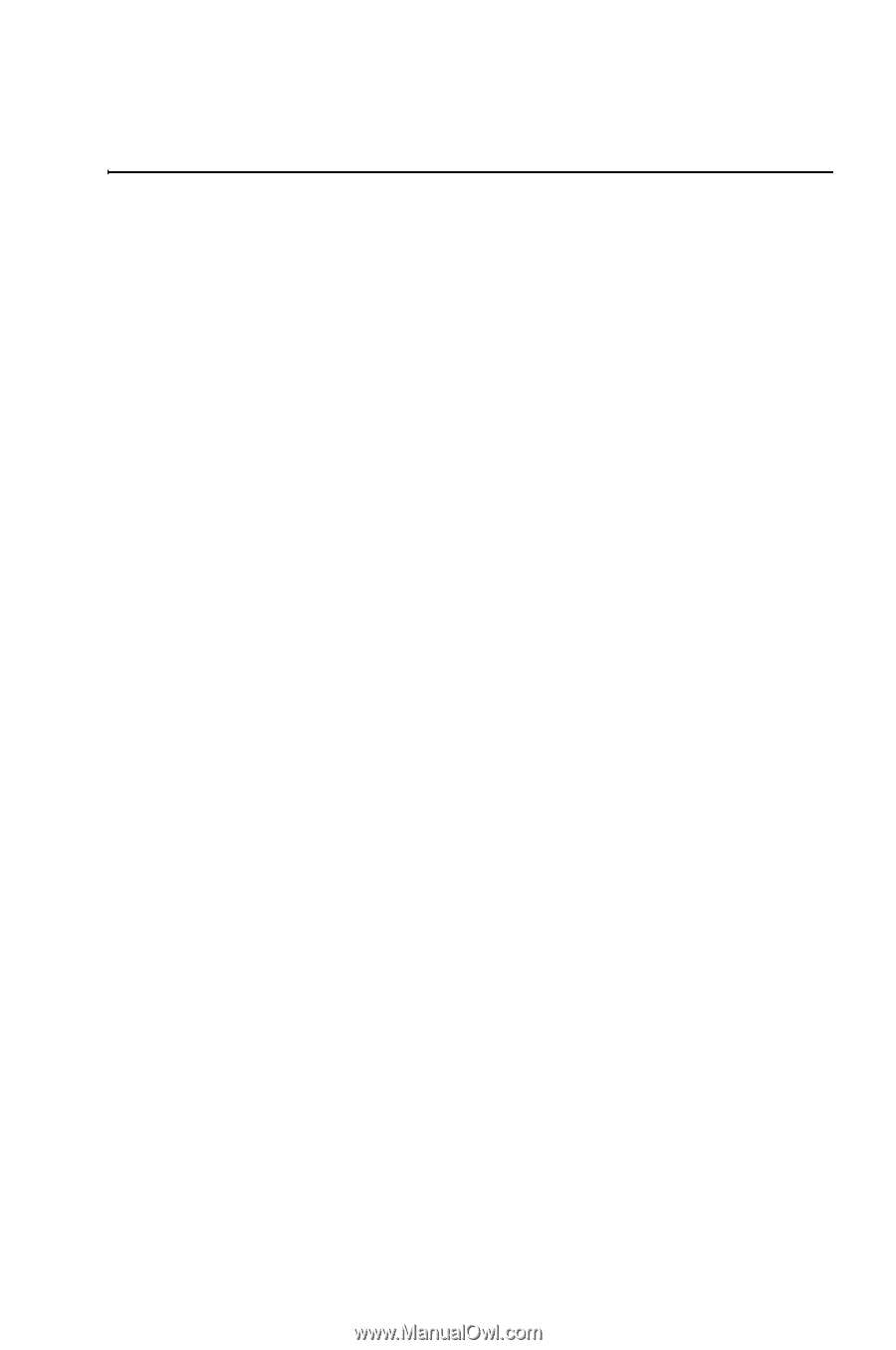
HP
50g graphing calculator
user’s manual
H
Edition 1
HP part number
F2229AA-90001