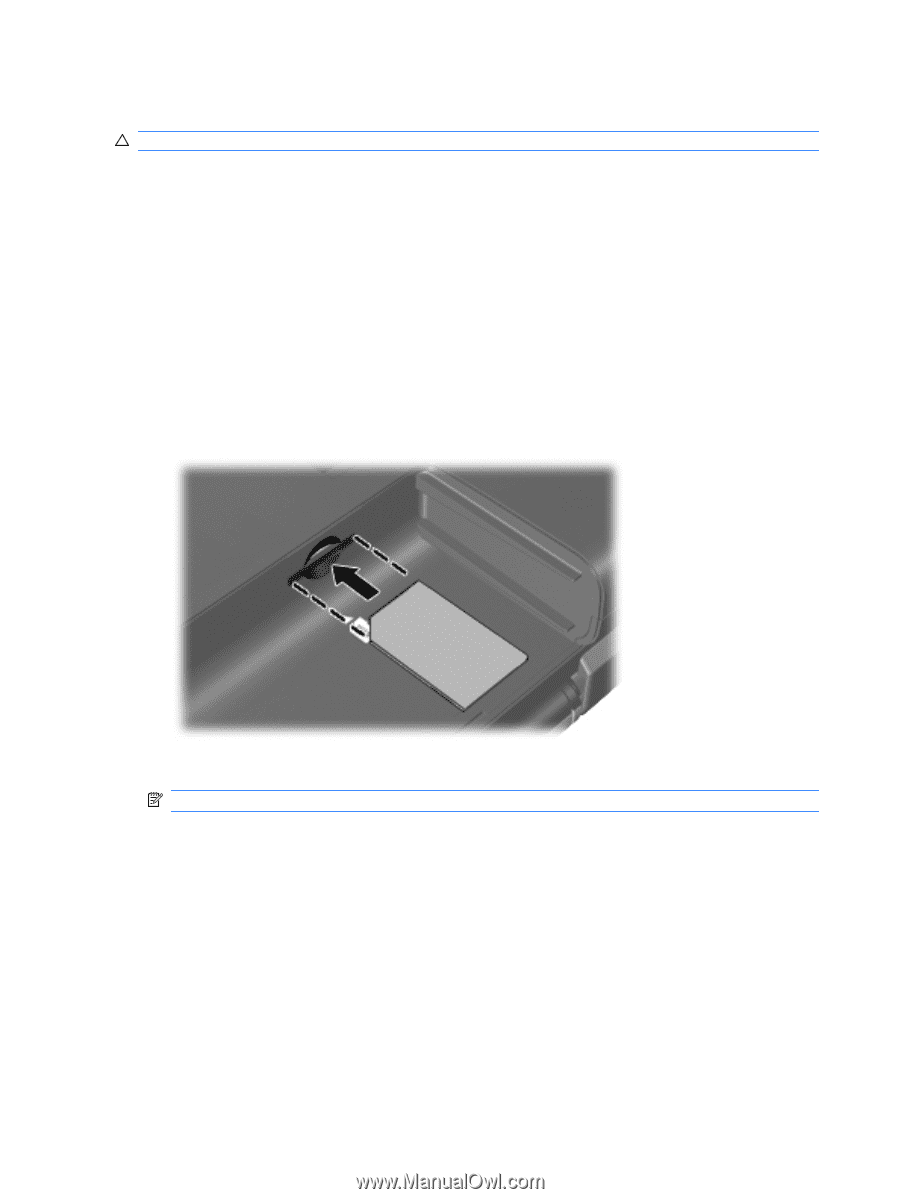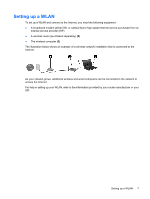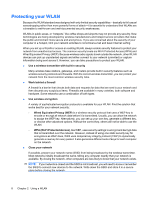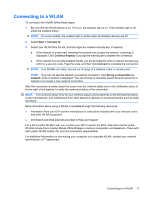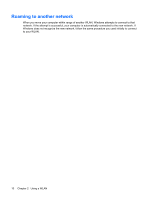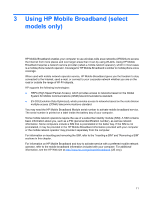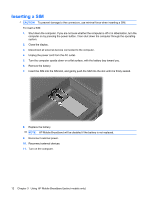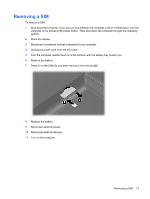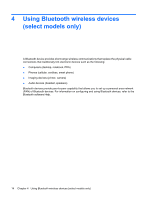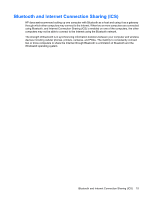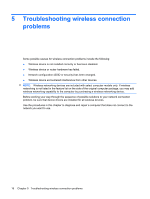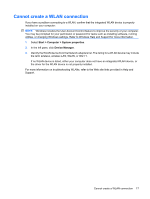HP 510 Wireless (Select Models Only) - Windows Vista and Windows XP - Page 16
Inserting a SIM
 |
UPC - 883585387021
View all HP 510 manuals
Add to My Manuals
Save this manual to your list of manuals |
Page 16 highlights
Inserting a SIM CAUTION: To prevent damage to the connectors, use minimal force when inserting a SIM. To insert a SIM: 1. Shut down the computer. If you are not sure whether the computer is off or in Hibernation, turn the computer on by pressing the power button. Then shut down the computer through the operating system. 2. Close the display. 3. Disconnect all external devices connected to the computer. 4. Unplug the power cord from the AC outlet. 5. Turn the computer upside down on a flat surface, with the battery bay toward you. 6. Remove the battery. 7. Insert the SIM into the SIM slot, and gently push the SIM into the slot until it is firmly seated. 8. Replace the battery. NOTE: HP Mobile Broadband will be disabled if the battery is not replaced. 9. Reconnect external power. 10. Reconnect external devices. 11. Turn on the computer. 12 Chapter 3 Using HP Mobile Broadband (select models only)