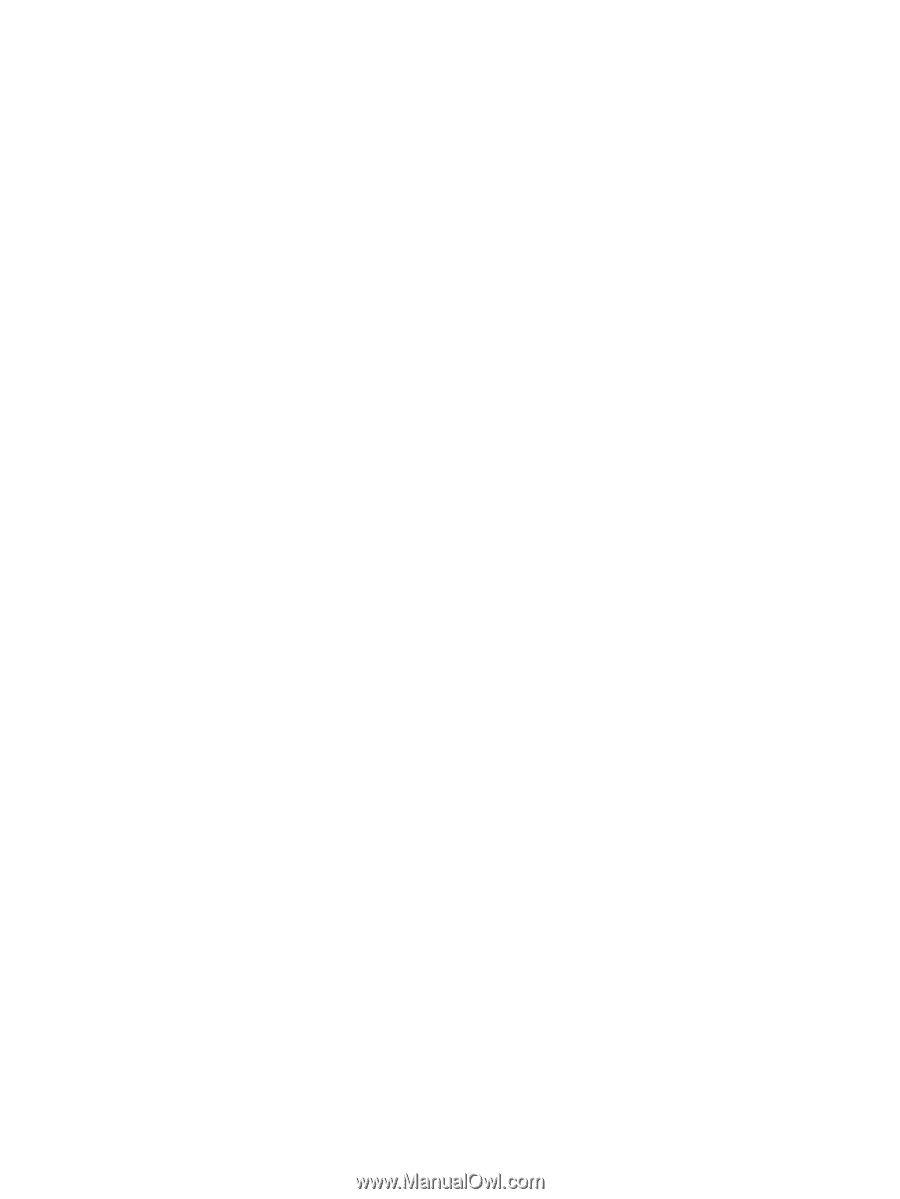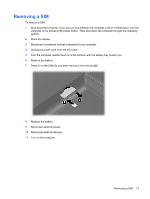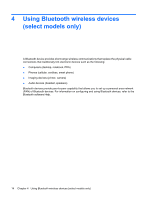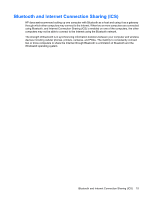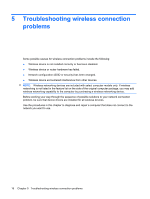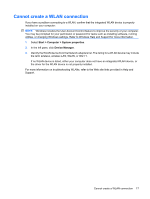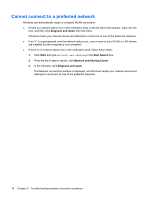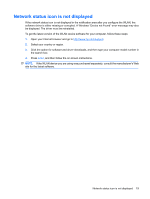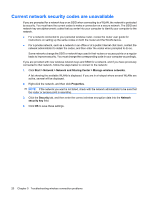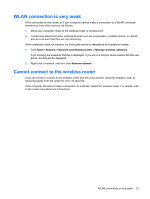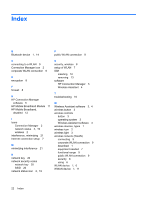HP 510 Wireless (Select Models Only) - Windows Vista and Windows XP - Page 22
Cannot connect to a preferred network, Diagnose and repair, Start, Start Search - windows 7 driver
 |
UPC - 883585387021
View all HP 510 manuals
Add to My Manuals
Save this manual to your list of manuals |
Page 22 highlights
Cannot connect to a preferred network Windows can automatically repair a corrupted WLAN connection: ● If there is a network status icon in the notification area, at the far right of the taskbar, right-click the icon, and then click Diagnose and repair from the menu. Windows resets your network device and attempts to reconnect to one of the preferred networks. ● If an "x" is superimposed over the network status icon, one or more of your WLAN or LAN drivers are installed but the computer is not connected. ● If there is no network status icon in the notification area, follow these steps: 1. Click Start and type network and sharing in the Start Search box. 2. From the list of search results, click Network and Sharing Center. 3. In the left pane, click Diagnose and repair. The Network connections window is displayed, and Windows resets your network device and attempts to reconnect to one of the preferred networks. 18 Chapter 5 Troubleshooting wireless connection problems