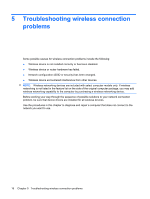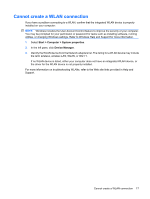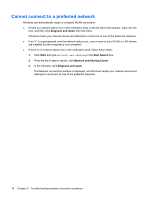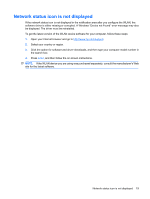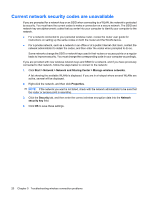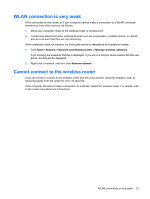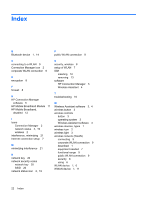HP 510 Wireless (Select Models Only) - Windows Vista and Windows XP - Page 25
WLAN connection is very weak, Cannot connect to the wireless router, Start, Network
 |
UPC - 883585387021
View all HP 510 manuals
Add to My Manuals
Save this manual to your list of manuals |
Page 25 highlights
WLAN connection is very weak If the connection is very weak, or if your computer cannot make a connection to a WLAN, minimize interference from other devices, as follows: ● Move your computer closer to the wireless router or access point. ● Temporarily disconnect other wireless devices such as a microwave, cordless phone, or cellular phone to be sure that they are not interfering. If the connection does not improve, try forcing the device to reestablish all connection values: 1. Click Start > Network > Network and Sharing Center > Manage wireless networks. A list showing the available WLANs is displayed. If you are in a hotspot where several WLANs are active, several will be displayed. 2. Right-click a network, and then click Remove network. Cannot connect to the wireless router If you are trying to connect to the wireless router and are unsuccessful, reset the wireless router by removing power from the router for 10 to 15 seconds. If the computer still cannot make a connection to a WLAN, restart the wireless router. For details, refer to the router manufacturer's instructions. WLAN connection is very weak 21