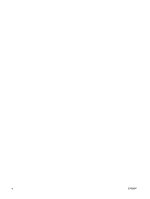HP 530 Notebook Tour - Windows Vista
HP 530 - Notebook PC Manual
 |
View all HP 530 manuals
Add to My Manuals
Save this manual to your list of manuals |
HP 530 manual content summary:
- HP 530 | Notebook Tour - Windows Vista - Page 1
Notebook Tour User Guide - HP 530 | Notebook Tour - Windows Vista - Page 2
and Windows are U.S. registered trademarks of Microsoft Corporation. Bluetooth is a trademark owned by its proprietor and used by Hewlett-Packard Company under license. The information contained herein is subject to change without notice. The only warranties for HP products and services are - HP 530 | Notebook Tour - Windows Vista - Page 3
Product notice This user guide describes features that are common to most models. Some features may not be available on your computer. ENWW iii - HP 530 | Notebook Tour - Windows Vista - Page 4
iv Product notice ENWW - HP 530 | Notebook Tour - Windows Vista - Page 5
Table of contents 1 Identifying hardware 2 Components Top components ...3 TouchPad ...3 Lights ...4 Buttons and speaker ...5 Keys ...6 Front components ...7 Right-side components ...8 Left-side components ...9 Bottom components ...10 Display components ...11 Wireless antennae (select models only 12 - HP 530 | Notebook Tour - Windows Vista - Page 6
vi ENWW - HP 530 | Notebook Tour - Windows Vista - Page 7
1 Identifying hardware To see a list of hardware installed in the computer, follow these steps: 1. Select Start > Computer > System properties. 2. In the left pane, click Device Manager. You can also add hardware or modify device configurations using Device Manager. ENWW 1 - HP 530 | Notebook Tour - Windows Vista - Page 8
2 Components 2 Chapter 2 Components ENWW - HP 530 | Notebook Tour - Windows Vista - Page 9
Top components TouchPad Component Description (1) TouchPad* Moves the pointer and selects or activates items on the screen. (2) Left TouchPad button* Functions like the left button on an external mouse. (3) Right TouchPad button* Functions like the right button on an external mouse. (4) - HP 530 | Notebook Tour - Windows Vista - Page 10
such as a wireless local area network (WLAN) device, the HP Broadband Wireless Module, and/or a Bluetooth® device, is on. ● Off: All wireless devices are off. ● On: The computer is on. ● Blinking: The computer is in the Sleep state. ● Blinking rapidly: An AC adapter with a higher power rating should - HP 530 | Notebook Tour - Windows Vista - Page 11
the computer. To learn more about your power settings, select Start > Control Panel > System and Maintenance > Power Options. (3) Speaker Produces sound. *This table describes factory settings. For information about changing factory settings, refer to the user guides located in Help and Support - HP 530 | Notebook Tour - Windows Vista - Page 12
Keys NOTE: Your computer may look slightly different from the illustration in this section. Component (1) esc key (2) fn key (3) Windows logo key (4) Windows applications key (5) Embedded numeric keypad keys (6) Function keys Description Displays system information when pressed in combination with - HP 530 | Notebook Tour - Windows Vista - Page 13
external power source, the light stays off until the battery reaches a low battery level. Produces sound when connected to optional stereo speakers, headphones, ear buds, a headset, or television audio. Connects an optional computer headset microphone, stereo array microphone, or monaural microphone - HP 530 | Notebook Tour - Windows Vista - Page 14
Component (1) Optical drive (2) Security cable slot Description Reads an optical disc. Attaches an optional security cable to the computer. NOTE: The security cable is designed to act as a deterrent, but it may not prevent the computer from being mishandled or stolen. 8 Chapter 2 Components ENWW - HP 530 | Notebook Tour - Windows Vista - Page 15
routine operation. Connects a modem cable. Connects a network cable. Connects an AC adapter. Connects an external VGA monitor or projector. Connect optional USB devices. Supports optional Type I or Type II 32-bit (CardBus) or 16-bit PC Cards. Ejects a PC Card from the PC Card slot. ENWW Left-side - HP 530 | Notebook Tour - Windows Vista - Page 16
from the battery bay. Holds the hard drive. Contains the memory module slot. Enable airflow to cool internal components. CAUTION: To prevent overheating, do not obstruct vents. Use the computer only on a hard, flat surface. Do not allow another hard surface, such as an adjoining optional printer, or - HP 530 | Notebook Tour - Windows Vista - Page 17
Display components Component Internal display switch Description Turns off the display if the display is closed while the computer is on. ENWW Display components 11 - HP 530 | Notebook Tour - Windows Vista - Page 18
and receive signals from one or more wireless devices. These antennae are not visible from the outside of the computer. To see wireless regulatory notices, refer to your country's section of the Regulatory, Safety and Environmental Notices located in Help and Support. NOTE: For optimal transmission - HP 530 | Notebook Tour - Windows Vista - Page 19
Additional hardware components Component Description (1) Battery* Powers the computer when the computer is not plugged into external power. (2) AC adapter Converts AC power to DC power. (3) Power cord* Connects an AC adapter to an AC outlet. *Batteries and power cords vary in appearance by - HP 530 | Notebook Tour - Windows Vista - Page 20
need when you troubleshoot system problems or travel internationally with the computer. ● Service tag-Provides the product brand and series name, serial number (s/n), and product number (p/n) of your computer. Have this information available when you contact technical support. The service tag label - HP 530 | Notebook Tour - Windows Vista - Page 21
adapter, identifying 13 applications key, Windows 6 audio-in (microphone) jack, identifying 7 audio-out (headphone) jack, identifying 7 D display switch, identifying 11 E esc key, identifying 6 external monitor port, identifying 9 B battery bay 10, 14 battery PC Card eject button, identifying 9 PC - HP 530 | Notebook Tour - Windows Vista - Page 22
14 wireless certification labels 14 release latch, battery 10 RJ-11 (modem) jack, identifying 9 RJ-45 (network) jack, identifying 9 S scrolling regions, TouchPad 3 serial number, computer 14 service tag 14 slot memory module 10 PC Card 9 security cable 8 speaker, identifying 5 T TouchPad buttons - HP 530 | Notebook Tour - Windows Vista - Page 23

Notebook Tour
User Guide