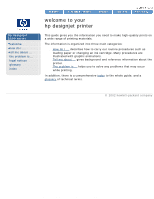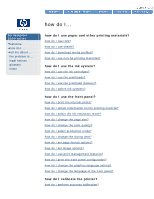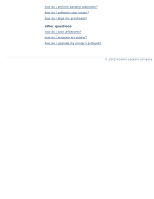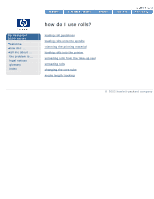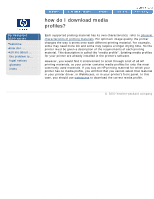HP 5500ps HP Designjet 5500 series - User Guide
HP 5500ps - DesignJet Color Inkjet Printer Manual
 |
View all HP 5500ps manuals
Add to My Manuals
Save this manual to your list of manuals |
HP 5500ps manual content summary:
- HP 5500ps | HP Designjet 5500 series - User Guide - Page 1
about the printer. q The problem is ... helps you to solve any problems that may occur while printing. In addition, there is a comprehensive index to the whole guide, and a glossary of technical terms. © 2002 hewlett-packard company file:///C|/Documents%20and%20Settings/---/Desktop/HP/html/start - HP 5500ps | HP Designjet 5500 series - User Guide - Page 2
how do I... hp designjet 5500 series welcome how do I ... tell me about ... the problem is ... legal notices glossary index how do I... how do I use paper and other printing materials? how do I use rolls? how do I use sheets? how do I download media profiles? how do I use non-hp printing materials - HP 5500ps | HP Designjet 5500 series - User Guide - Page 3
calibration? how do I calibrate color output? how do I align the printheads? other questions how do I start webaccess? how do I maintain my printer? how do I upgrade my printer's software? © 2002 hewlett-packard company file:///C|/Documents%20and%20Settings/---/Desktop/HP/html/p1000.htm (2 of - HP 5500ps | HP Designjet 5500 series - User Guide - Page 4
how do I use rolls? hp designjet 5500 series welcome how do I ... tell me about ... the problem is ... legal notices glossary index how do I use rolls? loading roll guidelines loading rolls onto the spindle trimming the printing material loading rolls into the printer unloading rolls from the take - HP 5500ps | HP Designjet 5500 series - User Guide - Page 5
do I use sheets? hp designjet 5500 series welcome how do I ... tell me about ... the problem is ... legal notices glossary index how do I use sheets? how do I load sheets? how do I unload sheets? © 2002 hewlett-packard company file:///C|/Documents%20and%20Settings/---/Desktop/HP/html/p0043.htm - HP 5500ps | HP Designjet 5500 series - User Guide - Page 6
HP printing material for which your printer has no media profile, you will find that you cannot select that material in your printer driver, in WebAccess, or in your printer's front panel. In this case, you should use webaccess to download the correct media profile. © 2002 hewlett-packard company - HP 5500ps | HP Designjet 5500 series - User Guide - Page 7
I use non-hp printing materials? hp designjet 5500 series welcome how do I ... tell me about ... the problem is ... legal notices glossary index how do I use non-hp printing materials? During the loading process, the front panel will ask you to select the vendor of your printing material. In the - HP 5500ps | HP Designjet 5500 series - User Guide - Page 8
with Production mode. In such cases the printer will print in Productivity mode. see also printing materials and print speeds how do I use rolls? how do I use sheets? © 2002 hewlett-packard company file:///C|/Documents%20and%20Settings/---/Desktop/HP/html/p1007.htm (2 of 2) [8/5/2002 5:06:44 - HP 5500ps | HP Designjet 5500 series - User Guide - Page 9
the ink cartridges? hp designjet 5500 series welcome how do I ... tell me about ... the problem is ... legal notices glossary index how do I use the ink cartridges? how do I obtain ink cartridge statistics? how do I remove ink cartridges? how do I install ink cartridges? © 2002 hewlett-packard - HP 5500ps | HP Designjet 5500 series - User Guide - Page 10
printheads? hp designjet 5500 series welcome how do I ... tell me about ... the problem is ... legal notices glossary index how do I use the printheads? printhead precautions how do I obtain printhead statistics? how do I remove printheads? how do I install printheads? how do I perform printhead - HP 5500ps | HP Designjet 5500 series - User Guide - Page 11
, you should also change the corresponding printhead cleaner. Leaving the old printhead cleaner in the printer will shorten the new printhead's life and possibly damage the printer. © 2002 hewlett-packard company file:///C|/Documents%20and%20Settings/---/Desktop/HP/html/p0066.htm [8/5/2002 3:23:58 - HP 5500ps | HP Designjet 5500 series - User Guide - Page 12
do I switch ink systems? hp designjet 5500 series welcome how do I ... tell me about ... the problem is ... legal notices glossary index how do I switch ink systems? There are three steps to perform when changing ink systems. how do I remove the ink system? how do I install the ink system? how do - HP 5500ps | HP Designjet 5500 series - User Guide - Page 13
me about ... the problem is ... legal notices glossary index how do I print the internal prints? Select a print ... menu print configuration print printer usage information image quality print service configuration hp-gl/2 palette samples © 2002 hewlett-packard company file:///C|/Documents%20and - HP 5500ps | HP Designjet 5500 series - User Guide - Page 14
how do I obtain information on the printing material? hp designjet 5500 series welcome how do I ... tell me about ... the problem is ... legal notices glossary index how do I obtain information on the printing material? Choose the icon, then Roll/Sheet Info. You will see the following information - HP 5500ps | HP Designjet 5500 series - User Guide - Page 15
how do I select the ink emulation mode? hp designjet 5500 series welcome how do I ... tell me about ... the problem is ... legal notices glossary index how do I select the ink emulation mode? The ink emulation mode can be set from WebAccess or from your printer driver. To set it from the front - HP 5500ps | HP Designjet 5500 series - User Guide - Page 16
how do I change the page size? hp designjet 5500 series welcome how do I ... tell me about ... the problem is ... legal notices glossary index how do I change the page size? This example shows how to adjust the page size. Make sure the front panel displays the printer setup menu icon. If it does - HP 5500ps | HP Designjet 5500 series - User Guide - Page 17
overrides the print mode set with the front panel. q You cannot change the print mode of pages that the printer is already receiving or has already received (even if they have not started to print yet). © 2002 hewlett-packard company file:///C|/Documents%20and%20Settings/---/Desktop/HP/html/p0196 - HP 5500ps | HP Designjet 5500 series - User Guide - Page 18
how do I change the print quality? file:///C|/Documents%20and%20Settings/---/Desktop/HP/html/p0196.htm (2 of 2) [8/5/2002 4:28:35 PM] - HP 5500ps | HP Designjet 5500 series - User Guide - Page 19
mode? hp designjet 5500 series welcome how do I ... tell me about ... the problem is ... legal notices glossary index how do I select production mode? Production mode is a fast print mode that gives acceptable image quality for some purposes. It is available only with dye-based inks and certain - HP 5500ps | HP Designjet 5500 series - User Guide - Page 20
production mode? Windows 9x or NT PostScript driver Windows 2000 or XP PostScript driver to select production mode using webaccess Choose Submit Job and you will see a Print Quality option. Select Production. to select production mode using the front panel Press the Print Quality key repeatedly - HP 5500ps | HP Designjet 5500 series - User Guide - Page 21
how do I select production mode? how do I select the print quality? © 2002 hewlett-packard company file:///C|/Documents%20and%20Settings/---/Desktop/HP/html/p1013.htm (3 of 3) [8/5/2002 5:06:39 PM] - HP 5500ps | HP Designjet 5500 series - User Guide - Page 22
how do I change the drying time? hp designjet 5500 series welcome how do I ... tell me about ... the problem is ... legal notices glossary index how do I change the drying time? You may wish to change the drying time setting to suit special printing conditions. For more details, see tell me about - HP 5500ps | HP Designjet 5500 series - User Guide - Page 23
options? hp designjet 5500 series welcome how do I ... tell me about ... the problem is ... legal notices glossary index how do I set page format options? how do I adjust the margins? how do I rotate an image? how do I print a mirror image? how do I scale the image? © 2002 hewlett-packard company - HP 5500ps | HP Designjet 5500 series - User Guide - Page 24
image options from the front panel? hp designjet 5500 series welcome how do I ... tell me about ... the problem is ... legal notices glossary index how do I set image options from the front panel? how do I view current configuration settings? how do I view the colors available in a palette? how do - HP 5500ps | HP Designjet 5500 series - User Guide - Page 25
problem is ... legal notices glossary index how do I use print management features? canceling a page canceling the drying time managing the queue tell me about nesting pages Note: RTL and HP-GL/2 jobs are single pages, but PostScript jobs may consist of more than one page. © 2002 hewlett-packard - HP 5500ps | HP Designjet 5500 series - User Guide - Page 26
the front-panel configuration? hp designjet 5500 series welcome how do I ... tell me about ... the problem is ... legal notices glossary index how do I print the frontpanel configuration? 1. Make sure that some printing material is loaded (either a roll or a sheet). 2. Press the Top key on the - HP 5500ps | HP Designjet 5500 series - User Guide - Page 27
how do I change the graphics language setting? hp designjet 5500 series welcome how do I ... tell me about ... the problem is ... legal notices glossary index how do I change the graphics language setting? Unless you are troubleshooting any of the problems listed under Comments in the table below - HP 5500ps | HP Designjet 5500 series - User Guide - Page 28
the front panel? hp designjet 5500 series welcome how do I ... tell me about ... the problem is ... legal notices glossary index how do I change the language of the front panel? To change the language of the front-panel menus and messages, follow this procedure: 1. If your printer is switched on - HP 5500ps | HP Designjet 5500 series - User Guide - Page 29
how do I perform accuracy calibration? hp designjet 5500 series welcome how do I ... tell me about ... the problem is ... legal notices glossary index how do I perform accuracy calibration? Your printer was calibrated at the factory to ensure that it operates with the greatest accuracy in normal - HP 5500ps | HP Designjet 5500 series - User Guide - Page 30
how do I perform accuracy calibration? © 2002 hewlett-packard company file:///C|/Documents%20and%20Settings/---/Desktop/HP/html/p0091.htm (2 of 2) [8/5/2002 3:29:42 PM] - HP 5500ps | HP Designjet 5500 series - User Guide - Page 31
? hp designjet 5500 series welcome how do I ... tell me about ... the problem is ... legal notices glossary index how do I perform banding calibration? Banding calibration is intended to eliminate the problem of banding, by optimizing the media advance settings to suit the printing material - HP 5500ps | HP Designjet 5500 series - User Guide - Page 32
default quality color correction, setting. different for each printing A color calibration can be started manually at any time: choose the icon, then Utilities > Calibrations > Color Calibration. © 2002 hewlett-packard company file:///C|/Documents%20and%20Settings/---/Desktop/HP/html/p0093 - HP 5500ps | HP Designjet 5500 series - User Guide - Page 33
indicates an alignment error. When the front panel displays Ready, you are ready to print. Make sure the printer window and the right door are closed after you replace the HP supplies. The printer will not print while these are open. Watch the animation below. © 2002 hewlett-packard company file - HP 5500ps | HP Designjet 5500 series - User Guide - Page 34
how do I start webaccess? hp designjet 5500 series welcome how do I ... tell me about ... the problem is ... legal notices glossary index how do I start webaccess? Start your Web browser and give the address of your printer, as follows: http://address/ where address is the IP address of the - HP 5500ps | HP Designjet 5500 series - User Guide - Page 35
? hp designjet 5500 series welcome how do I ... tell me about ... the problem is ... legal notices glossary index how do I maintain my printer? service preventative maintenance user maintenance kit how do I clean the printer exterior? how do I store and move my printer? © 2002 hewlett-packard - HP 5500ps | HP Designjet 5500 series - User Guide - Page 36
my printer's firmware? hp designjet 5500 series welcome how do I ... tell me about ... the problem is ... legal notices glossary index how do I upgrade my printer's firmware? Firmware, also known as system software, is the software that runs the functions of your printer. firmware downloading From - HP 5500ps | HP Designjet 5500 series - User Guide - Page 37
hp designjet 5500 series welcome how do I ... tell me about ... the problem is ... legal notices glossary index loading roll guidelines There are three steps to loading rolls into the printer. 1. Load the roll onto the spindle and install the loaded spindle into the printer. 2. Insert the printing - HP 5500ps | HP Designjet 5500 series - User Guide - Page 38
HP; see ordering other accessories. the take-up reel When attaching rolls to the take-up reel: q Check the leading edge as it unwinds from the spool. If it is not evenly cut or if it is skewed, trim the printing spindle guides. q If you need to feed more printing material from the printer and the - HP 5500ps | HP Designjet 5500 series - User Guide - Page 39
unlocked position. 4. The two spindle guides and core must be positioned on the take-up reel spindle so that the printing material is in the center, between the spindle guides. Adjust the position of the core as shown below. file:///C|/Documents%20and%20Settings/---/Desktop/HP/html/p0033.htm (3 of - HP 5500ps | HP Designjet 5500 series - User Guide - Page 40
guides to the locked position. 6. Pull the printing material taut to the position shown below. Do not attempt to pull more printing material out of the printer on the front panel to advance the printing material. Enough should be advanced so that the printing material can wrap at least once around - HP 5500ps | HP Designjet 5500 series - User Guide - Page 41
that the media weight is the same width as the printing material you are using. By matching color coded lengths of plastic tube, you can make a media weight for different widths of standard paper sizes. file:///C|/Documents%20and%20Settings/---/Desktop/HP/html/p0033.htm (5 of 7) [8/5/2002 2:38:29 PM - HP 5500ps | HP Designjet 5500 series - User Guide - Page 42
installed and extend over the edges of the printing material. 12. It is important that the media weight is inserted. The take-up reel will not function properly without it. 13. Press Enter on the printer's front panel, which will then display the Ready message. When the take-up reel is in operation - HP 5500ps | HP Designjet 5500 series - User Guide - Page 43
loading roll guidelines © 2002 hewlett-packard company file:///C|/Documents%20and%20Settings/---/Desktop/HP/html/p0033.htm (7 of 7) [8/5/2002 2:38:29 PM] - HP 5500ps | HP Designjet 5500 series - User Guide - Page 44
adjusting the spindle guides, move them as close to the roll as you can, without applying excessive force. The printing material should hang down from the roll exactly as shown. Watch the animation below. © 2002 hewlett-packard company file:///C|/Documents%20and%20Settings/---/Desktop/HP/html/p0035 - HP 5500ps | HP Designjet 5500 series - User Guide - Page 45
trimming the printing material hp designjet 5500 series welcome how do I ... tell me about ... the problem is ... legal notices glossary index trimming the printing material The knife used to trim the printing material is sharp. Keep fingers clear of the cutting path. Keep the knife away from - HP 5500ps | HP Designjet 5500 series - User Guide - Page 46
into the printer hp designjet 5500 series welcome how do I ... tell me about ... the problem is ... legal notices glossary index loading rolls into the printer This procedure shows you how to load a roll into the printer. It includes references to the take-up reel. Front-panel messages that are - HP 5500ps | HP Designjet 5500 series - User Guide - Page 47
from the take-up reel hp designjet 5500 series welcome how do I ... tell me about ... the problem is ... legal notices glossary index unloading rolls from the take-up reel Ensure that the ink is dry. Watch the animation below. © 2002 hewlett-packard company file:///C|/Documents%20and%20Settings - HP 5500ps | HP Designjet 5500 series - User Guide - Page 48
changing the core tube hp designjet 5500 series welcome how do I ... tell me about ... the problem is ... legal notices glossary index changing the core tube Watch the animation below. © 2002 hewlett-packard company file:///C|/Documents%20and%20Settings/---/Desktop/HP/html/p0041.htm [8/5/2002 3: - HP 5500ps | HP Designjet 5500 series - User Guide - Page 49
rolls hp designjet 5500 series welcome how do I ... tell me about ... the problem is printer will first print the remaining printing material onto the roll before the printer unloads. Watch the animation below. © 2002 hewlett-packard company file:///C|/Documents%20and%20Settings/---/Desktop/HP - HP 5500ps | HP Designjet 5500 series - User Guide - Page 50
media length tracking hp designjet 5500 series welcome how do I ... tell me about ... the problem is ... legal notices glossary index media length tracking Media length tracking is a function that enables the printer to keep track of how much printing material remains on the roll. The remaining - HP 5500ps | HP Designjet 5500 series - User Guide - Page 51
how do I load sheets? hp designjet 5500 series welcome how do I ... tell me about ... the problem is ... legal notices glossary index how do I load sheets? The minimum size you can load is a A2/C size sheet in portrait orientation. To help a sheet of this size to load correctly, make sure its - HP 5500ps | HP Designjet 5500 series - User Guide - Page 52
sheets? hp designjet 5500 series welcome how do I ... tell me about ... the problem is ... legal notices glossary index how do I unload sheets? To unload a single sheet from the printer, press the Load/Unload Media key located on the front panel. Watch the animation below. © 2002 hewlett-packard - HP 5500ps | HP Designjet 5500 series - User Guide - Page 53
-order part number of the ink cartridge. q The month and year that the ink cartridge was manufactured. To obtain ink cartridge statistics, choose the icon, then the name of the cartridge. Watch the animation below. © 2002 hewlett-packard company file:///C|/Documents%20and%20Settings/---/Desktop/HP - HP 5500ps | HP Designjet 5500 series - User Guide - Page 54
one for unattended printing, with the view to replacing it again and using until empty. q The ink cartridge is empty and the front panel tells you to replace the ink cartridge. Watch the animation below. © 2002 hewlett-packard company file:///C|/Documents%20and%20Settings/---/Desktop/HP/html/p0060 - HP 5500ps | HP Designjet 5500 series - User Guide - Page 55
? hp designjet 5500 series welcome how do I ... tell me about ... the problem is ... legal notices glossary index how do I install ink cartridges? Each ink cartridge slot has a colored label above it. This should match the colored label on the new ink cartridge. The ink cartridge is designed to - HP 5500ps | HP Designjet 5500 series - User Guide - Page 56
printhead precautions hp designjet 5500 series welcome how do I ... tell me about ... the problem is ... legal notices glossary index printhead precautions Do not touch, wipe or attempt to clean the printhead nozzles. This can damage the printhead. Handle the ink supplies with care, in particular - HP 5500ps | HP Designjet 5500 series - User Guide - Page 57
. q The re-order part number. q The amount of time the printhead has been in the printer and powered on. q The amount of ink consumed. To obtain printhead statistics, choose the icon, then Printhead Info, then the name of the printhead. Watch the animation below. © 2002 hewlett-packard company file - HP 5500ps | HP Designjet 5500 series - User Guide - Page 58
how do I remove printheads? hp designjet 5500 series welcome how do I ... tell me about ... the problem is ... legal notices glossary index how do I remove printheads? Printhead replacement must be performed with the printer switched on at the Power Isolation Switch which is located at the rear of - HP 5500ps | HP Designjet 5500 series - User Guide - Page 59
printheads? hp designjet 5500 series welcome how do I ... tell me about ... the problem is ... legal notices glossary index how do I install printheads? The printhead is designed to prevent you from accidentally inserting it into the wrong position. Check that the colored label on the printhead - HP 5500ps | HP Designjet 5500 series - User Guide - Page 60
how do I perform printhead recovery? hp designjet 5500 series welcome how do I ... tell me about ... the problem is ... legal notices glossary index how do I perform printhead recovery? Recovering the printhead(s) means that the printer automatically cleans and tests the printhead(s). If you are - HP 5500ps | HP Designjet 5500 series - User Guide - Page 61
ink. When replacing a printhead always replace the corresponding printhead cleaner. Leaving the old printhead cleaner in the printer will seriously shorten the new printhead's life and possibly damage the printer. © 2002 hewlett-packard company file:///C|/Documents%20and%20Settings/---/Desktop/HP - HP 5500ps | HP Designjet 5500 series - User Guide - Page 62
message, see printhead cleaner error messages. After you replace a printhead and printhead cleaner, the printer will: q Perform tests on the printhead nozzles to ensure correct operation. q Align the printheads. © 2002 hewlett-packard company file:///C|/Documents%20and%20Settings/---/Desktop/HP - HP 5500ps | HP Designjet 5500 series - User Guide - Page 63
do I remove the ink system? hp designjet 5500 series welcome how do I ... tell me about ... the problem is ... legal notices glossary index how do I remove the ink system? To remove the ink system, first remove the ink supplies: the printheads, printhead cleaners, and ink cartridges. Watch the - HP 5500ps | HP Designjet 5500 series - User Guide - Page 64
how do I remove the ink system? © 2002 hewlett-packard company file:///C|/Documents%20and%20Settings/---/Desktop/HP/html/p0055.htm (2 of 2) [8/5/2002 3:14:39 PM] - HP 5500ps | HP Designjet 5500 series - User Guide - Page 65
ink system? hp designjet 5500 series welcome how do I ... tell me about ... the problem is ... legal notices glossary index how do I install the ink system? To install the ink system, first install the ink tubes. Watch the animation below. Then install the ink supplies: the printheads, printhead - HP 5500ps | HP Designjet 5500 series - User Guide - Page 66
how do I install the ink system? © 2002 hewlett-packard company file:///C|/Documents%20and%20Settings/---/Desktop/HP/html/p0056.htm (2 of 2) [8/5/2002 8:16:15 PM] - HP 5500ps | HP Designjet 5500 series - User Guide - Page 67
and ink tubes? hp designjet 5500 series welcome how do I ... tell me about ... the problem is ... legal notices glossary index how do I store the ink supplies and ink tubes? Whenever you change the ink system you must store the ink tubes and ink supplies you have removed from the printer in - HP 5500ps | HP Designjet 5500 series - User Guide - Page 68
how do I store the ink supplies and ink tubes? © 2002 hewlett-packard company file:///C|/Documents%20and%20Settings/---/Desktop/HP/html/p0057.htm (2 of 2) [8/5/2002 3:14:14 PM] - HP 5500ps | HP Designjet 5500 series - User Guide - Page 69
print hp designjet 5500 series welcome how do I ... tell me about ... the problem is ... legal notices glossary index configuration print The Configuration Print shows all the current front panel settings. To request a Configuration Print from the front panel: 1. Make sure that printing - HP 5500ps | HP Designjet 5500 series - User Guide - Page 70
configuration print © 2002 hewlett-packard company file:///C|/Documents%20and%20Settings/---/Desktop/HP/html/p0141.htm (2 of 2) [8/5/2002 4:23:21 PM] - HP 5500ps | HP Designjet 5500 series - User Guide - Page 71
menu print hp designjet 5500 series welcome how do I ... tell me about ... the problem is ... legal notices glossary index menu print You can print out the complete menu structure available in the front panel by choosing the icon and then Demos > Menu. © 2002 hewlett-packard company file:///C|/ - HP 5500ps | HP Designjet 5500 series - User Guide - Page 72
information hp designjet 5500 series welcome how do I ... tell me about ... the problem is ... legal notices glossary index printer usage information The Printer Usage Information includes the total number of prints, number of prints by type of printing material, number of prints by print mode - HP 5500ps | HP Designjet 5500 series - User Guide - Page 73
that are designed to highlight any image quality problems. printhead status check Before printing and analyzing the Image Quality Print, it is recommended that you use the front panel to check the status of each printhead. Select the icon, then Printhead Info, then the printhead color, and the - HP 5500ps | HP Designjet 5500 series - User Guide - Page 74
one printhead. So it's easy to find the root cause of the image quality problem. This array of colored stripes is designed to check for certain defects with the printer. It should not be used to check for color consistency or accuracy. If your printer is functioning correctly, this part of the print - HP 5500ps | HP Designjet 5500 series - User Guide - Page 75
are facing it; that is, from light cyan on the left to black on the right. For example, the Image Quality Print shown below was printed with a printer that has a cyan printhead problem. corrective action 1. Perform printhead recovery if you have not already done so. 2. If there is no improvement in - HP 5500ps | HP Designjet 5500 series - User Guide - Page 76
. 2. If there is no improvement in print quality, contact HP. test pattern 3: bi-directional alignment If a printer has bi-directional alignment problems, lines are fuzzy or not straight. The pattern seen below is designed to highlight this kind of problem. Check the lines on this test pattern, if - HP 5500ps | HP Designjet 5500 series - User Guide - Page 77
problems, listed below are some things to check: q Perhaps the print mode in the printer is incorrect; see how do I change the print quality? q Check the driver you are using to print. If it is a non-HP driver, go to http://www.designjet.hp.com/ and click on technical support to find and download - HP 5500ps | HP Designjet 5500 series - User Guide - Page 78
, operating conditions (temperature and humidity), ink levels, and other statistics about printer usage. To print it, choose the icon, then Utilities > Test Prints > Service Config. © 2002 hewlett-packard company file:///C|/Documents%20and%20Settings/---/Desktop/HP/html/p0143d.htm [8/5/2002 4:23 - HP 5500ps | HP Designjet 5500 series - User Guide - Page 79
... the problem is ... legal notices glossary index hp-gl/2 palette Choose the icon, then Demos > Palette. This print shows the color or grayscale definitions in the currently-selected color palette. See tell me about pen widths and colors in the internal palettes. © 2002 hewlett-packard company - HP 5500ps | HP Designjet 5500 series - User Guide - Page 80
samples hp designjet 5500 series welcome how do I ... tell me about ... the problem is ... legal notices glossary index samples Choose the icon, then Demos > Samples. These prints are designed to show the capabilities of the printer. © 2002 hewlett-packard company file:///C|/Documents%20and% - HP 5500ps | HP Designjet 5500 series - User Guide - Page 81
white space between successive prints is only the top margin (as set in the Page Format menu). This option has no effect on the side margins, which remain as set in the Page Format menu. © 2002 hewlett-packard company file:///C|/Documents%20and%20Settings/---/Desktop/HP/html/p0178.htm [8/5/2002 - HP 5500ps | HP Designjet 5500 series - User Guide - Page 82
how do I print a mirror image? hp designjet 5500 series welcome how do I ... tell me about ... the problem is ... legal notices glossary index how do I print a mirror image? If you are using clear imaging paper, sometimes called backlit, you may want to print a mirror image of your drawing, so - HP 5500ps | HP Designjet 5500 series - User Guide - Page 83
an image? hp designjet 5500 series welcome how do I ... tell me about ... the problem is ... legal notices glossary index how do I rotate an image? rotating a job using the hp PostScript driver By default, the jobs generated by any of the PostScript drivers provided with the 5500ps are printed in - HP 5500ps | HP Designjet 5500 series - User Guide - Page 84
A1-size image on D/A1-size paper by 90 degrees will probably result in a clipped image. If you are using WebAccess, the preview screen will confirm this with a warning triangle. © 2002 hewlett-packard company file:///C|/Documents%20and%20Settings/---/Desktop/HP/html/p0180.htm (2 of 2) [8/5/2002 4:28 - HP 5500ps | HP Designjet 5500 series - User Guide - Page 85
how do I scale the image? hp designjet 5500 series welcome how do I ... tell me about ... the problem is ... legal notices glossary index how do I scale the image? You can enlarge your printed image from the printer's front panel by choosing the icon, then Internal RIP Settings > Scale. The Scale - HP 5500ps | HP Designjet 5500 series - User Guide - Page 86
viewing current configuration settings hp designjet 5500 series welcome how do I ... tell me about ... the problem is ... legal notices glossary index viewing current configuration settings 1. Make sure either a roll or a sheet is loaded. 2. Print the current configuration print, by pressing the ↑ - HP 5500ps | HP Designjet 5500 series - User Guide - Page 87
the palette settings changing the palette settings hp designjet 5500 series welcome how do I ... tell me about ... the problem is line width at 600 dpi Colors 0 through 255. Defaults Factory 0.35mm As specified on the Palette Print. 5500ps only: these settings have no effect on PostScript - HP 5500ps | HP Designjet 5500 series - User Guide - Page 88
changing the palette settings © 2002 hewlett-packard company file:///C|/Documents%20and%20Settings/---/Desktop/HP/html/p0190.htm (2 of 2) [8/5/2002 4:28:36 PM] - HP 5500ps | HP Designjet 5500 series - User Guide - Page 89
viewing the colors available for a palette hp designjet 5500 series welcome how do I ... tell me about ... the problem is ... legal notices glossary index viewing the colors available for a palette Choose the icon, then Demos > Palette. In the Palette print, there are 256 squares, numbered 0 - HP 5500ps | HP Designjet 5500 series - User Guide - Page 90
the icon, then HP-GL/2 Settings > Merge > On. You can set the merge setting from your software in some applications. Settings in your software override the front-panel settings. 5500ps only: merge settings have no effect on PostScript files. © 2002 hewlett-packard company file:///C|/Documents - HP 5500ps | HP Designjet 5500 series - User Guide - Page 91
canceling a page hp designjet 5500 series welcome how do I ... tell me about ... the problem is ... legal notices glossary index canceling a page Press Cancel on the front panel. The printer advances the printing material as though the print were finished. A multi-page job or a big file may take - HP 5500ps | HP Designjet 5500 series - User Guide - Page 92
managing the queue hp designjet 5500 series welcome how do I ... tell me about ... the problem is ... legal notices glossary index managing the queue The information included here only applies if you are using HP drivers. what is the queue? turning off the queue the start printing options starting - HP 5500ps | HP Designjet 5500 series - User Guide - Page 93
problems. pages printing or drying The terms job and page used here mean RTL and HP-GL/2 jobs are single page jobs. However, a single PostScript job may have more than one page. When we talk about the printing material, the term "page" means a single output page. © 2002 hewlett-packard company - HP 5500ps | HP Designjet 5500 series - User Guide - Page 94
to avoid wasting paper. automatic rotation which pages cannot be rotated? when does the printer try to nest pages? which pages qualify for nesting? how long does the printer wait for another file? © 2002 hewlett-packard company file:///C|/Documents%20and%20Settings/---/Desktop/HP/html/p0208.htm - HP 5500ps | HP Designjet 5500 series - User Guide - Page 95
what is the queue? hp designjet 5500 series welcome how do I ... tell me about ... the problem is ... legal notices glossary index what is the queue? Your printer can store pages in a queue at the same time as printing the current page. It stores them page by page. When you look at the queue - HP 5500ps | HP Designjet 5500 series - User Guide - Page 96
hp designjet 5500 series welcome how do I ... tell me about ... the problem is ... legal notices glossary index how do I turn off the queue? To turn off the queue, choose the icon, then Nesting > Queue > Off. When Queue=Off, the Nest option will no longer appear in the Nesting menu. © 2002 hewlett - HP 5500ps | HP Designjet 5500 series - User Guide - Page 97
process data. This setting is not recommended for complex images with dense color. Optimized: this option calculates the best time to begin printing the file. It is the best compromise between the After Processing and Immediately options, and is therefore the default option. © 2002 hewlett-packard - HP 5500ps | HP Designjet 5500 series - User Guide - Page 98
Preview selected in your printer driver. This is a function you can use to check that the preview image is the one you want. You can check the preview in the WebAccess tool, then select Start Print. © 2002 hewlett-packard company file:///C|/Documents%20and%20Settings/---/Desktop/HP/html/p0205a.htm - HP 5500ps | HP Designjet 5500 series - User Guide - Page 99
in the queue hp designjet 5500 series welcome how do I ... tell me about ... the problem is ... legal printed is in position -1, the one before that in position -2, etc. You can also check the queue in hp designjet webaccess, where you will find more detailed information. © 2002 hewlett-packard - HP 5500ps | HP Designjet 5500 series - User Guide - Page 100
size of a page in the queue hp designjet 5500 series welcome how do I ... tell me about ... the problem is ... legal notices glossary index viewing the page, in millimeters. © 2002 hewlett-packard company file:///C|/Documents%20and%20Settings/---/Desktop/HP/html/p0206a.htm [8/5/2002 4:36:00 PM] - HP 5500ps | HP Designjet 5500 series - User Guide - Page 101
deleting a job from the queue hp designjet 5500 series welcome how do I ... tell me about ... the problem is ... legal notices glossary index deleting a job from the queue Under normal circumstances, there is no need to delete a job from the queue after printing it, as it will just fall off the - HP 5500ps | HP Designjet 5500 series - User Guide - Page 102
prioritizing a job in the queue hp designjet 5500 series welcome how do I ... tell me about ... the problem is ... legal notices glossary index prioritizing a job in the queue To make any job in the queue the next one to be printed, select it and choose Move to top. If nesting is turned on (see - HP 5500ps | HP Designjet 5500 series - User Guide - Page 103
making copies of a job in the queue hp designjet 5500 series welcome how do I ... tell me about ... the problem is ... legal notices glossary index making copies of a job in the queue Has the job already Do you want one been printed? copy or several? Yes One Several No One Several What - HP 5500ps | HP Designjet 5500 series - User Guide - Page 104
another file? hp designjet 5500 series welcome how do I ... tell me about ... the problem is ... legal notices glossary index how long does the printer wait for another file? So that the printer can make the best nest possible, it waits after a file has been received to check whether a subsequent - HP 5500ps | HP Designjet 5500 series - User Guide - Page 105
Intent must be the same (HP-GL/2 only). PostScript can be mixed. q Color Space must be the same (HP-GL/2 only). PostScript can be mixed. q All pages must have the same Cutter setting. © 2002 hewlett-packard company file:///C|/Documents%20and%20Settings/---/Desktop/HP/html/p0209c.htm [8/5/2002 4:35 - HP 5500ps | HP Designjet 5500 series - User Guide - Page 106
when does the printer try to nest pages? hp designjet 5500 series welcome how do I ... tell me about ... the problem is ... legal notices glossary index when does the printer try to nest pages? When both of these conditions are true: q The printer is loaded with a roll. q In the front panel's - HP 5500ps | HP Designjet 5500 series - User Guide - Page 107
The printer may automatically rotate a page in nesting, though only when the page is sent in HP-GL/2. It may do this even with a single page. Since nesting may automatically rotate pages, the Rotate setting in the Page Format menu is ignored while nesting is on. © 2002 hewlett-packard company - HP 5500ps | HP Designjet 5500 series - User Guide - Page 108
rotated? hp designjet 5500 series welcome how do I ... tell me about ... the problem is ... legal notices glossary index which pages cannot be rotated? Apart from obvious physical limitations on the roll, any HP-GL/2 page containing raster data will not be rotated. © 2002 hewlett-packard company - HP 5500ps | HP Designjet 5500 series - User Guide - Page 109
to obtain HP instant support. HELP Access to this document and the About the Printer document that describes the use of your printer. HOW DO I... Provides examples of how to carry out specific tasks with WebAccess. To start WebAccess, see how do I start webaccess? © 2002 hewlett-packard company - HP 5500ps | HP Designjet 5500 series - User Guide - Page 110
prepare your printer, follow the instructions given below: It is important that you do not remove the ink cartridges, printheads and printhead cleaners before moving or storing the printer. Make sure that: 1. No printing material is loaded 2. The printheads are stored in the service station 3. The - HP 5500ps | HP Designjet 5500 series - User Guide - Page 111
how do I clean the printer exterior? hp designjet 5500 series welcome how do I ... tell me about ... the problem is ... legal notices glossary index how do I clean the printer exterior? To avoid an electric shock, make sure that the printer is switched OFF and unplugged before you clean it. Do not - HP 5500ps | HP Designjet 5500 series - User Guide - Page 112
preventative maintenance hp designjet 5500 series welcome how do I ... tell me about ... the problem is ... legal notices glossary index service preventative maintenance During the life of your printer, components that are used constantly can wear out with time and use. To avoid these components - HP 5500ps | HP Designjet 5500 series - User Guide - Page 113
user maintenance kit hp designjet 5500 series welcome how do I ... tell me about ... the problem is ... legal notices glossary index user maintenance kit The printer uses liquid ink, which can form a mist inside the printer. The mist settles on the printer components and, after a while, depending - HP 5500ps | HP Designjet 5500 series - User Guide - Page 114
the problem is ... hp designjet 5500 series welcome how do I ... tell me about ... the problem is ... legal notices glossary index the problem is ... the problem is image quality general recommendations using the image quality print color accuracy cleaning the printheads aligning the printheads - HP 5500ps | HP Designjet 5500 series - User Guide - Page 115
file size and memory usage the printer does not print the printer seems slow see also solving problems how do I maintain my printer? tell me about hp customer care tell me about online help tell me about front-panel messages © 2002 hewlett-packard company file:///C|/Documents%20and%20Settings - HP 5500ps | HP Designjet 5500 series - User Guide - Page 116
about... hp designjet 5500 series welcome how do I ... tell me about ... the problem is ... legal notices glossary index tell me about... tell me about my printer printer features printer parts and locations print resolution connections web access to the printer applications and drivers the heater - HP 5500ps | HP Designjet 5500 series - User Guide - Page 117
tell me about ordering accessories documentation ink supplies printing materials other accessories tell me about getting help tell me about hp customer care tell me about online help (HP Designjet Online) © 2002 hewlett-packard company file:///C|/Documents%20and%20Settings/---/Desktop - HP 5500ps | HP Designjet 5500 series - User Guide - Page 118
for indoor use r HP No. 83 UV ink for outdoor use q Accurate and consistent color reproduction features: r Internal PANTONE® calibration r Press emulations (SWOP, EuroScale, Toyo, JMPA, DIC) r ICC profiles for Macintosh and Windows r Automatic color calibration © 2002 hewlett-packard company file - HP 5500ps | HP Designjet 5500 series - User Guide - Page 119
about printer parts and locations hp designjet 5500 series welcome how do I ... tell me about ... the problem is ... legal notices glossary index tell me about printer parts and locations printer with take-up reel rear view of printer printer with bin assembly support bar © 2002 hewlett-packard - HP 5500ps | HP Designjet 5500 series - User Guide - Page 120
print resolution hp designjet 5500 series welcome how do I ... tell me about ... the problem is ... legal notices glossary index print resolution You can choose between four print modes from the printer driver, from WebAccess, or from the printer's front panel (see how do I select the print - HP 5500ps | HP Designjet 5500 series - User Guide - Page 121
much higher data transfer speeds. See the Setup Instructions for information on connecting your printer to a computer or network. To find the network socket on your printer, see rear view of printer. © 2002 hewlett-packard company file:///C|/Documents%20and%20Settings/---/Desktop/HP/html/p0011 - HP 5500ps | HP Designjet 5500 series - User Guide - Page 122
(HPGL/2 or RTL). Throughout this manual, references to "PostScript files" mean files sent to the printer using the HP Designjet PostScript driver supplied with the printer and installed by you on your Macintosh or Windows PC. © 2002 hewlett-packard company file:///C|/Documents%20and%20Settings - HP 5500ps | HP Designjet 5500 series - User Guide - Page 123
printer on and off hp designjet 5500 series welcome how do I ... tell me about ... the problem is ... legal notices glossary index switching the printer on and off When the printer print. © 2002 hewlett-packard company file:///C|/Documents%20and%20Settings/---/Desktop/HP/html/p0011b.htm [8/5/2002 2:30:04 - HP 5500ps | HP Designjet 5500 series - User Guide - Page 124
the printing material emerges from the printer, it passes over a wide strip of metal that is gently warmed. This tends to improve image quality and helps the ink to dry. see also how do I adjust the heater? © 2002 hewlett-packard company file:///C|/Documents%20and%20Settings/---/Desktop/HP/html - HP 5500ps | HP Designjet 5500 series - User Guide - Page 125
-up reel hp designjet 5500 series welcome how do I ... tell me about ... the problem is ... legal notices glossary index printer with take-up reel printer components 1. Printhead 2. Ink cartridge 3. Printhead cleaner 4. Spare lens covers 5. Front panel 6. Take-up reel 7. Roll of printing material - HP 5500ps | HP Designjet 5500 series - User Guide - Page 126
the problem is ... legal notices glossary index printer with bin assembly printer components 1. Printhead 2. Ink cartridge 3. Printhead cleaner 4. Spare lens covers 5. Front panel 6. Bin 7. Roll of printing material loaded on spindle 8. Printhead carriage 9. Heater © 2002 hewlett-packard company - HP 5500ps | HP Designjet 5500 series - User Guide - Page 127
of printer hp designjet 5500 series welcome how do I ... tell me about ... the problem is ... legal notices glossary index rear view of printer printer components 1. Memory slots (behind cover) 2. Network socket 3. Power on/off switch 4. Serial number label 5. Take-up reel © 2002 hewlett-packard - HP 5500ps | HP Designjet 5500 series - User Guide - Page 128
support bar hp designjet 5500 series welcome how do I ... tell me about ... the problem is ... legal notices glossary index support bar The support bar at the left side of the printer, shown below, is for use when you are working in a confined space and the window will not open fully. Safety - HP 5500ps | HP Designjet 5500 series - User Guide - Page 129
tell me about using the front panel hp designjet 5500 series welcome how do I ... tell me about ... the problem is ... legal notices glossary index tell me about using the front panel The printer's front panel is located on the front of the printer, at the righthand side. It includes an easy-to- - HP 5500ps | HP Designjet 5500 series - User Guide - Page 130
-panel menus hp designjet 5500 series welcome how do I ... tell me about ... the problem is ... legal notices glossary index tell me about the frontpanel menus Printer Setup menu q device setup q i/o setup q utilities q internal rip settings q queuing & nesting q hp-gl/2 settings q page format - HP 5500ps | HP Designjet 5500 series - User Guide - Page 131
See how do I download printing material because it media profiles?. is one of the HP-supported types that was added at the factory. Calibrate error The calibration the printer Note down the calibration was performing has failed. error code that comes with this message, and which calibration - HP 5500ps | HP Designjet 5500 series - User Guide - Page 132
running low or empty. Printing with an empty ink supply may seriously damage your printhead, ink tubes, and printer. Any damage resulting from use of this supply or non-HP ink is not covered under your printer warranty. Initializing printer Please wait. % The printer needs about You can - HP 5500ps | HP Designjet 5500 series - User Guide - Page 133
(s) into the carriage assembly. Check the interconnect to see if they need cleaning. See carriage interconnect wiper. Insert cleaner The printhead cleaners are located on the right-hand side of the printer. Insert ink cartridges This is an ink cartridge installation message. For an animation - HP 5500ps | HP Designjet 5500 series - User Guide - Page 134
. No media profile available The printer cannot find the Unload any printing internal media profile. material in the printer and switch the printer off using the switch at the back. Switch on again. If the problem persists, call your HP representative. file:///C|/Documents%20and%20Settings - HP 5500ps | HP Designjet 5500 series - User Guide - Page 135
low. to receive the data. There is a problem with See printhead error one of the printheads you messages. are using. To see which printhead has the problem, go to the printhead menu and press Enter. Remove ink cartridge This is an ink cartridge by pushing it in and removal instruction. up For an - HP 5500ps | HP Designjet 5500 series - User Guide - Page 136
into the printer and you have installed the correct setup printheads. When the setting-up of the tube system is complete, the front panel will display a message asking you to remove the setup printheads and replace them with `normal printheads'. Sheet misaligned. Lift The printing material has - HP 5500ps | HP Designjet 5500 series - User Guide - Page 137
. Warning! ... supply If you choose to continue Select Yes to replace it ink level? (Error code printing with this ink with a genuine HP No. 8x09) See user supply you will not have an 81/83 cartridge, No to manual. ink level indicator. You continue. For an may not know when the animation of - HP 5500ps | HP Designjet 5500 series - User Guide - Page 138
entry into hp continue with this designjet webaccess. procedure, the password to gain access to WebAccess will be reset. You have printing material Use a knife or scissors to loaded that is too thick or cut the printing material. strong for the cutter to cut. © 2002 hewlett-packard company - HP 5500ps | HP Designjet 5500 series - User Guide - Page 139
83 supplies are designed to work together with your HP Designjet 5500 or 5500ps printer. The type of supplies you receive with your printer depends on the type of ink system you specified: normal dye-based ink or pigment-based UV ink. Ink supplies feature HP's JetExpress printhead technology, smart - HP 5500ps | HP Designjet 5500 series - User Guide - Page 140
as UV pigmented inks, are designed to deliver bright and colorful outdoor lightfast signs and posters that are resistant to ultra-violet light. They are weather-durable outdoors and fade-resistant indoors for extended periods when used with selected printing material. © 2002 hewlett-packard company - HP 5500ps | HP Designjet 5500 series - User Guide - Page 141
check the ink levels of all the ink cartridges to determine whether an ink cartridge needs to be replaced. See how do I obtain ink cartridge statistics? When an ink cartridge is empty, the printer stops printing. © 2002 hewlett-packard company file:///C|/Documents%20and%20Settings/---/Desktop/HP - HP 5500ps | HP Designjet 5500 series - User Guide - Page 142
are low in ink. To maintain optimum print quality, the printheads are automatically tested at regular intervals, and automatically serviced if necessary. See preparing printheads. If you notice a decline in print quality, see the problem is ... © 2002 hewlett-packard company file:///C|/Documents - HP 5500ps | HP Designjet 5500 series - User Guide - Page 143
kit hp designjet 5500 series welcome how do I ... tell me about ... the problem is ... legal notices glossary index hp ink upgrade kit This accessory is available from your HP dealer. It is needed to switch from one ink system to the other. See ordering other accessories. © 2002 hewlett-packard - HP 5500ps | HP Designjet 5500 series - User Guide - Page 144
printhead cleaners hp designjet 5500 series welcome how do I ... tell me about ... the problem is ... legal notices glossary index printhead cleaners The printhead cleaners keep the printheads in good condition and they prevent them from being damaged when the printer is not active. They service - HP 5500ps | HP Designjet 5500 series - User Guide - Page 145
tell me about ... the problem is ... legal notices glossary index hp printhead storage container This accessory is available from your HP dealer. It stores partially used ink system components when switching between ink systems. See ordering other accessories. © 2002 hewlett-packard company file - HP 5500ps | HP Designjet 5500 series - User Guide - Page 146
conditions (using HP ink cartridges only) and its "install before date" has not lapsed. However, results vary depending on the print mode setting you use. When you replace the printhead, always replace the corresponding printhead cleaner. © 2002 hewlett-packard company file:///C|/Documents - HP 5500ps | HP Designjet 5500 series - User Guide - Page 147
you purchase or order an HP No. 81 or HP No. 83 printhead with printhead cleaner or ink cartridge. Each ink cartridge and printhead with printhead cleaner can be purchased separately from your usual HP retailer. See ordering ink supplies. © 2002 hewlett-packard company file:///C|/Documents%20and - HP 5500ps | HP Designjet 5500 series - User Guide - Page 148
hp designjet 5500 series welcome how do I ... tell me about ... the problem is ... legal notices glossary index ink supplies guidelines For optimum results from your printer and the ink system, always follow these guidelines when handling the HP supplies: q Install the ink cartridges, printheads - HP 5500ps | HP Designjet 5500 series - User Guide - Page 149
tell me about the navigation keys hp designjet 5500 series welcome how do I ... tell me about ... the problem is ... legal notices glossary index tell me about the navigation keys The navigation keys are on the right. You can use these keys to respond to messages, and to navigate through the menu - HP 5500ps | HP Designjet 5500 series - User Guide - Page 150
with all printing materials; see how do I select production mode? Note: in most cases, settings in your application software or printer driver will override the settings you make on the front panel. © 2002 hewlett-packard company file:///C|/Documents%20and%20Settings/---/Desktop/HP/html/p0125 - HP 5500ps | HP Designjet 5500 series - User Guide - Page 151
tell me about sleep mode hp designjet 5500 series welcome how do I ... tell me about ... the problem is ... legal notices glossary index tell me about sleep mode After a period of inactivity (30 minutes by default), the printer automatically goes into sleep mode, in which it uses less electricity. - HP 5500ps | HP Designjet 5500 series - User Guide - Page 152
i/o setup menu hp designjet 5500 series welcome how do I ... tell me about ... the problem is ... legal notices glossary index i/o setup Reset card I/O timeout ¡ 0.5 to 30 min © 2002 hewlett-packard company file:///C|/Documents%20and%20Settings/---/Desktop/HP/html/p0128.htm [8/5/2002 4:14:12 PM] - HP 5500ps | HP Designjet 5500 series - User Guide - Page 153
¡ Normal, Extended, Smaller Nest spacing ¡ Automatic Manual ¡ 0 to 30 mm Mirroring ¡ On, Off Key Appears only in Full Menu mode Always appears @ : PostScript printers only © 2002 hewlett-packard company file:///C|/Documents%20and%20Settings/---/Desktop/HP/html/p0134.htm [8/5/2002 8:18:42 PM] - HP 5500ps | HP Designjet 5500 series - User Guide - Page 154
hp-gl/2 settings menu hp designjet 5500 series welcome how do I ... tell me about ... the problem is ... legal notices glossary index hp-gl/2 settings menu Choose the icon, then HP-GL/2 settings. 1st level 2nd level 3rd level 4th level 5th level Palette ¡ Software, Factory, Palette A, - HP 5500ps | HP Designjet 5500 series - User Guide - Page 155
queuing and nesting menu hp designjet 5500 series welcome how do I ... tell me about ... the problem is ... legal notices min Key Appears only if Queue=On Always appears © 2002 hewlett-packard company file:///C|/Documents%20and%20Settings/---/Desktop/HP/html/p0132.htm [8/5/2002 8:18:41 PM] - HP 5500ps | HP Designjet 5500 series - User Guide - Page 156
settings menu hp designjet 5500 series welcome how do I ... tell me about ... the problem is ... legal notices glossary index internal rip settings menu Choose the icon, then Internal RIP settings. 1st level 2nd level 3rd level Start printing ¡ Optimized, Immediately, After processing Ink - HP 5500ps | HP Designjet 5500 series - User Guide - Page 157
pattern, Measure pattern Recalibrate Reset WebAccess passwd Test prints ¡ HP-GL/2 config, Service config, Network card config, Usage report, Image quality print Statistics ¡ RAM present, Hard disk, Code rev, PS code rev @, PS font code @, Service ID, Num cycles, Boot ROM Default menu Display - HP 5500ps | HP Designjet 5500 series - User Guide - Page 158
utilities menu Key Appears only in Full Menu mode Always appears @ : PostScript printers only © 2002 hewlett-packard company file:///C|/Documents%20and%20Settings/---/Desktop/HP/html/p0130.htm (2 of 2) [8/5/2002 8:18:40 PM] - HP 5500ps | HP Designjet 5500 series - User Guide - Page 159
None Sleep mode ¡ Manual ¡ 30, 60, 120, 150, 180, 210, 240 min 3rd level 1 to 255 min every 1 to 255 plots 10 to 100% Key Appears only in Full Menu mode Always appears Appears if TUR is not loaded Appears if TUR is loaded @ : PostScript printers only © 2002 hewlett-packard company file - HP 5500ps | HP Designjet 5500 series - User Guide - Page 160
hp designjet 5500 series welcome how do I ... tell me about ... the problem is ... legal notices glossary index demos menu Choose the icon, then Demos. 1st level Samples PostScript fonts @ Palette Menu Key Appears only in Full Menu mode Always appears @ : PostScript printers only © 2002 hewlett - HP 5500ps | HP Designjet 5500 series - User Guide - Page 161
(list of downloaded media profiles; media profiles provided with the printer cannot be deleted) Move media TUR loaded ¡ Yes, No Form feed & cut ¡ Yes, No 4th level Choose profile, Print sample © 2002 hewlett-packard company file:///C|/Documents%20and%20Settings/---/Desktop/HP/html/p0137.htm - HP 5500ps | HP Designjet 5500 series - User Guide - Page 162
level Light cyan cart info, HP No. 81/83 ink cartridge, Light magenta cart info, ¡ Ink level, Yellow cart info, Capacity, Cyan cart info, Part number, Magenta cart info, Mfg. month Black cart info Replace ink cartridge ¡ Yes, No © 2002 hewlett-packard company file:///C|/Documents%20and - HP 5500ps | HP Designjet 5500 series - User Guide - Page 163
printhead menu hp designjet 5500 series welcome how do I ... tell me about ... the problem is ... legal notices glossary index printhead menu Choose the icon. This menu always appears. 1st level 2nd level Printhead info ¡ Light cyan info, Light magenta info, Yellow info, Cyan info, - HP 5500ps | HP Designjet 5500 series - User Guide - Page 164
supported printing materials supported printing materials hp designjet 5500 series welcome how do I ... tell me about ... the problem is ... legal notices glossary index The following printing materials are supported for your printer and the HP No. 81 and 83 ink supplies. For the dimensions and - HP 5500ps | HP Designjet 5500 series - User Guide - Page 165
supported printing materials HP Fine Art Paper Cream HP Fine Art Paper Ice-Blue HP Fine Art Paper Sahara HP Canvas Paper 140 gram HP Embossed Paper 140 gram HP Canvas Paper 180 gram HP Outdoor Paper HP Indoor Paper Self-adhesive HP Polyester Film White Matte HP Heat Transfer Paper HP Fabric Cotton - HP 5500ps | HP Designjet 5500 series - User Guide - Page 166
supported printing materials file:///C|/Documents%20and%20Settings/---/Desktop/HP/html/p0009a.htm (3 of 3) [8/5/2002 2:29:45 PM] - HP 5500ps | HP Designjet 5500 series - User Guide - Page 167
results, use only genuine Hewlett-Packard printing materials, whose reliability and performance have been developed and thoroughly tested. All HP printing components (printer, ink system, and printing materials) have been designed to work together to give trouble-free performance and optimal image - HP 5500ps | HP Designjet 5500 series - User Guide - Page 168
important points about printing materials © 2002 hewlett-packard company file:///C|/Documents%20and%20Settings/---/Desktop/HP/html/p0019.htm (2 of 2) [8/5/2002 2:29:45 PM] - HP 5500ps | HP Designjet 5500 series - User Guide - Page 169
designjet 5500 series welcome how do I ... tell me about ... the problem is ... legal notices glossary index physical characteristics of printing materials The following table lists the dimensions and weight of the HP printing materials. For front panel names and ink compatibility, see supported - HP 5500ps | HP Designjet 5500 series - User Guide - Page 170
characteristics of printing materials HP Coated Paper 45.7 / 150 54 / 1372 16.54 / 420 (A2) 23.39 / 594 (A1) 33.11 / 841 (A0) 24 / 610 HP Heavyweight Coated Paper 30.5 / 100 36 / 914 42 / 1067 54 / 1372 60 / 1524 HP Vellum 24 / 610 45.7 / 150 36 / 914 24 / 610 HP Translucent Bond - HP 5500ps | HP Designjet 5500 series - User Guide - Page 171
White Glossy 15.2 / 50 24 / 610 36 / 914 42 / 1067 54 / 1372 5 / 120 HP Backlit Film Reverse Print Matte 36 / 914 22.9 / 75 54 / 1372 60 / 1524 5 / 128 24 / 610 36 / 914 HP Canvas Matte 10.7 / 35 42 / 1067 17.5 / 445 54 / 1372 HP Fine Art Paper Aquarella 10.7 / 35 36 / 914 14 / 365 - HP 5500ps | HP Designjet 5500 series - User Guide - Page 172
36 / 914 36 / 914 42 / 1067 HP Scrim Banner 15.2 / 50 54 / 1372 60 / 1524 36 / 914 42 / 1067 HP Polypropylene 22.9 / 75 54 / 1372 60 / 1524 HP Polypropylene adhesive backed 21.3 / 70 36 / 914 42 / 1067 36 / 914 HP Two-view Cling 22.9 / 75 42 / 1067 HP Paper-backed Fabric, Viscose 10 / 33 - HP 5500ps | HP Designjet 5500 series - User Guide - Page 173
/ 610 36 / 914 42 / 1067 54 / 1372 60 / 1524 6 / 149 7.5 / 191 7 / 178 7 / 178 4 / 104 5 / 127 6 / 149 7 / 178 7 / 178 120 / 32 160 / 42 179 / 48 179 / 48 80 / 21 95 / 26 120 / 32 179 / 48 179 / 48 © 2002 hewlett-packard company file:///C|/Documents%20and%20Settings/---/Desktop/HP/html/p0020.htm - HP 5500ps | HP Designjet 5500 series - User Guide - Page 174
physical characteristics of printing materials file:///C|/Documents%20and%20Settings/---/Desktop/HP/html/p0020.htm (6 of 6) [8/5/2002 2:38:13 PM] - HP 5500ps | HP Designjet 5500 series - User Guide - Page 175
time hp designjet 5500 series welcome how do I ... tell me about ... the problem is ... legal notices glossary index tell me about drying time With some printing materials and environmental conditions the ink needs some time to dry before the printing material is unloaded. The following settings - HP 5500ps | HP Designjet 5500 series - User Guide - Page 176
printable area hp designjet 5500 series welcome how do I ... tell me about ... the problem is ... legal notices glossary index printable area Printable area = paper size minus normal margins Printing area (width × height) by image orientation Paper size Landscape (inches) Portrait (inches) - HP 5500ps | HP Designjet 5500 series - User Guide - Page 177
supported printing materials. The print speeds shown are for the 60-inch HP Designjet 5500ps, printing an image containing all colors, 59.4 × 128.9 in (1.51 × 3.27 m) in size. See also print resolution. dye inks (hp no. 81) imaging materials Print Mode Coated Paper Heavyweight Coated Paper - HP 5500ps | HP Designjet 5500 series - User Guide - Page 178
materials and print speeds Productivity 100 ft²/hour 9.29 m²/hour Max Quality 60 ft²/hour 5.57 m²/hour 76 ft²/hour 58 ft²/hour 7.06 m²/hour 5.39 m²/hour 50 ft²/hour 33 ft²/hour 4.65 m²/hour 3.07 m²/hour © 2002 hewlett-packard company file:///C|/Documents%20and%20Settings/---/Desktop/HP/html - HP 5500ps | HP Designjet 5500 series - User Guide - Page 179
and applications hp designjet 5500 series welcome how do I ... tell me about ... the problem is ... legal notices glossary index printing materials and applications The following table describes the characteristics and uses of the printing materials you will find listed in the printer's front - HP 5500ps | HP Designjet 5500 series - User Guide - Page 180
production time. This versatile paper is designed for optimum quality graphics and photo printing with most HP Designjet Series printers and some non-HP largeformat printers. For multiple overlays and transparent images. An optically clear film that provides excellent ink adhesion, superior bleed - HP 5500ps | HP Designjet 5500 series - User Guide - Page 181
. Create brilliant, durable banners that last indoors and outdoors. This tough printing material resists tears, fading, and water damage. HP Banners with Tyvek is designed to be used specially with HP Designjet ink systems UV for outdoor and indoor durability to create waterfast and lightfast - HP 5500ps | HP Designjet 5500 series - User Guide - Page 182
colors and edge definition. When used with dye inks, images are brilliant and well saturated, making this film ideal for full-color photographic printing. When used with pigmented inks graphics. © 2002 hewlett-packard company file:///C|/Documents%20and%20Settings/---/Desktop/HP/html/p0028.htm (4 of - HP 5500ps | HP Designjet 5500 series - User Guide - Page 183
hp tested printing materials hp designjet 5500 series welcome how do I ... tell me about ... the problem is ... legal notices glossary index drying times with hp tested printing materials Below is a table showing the typical automatic drying times for some selected HP-tested printing materials - HP 5500ps | HP Designjet 5500 series - User Guide - Page 184
index tell me about color management color management concepts (in general) hp designjet color concepts (specific to HP Designjet printers) color-managed work flows (for a range of popular applications) links to web sites glossary of color terms © 2002 hewlett-packard company file:///C|/Documents - HP 5500ps | HP Designjet 5500 series - User Guide - Page 185
(see changing the palette settings). notes q The palette settings do not affect PostScript files (5500ps only). q You cannot change the color/grayscale setting for pages already in the printer's queue. q HP-GL/2 drivers may override this setting. © 2002 hewlett-packard company file:///C|/Documents - HP 5500ps | HP Designjet 5500 series - User Guide - Page 186
glossary of color terms hp designjet 5500 series welcome how do I ... tell me about ... the problem is ... legal notices glossary index glossary of color terms 5000°K absolute colorimetric -- see rendering intent additive color Adobe Gamma calibration chromaticity CIE CMM CMS CMYK color bar color - HP 5500ps | HP Designjet 5500 series - User Guide - Page 187
ink intent -- see rendering intent ISO 3664 IT8 LAB loose proof -- see proof metamerism perceptual -- see rendering intent photomechanical proof process color spectrophotometer sRGB stochastic subtractive color target viewing booth file:///C|/Documents%20and%20Settings/---/Desktop/HP/html/C000-15. - HP 5500ps | HP Designjet 5500 series - User Guide - Page 188
glossary of color terms © 2002 hewlett-packard company file:///C|/Documents%20and%20Settings/---/Desktop/HP/html/C000-15.htm (3 of 3) [8/5/2002 1:56:21 PM] - HP 5500ps | HP Designjet 5500 series - User Guide - Page 189
the printer) q error-diffusion screening (for accurate color reproduction) q RGB versus CMYK (color spaces) q automatic PANTONE® calibration (for spot colors) q printing material support (use of printing materials and importance of selecting the correct 'Media Type') © 2002 hewlett-packard company - HP 5500ps | HP Designjet 5500 series - User Guide - Page 190
(how the printer supports PANTONE® spot colors) q viewing conditions (recommended viewing environments for your monitor) q metamerism (colors that look different under different lighting conditions) © 2002 hewlett-packard company file:///C|/Documents%20and%20Settings/---/Desktop/HP/html/C000 - HP 5500ps | HP Designjet 5500 series - User Guide - Page 191
to web sites links to web sites hp designjet 5500 series welcome how do I ... tell me about ... the problem is ... legal notices glossary index You may find the following Web sites of interest. Note: HP takes no responsibility for the content of non-HP Web sites. Note: All trademarks referenced - HP 5500ps | HP Designjet 5500 series - User Guide - Page 192
, Print, ViewOpen products) http://www.heidelbergusa.com Compass Profile, Compass Pro XT, WiZiWYG software http://www.praxisoft.com Color Savvy software http://www.colorsavvy.com ProfileMaker Pro software http://www.gretagmacbeth.com Color Synergy software http://www.picto.com © 2002 hewlett-packard - HP 5500ps | HP Designjet 5500 series - User Guide - Page 193
-managed work flows hp designjet 5500 series welcome how do I ... tell me about ... the problem is ... legal notices glossary index color-managed work flows Three classes of work flows are described: q prepress work flows q business graphics work flow q Photoshop work flow prepress work flows In - HP 5500ps | HP Designjet 5500 series - User Guide - Page 194
color-managed work flows Photoshop work flow In this work flow, the printed page should match the monitor. See color management for Photoshop. © 2002 hewlett-packard company file:///C|/Documents%20and%20Settings/---/Desktop/HP/html/C000-4.htm (2 of 2) [8/5/2002 2:16:04 PM] - HP 5500ps | HP Designjet 5500 series - User Guide - Page 195
color spaces hp designjet 5500 series welcome how do I ... tell me about ... the problem is ... legal notices glossary index color spaces These color spaces are described: q RGB q LAB q CMYK RGB The additive color primaries are red, green and blue. Together they make 'white', which varies - HP 5500ps | HP Designjet 5500 series - User Guide - Page 196
white light to create colors. Subtractive color describes the color of inks. The complementary colors are red, green and blue. Combining the three primary colors creates a brownblack. Some printing devices, including the HP Designjet printers, have an extendedgamut color set that includes two cyan - HP 5500ps | HP Designjet 5500 series - User Guide - Page 197
color spaces © 2002 hewlett-packard company file:///C|/Documents%20and%20Settings/---/Desktop/HP/html/C000-63.htm (3 of 3) [8/5/2002 2:20:38 PM] - HP 5500ps | HP Designjet 5500 series - User Guide - Page 198
conditions hp designjet 5500 series welcome how do I ... tell me about ... the problem is ... legal notices glossary index viewing conditions For a computer monitor to be most accurate, it is important that it be used in the proper viewing conditions. For monitors that are used for 'color-critical - HP 5500ps | HP Designjet 5500 series - User Guide - Page 199
colors hp designjet 5500 series welcome how do I ... tell me about ... the problem is ... legal notices glossary index PANTONE® and spot colors Hewlett-Packard printers use process color inks (cyan, magenta, yellow, black, and on some machines, light cyan and light magenta) to print color images - HP 5500ps | HP Designjet 5500 series - User Guide - Page 200
intent hp designjet 5500 series welcome how do I ... tell me about ... the problem is ... legal notices glossary index rendering intent Rendering Intent is a term to describe how colors both inside and outside the gamut of the printer are 'mapped' into the colors available on the printer (as - HP 5500ps | HP Designjet 5500 series - User Guide - Page 201
colorimetric Relative Colorimetric rendering is designed to map out-of-gamut colors to their closest equivalent that lightness of all colors, as the lightness is 'stretched' or 'compressed' to fit the gamut of the printing material. file:///C|/Documents%20and%20Settings/---/Desktop/HP/html/C000-66 - HP 5500ps | HP Designjet 5500 series - User Guide - Page 202
fit the gamut of the printing material. If the source image contains colors that are lighter than the printing material, they will be clipped to the color of the printing material. If the source image's white is darker than the printing material, it will be printed with some ink in order to simulate - HP 5500ps | HP Designjet 5500 series - User Guide - Page 203
rendering of saturated color to the most saturated equivalent within the gamut of the output profile. Designed mostly for business favored by the software. Color precision is sacrificed for color saturation. Saturation rendering file:///C|/Documents%20and%20Settings/---/Desktop/HP/html/C000-66.htm - HP 5500ps | HP Designjet 5500 series - User Guide - Page 204
rendering intent © 2002 hewlett-packard company file:///C|/Documents%20and%20Settings/---/Desktop/HP/html/C000-66.htm (5 of 5) [8/5/2002 2:20:28 PM] - HP 5500ps | HP Designjet 5500 series - User Guide - Page 205
can show a comparison between two or more color profiles, allowing you to see if any colors in an original cannot be printed, or to see how different devices treat colors in an image. © 2002 hewlett-packard company file:///C|/Documents%20and%20Settings/---/Desktop/HP/html/C000-65.htm [8/5/2002 2:20 - HP 5500ps | HP Designjet 5500 series - User Guide - Page 206
sent to the printer when the target was printed, and a profile is generated that corrects for color error when that profile is set as the output profile in page layout applications. © 2002 hewlett-packard company file:///C|/Documents%20and%20Settings/---/Desktop/HP/html/C000-64.htm [8/5/2002 2:20 - HP 5500ps | HP Designjet 5500 series - User Guide - Page 207
metamerism hp designjet 5500 series welcome how do I ... tell me about ... the problem is ... legal notices glossary index metamerism Colors that look different under different light sources are said to suffer from metamerism. The printing industry has standardized worldwide on a 5,000°K lighting - HP 5500ps | HP Designjet 5500 series - User Guide - Page 208
metamerism © 2002 hewlett-packard company file:///C|/Documents%20and%20Settings/---/Desktop/HP/html/C000-69.htm (2 of 2) [8/5/2002 2:20:32 PM] - HP 5500ps | HP Designjet 5500 series - User Guide - Page 209
hp designjet printers hp designjet 5500 series welcome how do I ... tell me about ... the problem is ... legal notices glossary index printing materials and hp designjet printers Hewlett-Packard manufactures a variety of printing materials for use in HP Designjet printers (see supported printing - HP 5500ps | HP Designjet 5500 series - User Guide - Page 210
) documents can be printed successfully with HP Designjet printers. However, for the best color quality of images, it's important to follow HewlettPackard's work-flow recommendations for specific applications. See color-managed work flows. See also color spaces. © 2002 hewlett-packard company file - HP 5500ps | HP Designjet 5500 series - User Guide - Page 211
screening hp designjet 5500 series welcome how do I ... tell me about ... the problem is ... legal notices glossary index error-diffusion screening Conventional printing uses images whose tonality is created by variable-size dots (at fixed positions) called halftone dots. The HP Designjet printer - HP 5500ps | HP Designjet 5500 series - User Guide - Page 212
different printing angles. The error-diffusion technique creates dither patterns that create tonality in an image. These patterns are exaggerated here so they can be seen. Errordiffusion images print well, and look great when generated on an HP Designjet printer. © 2002 hewlett-packard company file - HP 5500ps | HP Designjet 5500 series - User Guide - Page 213
printed. Six-color printers generate a six-color set of targets. The purpose of these targets is to provide the machine with feedback as to its color printing performance. see also how do I calibrate color output? © 2002 hewlett-packard company file:///C|/Documents%20and%20Settings/---/Desktop/HP - HP 5500ps | HP Designjet 5500 series - User Guide - Page 214
If you use your HP Designjet printer in an environment where a sharp, black image is important (prepress proofing, for example), turn OFF the Automatic Black Replacement button, and the printer will use the black ink supply to image black. © 2002 hewlett-packard company file:///C|/Documents%20and - HP 5500ps | HP Designjet 5500 series - User Guide - Page 215
about PANTONE® colors hp designjet 5500 series welcome how do I ... tell me about ... the problem is ... legal notices glossary index about PANTONE® colors automatic PANTONE® calibration Hewlett-Packard printers use process color inks (cyan, magenta, yellow, black, and on some machines, light cyan - HP 5500ps | HP Designjet 5500 series - User Guide - Page 216
about PANTONE® colors © 2002 hewlett-packard company file:///C|/Documents%20and%20Settings/---/Desktop/HP/html/C000-16.htm (2 of 2) [8/5/2002 1:56:24 PM] - HP 5500ps | HP Designjet 5500 series - User Guide - Page 217
hp designjet 5500 series welcome how do I ... tell me about ... the problem is ... legal notices glossary index Adobe Illustrator work flow The procedure is as follows: q save photos in Photoshop q place photos in Illustrator q turn Illustrator color management off q set printing parameters q Print - HP 5500ps | HP Designjet 5500 series - User Guide - Page 218
Adobe Illustrator work flow set printing parameters For the HP Designjet software, in the Print tab of the Default Settings dialog: q Select Color Management: Standard Emulation. q Set the appropriate Media type. q Set the CMYK ICC input profile to the same profile that was used to convert to CMYK - HP 5500ps | HP Designjet 5500 series - User Guide - Page 219
Adobe Illustrator work flow © 2002 hewlett-packard company file:///C|/Documents%20and%20Settings/---/Desktop/HP/html/C000-9.htm (3 of 3) [8/5/2002 2:23:29 PM] - HP 5500ps | HP Designjet 5500 series - User Guide - Page 220
QuarkXPress mixed RGB/CMYK work flow hp designjet 5500 series welcome how do I ... tell me about ... the problem is ... legal notices glossary index QuarkXPress mixed RGB/CMYK work flow who should use this work flow? Scanners and digital cameras typically deliver color to the computer in RGB (red, - HP 5500ps | HP Designjet 5500 series - User Guide - Page 221
document Place images into QuarkXPress® document. q Existing CMYK files ready for placement. q Saved CMYK files from Photoshop. set Quark color management on Turn QuarkXPress® color management ON. file:///C|/Documents%20and%20Settings/---/Desktop/HP/html/C000-8.htm (2 of 4) [8/5/2002 2:23:30 PM] - HP 5500ps | HP Designjet 5500 series - User Guide - Page 222
to operate on both RGB and CMYK. set 'composite simulates separations printer' Click on 'Composite simulates Separations printer' in the Print dialog box. set hp color correction off Set printing parameters. file:///C|/Documents%20and%20Settings/---/Desktop/HP/html/C000-8.htm (3 of 4) [8/5/2002 2:23 - HP 5500ps | HP Designjet 5500 series - User Guide - Page 223
RGB/CMYK work flow For the HP Designjet software, in the Print tab of the Default Settings dialog: q Select Color Management: Native without Black Replacement. q Set the appropriate Media type. © 2002 hewlett-packard company file:///C|/Documents%20and%20Settings/---/Desktop/HP/html/C000-8.htm (4 of - HP 5500ps | HP Designjet 5500 series - User Guide - Page 224
flow hp designjet 5500 series welcome how do I ... tell me about ... the problem is ... legal notices glossary index Adobe PageMaker work flow The procedure is as follows: q save photos in Photoshop q place photos in PageMaker q turn PageMaker color management off q set printing parameters q Print - HP 5500ps | HP Designjet 5500 series - User Guide - Page 225
Adobe PageMaker work flow set printing parameters For the HP Designjet software, in the Print tab of the Default Settings dialog: q Select Color Management: Standard Emulation. q Set the appropriate Media type. q Set the CMYK ICC input profile to the same profile that was used to convert to CMYK in - HP 5500ps | HP Designjet 5500 series - User Guide - Page 226
Adobe PageMaker work flow © 2002 hewlett-packard company file:///C|/Documents%20and%20Settings/---/Desktop/HP/html/C000-10.htm (3 of 3) [8/5/2002 1:56:34 PM] - HP 5500ps | HP Designjet 5500 series - User Guide - Page 227
hp designjet 5500 series welcome how do I ... tell me about ... the problem is ... legal notices glossary index QuarkXPress CMYK work flow who should use this work flow? A pre-separated CMYK work flow is recommended for those who want the confidence of making CMYK separations for a known printing - HP 5500ps | HP Designjet 5500 series - User Guide - Page 228
in QuarkXPress®. turn Quark color correction off Turn QuarkXPress color management OFF. set printing parameters For the HP Designjet software, in the Print tab of the Default Settings dialog: q Select Color Management: Standard Emulation. q Set the appropriate Media type. q Set the CMYK ICC input - HP 5500ps | HP Designjet 5500 series - User Guide - Page 229
QuarkXPress CMYK work flow © 2002 hewlett-packard company file:///C|/Documents%20and%20Settings/---/Desktop/HP/html/C000-7.htm (3 of 3) [8/5/2002 2:23:28 PM] - HP 5500ps | HP Designjet 5500 series - User Guide - Page 230
flow hp designjet 5500 series welcome how do I ... tell me about ... the problem is ... legal notices glossary index CorelDRAW work flow The procedure is as follows: q save photos in Photoshop q place images in CorelDRAW q set CorelDRAW color management off q set printing parameters q Print save - HP 5500ps | HP Designjet 5500 series - User Guide - Page 231
was used to convert to CMYK in Photoshop. q (The output profile is selected automatically by the HP Designjet software.) q Set the rendering intent to Colorimetric. © 2002 hewlett-packard company file:///C|/Documents%20and%20Settings/---/Desktop/HP/html/C000-14.htm (2 of 3) [8/5/2002 1:56:30 PM] - HP 5500ps | HP Designjet 5500 series - User Guide - Page 232
CorelDRAW work flow file:///C|/Documents%20and%20Settings/---/Desktop/HP/html/C000-14.htm (3 of 3) [8/5/2002 1:56:30 PM] - HP 5500ps | HP Designjet 5500 series - User Guide - Page 233
hp designjet 5500 series welcome how do I ... tell me about ... the problem is ... legal notices glossary index Macromedia FreeHand work flow The procedure is as follows: q save photos in Photoshop q place photos in FreeHand q set FreeHand color management off q set printing parameters q Print - HP 5500ps | HP Designjet 5500 series - User Guide - Page 234
work flow set FreeHand color management off Turn Macromedia FreeHand color management OFF. set printing parameters For the HP Designjet software, in the Print tab of the Default Settings dialog: q Select Color Management: Standard Emulation. q Set the appropriate Media type. q Set the CMYK - HP 5500ps | HP Designjet 5500 series - User Guide - Page 235
Macromedia FreeHand work flow © 2002 hewlett-packard company file:///C|/Documents%20and%20Settings/---/Desktop/HP/html/C000-13.htm (3 of 3) [8/5/2002 1:56:32 PM] - HP 5500ps | HP Designjet 5500 series - User Guide - Page 236
flow hp designjet 5500 series welcome how do I ... tell me about ... the problem is ... legal notices glossary index Adobe Acrobat prepress work flow The procedure is as follows: q open Adobe Acrobat document q set printing parameters q Print open Adobe Acrobat document set printing parameters - HP 5500ps | HP Designjet 5500 series - User Guide - Page 237
Adobe Acrobat prepress work flow © 2002 hewlett-packard company file:///C|/Documents%20and%20Settings/---/Desktop/HP/html/C000-12.htm (2 of 2) [8/5/2002 1:56:25 PM] - HP 5500ps | HP Designjet 5500 series - User Guide - Page 238
InDesign CMYK work flow hp designjet 5500 series welcome how do I ... tell me about ... the problem is ... legal notices photos in InDesign q turn InDesign color management off q set printing parameters q Print save photos in Photoshop Take an image in RGB color from a scanner, digital camera - HP 5500ps | HP Designjet 5500 series - User Guide - Page 239
® InDesign®. turn InDesign color management off Turn color management OFF in Adobe InDesign. set printing parameters For the HP Designjet software, in the Print tab of the Default Settings dialog: q Select Color Management: Standard Emulation. q Set the appropriate Media type. q Set the CMYK ICC - HP 5500ps | HP Designjet 5500 series - User Guide - Page 240
Adobe InDesign CMYK work flow © 2002 hewlett-packard company file:///C|/Documents%20and%20Settings/---/Desktop/HP/html/C000-11.htm (3 of 3) [8/5/2002 1:56:28 PM] - HP 5500ps | HP Designjet 5500 series - User Guide - Page 241
InDesign mixed RGB/CMYK work flow hp designjet 5500 series welcome how do I ... tell me about ... the problem is ... legal notices glossary index Adobe InDesign mixed RGB/CMYK work flow who should use this work flow? Scanners and digital cameras typically deliver color to the computer in RGB (red - HP 5500ps | HP Designjet 5500 series - User Guide - Page 242
®. make application color management settings Set profiles for Monitor, Composite (HP printer) and Separations printers in Application Color Management dialog box. make document color settings In Document Color Settings, Enable Color Management; set Source profiles. Set Rendering Intents: for - HP 5500ps | HP Designjet 5500 series - User Guide - Page 243
mixed RGB/CMYK work flow set printing parameters For the HP Designjet software, in the Print tab of the Default Settings dialog: q Select Color Management: Native without Black Replacement. q Set the appropriate Media type. © 2002 hewlett-packard company file:///C|/Documents%20and%20Settings - HP 5500ps | HP Designjet 5500 series - User Guide - Page 244
viewing images and printed products. That standard is 5000°K, which closely models midday sunlight in diffused conditions. The 5000°K lighting standard is also called D50 by some color practitioners. © 2002 hewlett-packard company file:///C|/Documents%20and%20Settings/---/Desktop/HP/html/C000-18 - HP 5500ps | HP Designjet 5500 series - User Guide - Page 245
CMS hp designjet 5500 series welcome how do I ... tell me about ... the problem is ... legal notices glossary index CMS Color Management System. Refers to a process of managing color quality through a production process. © 2002 hewlett-packard company file:///C|/Documents%20and%20Settings/---/ - HP 5500ps | HP Designjet 5500 series - User Guide - Page 246
CMM hp designjet 5500 series welcome how do I ... tell me about ... the problem is ... legal notices glossary index CMM Color Management Method. In a color management system are several component parts: a computer, a monitor, color profiles that describe the color reproduction capabilities of a - HP 5500ps | HP Designjet 5500 series - User Guide - Page 247
CIE hp designjet 5500 series welcome how do I ... tell me about ... the problem is ... legal notices glossary index CIE Commission International de l'Eclairage. This is an international standards body whose work involves setting standards for color measurement and analysis. The CIE is the - HP 5500ps | HP Designjet 5500 series - User Guide - Page 248
hp designjet 5500 series welcome how do I ... tell me about ... the problem is ... legal notices glossary index chromaticity Chromaticity describes the purity of a selected color color spectrum or another device. © 2002 hewlett-packard company file:///C|/Documents%20and%20Settings/---/Desktop/HP/ - HP 5500ps | HP Designjet 5500 series - User Guide - Page 249
to a known state. Computer monitors can be calibrated, as can printing devices. Calibration usually precedes profiling, where a measurement of the color behavior takes place. © 2002 hewlett-packard company file:///C|/Documents%20and%20Settings/---/Desktop/HP/html/C000-21.htm [8/5/2002 2:05:53 PM] - HP 5500ps | HP Designjet 5500 series - User Guide - Page 250
Adobe Gamma hp designjet 5500 series welcome how do I ... tell me about ... the problem is ... legal notices glossary index Adobe Gamma This is a software product developed at Adobe Systems Incorporated that allows visual monitor calibration to be done on both Macintosh and Windows computers. Once - HP 5500ps | HP Designjet 5500 series - User Guide - Page 251
additive color hp designjet 5500 series welcome how do I ... tell me about ... the problem is ... legal notices glossary index additive color Light works in an additive manner. The primaries of light -- red, green, and blue -- can be combined in any combination to make a broad array of colors. - HP 5500ps | HP Designjet 5500 series - User Guide - Page 252
hp designjet 5500 series welcome how do I ... tell me about ... the problem is ... legal notices glossary index CMYK The process colors most widely used to print 'full color' are the four inks in the subtractive color system -- cyan, magenta, yellow and black. Subtractive color describes the color - HP 5500ps | HP Designjet 5500 series - User Guide - Page 253
the performance of the device. Color bars on printing press sheets provide target areas for the press operators to measure densities, slur, trap, and a variety of other press characteristics. © 2002 hewlett-packard company file:///C|/Documents%20and%20Settings/---/Desktop/HP/html/C000-27.htm - HP 5500ps | HP Designjet 5500 series - User Guide - Page 254
Hewlett-Packard ink-jet printer, to behave like a printing press. The devicelink profile adjusts colors to the color gamut of the ink-jet while creating a document that closely resembles the final printing machine. © 2002 hewlett-packard company file:///C|/Documents%20and%20Settings/---/Desktop/HP - HP 5500ps | HP Designjet 5500 series - User Guide - Page 255
hp designjet 5500 series welcome how do I ... tell me about ... the problem is ... legal notices glossary index densitometer A densitometer is a device that reads: q Ink film thickness on a printing machine q Dot area Density is a measurement of the amount of light that is absorbed by the colorants - HP 5500ps | HP Designjet 5500 series - User Guide - Page 256
ColorSync hp designjet 5500 series welcome how do I ... tell me about ... the problem is ... legal notices glossary index ColorSync ColorSync is the trademarked name given to the color management software developed by Apple Computer, Inc. of Cupertino, California. © 2002 hewlett-packard company - HP 5500ps | HP Designjet 5500 series - User Guide - Page 257
colorimeter hp designjet 5500 series welcome how do I ... tell me about ... the problem is ... legal notices glossary index colorimeter A colorimeter is an instrument that measures colors by measuring their intensity through a set of separating filters. Typical colorimeters have red, green and - HP 5500ps | HP Designjet 5500 series - User Guide - Page 258
colorant hp designjet 5500 series welcome how do I ... tell me about ... the problem is ... legal notices glossary index colorant Synonymous with ink. A colorant might include non-ink methods of getting an image onto printing material, like toner or dye. © 2002 hewlett-packard company file - HP 5500ps | HP Designjet 5500 series - User Guide - Page 259
color working space hp designjet 5500 series welcome how do I ... tell me about ... the problem is ... legal notices glossary index color working space Adobe Systems created a 'parallel plane' working environment for Adobe Photoshop (beginning with version 5.0). This 'parallel plane' allows colors - HP 5500ps | HP Designjet 5500 series - User Guide - Page 260
color temperature hp designjet 5500 series welcome how do I ... tell me about ... the problem is ... legal notices glossary index color temperature Lighting color °K. See also 5000°K. © 2002 hewlett-packard company file:///C|/Documents%20and%20Settings/---/Desktop/HP/html/C000-30.htm [8/5/2002 - HP 5500ps | HP Designjet 5500 series - User Guide - Page 261
color separation hp designjet 5500 series welcome how do I ... tell me about ... the problem is ... legal notices glossary index color separation This is the process of extracting from an image the component colors needed for reproducing that image. In color printing, these components are cyan, - HP 5500ps | HP Designjet 5500 series - User Guide - Page 262
completes a process of printing or other reproduction. Color management is part of an overall system of quality control that must include standards, measurement and control, and quality checking. © 2002 hewlett-packard company file:///C|/Documents%20and%20Settings/---/Desktop/HP/html/C000-28.htm - HP 5500ps | HP Designjet 5500 series - User Guide - Page 263
tonal scale. To combat dot gain, printers use corrective curves, which compensate in advance of printing for the effect of dot gain. Color profiles include compensation for dot gain. © 2002 hewlett-packard company file:///C|/Documents%20and%20Settings/---/Desktop/HP/html/C000-37.htm [8/5/2002 2:12 - HP 5500ps | HP Designjet 5500 series - User Guide - Page 264
solid colors of ink (printing presses are a good example). When viewed from the proper distance, a halftone will cause the human eye to be tricked into seeing tonality even though there is only solid color present. © 2002 hewlett-packard company file:///C|/Documents%20and%20Settings/---/Desktop/HP - HP 5500ps | HP Designjet 5500 series - User Guide - Page 265
LAB hp designjet 5500 series welcome how do I ... tell me about ... the problem is ... legal notices glossary index LAB LAB color is a mathematical 'mode' for handling color. Short for CIELAB, the LAB color system uses three measurements to describe a color: L for luminance, and A-B for a two-axis - HP 5500ps | HP Designjet 5500 series - User Guide - Page 266
the problem is ... legal notices glossary index IT8 The IT8 is an industry standard color target. Subparts of the IT8 are used to calibrate and profile scanners, while the complete IT8 target is often used to test the performance of a printing press and paper combinations. © 2002 hewlett-packard - HP 5500ps | HP Designjet 5500 series - User Guide - Page 267
ISO 3664 hp designjet 5500 series welcome how do I ... tell me about ... the problem is ... legal notices glossary index ISO 3664 An ISO standard for the graphic arts and photographic industries that establishes recommended standards for color temperature, viewing conditions, lighting, and - HP 5500ps | HP Designjet 5500 series - User Guide - Page 268
ink hp designjet 5500 series welcome how do I ... tell me about ... the problem is ... legal notices glossary index ink Ink is a liquid material used to impart an image to a printing material. In common usage, ink can mean viscous liquid inks, fluid inks, and various other marking products - HP 5500ps | HP Designjet 5500 series - User Guide - Page 269
ICM hp designjet 5500 series welcome how do I ... tell me about ... the problem is ... legal notices glossary index ICM Internal Color Management. ICM is the name given to color management implementations in the Microsoft Windows operating system. © 2002 hewlett-packard company file:///C|/ - HP 5500ps | HP Designjet 5500 series - User Guide - Page 270
are used to define, acquire or reproduce color. The ICC is a voluntary organization, but its standards are accepted throughout the photographic and graphic arts industries. © 2002 hewlett-packard company file:///C|/Documents%20and%20Settings/---/Desktop/HP/html/C000-42.htm [8/5/2002 2:15:56 PM] - HP 5500ps | HP Designjet 5500 series - User Guide - Page 271
Hexachrome hp designjet 5500 series welcome how do I ... tell me about ... the problem is ... legal notices glossary index Hexachrome This is a six-color ink system developed and trademarked by Pantone, Inc. Hexachrome printing uses cyan, magenta, yellow, black, orange and green colorants, and has - HP 5500ps | HP Designjet 5500 series - User Guide - Page 272
halftone dot hp designjet 5500 series welcome how do I ... tell me about ... the problem is ... legal notices glossary index halftone dot A . See also stochastic pattern. © 2002 hewlett-packard company file:///C|/Documents%20and%20Settings/---/Desktop/HP/html/C000-40.htm [8/5/2002 2:15:56 PM] - HP 5500ps | HP Designjet 5500 series - User Guide - Page 273
photomechanical proof hp designjet 5500 series welcome how do I ... tell me about ... the problem is ... legal notices glossary index photomechanical proof In the printing industry, proofs are made using photosensitive materials that can be used to make a composite color proof of a job in advance - HP 5500ps | HP Designjet 5500 series - User Guide - Page 274
process color hp designjet 5500 series welcome how do I ... tell me about ... the problem is ... legal notices glossary index process color Printing with four or more colorants, typically cyan, magenta, yellow and black, allows for 'full-color' printing. The gamut of colors from process colorants - HP 5500ps | HP Designjet 5500 series - User Guide - Page 275
stochastic hp designjet 5500 series welcome how do I ... tell me about ... the problem is ... legal notices glossary index ink-jet printers use a form of stochastic pattern printing to create tonality in images. © 2002 hewlett-packard company file:///C|/Documents%20and%20Settings/---/Desktop/HP - HP 5500ps | HP Designjet 5500 series - User Guide - Page 276
sRGB hp designjet 5500 series welcome how do I ... tell me about ... the problem is ... legal notices glossary index sRGB Microsoft Corporation and Hewlett-Packard developed the color space sRGB to support images and graphics for business applications. sRGB has a relatively small gamut, but one - HP 5500ps | HP Designjet 5500 series - User Guide - Page 277
spectrophotometer hp designjet 5500 series welcome how do I ... tell me about ... the problem is ... legal notices action needed for converting color from one device to another for precise results. © 2002 hewlett-packard company file:///C|/Documents%20and%20Settings/---/Desktop/HP/html/C000-56.htm - HP 5500ps | HP Designjet 5500 series - User Guide - Page 278
in many printers reduce or limit the saturation of images to control ink lay-down and drying characteristics. In an image, saturation partly defines the 'contrast' quality of the image. See rendering intents. © 2002 hewlett-packard company file:///C|/Documents%20and%20Settings/---/Desktop/HP/html - HP 5500ps | HP Designjet 5500 series - User Guide - Page 279
RGB hp designjet 5500 series welcome how do I ... tell me about ... the problem is ... legal notices glossary index RGB Red, Green, Blue: the three primary colors of the additive color system, when combined, make white light. Monitors work with red, green, and blue signals. See additive color. See - HP 5500ps | HP Designjet 5500 series - User Guide - Page 280
the proof. The only true 'contract' proof is a press proof; other contract proofs are made with photomechanical materials, ink-jet devices, and other printing technologies. © 2002 hewlett-packard company file:///C|/Documents%20and%20Settings/---/Desktop/HP/html/C000-52.htm [8/5/2002 2:18:05 PM] - HP 5500ps | HP Designjet 5500 series - User Guide - Page 281
hp designjet 5500 series welcome how do I ... tell me about ... the problem is ... legal notices glossary index profile A profile is a software file that describes the color reproduction characteristics of a particular device. A profile for a printing device is unique to that machine, the printing - HP 5500ps | HP Designjet 5500 series - User Guide - Page 282
subtractive color hp designjet 5500 series welcome how do I ... tell me about ... the problem is ... legal notices glossary index subtractive color Colors that are put down on various printing materials are called subtractive colors. Inks are an example of subtractive colors, as the inks act as - HP 5500ps | HP Designjet 5500 series - User Guide - Page 283
hp designjet 5500 series welcome how do I ... tell me about ... the problem is ... legal notices glossary index target A target is usually a pattern of color squares that are arranged in a manner that is known to the software that is meant to analyze the printed pattern. © 2002 hewlett-packard - HP 5500ps | HP Designjet 5500 series - User Guide - Page 284
viewing booth hp designjet 5500 series welcome how do I ... tell me about ... the problem is ... legal notices glossary index viewing booth A special table and lighting system setup for the proper viewing of color for evaluation. See also ISO 3664. © 2002 hewlett-packard company file:///C|/ - HP 5500ps | HP Designjet 5500 series - User Guide - Page 285
working conditions hp designjet 5500 series welcome how do I ... tell me about ... the problem is ... legal notices glossary index printer working conditions Under cold environmental conditions outside its operating range, the printer will stop. It does this to protect the ink systems inside - HP 5500ps | HP Designjet 5500 series - User Guide - Page 286
acoustic specifications hp designjet 5500 series welcome how do I ... tell me about ... the problem is ... legal notices glossary index dB(A) Idle sound power - HP 5500ps | HP Designjet 5500 series - User Guide - Page 287
See printer working conditions. With some printing materials there may be problems printing at altitudes of 3000 m and above. For more printing material specifications, go to http://www.designjet.hp.com/ and click on printing materials and then product information. © 2002 hewlett-packard company - HP 5500ps | HP Designjet 5500 series - User Guide - Page 288
are 100% recyclable. Inks used for printing do not contain heavy metals. User documentation Majority provided in HTML format on CD-ROM. Batteries Not used. Recyclability Modular construction screws easy to find and disassembly done using universal tools. © 2002 hewlett-packard company file - HP 5500ps | HP Designjet 5500 series - User Guide - Page 289
specifications hp designjet 5500 series welcome how do I ... tell me about ... the problem is ... legal notices glossary index printer power specifications Source 100-240 V ac ±10% autoranging Frequency 50-60 Hz Current 5 amp maximum Consumption 400 W maximum © 2002 hewlett-packard company - HP 5500ps | HP Designjet 5500 series - User Guide - Page 290
hp designjet 5500 series welcome how do I ... tell me about ... the problem is ... legal notices glossary index memory specifications Printer type Size Memory (DRAM) Hard disk HP 5500 HP 5500ps HP 5500 HP 5500ps 128 MB 42 inch 256 MB 128 MB 60 inch 256 MB 40 GB © 2002 hewlett-packard - HP 5500ps | HP Designjet 5500 series - User Guide - Page 291
but with ink installed and printing material loaded Type Weight Length Depth Height 42inch /1.07m size printer 100kg 1975mm 675mm 1280mm 60 inch/1.52m size printer 120kg 2433mm 675mm 1280mm © 2002 hewlett-packard company file:///C|/Documents%20and%20Settings/---/Desktop/HP/html/p0242 - HP 5500ps | HP Designjet 5500 series - User Guide - Page 292
610 mm Roll 60 inch= 1.52 m 42 inch= 1.07 m 300 ft=91 m with Coated or Bright White Inkjet paper 225 ft=68.6 m with Heavyweight Coated paper Sheet 210 mm E/A0 22 in= 63 in=1.6 m 594 mm hp supported printing materials See supported printing materials. print resolution Print mode Default - HP 5500ps | HP Designjet 5500 series - User Guide - Page 293
film. programming languages supported Designjet 5500 and 5500ps: q HP-GL/2 (with kanji level 1 and 2 character sets) q HP-RTL q PJL, PML q JPEG q TIFF q CALS CCITT Group 4 Type I Raster Designjet 5500ps only: q Adobe PostScript 3 (supports Asian fonts) q PDF 1.3 © 2002 hewlett-packard company file - HP 5500ps | HP Designjet 5500 series - User Guide - Page 294
hp designjet 5500 series welcome how do I ... tell me about ... the problem is ... legal notices glossary index parallel interface specifications Note: you are recommended to avoid the parallel interface if feasible, and use instead the much faster network interface provided with your printer - HP 5500ps | HP Designjet 5500 series - User Guide - Page 295
hp designjet 5500 series welcome how do I ... tell me about ... the problem is ... legal notices glossary index Setup Instructions Language HP part 60047 Slovakian Q1251-60048 Lithuanian Q1251-60049 Pocket Guide Language HP part number English Q1251-90041 Korean Q1251-90042 Traditional - HP 5500ps | HP Designjet 5500 series - User Guide - Page 296
Q1251-90058 Q1251-90059 Using Your Printer CD Language HP part number English Q1251-60051 Korean HP part number Multilingual Q1251-90040 User Maintenance Kit Language HP part number Multilingual C6090-60313 © 2002 hewlett-packard company file:///C|/Documents%20and%20Settings/---/Desktop/HP - HP 5500ps | HP Designjet 5500 series - User Guide - Page 297
the latest printing materials on the Web: http://www.designjet.hp.com/media/ premium category Product name HP Colorlucent Backlit UV HP Durable Image Gloss UV HP Banners with Tyvek HP Studio Canvas HP Colorfast Adhesive Vinyl HP Photo Imaging Gloss HP Photo Imaging Satin HP Coated Paper Width Part - HP 5500ps | HP Designjet 5500 series - User Guide - Page 298
914 C6810A world-wide HP Coated Paper (long rolls) 36 / 914 C6980A world-wide HP Heavyweight Coated Paper (long rolls) 42 / 1067 60 / 1524 Q1956A world-wide Q1957A premium category speciality materials Product name Width Part # Availability (inches / cm) HP Photo Paper RC Matte 36 / 914 - HP 5500ps | HP Designjet 5500 series - User Guide - Page 299
HP Heat Transfer Paper HP Fabric Cotton Matte 190 gram HP Paper-Backed Fabric Polyester 110 gram HP Paper-backed Fabric Silk Satin HP Coloured Paper Fluorescent Yellow HP Coloured Paper Yellow HP Scrim Banner 54 / 1372 36 / 914 54 / 1372 24 / 610 36 / 914 42 / 1067 54 / 1372 36 / 914 54 / 1372 60 - HP 5500ps | HP Designjet 5500 series - User Guide - Page 300
ordering printing materials HP Polypropylene HP Polypropylene - adhesive backed HP Two-view Cling HP Paper-backed Fabric, Viscose 36 / 914 42 / 1067 54 / 1372 60 / 1524 36 / 914 42 / 1067 36 / 914 42 / 1067 36 / 914 42 / 1067 54 / 1372 Q1903A Q1904A US & Europe Q1906A Q1907A Q1908A US & Europe - HP 5500ps | HP Designjet 5500 series - User Guide - Page 301
ordering printing materials HP Coated Paper HP Heavyweight Coated Paper HP High-Gloss Photo Paper HP Semi-Gloss Photo Paper 42 / 1067 24 / 610 36 / 914 42 / 1067 54 / 1372 60 / 1524 24 / 610 36 / 914 42 / 1067 54 / 1372 60 / 1524 24 / 610 36 / 914 42 / 1067 54 / 1372 60 / 1524 24 / 610 36 / 914 42 - HP 5500ps | HP Designjet 5500 series - User Guide - Page 302
ordering ink supplies hp designjet 5500 series welcome how do I ... tell me about ... the problem is ... legal notices glossary index ordering ink supplies Ink consumable Color HP ink supplies part numbers HP No 81 dye ink HP No 83 UV ink Black C4930A C4940A Cyan C4931A C4941A Ink - HP 5500ps | HP Designjet 5500 series - User Guide - Page 303
C2951A HP Printhead Storage Container C2383A HP Customer Maintenance Kit Contact your HP Support representative (1) Available only in North America, the European Union, and Japan (2) Not available in Latin America (3) Available only in Asia Pacific and Latin America © 2002 hewlett-packard - HP 5500ps | HP Designjet 5500 series - User Guide - Page 304
us at: http://www.designjet.hp.com/ or call the phone number in the HP Support Service booklet provided with your printer. what to do before you call q Review the troubleshooting suggestions in this section. q Review the relevant driver documentation supplied with this printer (for users sending - HP 5500ps | HP Designjet 5500 series - User Guide - Page 305
tell me about hp customer care support center helping you. See how do I print the internal prints? s Usage report s Service print s Current Configuration © 2002 hewlett-packard company file:///C|/Documents%20and%20Settings/---/Desktop/HP/html/p0115.htm (2 of 2) [8/5/2002 4:14:05 PM] - HP 5500ps | HP Designjet 5500 series - User Guide - Page 306
from their fellow professionals. HP Designjet Online is available in English, German, French, Italian, Spanish, Portuguese, Japanese, Korean, Simplified Chinese, and Traditional Chinese. See also tell me about hp customer care. © 2002 hewlett-packard company file:///C|/Documents%20and%20Settings - HP 5500ps | HP Designjet 5500 series - User Guide - Page 307
hp designjet 5500 series welcome how do I ... tell me about ... the problem is ... legal notices glossary index general setup recommendations Before attempting any diagnostic procedures to solve print quality problems, it is important to check that the printer is correctly set up to print - HP 5500ps | HP Designjet 5500 series - User Guide - Page 308
the problem is color accuracy hp designjet 5500 series welcome how do I ... tell me about ... the problem is ... legal notices glossary index Here are some suggestions to bear in mind when troubleshooting a color accuracy problem. q Some printing materials may discolor or change with age. Check - HP 5500ps | HP Designjet 5500 series - User Guide - Page 309
the problem is color accuracy PostScript printers only: q CMYK workflows q RGB workflows q PANTONE® workflows q using ICC profiles q creating ICC profiles © 2002 hewlett-packard company file:///C|/Documents%20and%20Settings/---/Desktop/HP/html/p0083.htm (2 of 2) [8/5/2002 3:29:43 PM] - HP 5500ps | HP Designjet 5500 series - User Guide - Page 310
problem is ... legal notices glossary index the print is completely blank If the front-panel graphics language setting is Automatic (the default), try the other settings: PostScript for a PostScript file, HP-GL/2 for an HP-GL/2 file, etc. Then send the file again. © 2002 hewlett-packard company - HP 5500ps | HP Designjet 5500 series - User Guide - Page 311
front panel Pen settings > Palette is not set to Software. q You changed the settings in the front panel but this has been ignored by the printer because the driver settings have not been changed. © 2002 hewlett-packard company file:///C|/Documents%20and%20Settings/---/Desktop/HP/html/p0108b.htm - HP 5500ps | HP Designjet 5500 series - User Guide - Page 312
another on the same sheet hp designjet 5500 series welcome how do I ... tell me about ... the problem is ... legal notices glossary index one image overlays another on the same sheet The I/O Time-out setting may be too long. From the front panel, decrease the setting and print again. Choose the - HP 5500ps | HP Designjet 5500 series - User Guide - Page 313
q Depending on the software, drivers, and RIPs you are using with your printer, there will be different ways of solving this problem. Refer to the vendor's user documentation for details. © 2002 hewlett-packard company file:///C|/Documents%20and%20Settings/---/Desktop/HP/html/p0107d.htm [8/5/2002 - HP 5500ps | HP Designjet 5500 series - User Guide - Page 314
image of the original hp designjet 5500 series welcome how do I ... tell me about ... the problem is ... legal notices glossary index the print is a mirror image of the original Check the front-panel Page format > Mirroring setting. © 2002 hewlett-packard company file:///C|/Documents%20and - HP 5500ps | HP Designjet 5500 series - User Guide - Page 315
hp designjet 5500 series welcome how do I ... tell me about ... the problem is ... legal notices glossary index the image is unexpectedly rotated q Check the front-panel Page format > Rotate setting. q For non-PostScript files: if Nesting is ON, pages may be automatically rotated to save printing - HP 5500ps | HP Designjet 5500 series - User Guide - Page 316
the Setup Instructions. For advice specific to your software, see the documentation supplied with the driver. q If you still haven't found the solution, try changing the printer's Graphics Language setting at the front panel. Choose the icon, then Device Setup > Lang. © 2002 hewlett-packard company - HP 5500ps | HP Designjet 5500 series - User Guide - Page 317
your software support long-axis prints? q Have you specified an appropriate paper size in your software? q Unless it is a PostScript file, make sure that the printer's Page format > Size is set to Inked area. © 2002 hewlett-packard company file:///C|/Documents%20and%20Settings/---/Desktop/HP/html - HP 5500ps | HP Designjet 5500 series - User Guide - Page 318
images. q You may have asked to rotate the page from portrait to landscape on a paper size that is not wide enough. q If necessary, change the printing area in your software. © 2002 hewlett-packard company file:///C|/Documents%20and%20Settings/---/Desktop/HP/html/p0105c.htm [8/5/2002 3:36:26 PM] - HP 5500ps | HP Designjet 5500 series - User Guide - Page 319
problem between your computer and the printer. Check your interface cable. q Check to make sure that your software settings are correct for your current page size (e.g. long-axis prints). q If you are using network software, make sure it has not timed out. © 2002 hewlett-packard company - HP 5500ps | HP Designjet 5500 series - User Guide - Page 320
contains raster data (typically, images with heavy area fill and shading that you have scanned into your software) you will not be able to rotate the print. q Your driver does not allow this to happen. © 2002 hewlett-packard company file:///C|/Documents%20and%20Settings/---/Desktop/HP/html/p0108c - HP 5500ps | HP Designjet 5500 series - User Guide - Page 321
hp designjet 5500 series welcome how do I ... tell me about ... the problem is ... legal notices glossary index the problem is reseating the printhead If you have inserted the printhead into the printhead carriage assembly and the printer does not beep, perform the following steps. q Check - HP 5500ps | HP Designjet 5500 series - User Guide - Page 322
panel persistently displays the message RESEAT next to the printhead, try performing the procedure shown in how do I install printheads? See also: how do I maintain my printer? © 2002 hewlett-packard company file:///C|/Documents%20and%20Settings/---/Desktop/HP/html/p0095c.htm [8/5/2002 3:29:42 PM] - HP 5500ps | HP Designjet 5500 series - User Guide - Page 323
correct color for that slot. 3. Ensure that the cartridge is the correct orientation, with the color- coded label at the top. Caution: Never clean inside the ink cartridge slots. © 2002 hewlett-packard company file:///C|/Documents%20and%20Settings/---/Desktop/HP/html/p0095b.htm [8/5/2002 3:29:42 - HP 5500ps | HP Designjet 5500 series - User Guide - Page 324
cleaner hp designjet 5500 series welcome how do I ... tell me about ... the problem is ... legal notices glossary index the problem is inserting the printhead cleaner 1. Ensure that you have the correct HP No. 81 or HP No. 83 printhead. 2. Ensure that the printhead cleaner is the correct color for - HP 5500ps | HP Designjet 5500 series - User Guide - Page 325
wiper hp designjet 5500 series welcome how do I ... tell me about ... the problem is ... legal notices glossary index carriage interconnect wiper Whenever you replace a printhead, check the empty slots to see if they need cleaning. In some extreme cases it is possible that the printer will - HP 5500ps | HP Designjet 5500 series - User Guide - Page 326
that have been certified for your printer. Use of non-HP printing materials, or HP printing materials not certified for your printer, may significantly reduce the quality of your printed images. See supported printing materials. © 2002 hewlett-packard company file:///C|/Documents%20and%20Settings - HP 5500ps | HP Designjet 5500 series - User Guide - Page 327
coming out of the printer. q The sheet may be crumpled or warped or may have irregular edges. q If you are using a hand-cut sheet, the edges may not form a right angle or they may be rough. Do not use hand-cut sheets. Use only purchased sheets. © 2002 hewlett-packard company file:///C|/Documents - HP 5500ps | HP Designjet 5500 series - User Guide - Page 328
on the printing material ink marks on the printing material hp designjet 5500 series welcome how do I ... tell me about ... the problem is ... legal notices glossary index The printing material itself may be warped. This can happen if it has been used or stored in an extreme environment. See - HP 5500ps | HP Designjet 5500 series - User Guide - Page 329
ink marks on the printing material © 2002 hewlett-packard company file:///C|/Documents%20and%20Settings/---/Desktop/HP/html/p0101.htm (2 of 2) [8/5/2002 3:36:27 PM] - HP 5500ps | HP Designjet 5500 series - User Guide - Page 330
called a printhead path jam. See check printhead path. q A jam that prevents the printing material from advancing into the printer correctly. This is called a media path jam. See check media path. check printhead path 1. Switch the printer off at the rear of the printer and open the window. 2. Look - HP 5500ps | HP Designjet 5500 series - User Guide - Page 331
the front panel displays the Switch Power Off message again after you have gone through the above procedures, make a note of the message with the error code and contact HP. © 2002 hewlett-packard company file:///C|/Documents%20and%20Settings/---/Desktop/HP/html/p0099.htm (2 of 2) [8/5/2002 3:29:41 - HP 5500ps | HP Designjet 5500 series - User Guide - Page 332
remove prints manually as they are completed. q If you are mixing prints or nesting sets of several different sizes, you may have stacking problems because of the different sizes of printing materials in the bin. © 2002 hewlett-packard company file:///C|/Documents%20and%20Settings/---/Desktop/HP - HP 5500ps | HP Designjet 5500 series - User Guide - Page 333
hp designjet 5500 series welcome how do I ... tell me about ... the problem is ... legal notices glossary index communication problems Symptoms are: q The front-panel display does not show the "Receiving" message when you have sent an image to the printer. q Your computer displays an error message - HP 5500ps | HP Designjet 5500 series - User Guide - Page 334
to send binary encoded data through the TCP/IP network to your printer. Select PS Encoding > Binary from the Internal RIP Settings menu and send the file again. If you continue to have problems, see tell me about online help and tell me about hp customer care. © 2002 hewlett-packard company file - HP 5500ps | HP Designjet 5500 series - User Guide - Page 335
and memory usage hp designjet 5500 series welcome how do I ... tell me about ... the problem is ... legal notices glossary index file size and memory usage There is no direct relationship between the size of a file in your computer and the amount of memory needed in the printer to print the file - HP 5500ps | HP Designjet 5500 series - User Guide - Page 336
the printer seems slow hp designjet 5500 series welcome how do I ... tell me about ... the problem is ... legal notices glossary index the printer seems slow q Did you specify Max Quality print level on the front panel? Max Quality prints take longer. q Did you specify the right media type when - HP 5500ps | HP Designjet 5500 series - User Guide - Page 337
checking features. q Fault tolerant print modes q Image quality consistency q Continuous printing q Color emulation q Out-of-ink detection q Printhead end-of-life detection Troubleshooting should be an intuitive process, in which the printer either corrects its own faults or conveys a fault message - HP 5500ps | HP Designjet 5500 series - User Guide - Page 338
drivers for Microsoft Windows 9x/NT 4.0/2000. q HP Designjet Windows drivers 9x/NT 4.0/2000. q HP developed drivers for AutoCAD. q The HP-GL/2 driver documentation supplied with your application software. There is also online documentation on the WebAccess tool. © 2002 hewlett-packard company - HP 5500ps | HP Designjet 5500 series - User Guide - Page 339
i use webaccess? hp designjet 5500 series welcome how do I ... tell me about ... the problem is ... legal printer and select the file to print. 4. Press the Print button in the Browse printer toolbar. 5. Set the the rest of the job options. 6. Press the Print button. check the ink and printing - HP 5500ps | HP Designjet 5500 series - User Guide - Page 340
since the last snapshot, and reset the counters to zero. 5. Go to the Accumulated tab to view the accumulated usage since the last snapshot. © 2002 hewlett-packard company file:///C|/Documents%20and%20Settings/---/Desktop/HP/html/p0010f.htm (2 of 2) [8/5/2002 2:29:46 PM] - HP 5500ps | HP Designjet 5500 series - User Guide - Page 341
help menu hp designjet 5500 series welcome how do I ... tell me about ... the problem is ... legal notices glossary index the webaccess help menu The HELP menu provides the following online help documents. About Webaccess this online document About the printer the online reference guide to your - HP 5500ps | HP Designjet 5500 series - User Guide - Page 342
you should click the link to technical support and then select the HP Designjet for which you want the file. firmware upgrade The Firmware upgrade provides a method of upgrading your printer's firmware (also known as system software). You can download a new firmware file to your computer's hard disk - HP 5500ps | HP Designjet 5500 series - User Guide - Page 343
following and more. q Printer usage pattern (ink & printing material usage) q Error alerts q On-line troubleshooting tips to error alerts The HP Instant Support Web site helps you to manage your printer and plan your purchase of consumables. © 2002 hewlett-packard company file:///C|/Documents%20and - HP 5500ps | HP Designjet 5500 series - User Guide - Page 344
webaccess security menu hp designjet 5500 series welcome how do I ... tell me about ... the problem is ... legal notices glossary index the webaccess security menu The SECURITY menu allows you to password-protect your printer. user password The User Password window allows you to set or change your - HP 5500ps | HP Designjet 5500 series - User Guide - Page 345
the webaccess security menu © 2002 hewlett-packard company file:///C|/Documents%20and%20Settings/---/Desktop/HP/html/p0010c.htm (2 of 2) [8/5/2002 2:29:56 PM] - HP 5500ps | HP Designjet 5500 series - User Guide - Page 346
webaccess status menu hp designjet 5500 series welcome how do I ... tell me about ... the problem is ... legal notices glossary index the webaccess status menu The STATUS menu provides the following functions. Supplies The Supplies window shows the status printer's supplies. Usage Provides - HP 5500ps | HP Designjet 5500 series - User Guide - Page 347
the top of the window). HP order information A link to the information needed to order a new cartridge. Printhead status Whether there are any problems with any of the printheads. Cleaner status Whether there is any problem with any of the cleaner. Paper Whether roll or sheet paper is loaded - HP 5500ps | HP Designjet 5500 series - User Guide - Page 348
allows you to make a "photo" of the usage of the printer at a specific moment in time. This photo will be saved on the printer's hard disk with a label (snapshot label), so you will the Save button. file:///C|/Documents%20and%20Settings/---/Desktop/HP/html/p0010b.htm (3 of 9) [8/5/2002 2:30:04 PM] - HP 5500ps | HP Designjet 5500 series - User Guide - Page 349
the webaccess status menu accumulated tab The Accumulated page provide the accumulated values since the counters were set to zero when the snapshot was made. file:///C|/Documents%20and%20Settings/---/Desktop/HP/html/p0010b.htm (4 of 9) [8/5/2002 2:30:04 PM] - HP 5500ps | HP Designjet 5500 series - User Guide - Page 350
the webaccess status menu configuration The Configuration window details the printer's configuration. file:///C|/Documents%20and%20Settings/---/Desktop/HP/html/p0010b.htm (5 of 9) [8/5/2002 2:30:04 PM] - HP 5500ps | HP Designjet 5500 series - User Guide - Page 351
that if you enable nesting, "Start printing" will be set to "After processing". Queuing Whether queuing is enabled. image quality RGB ink emulation The type of RGB color emulation currently in use. CMYK ink emulation The type of CMYK color emulation currently in use. file:///C|/Documents%20and - HP 5500ps | HP Designjet 5500 series - User Guide - Page 352
it has processed part of the job (Optimized). If you choose "Immediately", the need to process the job while printing may cause the printer to pause at installed. Cutter enabled Whether the automatic paper cutter has been enabled. e-mail The E-mail window allows you to configure your printer to - HP 5500ps | HP Designjet 5500 series - User Guide - Page 353
the webaccess status menu The following information is displayed. Notification recipients Provides lists of e-mail recipients to whom the printer can send alerts. Each list can be edited to add or remove recipients. A link is also provided to test the validity of e-mail addresses. file:///C|/ - HP 5500ps | HP Designjet 5500 series - User Guide - Page 354
with: Supplies, Maintenance, Paper path, or Miscellaneous. The different alerts can be sent to different lists of recipients or groups of lists. The following example shows the Paper path alerts. © 2002 hewlett-packard company file:///C|/Documents%20and%20Settings/---/Desktop/HP/html/p0010b.htm - HP 5500ps | HP Designjet 5500 series - User Guide - Page 355
jobs menu hp designjet 5500 series welcome how do I ... tell me about ... the problem is ... legal notices glossary index the webaccess jobs menu The JOBS menu provides the following functions. Pending The list and control of the jobs waiting to be printed or currently being printed. Stored The - HP 5500ps | HP Designjet 5500 series - User Guide - Page 356
window shows a list of jobs already printed and are stored in a temporary queue. It operates similarily to the pending queue and will be deleted as soon as the printer PDF q HPGL/2, HP-RTL, TIFF, JPEG q CALS/G4 Additional facilities are provided by icons near the top of the window. The following - HP 5500ps | HP Designjet 5500 series - User Guide - Page 357
The Accounting window shows a list of jobs already printed. It also provides a link with details on how to export this data to Microsoft Excel. The following information is displayed about each job: Status The current status of the job. Paper type The paper type used to print the job. Ink type - HP 5500ps | HP Designjet 5500 series - User Guide - Page 358
opens the Browse printer window to allow you to select a file stored in the permanent storage area of the printer. The permanent storage is a part of the printer's hard disk where you can store files permanently. This storage zone is 19 GB. You can save files in PS, PDF, HPGL/2, HP-RTL, TIFF, JPEG - HP 5500ps | HP Designjet 5500 series - User Guide - Page 359
settings to be applied to the job. The settings you can select are the same as those found in a driver, but the differences with the traditional driver path to print to the settings embedded in the file itself (if it is PS, HPGL/2 or HP-RTL), or the settings in the front panel of the printer (if the - HP 5500ps | HP Designjet 5500 series - User Guide - Page 360
in printer When you check this option, the job will be submitted to the printer to be printed, but also, it will be stored in the Permanent Storage of the printer, so you will be able to recover it and reprint (even changing the settings). file:///C|/Documents%20and%20Settings/---/Desktop/HP/html - HP 5500ps | HP Designjet 5500 series - User Guide - Page 361
Job settings, you just have to press the Print button and the file will be printed. When the job is sent to print, a new Web page will appear in the Job submitter. With this page you can check the status of the upload of the file to the printer. file:///C|/Documents%20and%20Settings/---/Desktop/HP - HP 5500ps | HP Designjet 5500 series - User Guide - Page 362
in queue to see if all the upload was correct, or to go back to the Job submitter page to upload another file to the printer. © 2002 hewlett-packard company file:///C|/Documents%20and%20Settings/---/Desktop/HP/html/p0010a.htm (8 of 8) [8/5/2002 2:30:12 PM] - HP 5500ps | HP Designjet 5500 series - User Guide - Page 363
how do I start webaccess? hp designjet 5500 series welcome how do I ... tell me about ... the problem is ... legal notices glossary index how do I start webaccess? Start your Web browser and give the address of your printer, as follows: http://address/ where address is the IP address of the - HP 5500ps | HP Designjet 5500 series - User Guide - Page 364
which the CMYK data is intended. The ICC profile is a standard that defines which color would come out of that printer. The HP Designjet uses this information to produce the same color. ICC color profiles for other HP Designjets are provided with your printer. © 2002 hewlett-packard company file - HP 5500ps | HP Designjet 5500 series - User Guide - Page 365
using icc profiles hp designjet 5500 series welcome how do I ... tell me about ... the problem is ... legal notices glossary index using icc profiles The International Color Consortium (ICC) color profiles provided with your printer driver are identical to the color profiles that the internal - HP 5500ps | HP Designjet 5500 series - User Guide - Page 366
the application does not support CMYK definitions of PANTONE® colors, or if the printer CMYK does not emulate these standards, the output will not match well with the PANTONE® colors. HP Designjet printers reproduce PANTONE® Coated colors. © 2002 hewlett-packard company file:///C|/Documents%20and - HP 5500ps | HP Designjet 5500 series - User Guide - Page 367
that do identify the RGB they are using, this setting will have no effect. Alternatively, you can use the WebAccess Submit Job facility to send the RGB data to the printer. © 2002 hewlett-packard company file:///C|/Documents%20and%20Settings/---/Desktop/HP/html/p0084.htm [8/5/2002 3:29:42 PM] - HP 5500ps | HP Designjet 5500 series - User Guide - Page 368
ABR to colors defined by the application as device CMYK. For externally applied profiles the internal RIP cannot make this distinction, hence ABR should be disabled in this case. © 2002 hewlett-packard company file:///C|/Documents%20and%20Settings/---/Desktop/HP/html/p0086.htm [8/5/2002 3:29:42 PM - HP 5500ps | HP Designjet 5500 series - User Guide - Page 369
of this material. No part of this document may be photocopied, printed, or translated to another language without the prior written consent of Hewlett-Packard Company. trademarks HP, Hewlett-Packard, the HP logo, Designjet, and Jetdirect are trademarks of Hewlett-Packard Company. Adobe, Illustrator - HP 5500ps | HP Designjet 5500 series - User Guide - Page 370
legal notices © 2002 hewlett-packard company file:///C|/Documents%20and%20Settings/---/Desktop/HP/html/p1014.htm (2 of 2) [8/5/2002 5:06:25 PM] - HP 5500ps | HP Designjet 5500 series - User Guide - Page 371
device. clipping Losing part of a drawing at the edges. CMYKcm Cyan, Magenta, Yellow, blacK, light cyan, light magenta. The colors of the printer's six inks. coated paper Paper coated on one side for inkjet printing. cycles file:///C|/Documents%20and%20Settings/---/Desktop/HP/html/p0257.htm - HP 5500ps | HP Designjet 5500 series - User Guide - Page 372
paper. HP-GL/2 One of Hewlett-Packard's standard graphics languages for plotters and printers. It describes vector data. I/O Input/Output: the transmission of data between a computer and a device. ink cartridge The part of the HP No.81/83 supplies that stores all the ink used in the printer. Ink - HP 5500ps | HP Designjet 5500 series - User Guide - Page 373
-by-side on a roll of printing material to avoid waste. nozzles Located underneath the printhead. The nozzles direct the ink onto the page. palette A set of logical pens defined by color and width for use in HP-GL/2 drawings. paper axis The vertical axis in which the paper feed moves, as you look at - HP 5500ps | HP Designjet 5500 series - User Guide - Page 374
The exterior part of the printer on which the printing material rests before going into the printer. PML Printer Management Language. printhead The printhead is installed into the carriage assembly. It is the part that prints the ink onto the printing material. printhead cleaner Part of the HP No.81 - HP 5500ps | HP Designjet 5500 series - User Guide - Page 375
) One of Hewlett-Packard's standard graphics languages for plotters and printers. It describes raster data. scan axis The horizontal axis in which the print carriage moves, as you look at the printer from the front. service station The part of the printer that contains the printhead cleaners. short - HP 5500ps | HP Designjet 5500 series - User Guide - Page 376
hp designjet 5500 series welcome how do I ... tell me about ... the problem printheads AutoCAD drivers automatic black replacement automatic PANTONE® calibration automatic rotation B banding banding calibration bin assembly: view with printer bin: stacking problems black replacement blank print - HP 5500ps | HP Designjet 5500 series - User Guide - Page 377
concepts color management for Designjet printers color management work flows color profiles: concept color spaces: concept color technology web sites communication problems component identification (ink supplies) configuration print configuration print: description configuration settings: viewing - HP 5500ps | HP Designjet 5500 series - User Guide - Page 378
time-out setting ICC profiles ICC profiles: creating Illustrator work flow image quality image quality print image quality recommendations image too small incomplete print InDesign RGB/CMYK work flow InDesign work flow Ink Cartridge menu ink cartridges ink cartridges: error messages ink cartridges - HP 5500ps | HP Designjet 5500 series - User Guide - Page 379
internal palettes (pen widths and colors) internal prints: configuration internal prints: front-panel menus internal prints: HP-GL/2 palette internal prints: printer usage information internal prints: samples internal prints: service configuration Internal RIP Settings menu J Jetdirect job copying - HP 5500ps | HP Designjet 5500 series - User Guide - Page 380
menus menus: Demos menus: Device Setup menus: HP-GL/2 Settings menus: I/O Setup menus: Ink Cartridge menus: Internal RIP Settings menus: Media menus: Page Format menus: Printhead menus: Queuing and Nesting menus: Utilities messages: error messages: front panel metamerism mirror image mirror image - HP 5500ps | HP Designjet 5500 series - User Guide - Page 381
power switch preparing printheads preventative maintenance print modes print modes: changing print modes: relative speeds print quality print quality: changing print resolution print speeds printable area printer does not print printer drivers printer maintenance advised file:///C|/Documents - HP 5500ps | HP Designjet 5500 series - User Guide - Page 382
printheads: error messages printheads: inserting printheads: installing printheads: precautions printheads: preparing printheads: recovering printheads: removing printheads: reseating printheads: statistics printing materials: and hp designjet printers printing materials: applications printing - HP 5500ps | HP Designjet 5500 series - User Guide - Page 383
productivity mode: speed Q quality of printing QuarkXPress CMYK work flow QuarkXPress RGB/CMYK work flow queue queue management queue: turning off Queuing and Nesting menu R rear view of printer reduced margins rendering intent: concept reseating the printheads resolution RGB to CMYK using Adobe - HP 5500ps | HP Designjet 5500 series - User Guide - Page 384
® Start Printing options status codes status lights supplies (ink) support bar switching on and off system error messages system software: upgrading T take-up reel: unloading rolls take-up reel: view with printer tell me about ... test prints: image quality the problem is ... time-out setting too - HP 5500ps | HP Designjet 5500 series - User Guide - Page 385
sheets upgrading firmware upgrading system software user club user maintenance kit Utilities menu V viewing conditions W waiting for end of file waiting for time-out web sites: color working conditions © 2002 hewlett-packard company file:///C|/Documents%20and%20Settings/---/Desktop/HP/html/p0262.htm - HP 5500ps | HP Designjet 5500 series - User Guide - Page 386
work flow hp designjet 5500 series welcome how do I ... tell me about ... the problem is ... legal notices glossary index Adobe Photoshop work flow The procedure is as follows: q set color settings q save photos in Photoshop q print directly from Photoshop (optional) q printing RGB directly - HP 5500ps | HP Designjet 5500 series - User Guide - Page 387
the Color Settings dialog. File in CMYK color, save in TIFF format. Save the file in CMYK color in TIFF format for use in other applications. print directly from Photoshop (optional) To print from Photoshop, choose Print under the File menu, and print directly to the HP Designjet printer. printing - HP 5500ps | HP Designjet 5500 series - User Guide - Page 388
Colorimetric. Or... Do not use Photoshop's PostScript™ color management. Set printing parameters. For the HP Designjet software, in the Print tab of the Default Settings dialog: q Select Color Management: Standard Emulation. q Set the appropriate Media type. q Set the CMYK ICC input profile to the - HP 5500ps | HP Designjet 5500 series - User Guide - Page 389
Adobe Photoshop work flow © 2002 hewlett-packard company file:///C|/Documents%20and%20Settings/---/Desktop/HP/html/C000-5.htm (4 of 4) [8/5/2002 2:18:14 PM] - HP 5500ps | HP Designjet 5500 series - User Guide - Page 390
work flow hp designjet 5500 series welcome how do I ... tell me about ... the problem is ... legal notices glossary index business graphics work flow The procedure is as follows: q open document q set printing parameters q Print open document set printing parameters For the HP Designjet software - HP 5500ps | HP Designjet 5500 series - User Guide - Page 391
business graphics work flow © 2002 hewlett-packard company file:///C|/Documents%20and%20Settings/---/Desktop/HP/html/C000-6.htm (2 of 2) [8/5/2002 2:20:31 PM] - HP 5500ps | HP Designjet 5500 series - User Guide - Page 392
hp designjet 5500 series welcome how do I ... tell me about ... the problem is ... legal notices glossary index converting RGB to CMYK using Adobe Photoshop Changing an image from RGB or LAB color is Color Settings. color settings in Adobe Photoshop In both Photoshop 5.x and 6.x, Color Settings are - HP 5500ps | HP Designjet 5500 series - User Guide - Page 393
color CMYK space of the printing press. If an ICC profile is available for your specific CMYK press, paper and ink combination, it is most practical to use that profile in the CMYK setting name. file:///C|/Documents%20and%20Settings/---/Desktop/HP/html/C000-62.htm (2 of 4) [8/5/2002 2:20:36 PM] - HP 5500ps | HP Designjet 5500 series - User Guide - Page 394
in the document. The color Working Space of Photoshop is set to one of several included Working Space settings, or to a custom Working Space can be created by the user, or downloaded from an Internet site. file:///C|/Documents%20and%20Settings/---/Desktop/HP/html/C000-62.htm (3 of 4) [8/5/2002 - HP 5500ps | HP Designjet 5500 series - User Guide - Page 395
converting RGB to CMYK using Adobe Photoshop © 2002 hewlett-packard company file:///C|/Documents%20and%20Settings/---/Desktop/HP/html/C000-62.htm (4 of 4) [8/5/2002 2:20:36 PM] - HP 5500ps | HP Designjet 5500 series - User Guide - Page 396
indicates an alignment error. When the front panel displays Ready, you are ready to print. Make sure the printer window and the right door are closed after you replace the HP supplies. The printer will not print while these are open. Watch the animation below. © 2002 hewlett-packard company file - HP 5500ps | HP Designjet 5500 series - User Guide - Page 397
printhead cleaner error messages hp designjet 5500 series welcome how do I ... tell me about ... the problem is ... legal notices glossary index printhead cleaner error messages Status Numbers XX ranges from A0 to B5 XX03 Replace XX05 Replace XX06 Replace Printhead Head Cleaner Message - HP 5500ps | HP Designjet 5500 series - User Guide - Page 398
it to print. However, print quality will be optimal. q At the end of a printhead's life, some nozzles may not work properly and specific front-panel messages may appear. See printhead error messages. © 2002 hewlett-packard company file:///C|/Documents%20and%20Settings/---/Desktop/HP/html/p1011 - HP 5500ps | HP Designjet 5500 series - User Guide - Page 399
printhead testing? hp designjet 5500 series welcome how do I ... tell me about ... the problem is ... legal notices glossary index how do I manage printhead testing? To adjust the frequency of printhead testing, choose the icon, then Device Setup > Pen Check. Optimized This is the default set - HP 5500ps | HP Designjet 5500 series - User Guide - Page 400
to replace a printhead. You can continue to print if Lens Maintenance is displayed, but after a while the printer will not be able to continue and the front panel will display a system error message. © 2002 hewlett-packard company file:///C|/Documents%20and%20Settings/---/Desktop/HP/html/p0229.htm - HP 5500ps | HP Designjet 5500 series - User Guide - Page 401
? hp designjet 5500 series welcome how do I ... tell me about ... the problem is ... legal notices glossary index how do I lubricate the slider rods? 1. Install the pad into the rod wiper. 2. Apply oil (30 to 40 drops) onto the pad from the bottle of oil supplied with the kit. 3. Open the window - HP 5500ps | HP Designjet 5500 series - User Guide - Page 402
rod wiper. 6. Apply oil (30 to 40 drops) onto the pad from the bottle of oil supplied with the kit. file:///C|/Documents%20and%20Settings/---/Desktop/HP/html/p0232.htm (2 of 3) [8/5/2002 4:54:26 PM] - HP 5500ps | HP Designjet 5500 series - User Guide - Page 403
rods? 7. Wipe the other carriage slider rod from left to right as shown below. 8. Remove the used pad from the wiper and discard. 9. Close the window. © 2002 hewlett-packard company file:///C|/Documents%20and%20Settings/---/Desktop/HP/html/p0232.htm (3 of 3) [8/5/2002 4:54:26 PM] - HP 5500ps | HP Designjet 5500 series - User Guide - Page 404
do I replace the lens cover? hp designjet 5500 series welcome how do I ... tell me about ... the problem is ... legal notices glossary index how do I replace the lens cover? You can continue to print if the Lens Maintenance message is displayed, but after a while the printer will not be able to - HP 5500ps | HP Designjet 5500 series - User Guide - Page 405
the printer window and press the Enter key. If the Lens Maintenance Advised message is displayed after you have replaced the lens cover with a new one, contact your HP representative. For the frequency with which this procedure should be performed, see user maintenance kit. © 2002 hewlett-packard - HP 5500ps | HP Designjet 5500 series - User Guide - Page 406
the platen rollers? hp designjet 5500 series welcome how do I ... tell me about ... the problem is ... legal notices glossary index how do I clean the platen rollers? Use the roller lubrication kit if the rollers on the platen are making a squeaking noise. 1. Open the window. 2. Using the bottle - HP 5500ps | HP Designjet 5500 series - User Guide - Page 407
how do I clean the platen rollers? © 2002 hewlett-packard company file:///C|/Documents%20and%20Settings/---/Desktop/HP/html/p0234.htm (2 of 2) [8/5/2002 4:54:22 PM] - HP 5500ps | HP Designjet 5500 series - User Guide - Page 408
the platen hp designjet 5500 series welcome how do I ... tell me about ... the problem is ... legal notices glossary index cleaning the platen Marks underneath the printing material, or at the edges, can be caused by accumulated ink deposits on the platen transferring to the printing material. The - HP 5500ps | HP Designjet 5500 series - User Guide - Page 409
printhead error messages printhead error messages hp designjet 5500 series welcome how do I ... tell me about ... the problem is ... legal notices glossary index Status Numbers XX ranges from 00 to 55 Printhead Message Description Procedure XX02 Reseat XX06 Reseat XX08 Reseat XX10 Reseat The - HP 5500ps | HP Designjet 5500 series - User Guide - Page 410
: aging printhead. 1. Try using the image quality print. 2. If, after you have performed the recovery procedure, the image quality is still not acceptable, see general setup recommendations © 2002 hewlett-packard company file:///C|/Documents%20and%20Settings/---/Desktop/HP/html/p0166 - HP 5500ps | HP Designjet 5500 series - User Guide - Page 411
automatic platen cleaning hp designjet 5500 series welcome how do I ... tell me about ... the problem is ... legal notices glossary index automatic platen cleaning The automatic cleaning process removes ink deposits from the platen using the printing material loaded in the printer, by moving it - HP 5500ps | HP Designjet 5500 series - User Guide - Page 412
platen cleaning hp designjet 5500 series welcome how do I ... tell me about ... the problem is ... legal notices glossary index manual platen cleaning In the manual cleaning process, you remove ink deposits from the platen using a brush and a cloth. The process is shown in the following animation - HP 5500ps | HP Designjet 5500 series - User Guide - Page 413
deposits from the platen surface. 5. Use a clean slightly damp absorbent lint-free cloth to wipe off the loosened ink deposits from the platen. However, do not wipe the platen wheels with this cloth. file:///C|/Documents%20and%20Settings/---/Desktop/HP/html/p0225.htm (2 of 4) [8/5/2002 4:54:33 PM] - HP 5500ps | HP Designjet 5500 series - User Guide - Page 414
manual platen cleaning Caution: do not use commercial cleaners or abrasive cleaners. Do not wet the platen directly because you will leave too much moisture behind. Use Isoproply alcohol to dampen the cloth. 6. Clean the cutter ramp as shown below with the damp cloth. 7. Clean the exposed part of - HP 5500ps | HP Designjet 5500 series - User Guide - Page 415
Select the Manual option and press the Enter key. 14. Open the printer window. 15. part of the wheels. 17. Repeat steps 14 and 15 three more times to clean the whole circumference of the wheels. 18. Close the window. © 2002 hewlett-packard company file:///C|/Documents%20and%20Settings/---/Desktop/HP - HP 5500ps | HP Designjet 5500 series - User Guide - Page 416
the switch at the rear of the printer; the error may disappear. If the problem persists, contact your HP representative and arrange an on-site visit; have the message and the system error code ready with you to quote. © 2002 hewlett-packard company file:///C|/Documents%20and%20Settings/---/Desktop - HP 5500ps | HP Designjet 5500 series - User Guide - Page 417
I adjust the heater? hp designjet 5500 series welcome how do I ... tell me about ... the problem is ... legal notices glossary index how do I adjust the heater? By default, the heater is set to work automatically, varying the level of heat according to the type of printing material. In most cases - HP 5500ps | HP Designjet 5500 series - User Guide - Page 418
PANTONE® hp designjet 5500 series welcome how do I ... tell me about ... the problem is ... legal notices glossary index PANTONE® Pantone, Inc.'s check-standard trademark for color. © 2002 hewlett-packard company file:///C|/Documents%20and%20Settings/---/Desktop/HP/html/p1015.htm [8/5/2002 5:06: - HP 5500ps | HP Designjet 5500 series - User Guide - Page 419
within warranty. Lists of messages with explanations printhead error messages ink cartridge error messages printhead cleaner error messages See also: tell me about front-panel messages © 2002 hewlett-packard company file:///C|/Documents%20and%20Settings/---/Desktop/HP/html/p0153.htm [8/5/2002 - HP 5500ps | HP Designjet 5500 series - User Guide - Page 420
tell me about ink emulation mode hp designjet 5500 series welcome how do I ... tell me about ... the problem is ... legal notices glossary index tell me about ink emulation mode Your printer can emulate the color behavior of offset printing presses as well as the usual RGB monitors. To get - HP 5500ps | HP Designjet 5500 series - User Guide - Page 421
ink cartridge error messages hp designjet 5500 series welcome how do I ... tell me about ... the problem is ... legal notices glossary index ink cartridge error messages Status Numbers XX ranges from 60 to 85 Ink Cartridge Message Description Procedure XX02 Reseat The ink cartridge may be - HP 5500ps | HP Designjet 5500 series - User Guide - Page 422
printhead, procedure, see how ink tubes, and printer. See below do I remove ink for a complete listing of features that will not be available with continued use of this ink supply. cartridges? See also ordering ink supplies. Any damage resulting from use of this supply or non-Hewlett-Packard - HP 5500ps | HP Designjet 5500 series - User Guide - Page 423
about the i/o time-out setting hp designjet 5500 series welcome how do I ... tell me about ... the problem is ... legal notices glossary index tell me about the i/o timeout setting Some programs do not write a file terminator at the end of a file. In this case, the printer does not know when the - HP 5500ps | HP Designjet 5500 series - User Guide - Page 424
clipped images hp designjet 5500 series welcome how do I ... tell me about ... the problem is ... legal notices glossary index page size and clipped images If you specify in your software application a page size that is larger than the paper size loaded in the printer, the printer will print what - HP 5500ps | HP Designjet 5500 series - User Guide - Page 425
on the graphics languages, drying time settings, cutter settings, take-up reel settings What the current settings are for Ink emulation, Color calibration, Automatic black replacement © 2002 hewlett-packard company file:///C|/Documents%20and%20Settings/---/Desktop/HP/html/p0213.htm [8/5/2002 4:49 - HP 5500ps | HP Designjet 5500 series - User Guide - Page 426
tell me about pen widths and colors in the internal palettes hp designjet 5500 series welcome how do I ... tell me about ... the problem is ... legal notices glossary index tell me about pen widths and colors in the internal palettes The "pens" discussed throughout this section are the conceptual - HP 5500ps | HP Designjet 5500 series - User Guide - Page 427
status code and contact your HP representative. To check that your consumable is within warranty, refer to how do I obtain printhead statistics?. For detailed warranty information refer to the HP Designjet 5500 Series Legal Information document that came with your printer. © 2002 hewlett-packard - HP 5500ps | HP Designjet 5500 series - User Guide - Page 428
go to the ink cartridge menu. printhead menu If the Printhead menu is selected, the front panel displays the status of each of the printheads. If there is a problem with one or more of the printheads, the front panel will display an action message or a error code; see Message Descriptions for more - HP 5500ps | HP Designjet 5500 series - User Guide - Page 429
tell me about the front-panel menu icons © 2002 hewlett-packard company file:///C|/Documents%20and%20Settings/---/Desktop/HP/html/p0122.htm (2 of 2) [8/5/2002 4:14:20 PM]
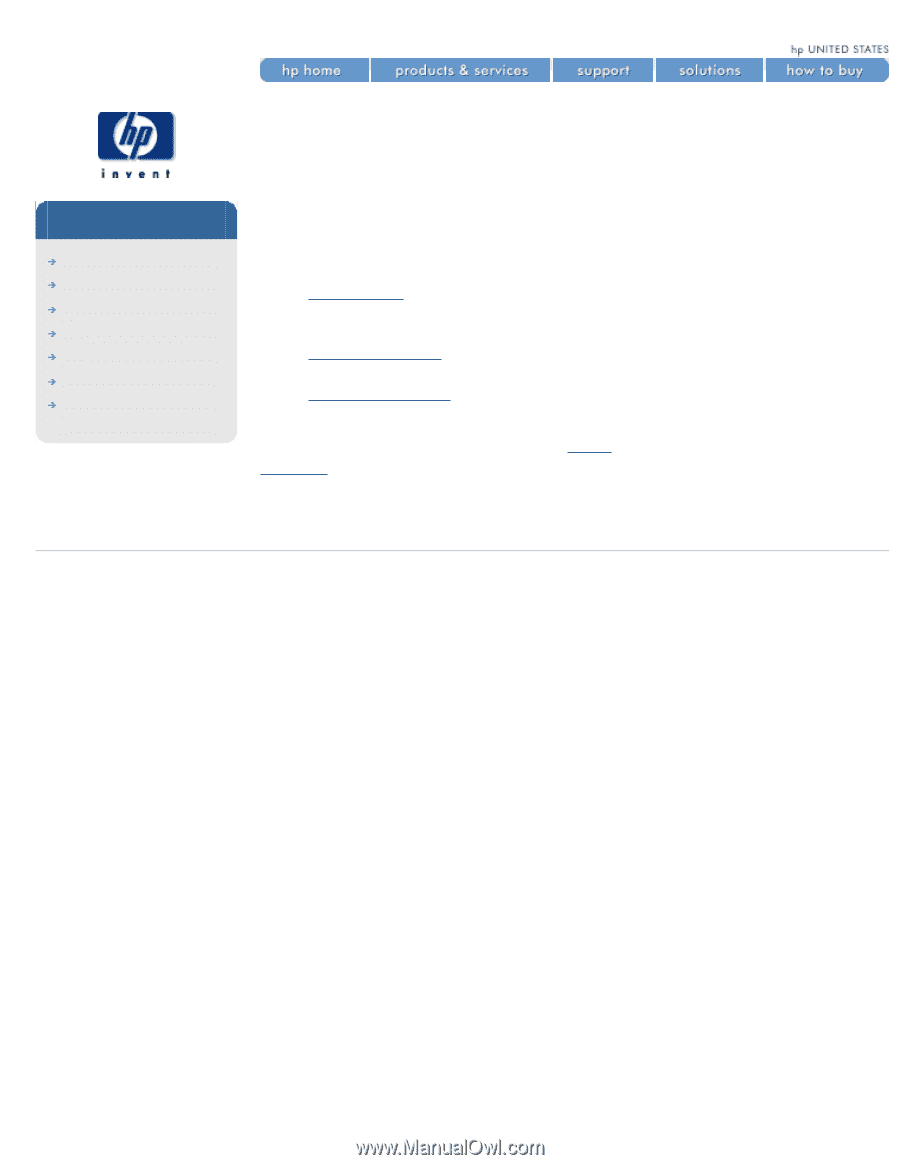
welcome to your hp designjet printer
welcome to your
hp designjet printer
hp designjet
5500 series
welcome
how do I ...
tell me about ...
the problem is ...
legal notices
glossary
index
This guide gives you the information you need to make high-quality prints on
a wide range of printing materials.
The information is organized into three main categories:
●
How do I ...
describes how to carry out routine procedures such as
loading paper or changing an ink cartridge. Many procedures are
illustrated with graphic animations.
●
Tell me about ...
gives background and reference information about the
printer.
●
The problem is ...
helps you to solve any problems that may occur
while printing.
In addition, there is a comprehensive
index
to the whole guide, and a
glossary
of technical terms.
© 2002 hewlett-packard company
file:///C|/Documents%20and%20Settings/---/Desktop/HP/html/start.htm [8/5/2002 8:23:18 PM]