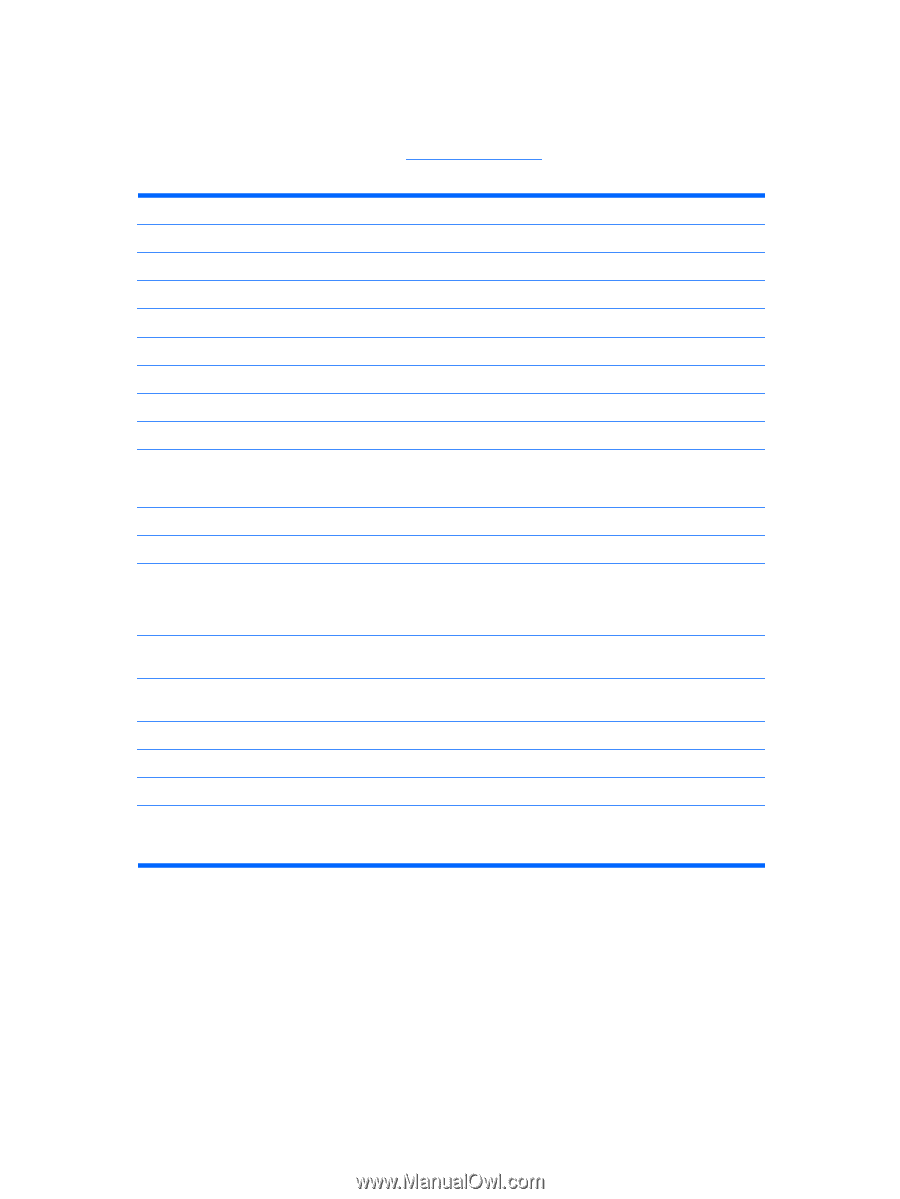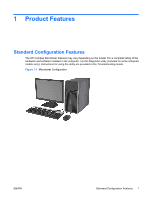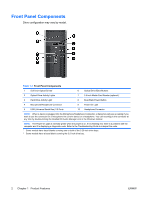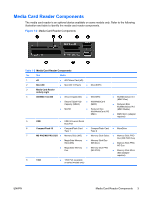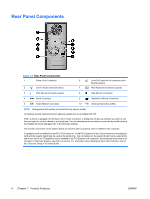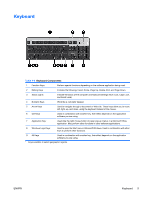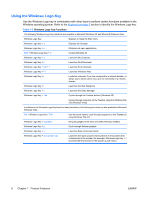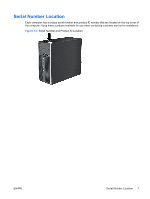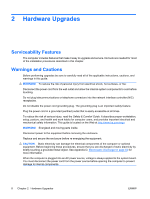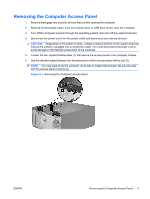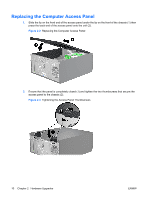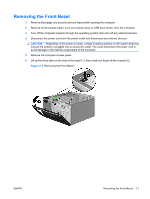HP 6005 Hardware Reference Guide - HP Compaq 6005 Pro Microtower Model - Page 12
Using the Windows Logo Key, Windows Logo Key Functions - desktop
 |
View all HP 6005 manuals
Add to My Manuals
Save this manual to your list of manuals |
Page 12 highlights
Using the Windows Logo Key Use the Windows Logo key in combination with other keys to perform certain functions available in the Windows operating system. Refer to the Keyboard on page 5 section to identify the Windows Logo key. Table 1-5 Windows Logo Key Functions The following Windows Logo Key functions are available in Microsoft Windows XP and Microsoft Windows Vista. Windows Logo Key Displays or hides the Start menu Windows Logo Key + d Displays the Desktop Windows Logo Key + m Minimizes all open applications Shift + Windows Logo Key + m Undoes Minimize All Windows Logo Key + e Launches My Computer Windows Logo Key + f Launches Find Document Windows Logo Key + Ctrl + f Launches Find Computer Windows Logo Key + F1 Launches Windows Help Windows Logo Key + l Locks the computer if you are connected to a network domain, or allows you to switch users if you are not connected to a network domain Windows Logo Key + r Launches the Run dialog box Windows Logo Key + u Launches the Utility Manager Windows Logo Key + Tab Cycles through the Taskbar buttons (Windows XP) Cycles through programs on the Taskbar using the Windows Flip 3-D (Windows Vista) In addition to the Windows Logo Key functions described above, the following functions are also available in Microsoft Windows Vista. Ctrl + Windows Logo Key + Tab Use the arrow keys to cycle through programs on the Taskbar by using Windows Flip 3-D Windows Logo Key + Spacebar Bring all gadgets to the front and select Windows Sidebar Windows Logo Key + g Cycle through Sidebar gadgets Windows Logo Key + u Launches Ease of Access Center Windows Logo Key + any number key Launches the Quick Launch shortcut that is in the position that corresponds to the number (for example, Windows Logo Key + 1 launches the first shortcut in the Quick Launch menu) 6 Chapter 1 Product Features ENWW