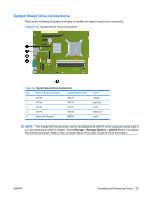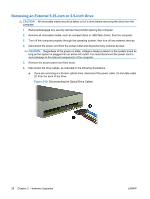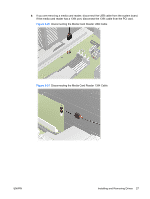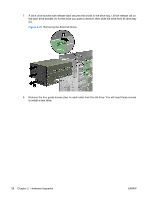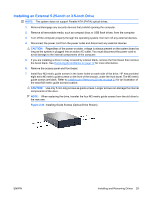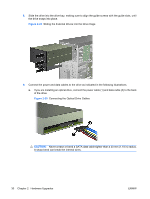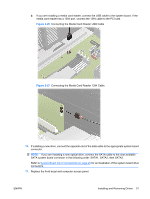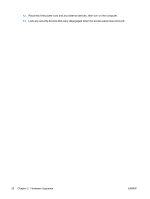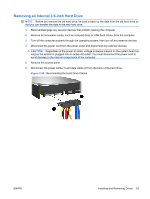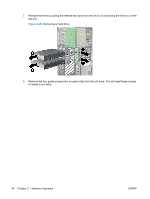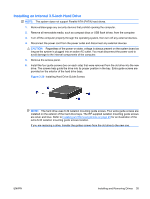HP 6005 Hardware Reference Guide - HP Compaq 6005 Pro Microtower Model - Page 36
CAUTION, Sliding the External Drives into the Drive Cage
 |
View all HP 6005 manuals
Add to My Manuals
Save this manual to your list of manuals |
Page 36 highlights
8. Slide the drive into the drive bay, making sure to align the guide screws with the guide slots, until the drive snaps into place. Figure 2-24 Sliding the External Drives into the Drive Cage 9. Connect the power and data cables to the drive as indicated in the following illustrations. a. If you are installing an optical drive, connect the power cable (1) and data cable (2) to the back of the drive. Figure 2-25 Connecting the Optical Drive Cables CAUTION: Never crease or bend a SATA data cable tighter than a 30 mm (1.18 in) radius. A sharp bend can break the internal wires. 30 Chapter 2 Hardware Upgrades ENWW
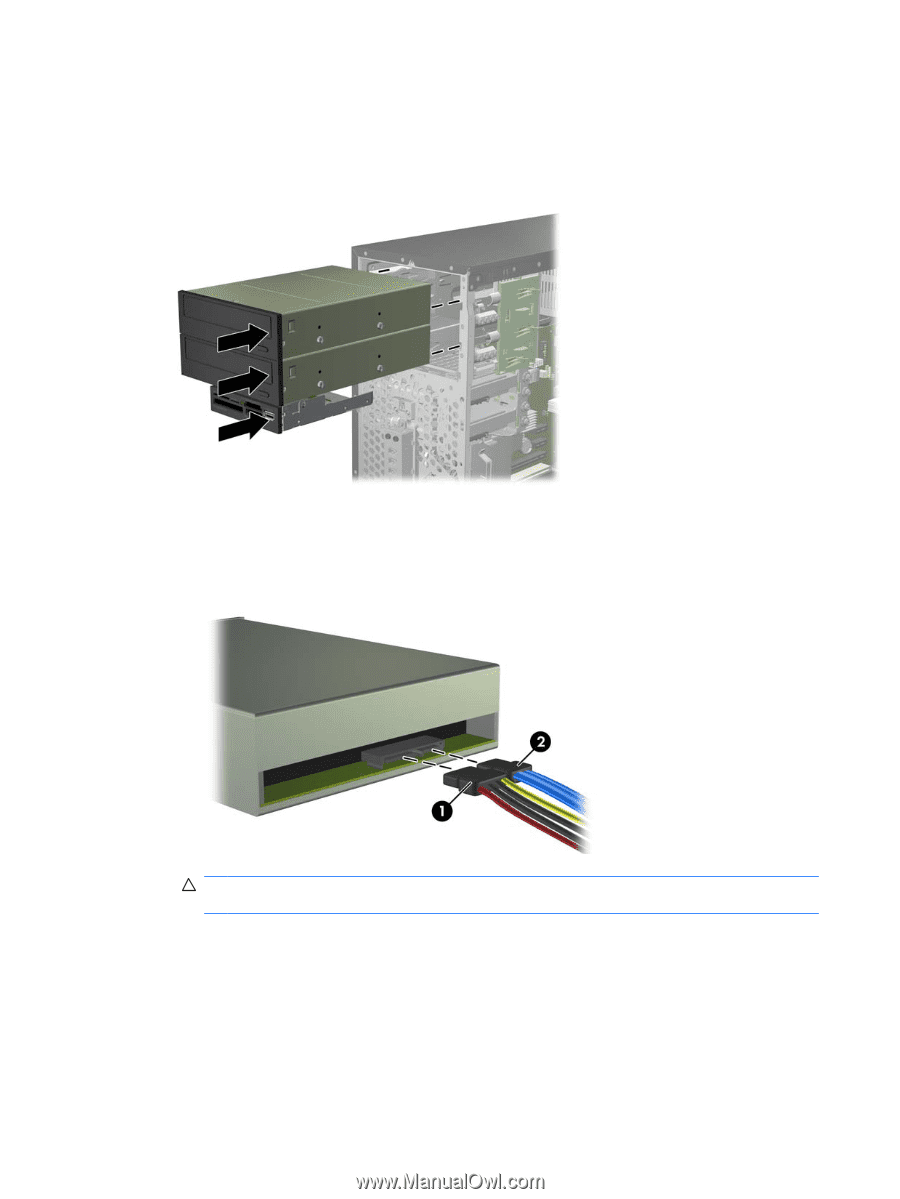
8.
Slide the drive into the drive bay, making sure to align the guide screws with the guide slots, until
the drive snaps into place.
Figure 2-24
Sliding the External Drives into the Drive Cage
9.
Connect the power and data cables to the drive as indicated in the following illustrations.
a.
If you are installing an optical drive, connect the power cable (1) and data cable (2) to the back
of the drive.
Figure 2-25
Connecting the Optical Drive Cables
CAUTION:
Never crease or bend a SATA data cable tighter than a 30 mm (1.18 in) radius.
A sharp bend can break the internal wires.
30
Chapter 2
Hardware Upgrades
ENWW