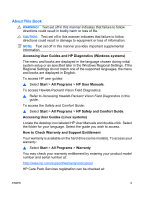HP 6005 Quick Setup and Getting Started Guide
HP 6005 - Pro Microtower PC Manual
 |
View all HP 6005 manuals
Add to My Manuals
Save this manual to your list of manuals |
HP 6005 manual content summary:
- HP 6005 | Quick Setup and Getting Started Guide - Page 1
- HP 6005 | Quick Setup and Getting Started Guide - Page 2
- HP 6005 | Quick Setup and Getting Started Guide - Page 3
Quick Setup & Getting Started HP Business PCs - HP 6005 | Quick Setup and Getting Started Guide - Page 4
Windows, Windows Vista, and Windows 7 are either trademarks or registered trademarks of Microsoft Corporation in the United States and/or other countries. The only warranties for HP products and services Company. Quick Setup & Getting Started HP Business PCs Second Edition (September 2009) Document Part - HP 6005 | Quick Setup and Getting Started Guide - Page 5
chosen during initial system setup or as specified later in the Windows Regional Settings. If the Regional Settings do not match one of the supported languages, the menu and books are displayed in English. To access HP user guides: ▲ Select Start > All Programs > HP User Manuals. To access Hewlett - HP 6005 | Quick Setup and Getting Started Guide - Page 6
http://www.hp.com/go/lookuptool/ iv About This Book ENWW - HP 6005 | Quick Setup and Getting Started Guide - Page 7
Version of HP Vision Field Diagnostics 5 Turning Off the Computer 6 Finding More Information 6 Before You Call for Technical Support 7 Helpful Hints 9 Basic Troubleshooting 11 Interpreting POST Diagnostic Front Panel LEDs and Audible Codes 11 Using, Updating, and Maintaining Your PC (Windows - HP 6005 | Quick Setup and Getting Started Guide - Page 8
vi ENWW - HP 6005 | Quick Setup and Getting Started Guide - Page 9
shipped with Windows Vista or Windows 7 loaded, you will be prompted to register the computer with HP Total Care before installing the operating system. You will see a brief movie followed by an online registration form. Fill out the form, click the Begin button, and follow the instructions on the - HP 6005 | Quick Setup and Getting Started Guide - Page 10
critical updates and service packs. 5. After the updates have been installed, Windows will prompt you to reboot the machine. Be sure to save any files or documents that you may have open before rebooting. Then select Yes to reboot the machine. Installing or Upgrading Device Drivers (Windows systems - HP 6005 | Quick Setup and Getting Started Guide - Page 11
you to install and launch Windows XP applications from the Windows 7 taskbar. This feature is available on some computer models only. To set up from a pre-installed Windows 7 desktop, click Start > Windows Virtual PC > Virtual Windows XP and follow the instructions on the screen. Accessing Disk - HP 6005 | Quick Setup and Getting Started Guide - Page 12
you have printed reports available before placing a call to the Customer Support Center. NOTE: Third party devices may not be detected by HP Vision Field Diagnostics. Accessing HP Vision Field Diagnostics (Windows systems) To access HP Vision Field Diagnostics, you must burn the utility onto a CD or - HP 6005 | Quick Setup and Getting Started Guide - Page 13
Turn on the computer. The system will boot into HP Vision Field Diagnostics. NOTE: If the system does not boot to the CD in the optical drive or to the USB flash drive, you may need to change the boot order in the Computer Setup (F10) utility. Refer to the Computer Setup (F10) Utility Guide for more - HP 6005 | Quick Setup and Getting Started Guide - Page 14
data. To force the computer off manually and bypass the "standby state," press and hold the power button for four seconds. On some models, you can reconfigure the power button to work in On/Off mode by running Computer Setup. Refer to the Computer Setup (F10) Utility Guide for more information about - HP 6005 | Quick Setup and Getting Started Guide - Page 15
troubleshooting information should you encounter any problems during initial startup. ● Hardware Reference Guide-Provides an overview of the product hardware, as well as instructions for upgrading this series of computers; includes information on RTC batteries, memory, and power supply. ● Computer - HP 6005 | Quick Setup and Getting Started Guide - Page 16
is flashing red. The flashing lights are error codes that will help you diagnose the problem. Refer to Interpreting POST Diagnostic Front Panel LEDs and Audible Codes on page 11 in this guide for details. ● If the screen is blank, plug the monitor into a different video port on the computer if one - HP 6005 | Quick Setup and Getting Started Guide - Page 17
and the green monitor light is on. ● Check the Power LED on the front of the computer to see if it is flashing. The flashing lights are error codes that will help you diagnose the problem. Refer to Interpreting POST Diagnostic Front Panel LEDs and Audible Codes on page 11 in this guide for details - HP 6005 | Quick Setup and Getting Started Guide - Page 18
VGA adapter. During boot, the other monitor connectors are disabled and if the monitor is connected into these ports, the monitor will not function. You can select which source will be the default VGA source in Computer Setup. CAUTION: When the computer is plugged into an AC power source, there is - HP 6005 | Quick Setup and Getting Started Guide - Page 19
, select See support and troubleshooting information, enter the model number of the computer, and press Enter. Interpreting POST Diagnostic Front Panel LEDs and Audible Codes If you see flashing LEDs on the front of the computer or if you hear beeps, see the Troubleshooting Guide for interpretation - HP 6005 | Quick Setup and Getting Started Guide - Page 20
for your specific model ● Install HP support software for your computer ● Purchase supplies and accessories for your computer To access the centralized PC management location, click Start > Devices and Printers then double-click on the picture of your PC. 12 Quick Setup & Getting Started ENWW