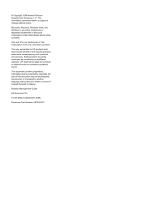HP 6005 Desktop Management Guide
HP 6005 - Pro Microtower PC Manual
 |
View all HP 6005 manuals
Add to My Manuals
Save this manual to your list of manuals |
HP 6005 manual content summary:
- HP 6005 | Desktop Management Guide - Page 1
Desktop Management Guide HP Business PCs - HP 6005 | Desktop Management Guide - Page 2
by copyright. No part of this document may be photocopied, reproduced, or translated to another language without the prior written consent of Hewlett-Packard Company. Desktop Management Guide HP Business PCs Fourth Edition (September 2009) Document Part Number: 581009-001 - HP 6005 | Desktop Management Guide - Page 3
About This Book This guide provides definitions and instructions for using security and manageability features that are preinstalled on some models. WARNING! Text set off in this manner indicates that failure to follow directions - HP 6005 | Desktop Management Guide - Page 4
iv About This Book ENWW - HP 6005 | Desktop Management Guide - Page 5
the Intel Management Engine 10 Verdiem Surveyor ...12 HP Proactive Change Notification ...12 Subscriber's Choice ...12 Retired Solutions ...12 5 ROM Flash Remote ROM Flash ...13 HPQFlash ...13 6 Boot Block Emergency Recovery Mode 7 Replicating the Setup Copying to Single Computer ...15 ENWW v - HP 6005 | Desktop Management Guide - Page 6
Media Device 18 8 Dual-State Power Button 9 HP Web Site Support 10 Industry Standards 11 Asset Tracking and Security Password Security ...26 Establishing a Setup Password Using Computer Setup 27 Establishing a Power-On Password Using Computer Setup 27 Entering a Power-On Password 27 Entering - HP 6005 | Desktop Management Guide - Page 7
to effectively deploy, configure, and manage desktops, workstations, and notebook PCs. HP develops its own management software and works closely with leading management software solution providers in the industry to ensure compatibility between HP Client Management Solutions and these products - HP 6005 | Desktop Management Guide - Page 8
setup and ACPI hardware provide further assistance with recovery of system software, configuration management and troubleshooting, and power management. HP Client Automation Agent The management agent used by both HP Client Automation Standard and Enterprise Editions is preloaded on the computer - HP 6005 | Desktop Management Guide - Page 9
supported computers with HP Instant Support Health Scan and Diagnostics ● View the Summary of HP Computers - a breakdown of the various supported desktops, notebooks, workstations and HP Blade PCs ● View Alerts: Asset, Threshold, Hardware Health ● Reports ● Administrative tasks to update HP specific - HP 6005 | Desktop Management Guide - Page 10
within the Microsoft Windows operating system. ● Configuring the system BIOS settings To initiate Remote System Installation, press F12 when the F12 = Network Service Boot message appears in the lower-right corner of the HP logo screen when the computer is booting up. Follow the instructions on the - HP 6005 | Desktop Management Guide - Page 11
tools for managing and updating software on desktops, workstations, and notebooks: ● HP Client Management Interface ● HP SoftPaq Download Manager ● HP System Software Manager ● HP ProtectTools Security Manager ● HP Client Automation Starter, Standard, and Enterprise Editions ● HP Client Manager from - HP 6005 | Desktop Management Guide - Page 12
softpaqs you need. To download HP SoftPaq Download Manager, visit http://www.hp.com/go/sdm. HP System Software Manager HP System Software Manager (SSM) is a free utility that automates remote deployment of device drivers and BIOS updates for your networked HP business PCs. When SSM runs, it silently - HP 6005 | Desktop Management Guide - Page 13
: ● The Starter Edition is a free product for managing HP desktops, notebooks and workstations, providing hardware and software inventory, remote control, HP alert monitoring, HP BIOS and driver updates, integration with HP Protect Tools and add-on support for Intel AMT. The Starter Edition also - HP 6005 | Desktop Management Guide - Page 14
Use HP Client Manager from Symantec to: ● Get valuable hardware information such as CPU, memory, video, and security settings ● Monitor system health to fix problems before they occur ● Automatically acquire and install drivers and BIOS updates without visiting each PC ● Remotely configure BIOS and - HP 6005 | Desktop Management Guide - Page 15
information on HP business desktops, notebooks and workstations. It can be used in conjunction with the custom inventory and update features of Microsoft products to provide automated driver and patch updates to managed HP client computers. Microsoft products supported by the HP Client Catalog - HP 6005 | Desktop Management Guide - Page 16
. For HP-specific information on Intel vPro technology, see the white papers at http://www.hp.com/ support. Select your country and language, select See support and troubleshooting information, enter the model number of the computer, and press Enter. In the Resources category, click Manuals (guides - HP 6005 | Desktop Management Guide - Page 17
Ctrl+P at the appropriate time, you must restart the computer and again press Ctrl+P before the computer boots to the operating system to access the utility. This hot-key enters the Intel Management Engine BIOS Execution (MEBx) setup utility. This utility allows the user to configure various aspects - HP 6005 | Desktop Management Guide - Page 18
Subscriber's Choice is a client-based service from HP. Based on your profile, HP will supply you with personalized product tips, feature articles, and/or driver and support alerts/notifications. Subscriber's Choice Driver and Support Alerts/Notifications will deliver e-mails notifying you that the - HP 6005 | Desktop Management Guide - Page 19
the Computer Setup (F10) Utility, you can protect the ROM from being unintentionally updated or overwritten. This is important to ensure the operating integrity of the computer. Should you need or want to upgrade the BIOS, you may download the latest BIOS images from the HP driver and support page - HP 6005 | Desktop Management Guide - Page 20
system successfully reprograms the ROM, the system will automatically power off. 4. Remove the removable media used to upgrade the BIOS. 5. Turn the power on to restart the computer. NOTE: BitLocker prevents Windows Vista from booting when a CD containing the BIOS image file is in an optical drive - HP 6005 | Desktop Management Guide - Page 21
(SSM) can be used to replicate computer setup information from within the Windows operating system. For more information see the SSM User's Guide at http://www.hp.com/go/ssm. Copying to Single Computer CAUTION: A setup configuration is model-specific. File system corruption may result if source - HP 6005 | Desktop Management Guide - Page 22
computer boots to the operating system to access the utility. 6. If you are using a diskette, insert it now. 7. Click File > Replicated Setup > Save to Removable Media. Follow the instructions on the screen to create the configuration diskette or USB flash media device. 8. Download a BIOS utility - HP 6005 | Desktop Management Guide - Page 23
, but all existing files on the USB flash media device will be lost.) ● a PC that is bootable from a USB flash media device CAUTION: Some older PCs may not be bootable from a USB flash media device. If the default boot order in the Computer Setup (F10) Utility lists the USB device before the hard - HP 6005 | Desktop Management Guide - Page 24
Remove the diskette and reboot the computer. The computer will boot to the USB flash media device as drive C. NOTE: The default boot order varies from computer to computer, and it can be changed in the Computer Setup (F10) Utility. If you have used a DOS version from Windows 9x, you may see a brief - HP 6005 | Desktop Management Guide - Page 25
. The computer will boot to the USB flash media device as drive C. NOTE: The default boot order varies from computer to computer, and it can be changed in the Computer Setup (F10) Utility. Refer to the Computer Setup (F10) Utility for instructions. If you have used a DOS version from Windows 9x, you - HP 6005 | Desktop Management Guide - Page 26
8 Dual-State Power Button With Advanced Configuration and Power Interface (ACPI) enabled, the power button can function either as an on/off switch or as a standby button. The standby feature does not completely turn off power, but instead causes the computer to enter a low-power standby state. This - HP 6005 | Desktop Management Guide - Page 27
specific support software, to ensure performance, compatibility, and reliability for HP computers. When making the transition to new or revised operating systems, it is important to implement the support software designed for that operating system. If you plan to run a version of Microsoft Windows - HP 6005 | Desktop Management Guide - Page 28
Industry Standards HP management solutions integrate with other systems management applications, and are based on industry standards, such as: ● Web-Based Enterprise Management (WBEM) ● Windows Management Interface (WMI) ● Wake on LAN Technology ● ACPI ● SMBIOS ● Pre-boot Execution (PXE) support 22 - HP 6005 | Desktop Management Guide - Page 29
settings on the HP computer: ● Locally, using the Computer Setup Utilities. See the Computer Setup (F10) Utility Guide included with the computer for additional information and instructions on using the Computer Setup Utilities. ● Remotely, using HP Client Manager from Symantec, HP Client Automation - HP 6005 | Desktop Management Guide - Page 30
that the sensor has detected that the cover has been removed. Setup Password requires that the setup password be entered to boot the computer if the sensor detects that the cover has been removed. This feature is supported on some models only. Device Security Allows you to set Device Available - HP 6005 | Desktop Management Guide - Page 31
11-1 Security Features Overview (continued) Network Service Boot Enables/disables the computer's ability to boot from an operating system installed on a network server. (Feature available on NIC models only; the network controller must be either a PCI expansion card or embedded on the system board - HP 6005 | Desktop Management Guide - Page 32
Max will assign 96 Megabytes of system memory exclusively to PAVP. Password Security The power-on password prevents unauthorized use of the computer by requiring entry of a password to access applications or data each time the computer is turned on or restarted. The setup password specifically - HP 6005 | Desktop Management Guide - Page 33
the computer boots to the operating system to access the utility. 3. Select Security, then select Setup Password and follow the instructions on the screen. 4. Before exiting, click File > Save Changes and Exit. Establishing a Power-On Password Using Computer Setup Establishing a power-on password - HP 6005 | Desktop Management Guide - Page 34
Manager Guide at http://www.hp.com. 1. Turn on or restart the computer. If you are in Windows, click Start > Shut Down > Restart the Computer. 2. To change the Power-On password, go to step 3. To change the Setup password, as soon as the computer is turned on, press F10 before the computer boots to - HP 6005 | Desktop Management Guide - Page 35
Manager Guide at http://www.hp.com. 1. Turn on or restart the computer. If you are in Windows, click Start > Shut Down > Restart the Computer. 2. To delete the Power-On password, go to step 3. To delete the Setup password, as soon as the computer is turned on, press F10 before the computer boots to - HP 6005 | Desktop Management Guide - Page 36
-boot. Users will have two attempts to enter a correct password. On a cold boot, if neither attempt succeeds, POST will continue but the drive will remain inaccessible. On a warm boot or restart from Windows, if neither attempt succeeds, POST will halt and the user will be instructed to cycle power - HP 6005 | Desktop Management Guide - Page 37
control functions, and support. For users with less stringent security requirements, HP does not recommend computer. If you are in Windows, click Start > Shut Down > Restart. 2. As soon as the computer is turned on, press F10 before the computer boots to the operating system to enter Computer Setup - HP 6005 | Desktop Management Guide - Page 38
to open the computer cover. You will need the key in any of the following circumstances: ● Power outage ● Startup failure ● PC component failure (such as processor or power supply) ● Forgotten password CAUTION: The Smart Cover FailSafe Key is a specialized tool available from HP. Be prepared; order - HP 6005 | Desktop Management Guide - Page 39
The service provider can use this information to help diagnose conditions that caused you to run the DPS software. Refer to the Troubleshooting Guide for instructions on using DPS. Surge-Tolerant Power Supply An integrated surge-tolerant power supply provides greater reliability when the computer is - HP 6005 | Desktop Management Guide - Page 40
to computer 23 cover lock 31 D deleting password 29 delimiter characters, table 29 deployment tools, software 2 diagnostic tool for hard drives 33 drive, protecting 33 DriveLock 30 dual-state power button 20 E Emergency Recovery Mode, Boot Block 14 entering power-on password 27 setup password - HP 6005 | Desktop Management Guide - Page 41
-tolerant power supply 33 System Software Manager 6 T temperature, internal computer 33 thermal sensor 33 U unlocking Smart Cover Lock 32 USB flash media device, bootable 17, 18 V Verdiem Surveyor 12 W Web sites Altiris Client Management Suite 9 BIOS download 13 HP Business PC Security 7 HP Client

Desktop Management Guide
HP Business PCs