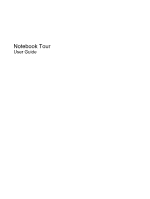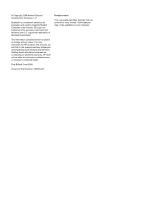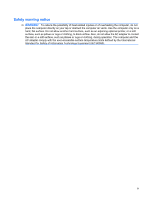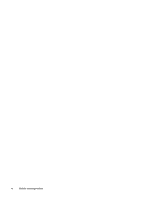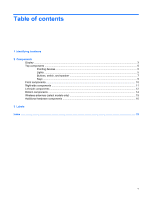HP 610 Notebook Tour - Windows Vista
HP 610 - Compaq - C T1500 Manual
 |
UPC - 884962591246
View all HP 610 manuals
Add to My Manuals
Save this manual to your list of manuals |
HP 610 manual content summary:
- HP 610 | Notebook Tour - Windows Vista - Page 1
Notebook Tour User Guide - HP 610 | Notebook Tour - Windows Vista - Page 2
warranty. HP shall not be liable for technical or editorial errors or omissions contained herein. First Edition: June 2009 Document Part Number: 533485-001 Product notice This user guide describes features that are common to most models. Some features may not be available on your computer. - HP 610 | Notebook Tour - Windows Vista - Page 3
on your lap or obstruct the computer air vents. Use the computer only on a hard, flat surface. Do not allow another hard surface, such as an adjoining optional printer, or a soft surface, such as pillows or rugs or clothing, to block airflow. Also, do not allow the AC adapter to contact the skin or - HP 610 | Notebook Tour - Windows Vista - Page 4
iv Safety warning notice - HP 610 | Notebook Tour - Windows Vista - Page 5
Table of contents 1 Identifying hardware 2 Components Display ...3 Top components ...5 Pointing devices ...5 Lights ...5 Buttons, switch, and speaker 7 Keys ...9 Front components ...10 Right-side components ...11 Left-side components ...12 Bottom components ...14 Wireless antennas (select models - HP 610 | Notebook Tour - Windows Vista - Page 6
vi - HP 610 | Notebook Tour - Windows Vista - Page 7
hardware To see a list of hardware installed in the computer, follow these steps: 1. Select Start > Computer > System properties. 2. In the left pane, includes the User Account Control feature to improve the security of your computer. You may be prompted for your permission or password for tasks - HP 610 | Notebook Tour - Windows Vista - Page 8
2 Components 2 Chapter 2 Components - HP 610 | Notebook Tour - Windows Vista - Page 9
powered stereo speakers, headphones, ear buds, a headset, or television audio. NOTE: When a device is connected to the headphone jack, the computer speakers are disabled. Records sound. Connects an optional computer headset microphone, stereo array microphone, or monaural microphone. Display 3 - HP 610 | Notebook Tour - Windows Vista - Page 10
stereo speakers, headphones, ear buds, a headset, or television audio. NOTE: When a device is connected to the headphone jack, the computer speakers are disabled. Records sound. Connects an optional computer headset microphone, stereo array microphone, or monaural microphone. 4 Chapter 2 Components - HP 610 | Notebook Tour - Windows Vista - Page 11
Top components Pointing devices Component Description (1) TouchPad* Moves the pointer and selects or activates items on the screen. (2) Left TouchPad button* (3) TouchPad scroll zone (4) Right TouchPad button* Functions like the left button on an external mouse. Scrolls up or down. Functions - HP 610 | Notebook Tour - Windows Vista - Page 12
An integrated wireless device, such as a wireless local area network (WLAN) device and/or a Bluetooth® device, is on. ● Amber: All wireless devices are off. ● On: The computer is on. ● Blinking: The computer is in the Sleep state. ● Off: The computer is off or in Hibernation. 6 Chapter 2 Components - HP 610 | Notebook Tour - Windows Vista - Page 13
must set up or access a wireless network to establish a wireless connection. ● When the computer is off, press the button to turn on the computer. ● When the computer is on, press the button to shut down the computer. ● When the computer is in the Sleep state, press the button briefly to exit Sleep - HP 610 | Notebook Tour - Windows Vista - Page 14
must set up or access a wireless network to establish a wireless connection. ● When the computer is off, press the button to turn on the computer. ● When the computer is on, press the button to shut down the computer. ● When the computer is in the Sleep state, press the button briefly to exit Sleep - HP 610 | Notebook Tour - Windows Vista - Page 15
Keys NOTE: Your computer may look slightly different from the illustration in this section. Component (1) esc key (2) fn key (3) Windows logo key (4) Windows applications key (5) Embedded numeric keypad keys (6) - HP 610 | Notebook Tour - Windows Vista - Page 16
sound. Connects an optional computer headset microphone, stereo array microphone, or monaural microphone. Supports the following optional digital card formats: ● MultiMediaCard (MMC) ● MultiMediaCard 4.2 (MMC Plus, including MMC Plus HC) ● Secure Digital (SD) Memory Card ● Secure Digital High - HP 610 | Notebook Tour - Windows Vista - Page 17
. NOTE: The security cable is designed to act as a deterrent, but it may not prevent the computer from being mishandled or stolen. Component (1) Optical drive (2) Optical drive light Description Reads optical discs and, on select models, also writes to optical discs. Blinking: - HP 610 | Notebook Tour - Windows Vista - Page 18
only) (3) Vent (4) External monitor port (5) Battery light (6) Power connector (7) RJ-45 (network) jack (8) USB ports (3) Description Supports optional ExpressCards. Connects a modem cable. Enables airflow to cool internal components. NOTE: The computer fan starts up automatically to cool internal - HP 610 | Notebook Tour - Windows Vista - Page 19
power source, the light turns off when all batteries in the computer are fully charged. If the computer is not plugged into an external power source the light stays off until the battery reaches a low battery level. Connects an AC adapter. Connects a network cable. Connect optional USB devices - HP 610 | Notebook Tour - Windows Vista - Page 20
Component (1) Battery bay (2) Battery release latches (2) (3) Vents (4) (4) Memory module compartment (5) WLAN module compartment (6) Hard drive bay Description Holds the battery. Release the battery from the battery bay. Enable airflow to cool internal components. NOTE: The computer fan starts up - HP 610 | Notebook Tour - Windows Vista - Page 21
from one or more wireless devices. These antennas are not visible from the outside of the computer. NOTE: For optimal transmission, keep the areas immediately around the antennas free from obstructions. region. These notices are located in Help and Support. Wireless antennas (select models only) 15 - HP 610 | Notebook Tour - Windows Vista - Page 22
AC power to DC power. Powers the computer when the computer is not plugged into external power. Connects the internal modem to an RJ-11 telephone jack or to a country- or region-specific modem cable adapter. *Modem cables, batteries, modem cable adapters, and power cords vary in appearance by - HP 610 | Notebook Tour - Windows Vista - Page 23
when you troubleshoot system problems or travel internationally with the computer. ● Service tag-Provides the product brand and series name, serial number (s/n), and product number (p/n) of your computer. ◦ Product name (1). This is the product name affixed to the front of your notebook. ◦ Serial - HP 610 | Notebook Tour - Windows Vista - Page 24
an optional Bluetooth® device. If your computer model includes one or more wireless devices, one or more certification labels are included with your computer. You may need this information when traveling internationally. Wireless certification labels are affixed inside the memory module compartment - HP 610 | Notebook Tour - Windows Vista - Page 25
9 Windows logo 9 L labels Bluetooth 18 HP Mobile Broadband 18 Microsoft Certificate of Authenticity 17 modem approval 17 regulatory 17 service tag 17 SIM 18 wireless certification 18 WLAN 18 latches, battery release 14 lights battery 12, 13 caps lock 6 power 6 wireless 6 M memory module compartment - HP 610 | Notebook Tour - Windows Vista - Page 26
and number, computer 17 R regulatory information modem approval label 17 regulatory label 17 wireless certification labels 18 release latches, battery 14 RJ slot, identifying 11, 13 serial number, computer 17 service tag 17 SIM label 18 slots ExpressCard 12, 13 memory module 14 security cable 11, 13 - HP 610 | Notebook Tour - Windows Vista - Page 27
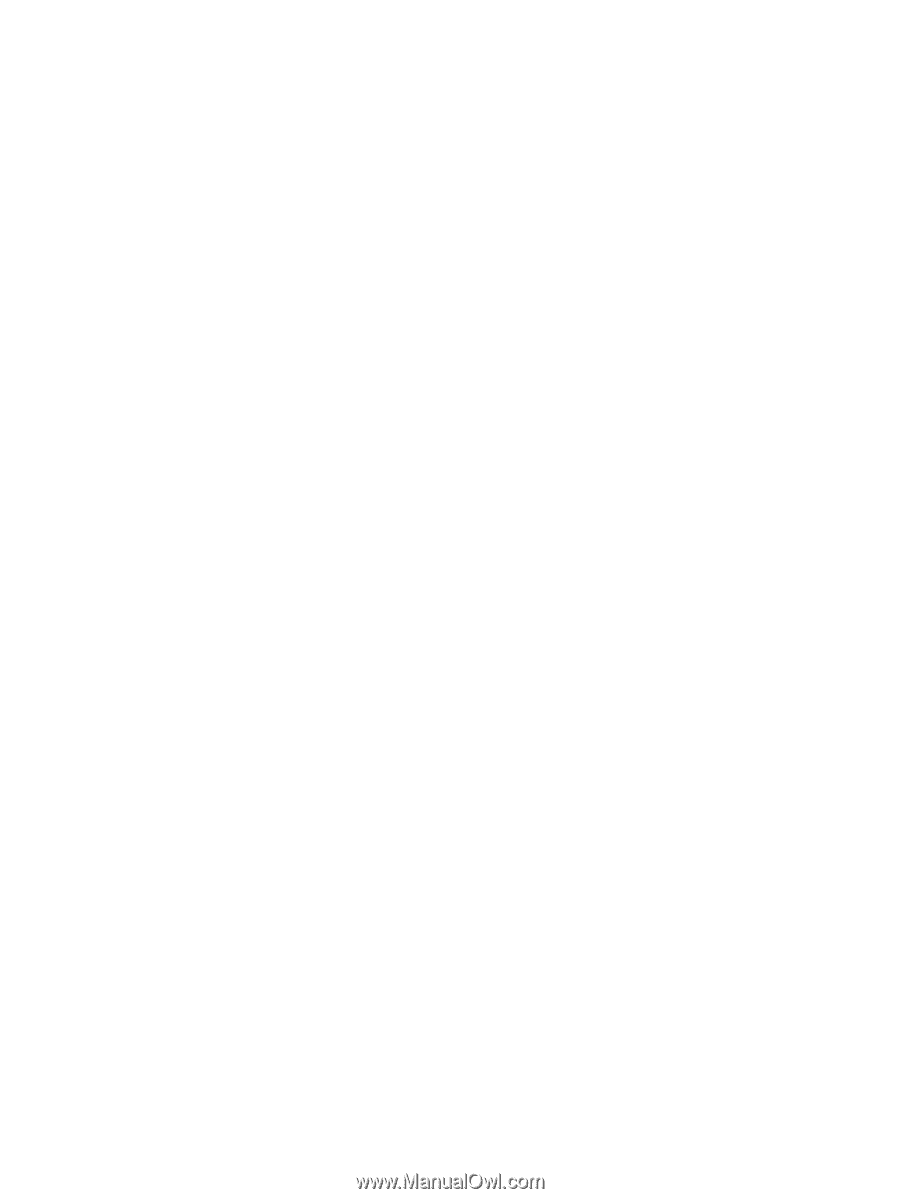
Notebook Tour
User Guide