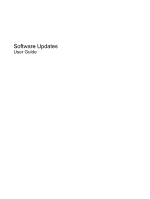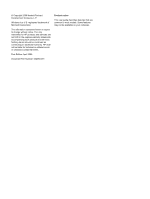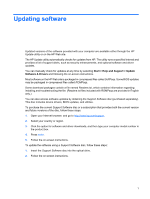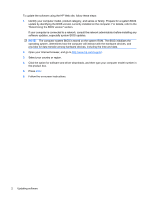HP 610 Software Update - Windows XP
HP 610 - Compaq - C T1500 Manual
 |
UPC - 884962591246
View all HP 610 manuals
Add to My Manuals
Save this manual to your list of manuals |
HP 610 manual content summary:
- HP 610 | Software Update - Windows XP - Page 1
Software Updates User Guide - HP 610 | Software Update - Windows XP - Page 2
warranty. HP shall not be liable for technical or editorial errors or omissions contained herein. First Edition: April 2009 Document Part Number: 534080-001 Product notice This user guide describes features that are common to most models. Some features may not be available on your computer. - HP 610 | Software Update - Windows XP - Page 3
Table of contents Updating software Updating the BIOS ...3 Determining the BIOS version 3 Downloading a BIOS update 4 Updating programs and drivers ...6 Using SoftPaq Download Manager ...7 Index ...8 iii - HP 610 | Software Update - Windows XP - Page 4
iv - HP 610 | Software Update - Windows XP - Page 5
optional software and driver updates. You can manually check for updates at any time by selecting Start > Help and Support > Update Software & Drivers and following the on-screen instructions. Most software on the HP Web site is packaged in compressed files called SoftPaqs. Some BIOS updates may be - HP 610 | Software Update - Windows XP - Page 6
date. 2. Open your Internet browser, and go to http://www.hp.com/support. 3. Select your country or region. 4. Click the option for software and driver downloads, and then type your computer model number in the product box. 5. Press enter. 6. Follow the on-screen instructions. 2 Updating software - HP 610 | Software Update - Windows XP - Page 7
) can be displayed by pressing fn+esc (if you are already in Windows®) or by using Computer Setup. To use Computer Setup for displaying BIOS information, follow these steps: 1. Turn on or restart the computer, and then press esc while the "Press the ESC key for Startup Menu" message is displayed at - HP 610 | Software Update - Windows XP - Page 8
. It is recommended that you check the HP Web site periodically for BIOS updates. 1. Open your Internet browser, go to http://www.hp.com/support, and then select your country or region. 2. Click the option for software and driver downloads, type your computer model number in the product box, and - HP 610 | Software Update - Windows XP - Page 9
The BIOS installation begins. 5. Complete the installation by following the instructions on the screen. NOTE: After a message on the screen reports a successful installation, you may delete the downloaded file from your hard drive. Updating the BIOS 5 - HP 610 | Software Update - Windows XP - Page 10
1. Open your Internet browser, go to http://www.hp.com/support, and then select your country or region. 2. Click the option for software and driver downloads, type your computer model number in the product box, and then press enter. - or - If you want a specific SoftPaq, type the SoftPaq number - HP 610 | Software Update - Windows XP - Page 11
, a window is displayed asking if you want to show only software for the computer you are using or to show the software for all supported models. Select Show software for all supported models. If you have used HP SoftPaq Download Manager previously, go to Step 3. a. Select your operating system and - HP 610 | Software Update - Windows XP - Page 12
Index B BIOS update downloading 4 installing 4 C computer information 3 S SoftPaq 1 SoftPaqs, downloading 6, 7 software BIOS update 4 HP Web site 1 SoftPaq 1 updates 1 updating programs and drivers 6 U updates, software 1 8 Index
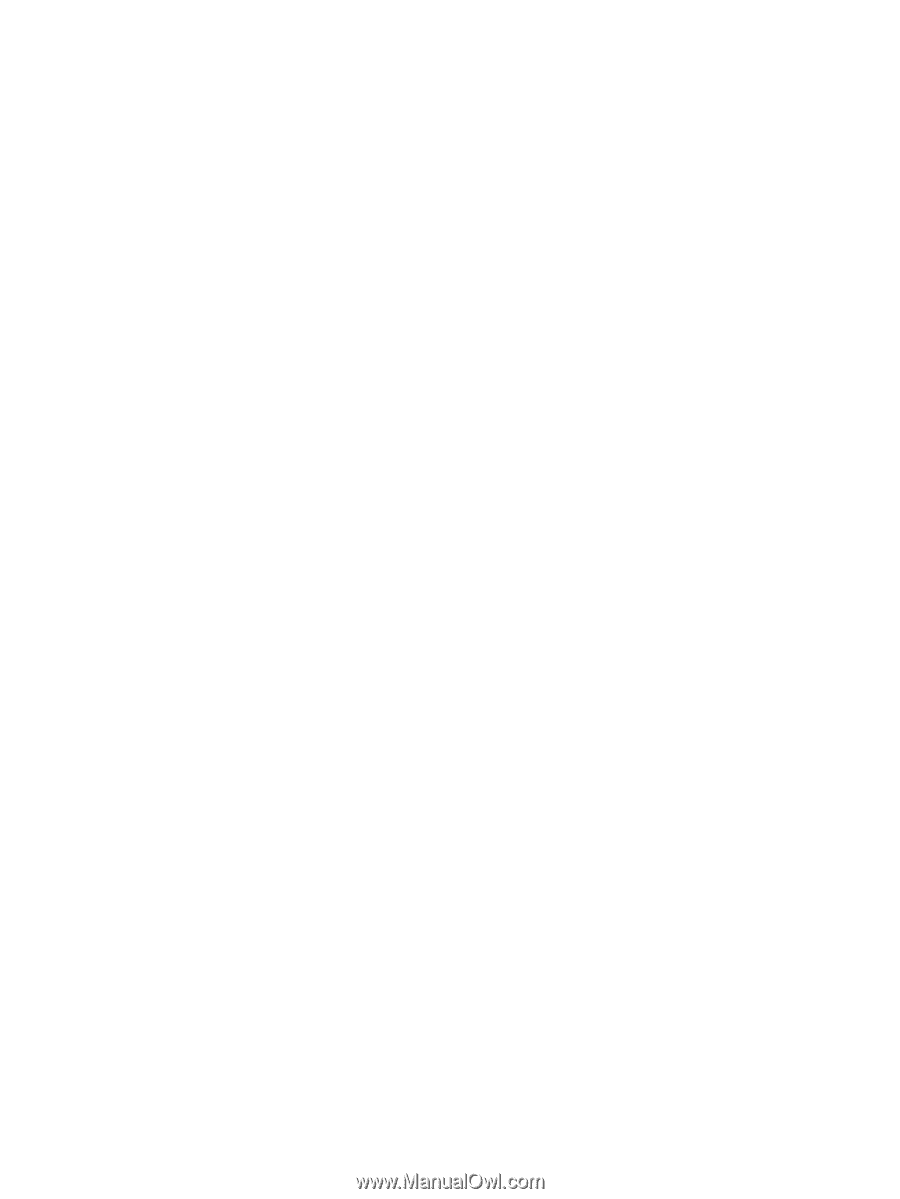
Software Updates
User Guide