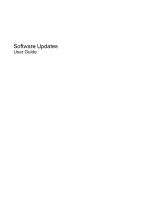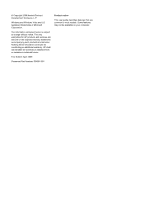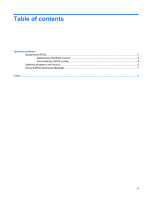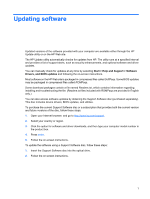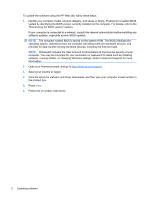HP 610 Software Updates - Windows Vista
HP 610 - Compaq - C T1500 Manual
 |
UPC - 884962591246
View all HP 610 manuals
Add to My Manuals
Save this manual to your list of manuals |
HP 610 manual content summary:
- HP 610 | Software Updates - Windows Vista - Page 1
Software Updates User Guide - HP 610 | Software Updates - Windows Vista - Page 2
© Copyright 2009 Hewlett-Packard Development Company, L.P. Windows and Windows Vista are U.S. registered trademarks of Microsoft Corporation. The information contained herein is subject to change without notice. The only warranties for HP products and services are set forth in the express warranty - HP 610 | Software Updates - Windows Vista - Page 3
Table of contents Updating software Updating the BIOS ...3 Determining the BIOS version 3 Downloading a BIOS update 4 Updating programs and drivers ...6 Using SoftPaq Download Manager ...7 Index ...8 iii - HP 610 | Software Updates - Windows Vista - Page 4
iv - HP 610 | Software Updates - Windows Vista - Page 5
on-screen instructions. Most software on the HP Web site is packaged in compressed files called SoftPaqs. Some BIOS updates may be packaged in compressed files called ROMPaqs. Some download packages contain a file named Readme.txt, which contains information regarding installing and troubleshooting - HP 610 | Software Updates - Windows Vista - Page 6
Support for more information. 2. Open your Internet browser, and go to http://www.hp.com/support. 3. Select your country or region. 4. Click the option for software and driver downloads, and then type your computer model number in the product box. 5. Press enter. 6. Follow the on-screen instructions - HP 610 | Software Updates - Windows Vista - Page 7
the arrow keys to select File > System Information. 4. Press esc to return to the File menu. 5. Click Exit in the lower-left corner of the screen, and follow the on-screen instructions. - or - Use the arrow keys to select File > Ignore changes and exit, and then press enter. Updating the BIOS 3 - HP 610 | Software Updates - Windows Vista - Page 8
external power using the AC adapter. Do not download or install a BIOS update while the computer is running on battery power, docked in an optional docking device, or connected to an optional power source. During the download and installation, follow these instructions: Do not disconnect power from - HP 610 | Software Updates - Windows Vista - Page 9
utilities, or changing Windows settings. Refer to Help and Support for more information. 5. Complete the installation by following the instructions on the screen. NOTE: After a message on the screen reports a successful installation, you may delete the downloaded file from your hard drive. Updating - HP 610 | Software Updates - Windows Vista - Page 10
the instructions provided. Proceed to step 6. 3. Click your specific product from the models listed. 4. Click your operating system. 5. When the list of updates is displayed, click an update to open a window containing additional information. 6. Click Download. 7. Click Run to install the updated - HP 610 | Software Updates - Windows Vista - Page 11
the only operating system that is displayed in the Product Catalog is Windows Vista Business. b. To add other operating systems, change the filter settings in the Configuration Options window. Refer to the HP SoftPaq Download Manager software Help for more information. 3. In the left pane, click the - HP 610 | Software Updates - Windows Vista - Page 12
Index B BIOS update downloading 4 installing 4 C computer information 3 S SoftPaq 1 SoftPaqs, downloading 6, 7 software BIOS update 4 HP Web site 1 SoftPaq 1 updates 1 updating programs and drivers 6 U updates, software 1 8 Index - HP 610 | Software Updates - Windows Vista - Page 13
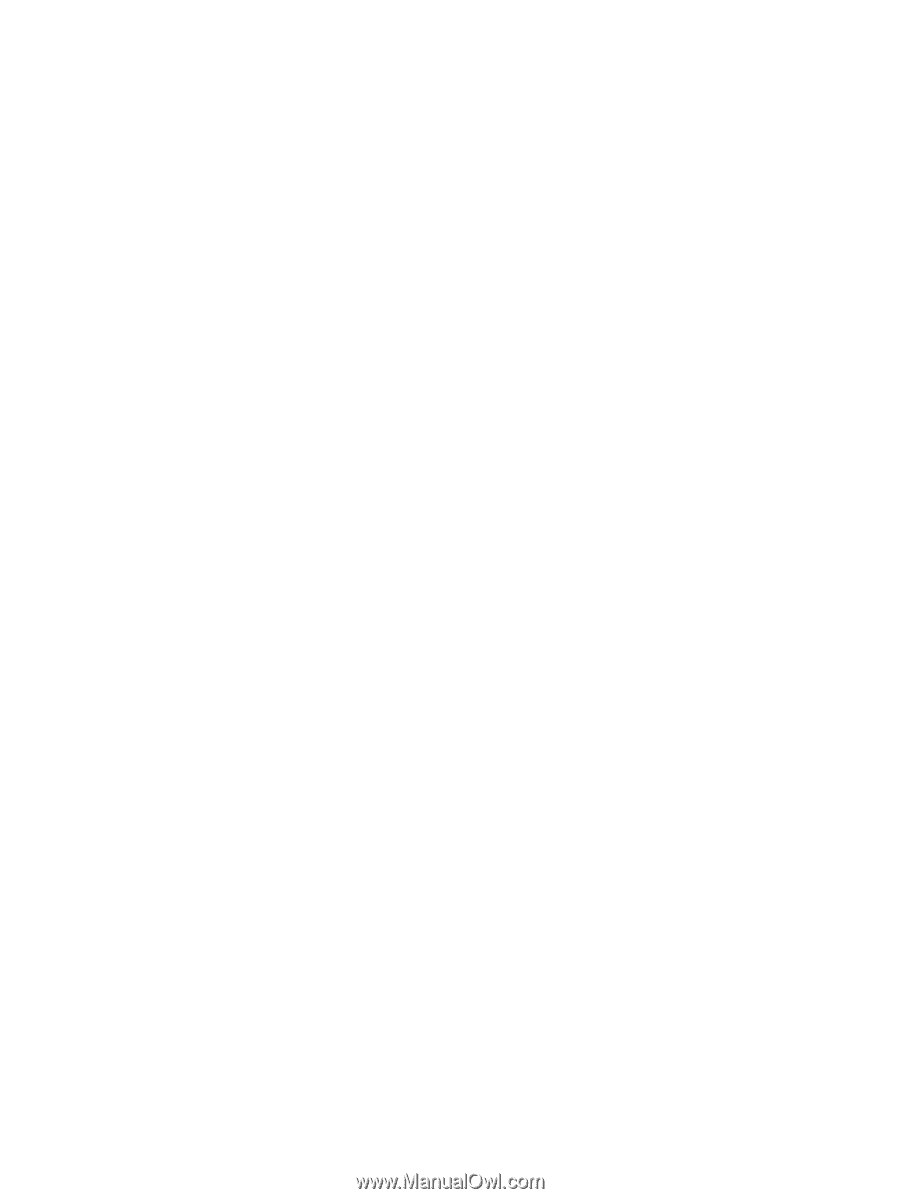
Software Updates
User Guide