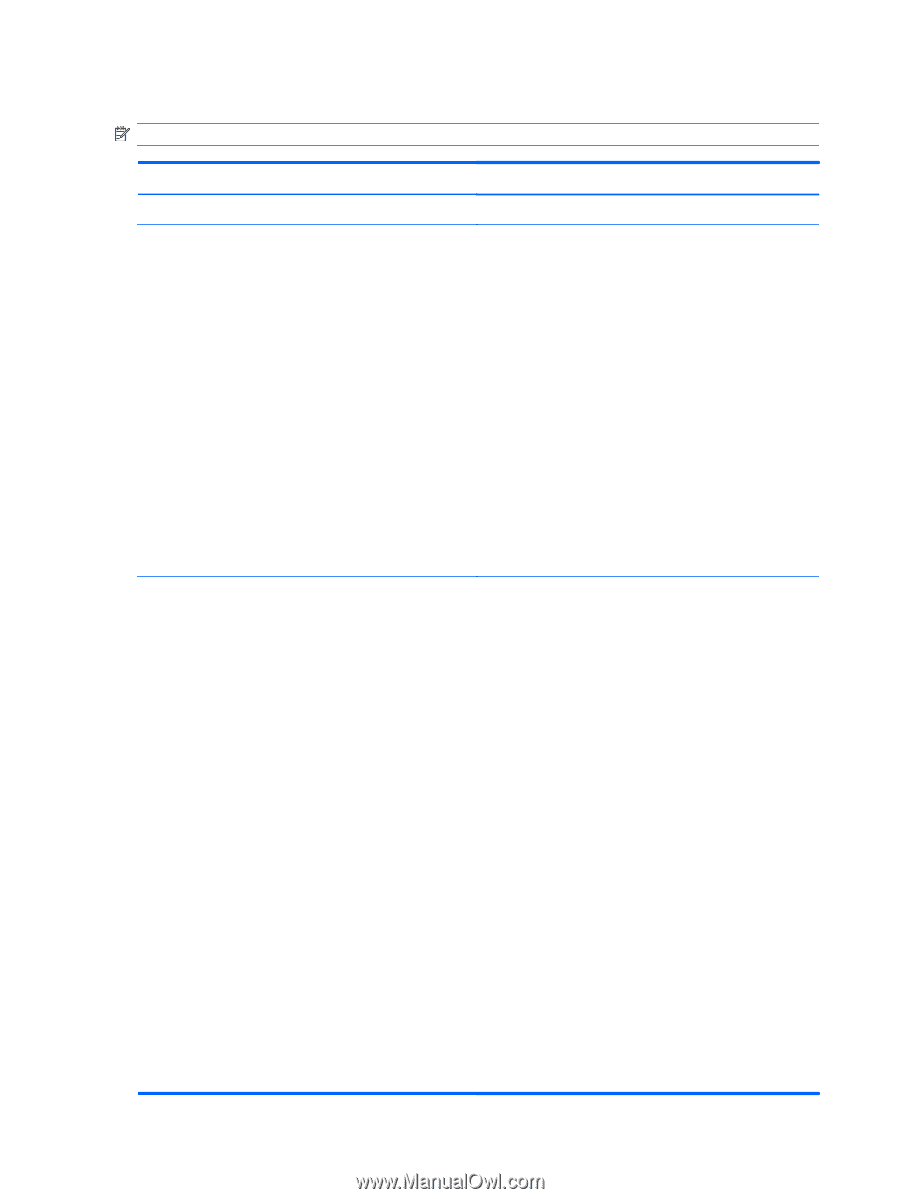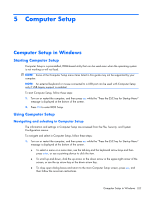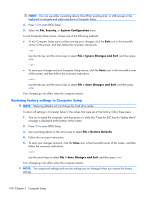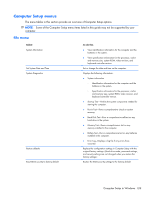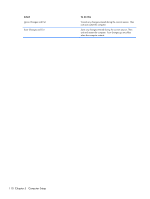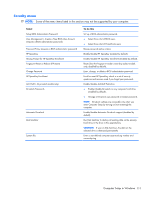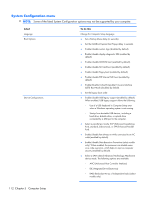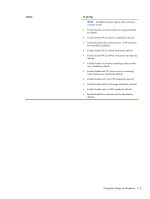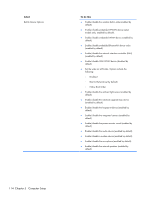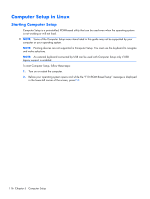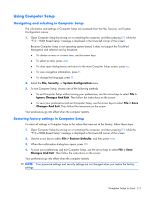HP 620 Compaq 320, 321, 420, 421, 620 and 621 Notebook PCs HP 420 and 620 Not - Page 120
System Configuration menu
 |
UPC - 885631889732
View all HP 620 manuals
Add to My Manuals
Save this manual to your list of manuals |
Page 120 highlights
System Configuration menu NOTE: Some of the listed System Configuration options may not be supported by your computer. Select Language Boot Options Device Configurations To do this Change the Computer Setup language. ● Set a Startup Menu delay (in seconds). ● Set the MultiBoot Express Boot Popup delay in seconds. ● Enable/disable custom logo (disabled by default). ● Enable/disable display diagnostic URL (enabled by default). ● Enable/disable CD-ROM boot (enabled by default). ● Enable/disable SD Card boot (enabled by default). ● Enable/disable floppy boot (enabled by default). ● Enable/disable PXE Internal NIC boot (enabled by default). ● Enable/Disable Unified Extensible Firmware Interface (UEFI) Boot Mode (disabled by default). ● Set the legacy boot order. ● Enable/disable USB legacy support (enabled by default). When enabled, USB legacy support allows the following: ◦ Use of a USB keyboard in Computer Setup even when a Windows operating system is not running. ◦ Startup from bootable USB devices, including a hard drive, diskette drive, or optical drive connected by a USB port to the computer. ● Select a parallel port mode: ECP (Enhanced Capabilities Port), standard, bidirectional, or EPP (Enhanced Parallel Port). ● Enable/disable fan always on while connected to an AC outlet (enabled by default). ● Enable/disable Data Execution Prevention (select models only). When enabled, the processor can disable some virus code execution, which helps to improve computer security (enabled by default). ● Select a SATA (Serial Advanced Technology Attachment) device mode. The following options are available: ◦ AHCI (Advanced Host Controller Interface) ◦ IDE (Integrated Drive Electronics) ◦ RAID (Redundant Array of Independent Disks) (select models only) 112 Chapter 5 Computer Setup