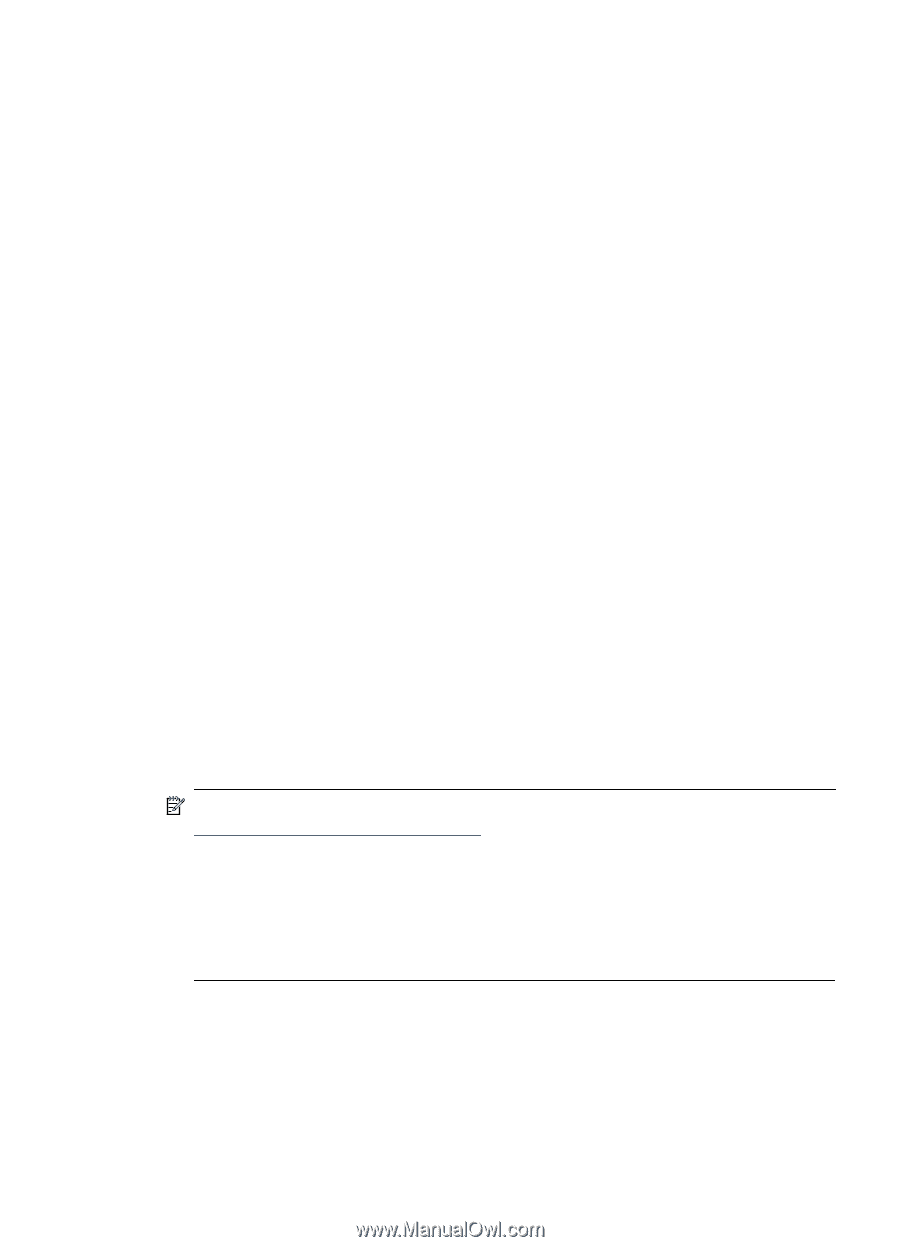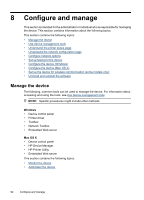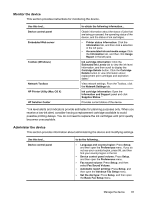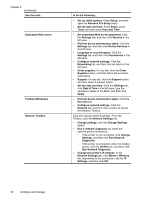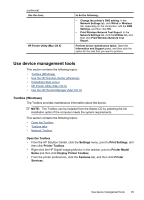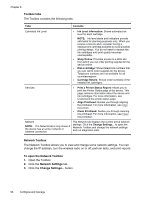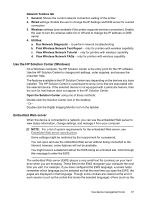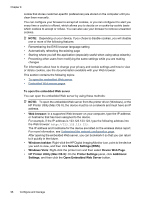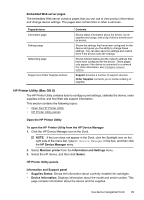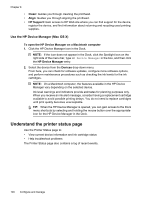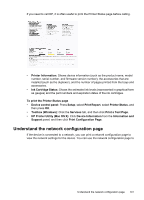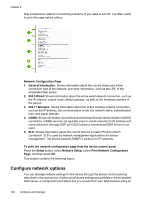HP 6500 User Guide - Page 101
Use the HP Solution Center (Windows), Embedded Web server, Print Wireless Network Test Report - wireless troubleshooting
 |
UPC - 884420425137
View all HP 6500 manuals
Add to My Manuals
Save this manual to your list of manuals |
Page 101 highlights
Network Toolbox tab 1. General: Shows the current network connection setting of the printer 2. Wired settings: Enable the user to change the IP Settings and DNS server for a wired connection 3. Wireless settings (only available if the printer supports wireless connection): Enable the user to turn the wireless radio On or Off and to change the IP address or DNS server 4. Utilities: a. Run Network Diagnostic - to perform network troubleshooting b. Print Wireless Network Test Report - only for printers with wireless capability c. View Wireless Network Tutorial - only for printers with wireless capability d. View Wireless Network FAQs - only for printers with wireless capability Use the HP Solution Center (Windows) On a Windows computer, the HP Solution Center is the entry point for the HP software. Use the HP Solution Center to change print settings, order supplies, and access the onscreen Help. The features available in the HP Solution Center vary depending on the devices you have installed. The HP Solution Center is customized to show icons that are associated with the selected device. If the selected device is not equipped with a particular feature, then the icon for that feature does not appear in the HP Solution Center. Open the Solution Center using one of these methods: Double-click the Solution Center icon in the desktop. - Or Double-click the Digital Imaging Monitor icon in the taskbar. Embedded Web server When the device is connected to a network, you can use the embedded Web server to view status information, change settings, and manage it from your computer. NOTE: For a list of system requirements for the embedded Web server, see Embedded Web server specifications. Some settings might be restricted by the requirement for a password. You can open and use the embedded Web server without being connected to the Internet; however, some features will not be available. You might receive a statement about the EWS being an untrusted site. Click through this message to enter the EWS. The embedded Web server (EWS) places a very small text file (cookies) on your hard drive when you are browsing. These files let the EWS recognize your computer the next time you visit. For example, if you have configured the EWS language, a cookie helps remember which language you've selected so that the next time you open the EWS, the pages are displayed in that language. Though some cookies are cleared at the end of each session (such as the cookie that stores the selected language), others (such as the Use device management tools 97