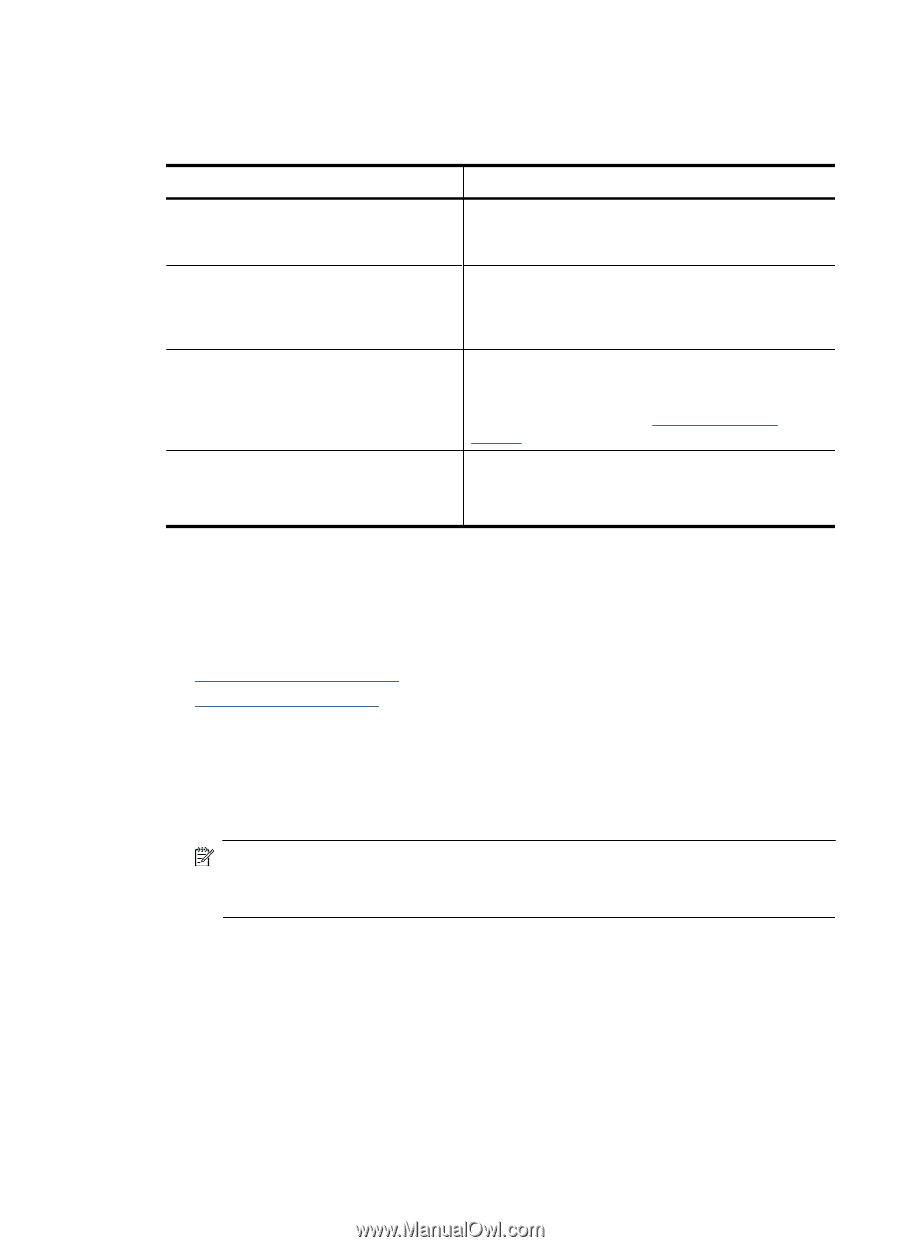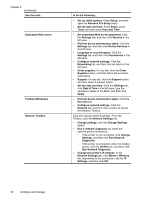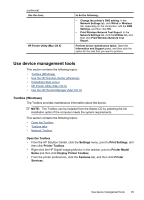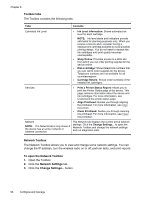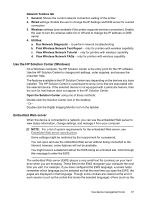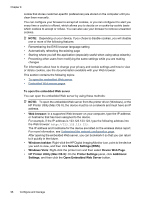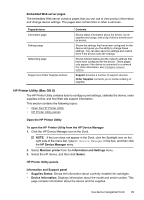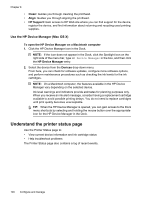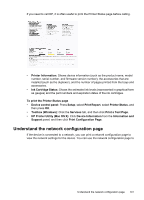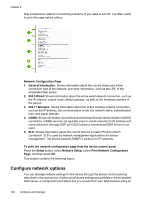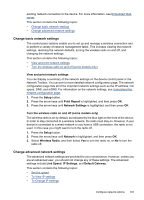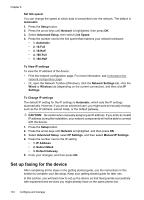HP 6500 User Guide - Page 103
Embedded Web server s, HP Printer Utility (Mac OS X), Open the HP Printer Utility - cartridge
 |
UPC - 884420425137
View all HP 6500 manuals
Add to My Manuals
Save this manual to your list of manuals |
Page 103 highlights
Embedded Web server pages The embedded Web server contains pages that you can use to view product information and change device settings. The pages also contain links to other e-services. Pages/buttons Information page Settings page Networking page Support and Order Supplies buttons Contents Shows status information about the device, its ink supplies and usage, and a log of device events (such as errors). Shows the settings that have been configured for the device and gives you the ability to change these settings. You can also save the settings and restore them if the device loses the settings. Shows network status and the network settings that have been configured for the device. These pages only appear if the device is connected to a network. For more information, see Configure network options. Support provides a number of support services. Order Supplies connects you to online ordering of supplies. HP Printer Utility (Mac OS X) The HP Printer Utility contains tools to configure print settings, calibrate the device, order supplies online, and find Web site support information. This section contains the following topics: • Open the HP Printer Utility • HP Printer Utility panels Open the HP Printer Utility To open the HP Printer Utility from the HP Device Manager 1. Click the HP Device Manager icon in the Dock. NOTE: If the icon does not appear in the Dock, click the Spotlight icon on the right side of the menu bar, type HP Device Manager in the box, and then click the HP Device Manager entry. 2. Select Maintain printer from the Information and Settings menu. 3. Select the HP device, and then click Select. HP Printer Utility panels Information and Support panel • Supplies Status: Shows the information about currently installed ink cartridges. • Device Information: Displays information about the model and serial number. This page contains information about the device and the supplies. Use device management tools 99