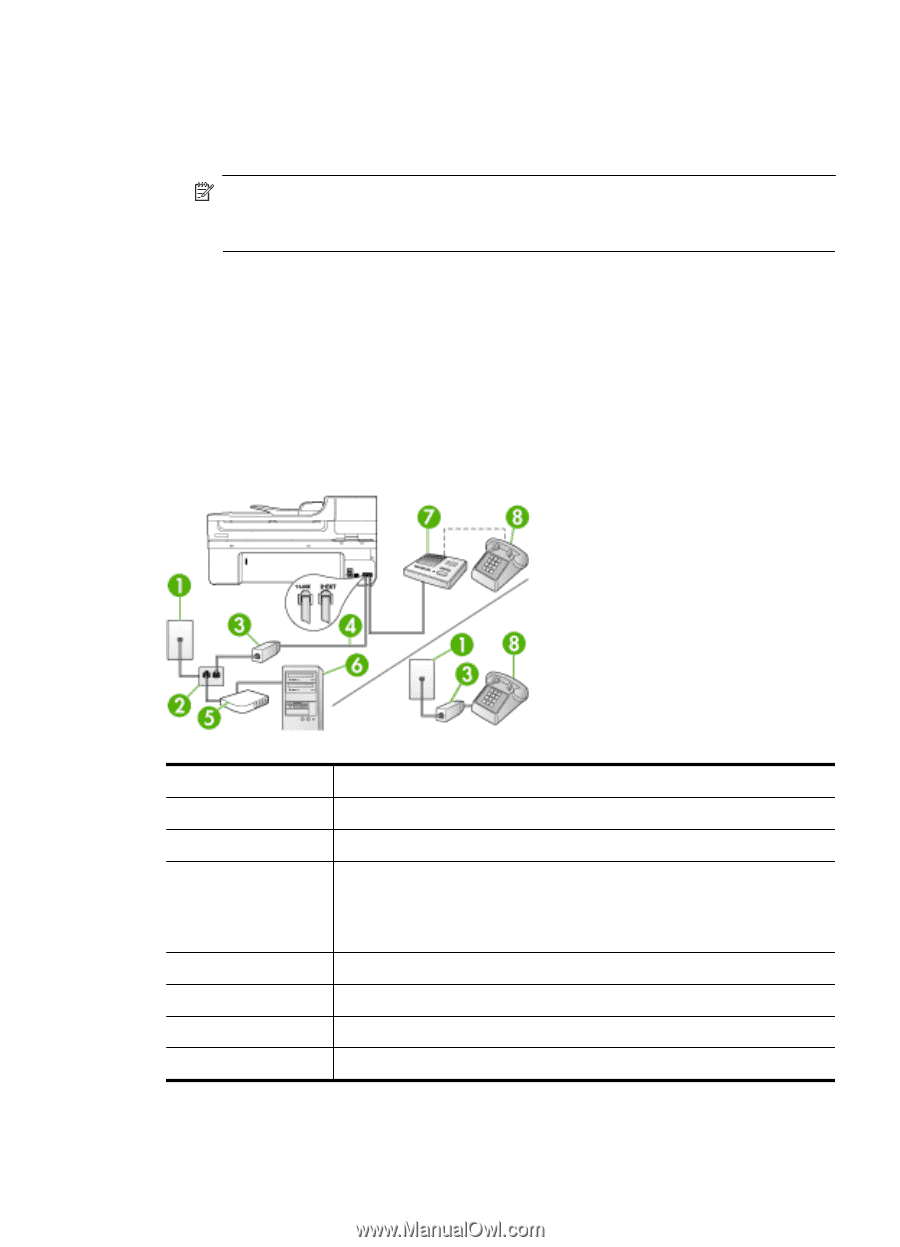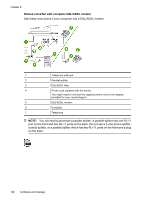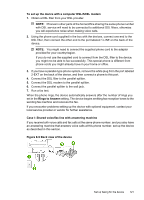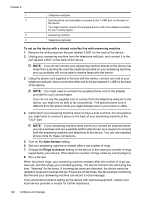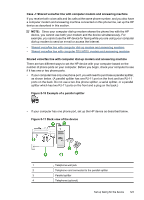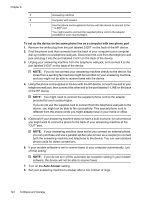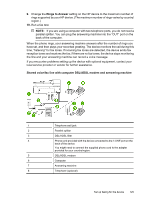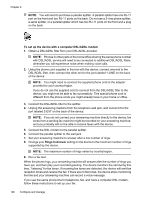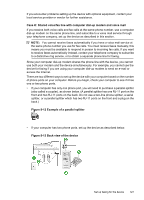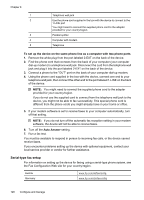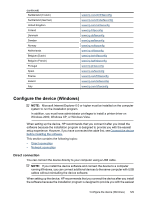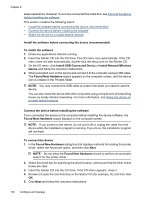HP 6500 User Guide - Page 129
Rings to Answer, Shared voice/fax line with computer DSL/ADSL modem and answering machine, have set
 |
UPC - 884420425137
View all HP 6500 manuals
Add to My Manuals
Save this manual to your list of manuals |
Page 129 highlights
9. Change the Rings to Answer setting on the HP device to the maximum number of rings supported by your HP device. (The maximum number of rings varies by country/ region.) 10. Run a fax test. NOTE: If you are using a computer with two telephone ports, you do not need a parallel splitter. You can plug the answering machine into the "OUT" port on the back of the computer. When the phone rings, your answering machine answers after the number of rings you have set, and then plays your recorded greeting. The device monitors the call during this time, "listening" for fax tones. If incoming fax tones are detected, the device emits fax reception tones and receives the fax; if there are no fax tones, the device stops monitoring the line and your answering machine can record a voice message. If you encounter problems setting up the device with optional equipment, contact your local service provider or vendor for further assistance. Shared voice/fax line with computer DSL/ADSL modem and answering machine 1 Telephone wall jack 2 Parallel splitter 3 DSL/ADSL filter 4 Phone cord provided with the device connected to the 1-LINE port on the back of the device You might need to connect the supplied phone cord to the adapter provided for your country/region. 5 DSL/ADSL modem 6 Computer 7 Answering machine 8 Telephone (optional) Set up faxing for the device 125