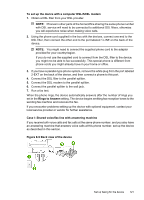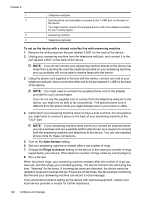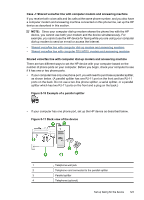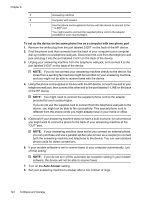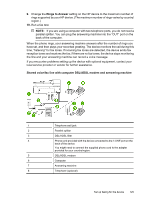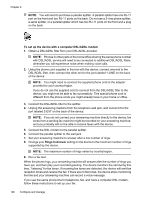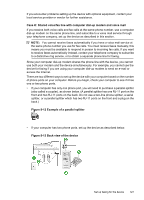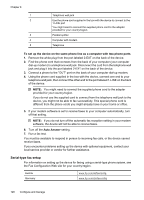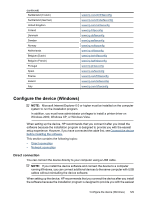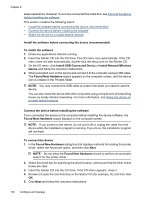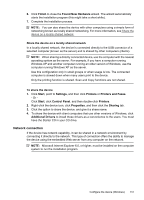HP 6500 User Guide - Page 130
To set up the device with a computer DSL/ADSL modem, Rings to Answer
 |
UPC - 884420425137
View all HP 6500 manuals
Add to My Manuals
Save this manual to your list of manuals |
Page 130 highlights
Chapter 8 NOTE: You will need to purchase a parallel splitter. A parallel splitter has one RJ-11 port on the front and two RJ-11 ports on the back. Do not use a 2-line phone splitter, a serial splitter, or a parallel splitter which has two RJ-11 ports on the front and a plug on the back. To set up the device with a computer DSL/ADSL modem 1. Obtain a DSL/ADSL filter from your DSL/ADSL provider. NOTE: Phones in other parts of the home/office sharing the same phone number with DSL/ADSL service will need to be connected to additional DSL/ADSL filters, otherwise you will experience noise when making voice calls. 2. Using the phone cord supplied in the box with the device, connect one end to the DSL/ADSL filter, then connect the other end to the port labeled 1-LINE on the back of the device. NOTE: You might need to connect the supplied phone cord to the adapter provided for your country/region. If you do not use the supplied cord to connect from the DSL/ADSL filter to the device, you might not be able to fax successfully. This special phone cord is different from the phone cords you might already have in your home or office. 3. Connect the DSL/ADSL filter to the splitter. 4. Unplug the answering machine from the telephone wall jack, and connect it to the port labeled 2-EXT on the back of the device. NOTE: If you do not connect your answering machine directly to the device, fax tones from a sending fax machine might be recorded on your answering machine, and you probably will not be able to receive faxes with the device. 5. Connect the DSL modem to the parallel splitter. 6. Connect the parallel splitter to the wall jack. 7. Set your answering machine to answer after a low number of rings. 8. Change your Rings to Answer setting on the device to the maximum number of rings supported by the device. NOTE: The maximum number of rings varies by country/region. 9. Run a fax test. When the phone rings, your answering machine will answer after the number of rings you have set, and then play your recorded greeting. The device monitors the call during this time, "listening" for fax tones. If incoming fax tones are detected, the device will emit fax reception tones and receive the fax; if there are no fax tones, the device stops monitoring the line and your answering machine can record a voice message. If you use the same phone line for telephone, fax, and have a computer DSL modem, follow these instructions to set up your fax. 126 Configure and manage