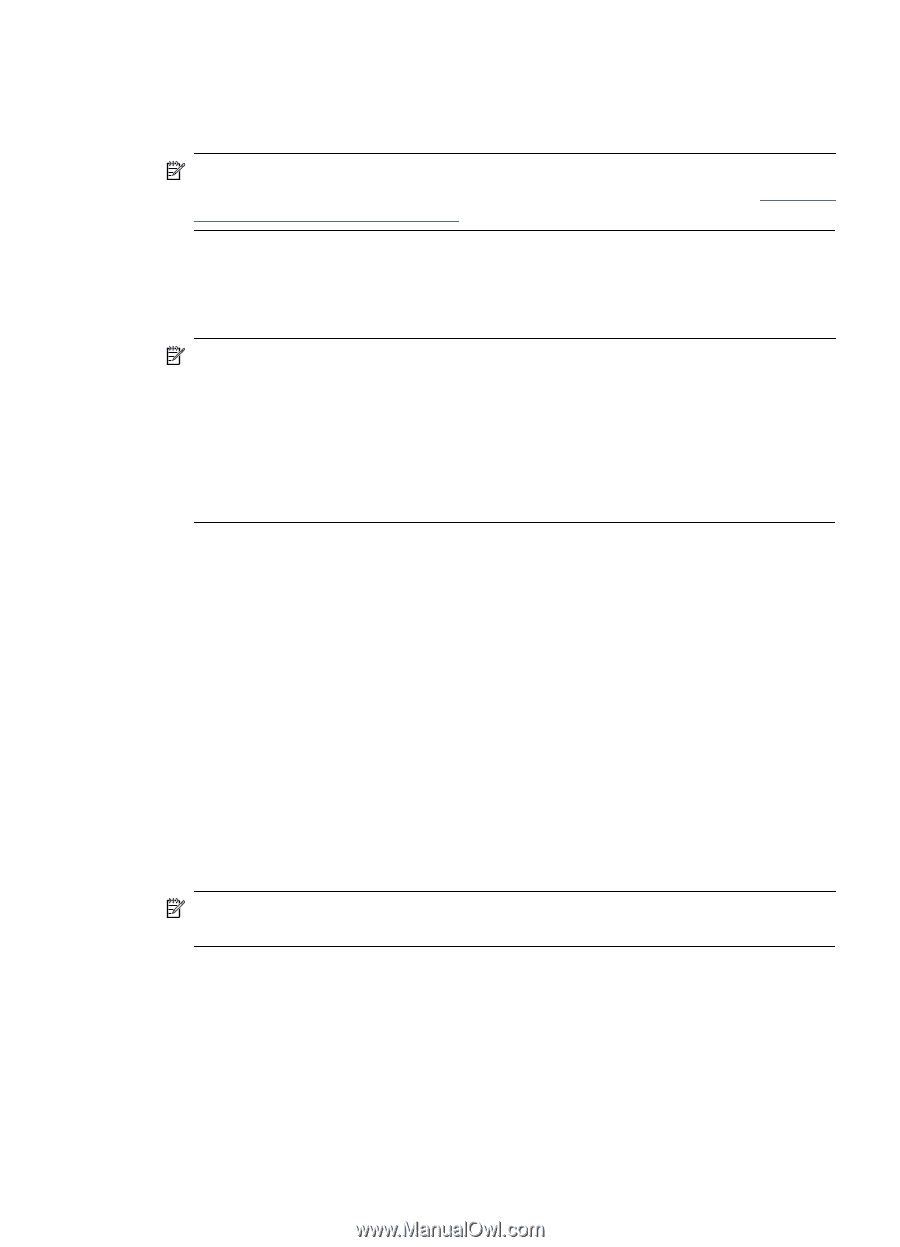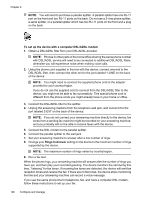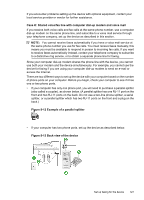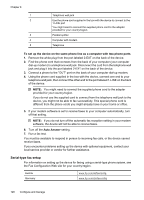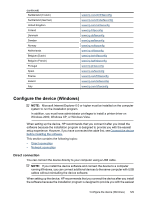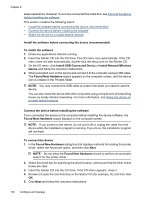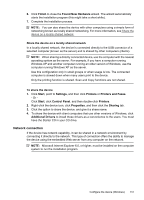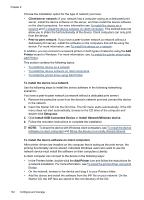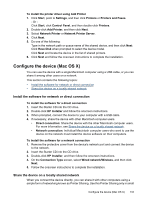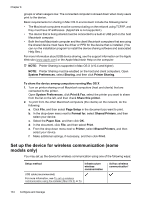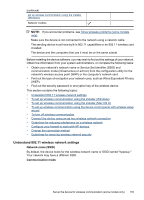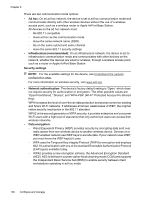HP 6500 User Guide - Page 135
Share the device on a locally shared network, Network connection, Found New Hardware - scan driver
 |
UPC - 884420425137
View all HP 6500 manuals
Add to My Manuals
Save this manual to your list of manuals |
Page 135 highlights
6. Click Finish to close the Found New Hardware wizard. The wizard automatically starts the installation program (this might take a short while). 7. Complete the installation process. NOTE: You can also share the device with other computers using a simple form of networking known as locally shared networking. For more information, see Share the device on a locally shared network. Share the device on a locally shared network In a locally shared network, the device is connected directly to the USB connector of a selected computer (known as the server) and is shared by other computers (clients). NOTE: When sharing a directly connected device, use the computer with the newest operating system as the server. For example, if you have a computer running Windows XP and another computer running an older version of Windows, use the computer running Windows XP as the server. Use this configuration only in small groups or when usage is low. The connected computer is slowed down when many users print to the device. Only the printing function is shared. Scan and Copy functions are not shared. To share the device 1. Click Start, point to Settings, and then click Printers or Printers and Faxes. - Or Click Start, click Control Panel, and then double-click Printers. 2. Right-click the device icon, click Properties, and then click the Sharing tab. 3. Click the option to share the device, and give it a share name. 4. To share the device with client computers that use other versions of Windows, click Additional Drivers to install those drivers as a convenience to the users. You must have the Starter CD in your CD drive. Network connection If the device has network capability, it can be shared in a network environment by connecting it directly to the network. This type of connection offers the ability to manage the device using the embedded Web server from any computer on the network. NOTE: Microsoft Internet Explorer 6.0, or higher, must be installed on the computer system to run the installation program. Configure the device (Windows) 131