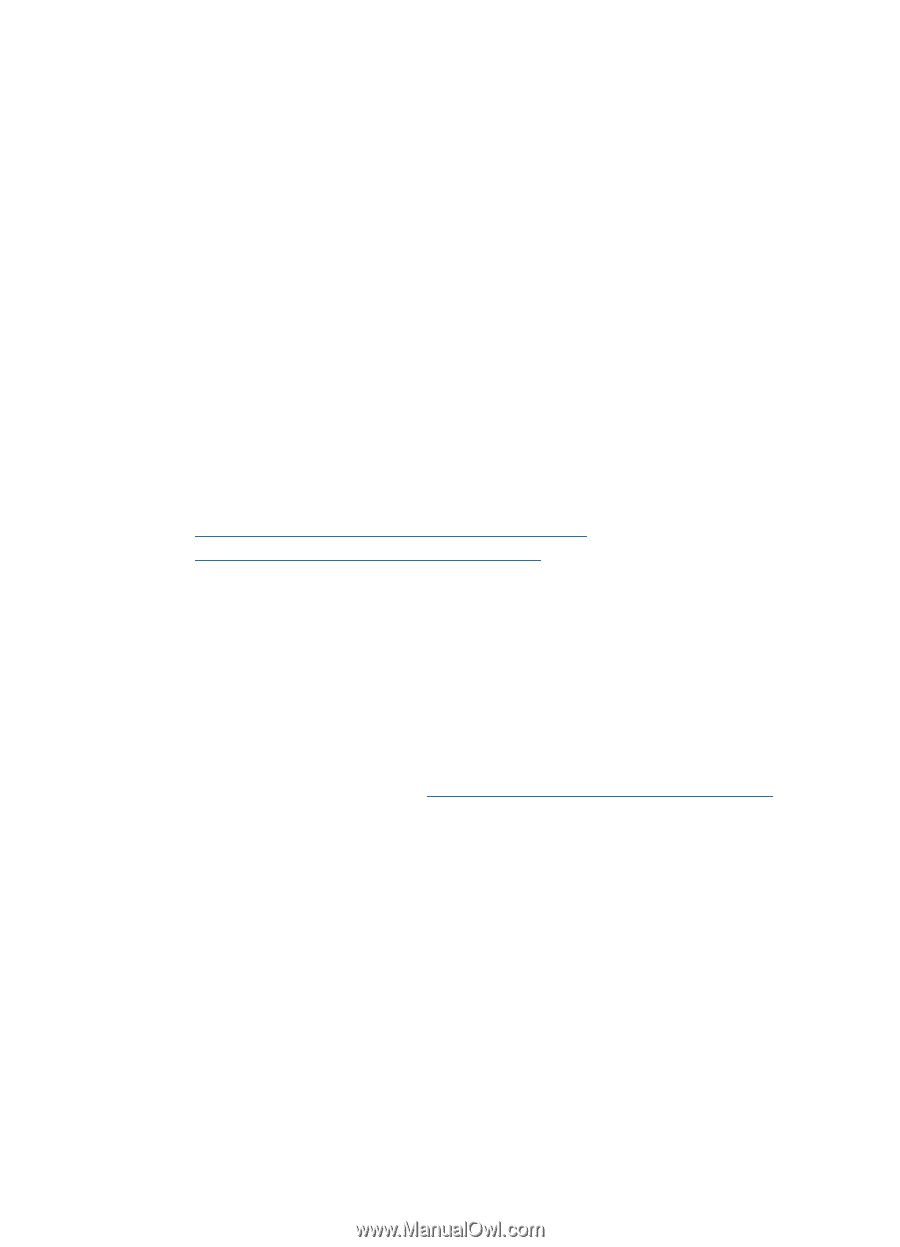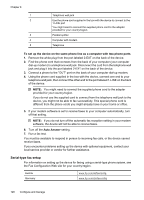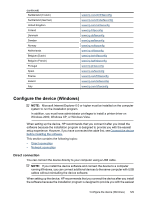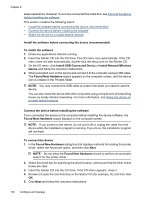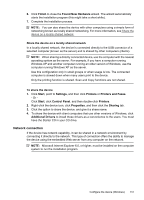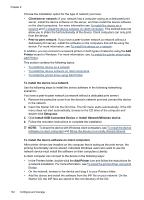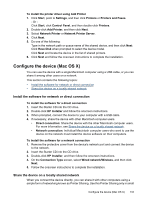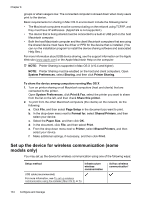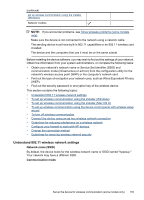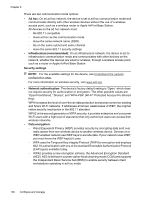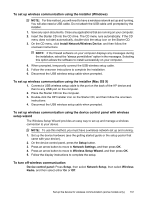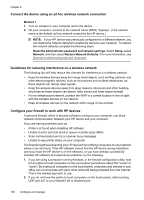HP 6500 User Guide - Page 137
To install the printer driver using Add Printer, Con the device (Mac OS X)
 |
UPC - 884420425137
View all HP 6500 manuals
Add to My Manuals
Save this manual to your list of manuals |
Page 137 highlights
To install the printer driver using Add Printer 1. Click Start, point to Settings, and then click Printers or Printers and Faxes. - Or Click Start, click Control Panel, and then double-click Printers. 2. Double-click Add Printer, and then click Next. 3. Select Network Printer or Network Printer Server. 4. Click Next. 5. Do one of the following: Type in the network path or queue name of the shared device, and then click Next. Click Have Disk when prompted to select the device model. Click Next and locate the device in the list of shared printers. 6. Click Next and follow the onscreen instructions to complete the installation. Configure the device (Mac OS X) You can use the device with a single Macintosh computer using a USB cable, or you can share it among other users on a network. This section contains the following topics: • Install the software for network or direct connection • Share the device on a locally shared network Install the software for network or direct connection To install the software for a direct connection 1. Insert the Starter CD into the CD drive. 2. Double-click HP Installer and follow the onscreen instructions. 3. When prompted, connect the device to your computer with a USB cable. 4. If necessary, share the device with other Macintosh computer users. • Direct connection: Share the device with the other Macintosh computer users. For more information, see Share the device on a locally shared network. • Network connection: Individual Macintosh computer users who want to use the device on the network must install the device software on their computers. To install the software for a network connection 1. Remove the protective cover from the device's network port and connect the device to the network. 2. Insert the Starter CD into the CD drive. 3. Double-click HP Installer, and then follow the onscreen instructions. 4. On the Connection Type screen, select Wired network/Wireless, and then click Next. 5. Follow the onscreen instructions to complete the installation. Share the device on a locally shared network When you connect the device directly, you can share it with other computers using a simple form of networking known as Printer Sharing. Use this Printer Sharing only in small Configure the device (Mac OS X) 133