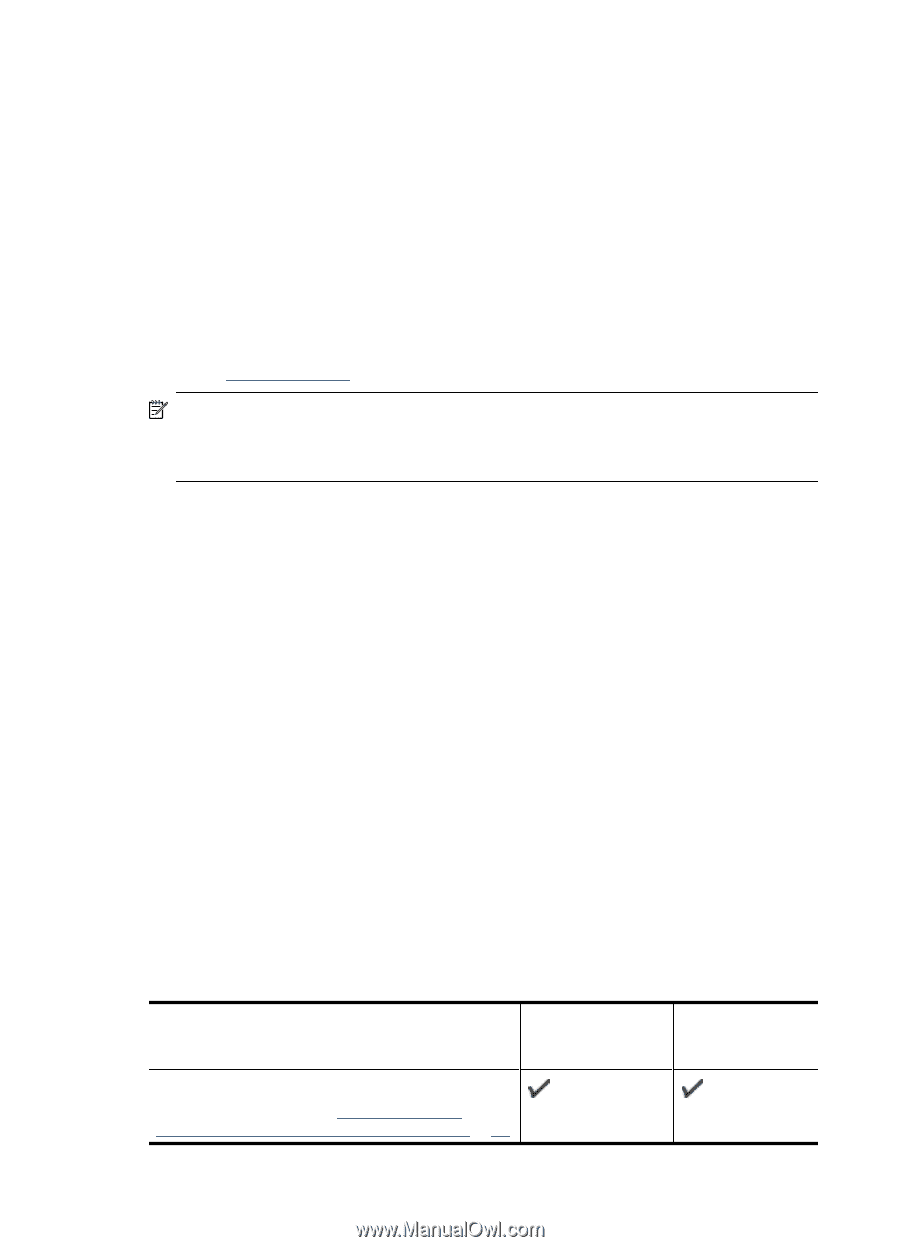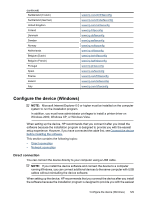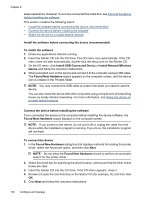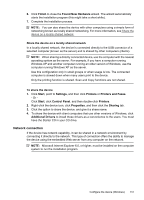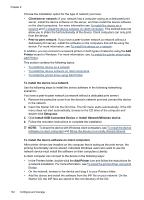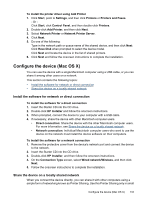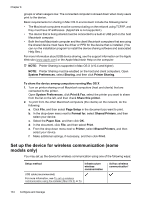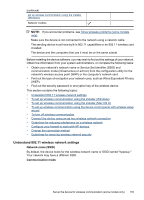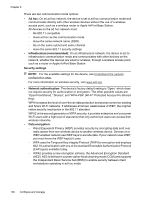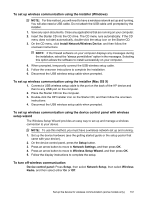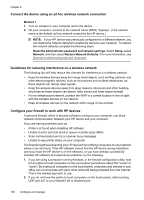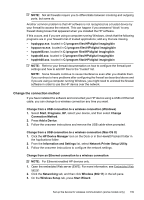HP 6500 User Guide - Page 138
Set up the device for wireless communication (some models only), Print & Fax
 |
UPC - 884420425137
View all HP 6500 manuals
Add to My Manuals
Save this manual to your list of manuals |
Page 138 highlights
Chapter 8 groups or when usage is low. The connected computer is slowed down when many users print to the device. Basic requirements for sharing in Mac OS X environment include the following items: • The Macintosh computers must be communicating on the network using TCP/IP, and they must have IP addresses. (AppleTalk is not supported.) • The device that is being shared must be connected to a built-in USB port on the host Macintosh computer. • Both the host Macintosh computer and the client Macintosh computers that are using the shared device must have the driver or PPD for the device that is installed. (You can run the installation program to install the device sharing software and associated Help files.) For more information about USB device sharing, see the support information on the Apple Web site (www.apple.com) or the Apple Macintosh Help on the computer. NOTE: Printer Sharing is supported in Mac OS X (v10.4 and higher). NOTE: Printer Sharing must be enabled on the host and client computers. Open System Preferences, select Sharing, and then click Printer Sharing. To share the device among computers running Mac OS X 1. Turn on printer sharing on all Macintosh computers (host and clients) that are connected to the printer. Open System Preferences, click Print & Fax, select the printer you want to share from the list on the left, and then check Share this printer. 2. To print from the other Macintosh computers (the clients) on the network, do the following: a. Click File, and then select Page Setup in the document you want to print. b. In the drop-down menu next to Format for, select Shared Printers, and then select your device. c. Select the Paper Size, and then click OK. d. In the document, click File, and then select Print. e. From the drop-down menu next to Printer, select Shared Printers, and then select your device. f. Make additional settings, if necessary, and then click Print. Set up the device for wireless communication (some models only) You may set up the device for wireless communication using one of the following ways: Setup method Infrastructure wireless communication USB cable (recommended) For more information, see To set up wireless communication using the installer (Mac OS X) or To Ad hoc wireless communication* 134 Configure and manage