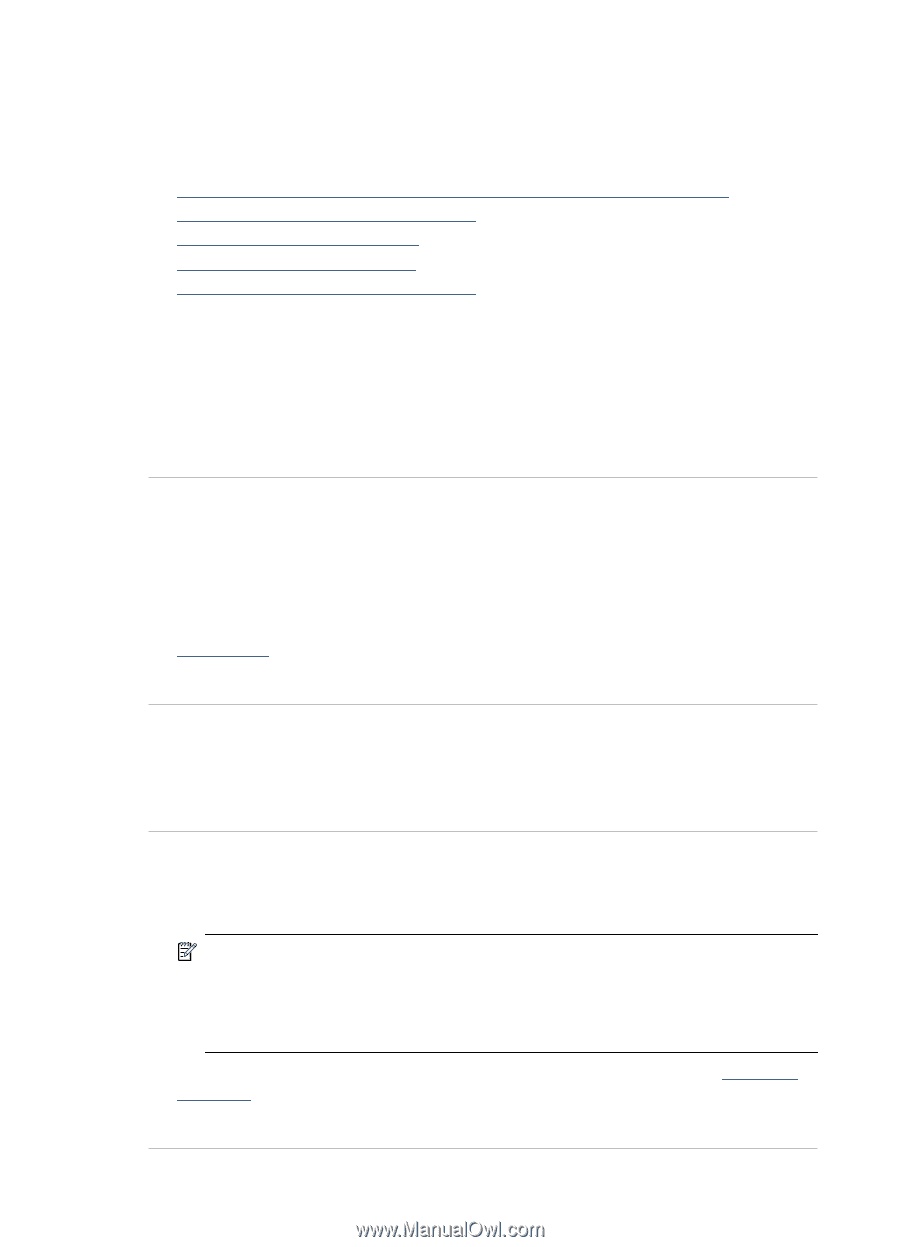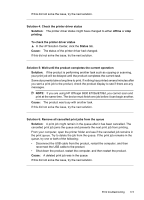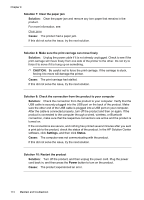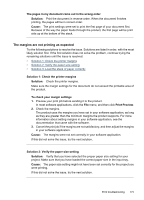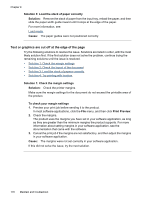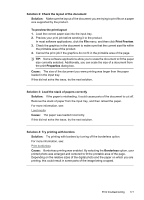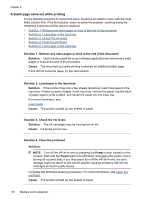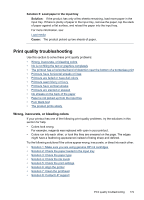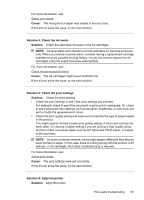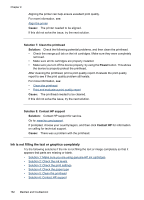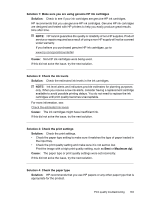HP 6500 User Guide - Page 182
A blank came out while printing
 |
UPC - 884420425137
View all HP 6500 manuals
Add to My Manuals
Save this manual to your list of manuals |
Page 182 highlights
Chapter 9 A blank page came out while printing Try the following solutions to resolve the issue. Solutions are listed in order, with the most likely solution first. If the first solution does not solve the problem, continue trying the remaining solutions until the issue is resolved. • Solution 1: Remove any extra pages or lines at the end of the document • Solution 2: Load paper in the input tray • Solution 3: Check the ink levels • Solution 4: Clean the printhead • Solution 5: Load paper in the input tray Solution 1: Remove any extra pages or lines at the end of the document Solution: Open the document file in your software application and remove any extra pages or lines at the end of the document. Cause: The document you were printing contained an additional blank page. If this did not solve the issue, try the next solution. Solution 2: Load paper in the input tray Solution: If the product has only a few sheets remaining, load more paper in the input tray. If there is plenty of paper in the input tray, remove the paper, tap the stack of paper against a flat surface, and reload the paper into the input tray. For more information, see: Load media Cause: The product picked up two sheets of paper. Solution 3: Check the ink levels Solution: The ink cartridges may be running low on ink. Cause: Ink levels are too low. Solution 4: Clean the printhead Solution: NOTE: Turn off the HP all-in-one by pressing the Power button located on the product. Wait until the Power light turns off before unplugging the power cord or turning off a power strip. If you improperly turn off the HP all-in-one, the print carriage might not return to the correct position causing problems with the ink cartridges and print quality issues. Complete the printhead cleaning procedure. For more information, see Clean the printhead. Cause: The product picked up two sheets of paper. 178 Maintain and troubleshoot