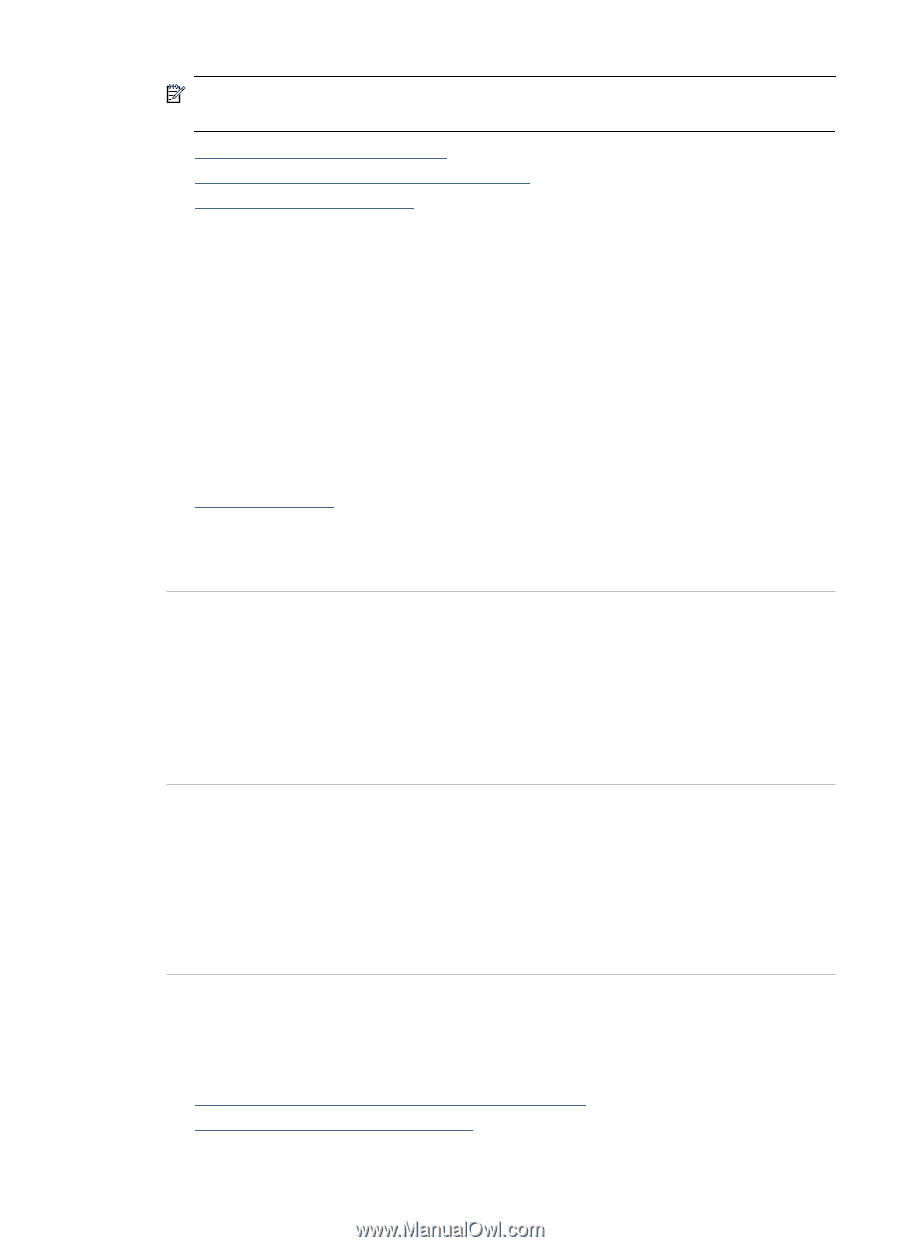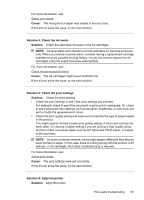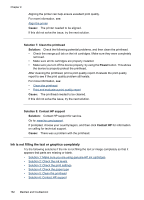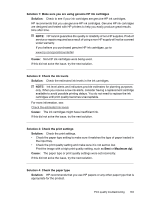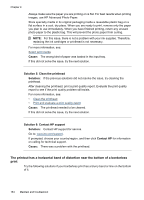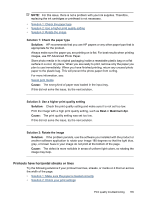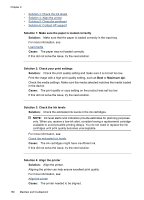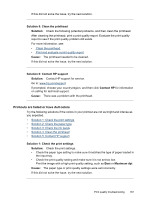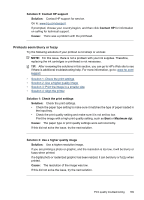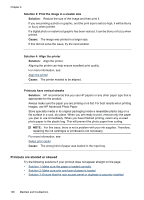HP 6500 User Guide - Page 189
Printouts have horizontal streaks or lines, Solution 1: Check the paper type, Solution, Cause
 |
UPC - 884420425137
View all HP 6500 manuals
Add to My Manuals
Save this manual to your list of manuals |
Page 189 highlights
NOTE: For this issue, there is not a problem with your ink supplies. Therefore, replacing the ink cartridges or printhead is not necessary. • Solution 1: Check the paper type • Solution 2: Use a higher print quality setting • Solution 3: Rotate the image Solution 1: Check the paper type Solution: HP recommends that you use HP papers or any other paper type that is appropriate for the product. Always make sure the paper you are printing on is flat. For best results when printing images, use HP Advanced Photo Paper. Store photo media in its original packaging inside a resealable plastic bag on a flat surface in a cool, dry place. When you are ready to print, remove only the paper you plan to use immediately. When you have finished printing, return any unused photo paper to the plastic bag. This will prevent the photo paper from curling. For more information, see: Select print media Cause: The wrong kind of paper was loaded in the input tray. If this did not solve the issue, try the next solution. Solution 2: Use a higher print quality setting Solution: Check the print quality setting and make sure it is not set too low. Print the image with a high print quality setting, such as Best or Maximum dpi. Cause: The print quality setting was set too low. If this did not solve the issue, try the next solution. Solution 3: Rotate the image Solution: If the problem persists, use the software you installed with the product or another software application to rotate your image 180 degrees so that the light blue, gray, or brown hues in your image do not print at the bottom of the page. Cause: The defect is more noticible in areas of uniform light colors, so rotating the image may help. Printouts have horizontal streaks or lines Try the following solutions if your printout has lines, streaks, or marks on it that run across the width of the page. • Solution 1: Make sure the paper is loaded correctly • Solution 2: Check your print settings Print quality troubleshooting 185