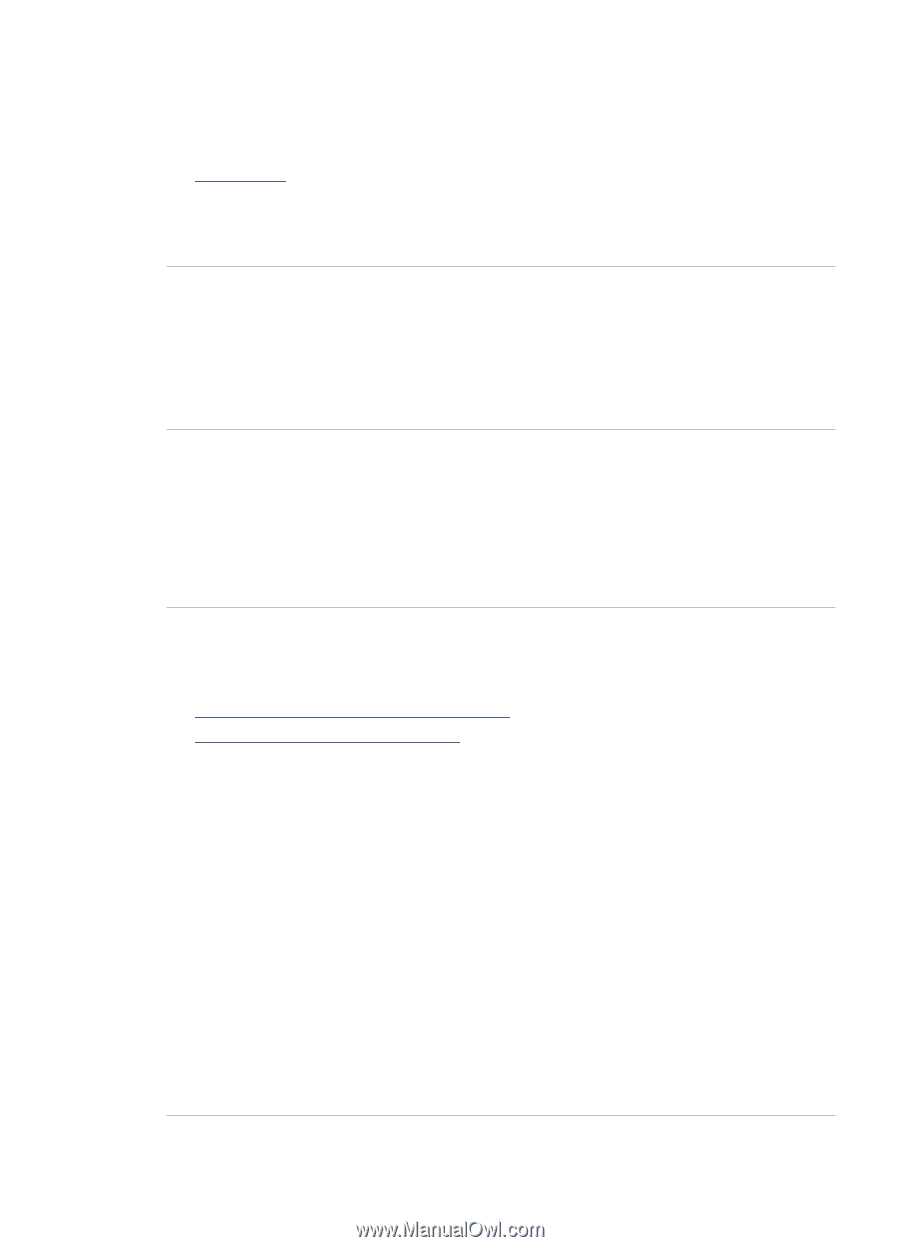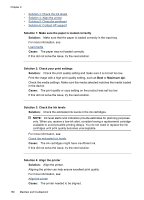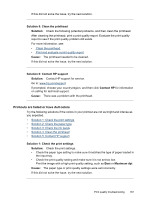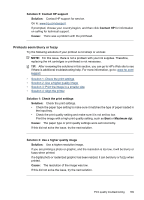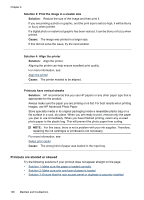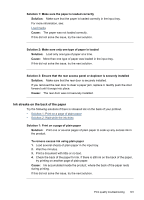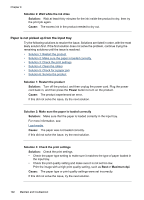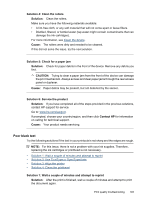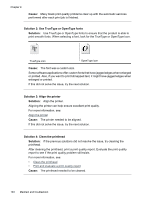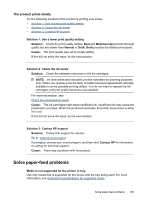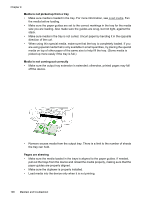HP 6500 User Guide - Page 195
Ink streaks on the back of the paper, To remove excess ink using plain paper
 |
UPC - 884420425137
View all HP 6500 manuals
Add to My Manuals
Save this manual to your list of manuals |
Page 195 highlights
Solution 1: Make sure the paper is loaded correctly Solution: Make sure that the paper is loaded correctly in the input tray. For more information, see: Load media Cause: The paper was not loaded correctly. If this did not solve the issue, try the next solution. Solution 2: Make sure only one type of paper is loaded Solution: Load only one type of paper at a time. Cause: More than one type of paper was loaded in the input tray. If this did not solve the issue, try the next solution. Solution 3: Ensure that the rear access panel or duplexer is securely installed Solution: Make sure that the rear door is securely installed. If you removed the rear door to clear a paper jam, replace it. Gently push the door forward until it snaps into place. Cause: The rear door was not securely installed. Ink streaks on the back of the paper Try the following solutions if there is smeared ink on the back of your printout. • Solution 1: Print on a page of plain paper • Solution 2: Wait while the ink dries Solution 1: Print on a page of plain paper Solution: Print one or several pages of plain paper to soak up any excess ink in the product. To remove excess ink using plain paper 1. Load several sheets of plain paper in the input tray. 2. Wait five minutes. 3. Print a document with little or no text. 4. Check the back of the paper for ink. If there is still ink on the back of the paper, try printing on another page of plain paper. Cause: Ink accumulated inside the product, where the back of the paper rests during printing. If this did not solve the issue, try the next solution. Print quality troubleshooting 191