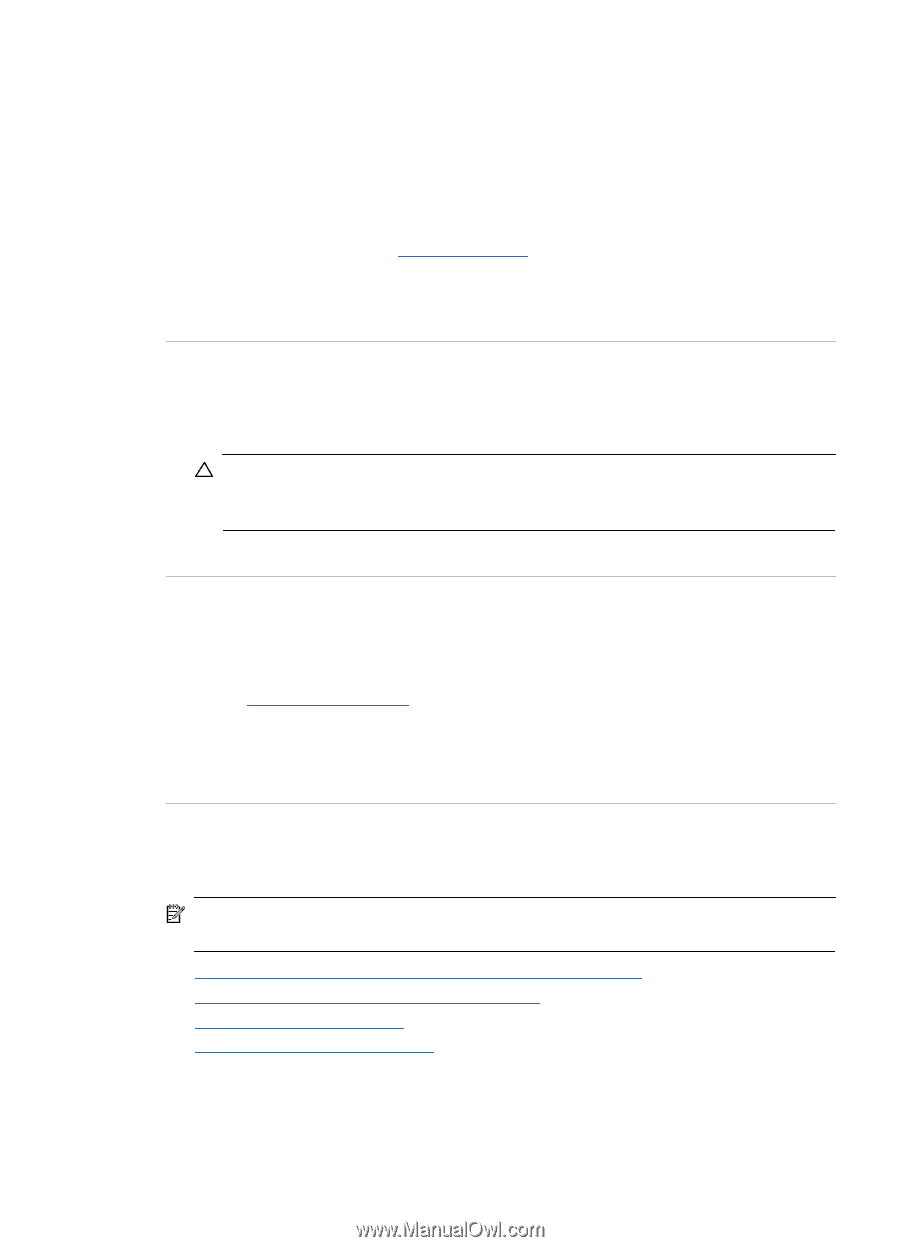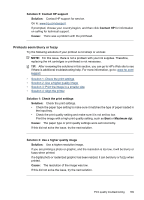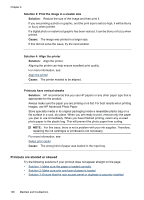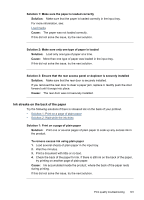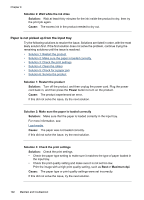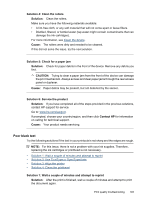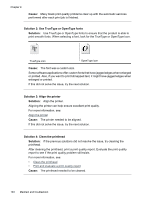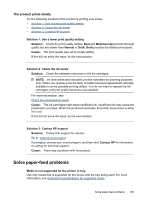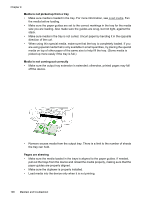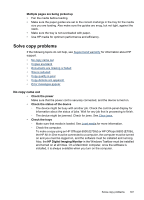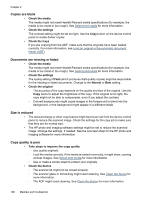HP 6500 User Guide - Page 197
Poor black text, Contact HP
 |
UPC - 884420425137
View all HP 6500 manuals
Add to My Manuals
Save this manual to your list of manuals |
Page 197 highlights
Solution 4: Clean the rollers Solution: Clean the rollers. Make sure you have the following materials available: • A lint-free cloth, or any soft material that will not come apart or leave fibers. • Distilled, filtered, or bottled water (tap water might contain contaminants that can damage the ink cartridges). For more information, see Clean the device. Cause: The rollers were dirty and needed to be cleaned. If this did not solve the issue, try the next solution. Solution 5: Check for a paper jam Solution: Check for paper debris in the front of the device. Remove any debris you find. CAUTION: Trying to clear a paper jam from the front of the device can damage the print mechanism. Always access and clear paper jams through the rear access panel or duplexer. Cause: Paper debris may be present, but not detected by the sensor. Solution 6: Service the product Solution: If you have completed all of the steps provided in the previous solutions, contact HP support for service. Go to: www.hp.com/support. If prompted, choose your country/region, and then click Contact HP for information on calling for technical support. Cause: Your product needs servicing. Poor black text Try the following solutions if the text in your printouts is not sharp and the edges are rough. NOTE: For this issue, there is not a problem with your ink supplies. Therefore, replacing the ink cartridges or printhead is not necessary. • Solution 1: Wait a couple of minutes and attempt to reprint • Solution 2: Use TrueType or OpenType fonts • Solution 3: Align the printer • Solution 4: Clean the printhead Solution 1: Wait a couple of minutes and attempt to reprint Solution: After the print is finished, wait a couple of minutes and attempt to print the document again. Print quality troubleshooting 193