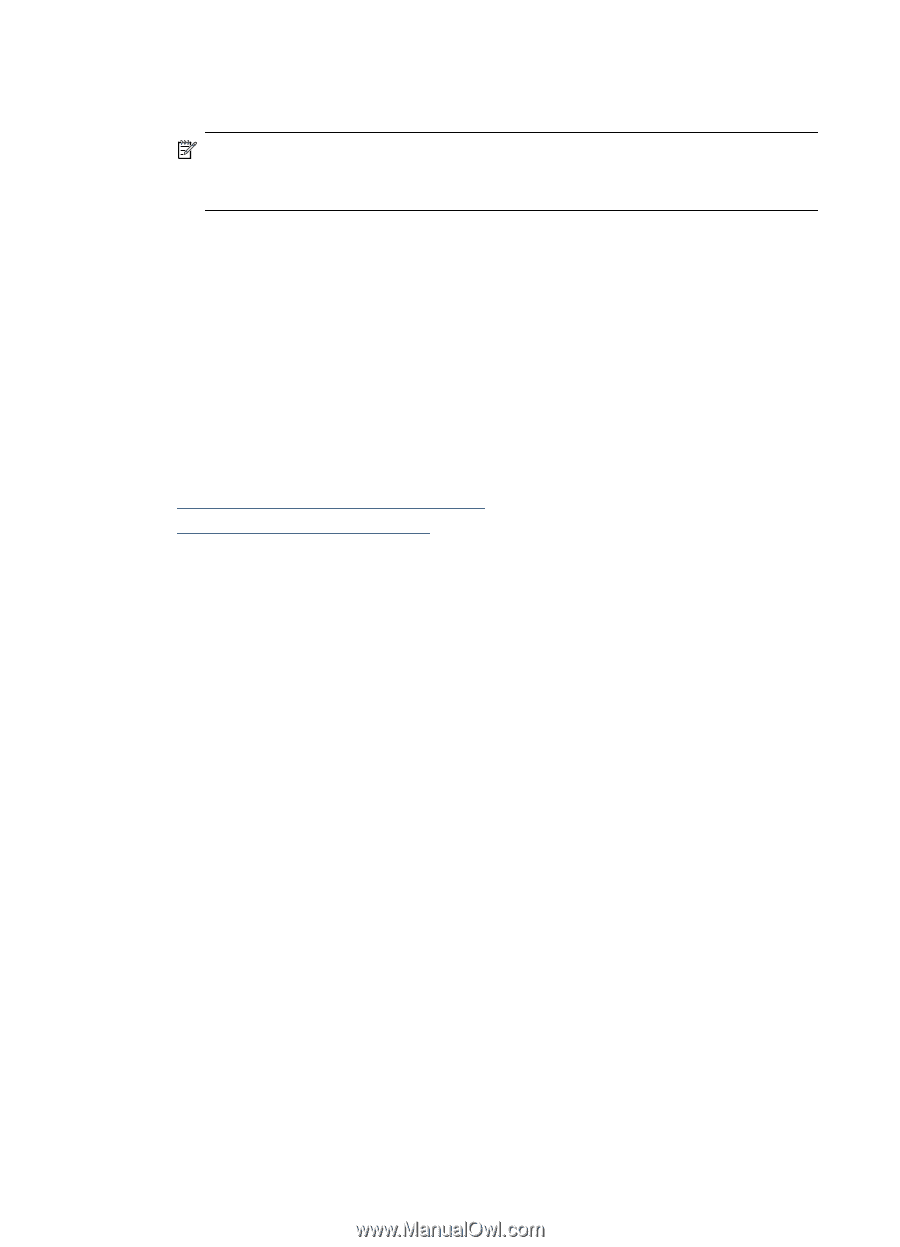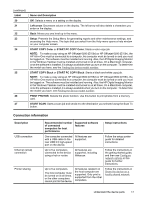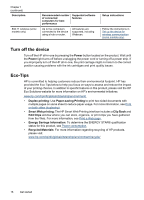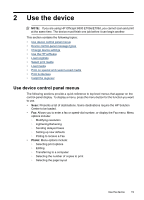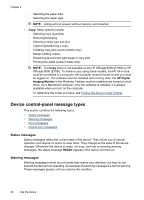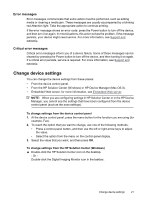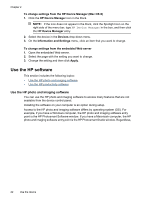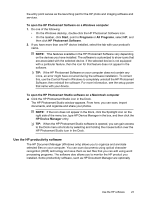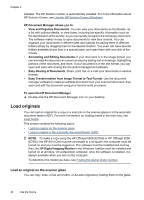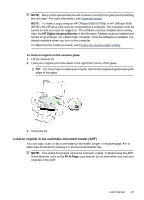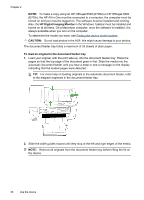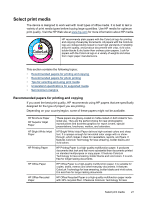HP 6500 User Guide - Page 26
Use the HP software, Use the HP photo and imaging software
 |
UPC - 884420425137
View all HP 6500 manuals
Add to My Manuals
Save this manual to your list of manuals |
Page 26 highlights
Chapter 2 To change settings from the HP Device Manager (Mac OS X) 1. Click the HP Device Manager icon in the Dock. NOTE: If the icon does not appear in the Dock, click the Spotlight icon on the right side of the menu bar, type HP Device Manager in the box, and then click the HP Device Manager entry. 2. Select the device in the Devices drop-down menu. 3. On the Information and Settings menu, click an item that you want to change. To change settings from the embedded Web server 1. Open the embedded Web server. 2. Select the page with the setting you want to change. 3. Change the setting and then click Apply. Use the HP software This section includes the following topics: • Use the HP photo and imaging software • Use the HP productivity software Use the HP photo and imaging software You can use the HP photo and imaging software to access many features that are not available from the device control panel. Installing the software on your computer is an option during setup. Access to the HP photo and imaging software differs by operating system (OS). For example, if you have a Windows computer, the HP photo and imaging software entry point is the HP Photosmart Software window. If you have a Macintosh computer, the HP photo and imaging software entry point is the HP Photosmart Studio window. Regardless, 22 Use the device