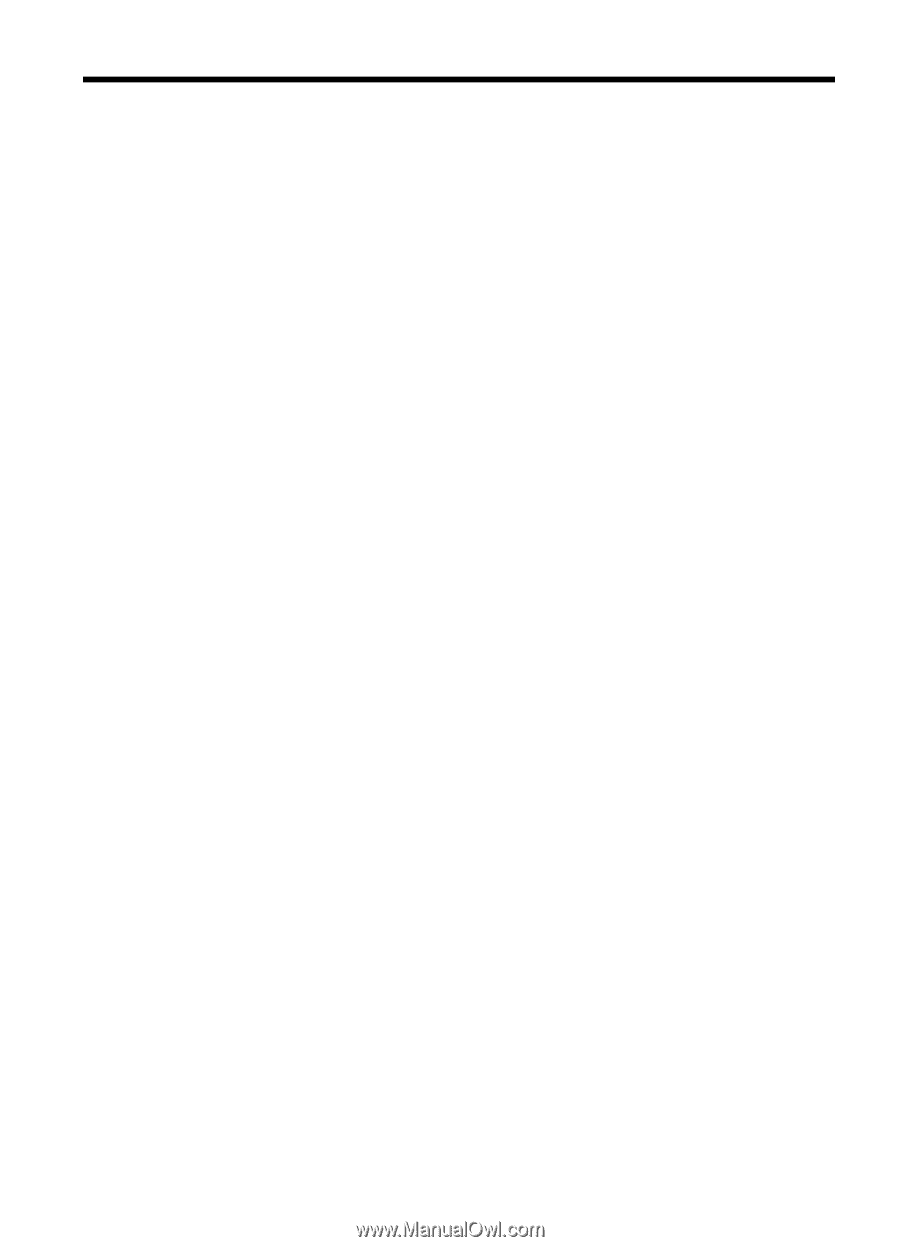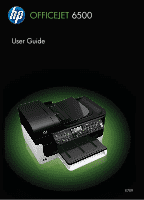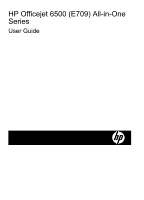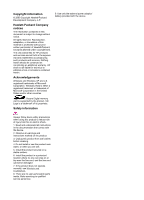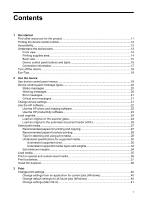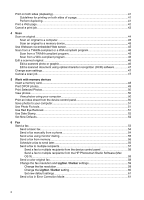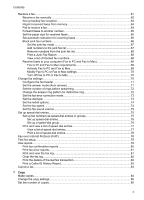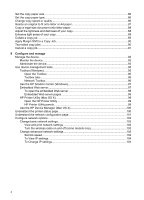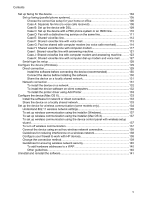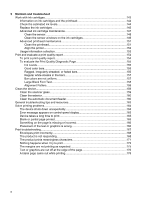Contents
1
Get started
Find other resources for the product
.......................................................................................
11
Finding the device model number
............................................................................................
12
Accessibility
..............................................................................................................................
13
Understand the device parts
.....................................................................................................
13
Front view
...........................................................................................................................
14
Printing supplies area
.........................................................................................................
14
Back view
............................................................................................................................
15
Device control panel buttons and lights
..............................................................................
15
Connection information
.......................................................................................................
17
Turn off the device
....................................................................................................................
18
Eco-Tips
....................................................................................................................................
18
2
Use the device
Use device control panel menus
..............................................................................................
19
Device control-panel message types
........................................................................................
20
Status messages
................................................................................................................
20
Warning messages
.............................................................................................................
20
Error messages
..................................................................................................................
21
Critical error messages
.......................................................................................................
21
Change device settings
............................................................................................................
21
Use the HP software
.................................................................................................................
22
Use the HP photo and imaging software
............................................................................
22
Use the HP productivity software
.......................................................................................
23
Load originals
...........................................................................................................................
24
Load an original on the scanner glass
................................................................................
24
Load an original in the automatic document feeder (ADF)
.................................................
25
Select print media
.....................................................................................................................
27
Recommended papers for printing and copying
.................................................................
27
Recommended papers for photo printing
...........................................................................
28
Tips for selecting and using print media
.............................................................................
29
Understand specifications for supported media
.................................................................
30
Understand supported sizes
.........................................................................................
30
Understand supported media types and weights
.........................................................
33
Set minimum margins
.........................................................................................................
34
Load media
...............................................................................................................................
35
Print on special and custom-sized media
.................................................................................
36
Print borderless
.........................................................................................................................
37
Install the duplexer
...................................................................................................................
38
3
Print
Change print settings
................................................................................................................
40
Change settings from an application for current jobs (Windows)
.......................................
40
Change default settings for all future jobs (Windows)
........................................................
40
Change settings (Mac OS X)
..............................................................................................
41
1