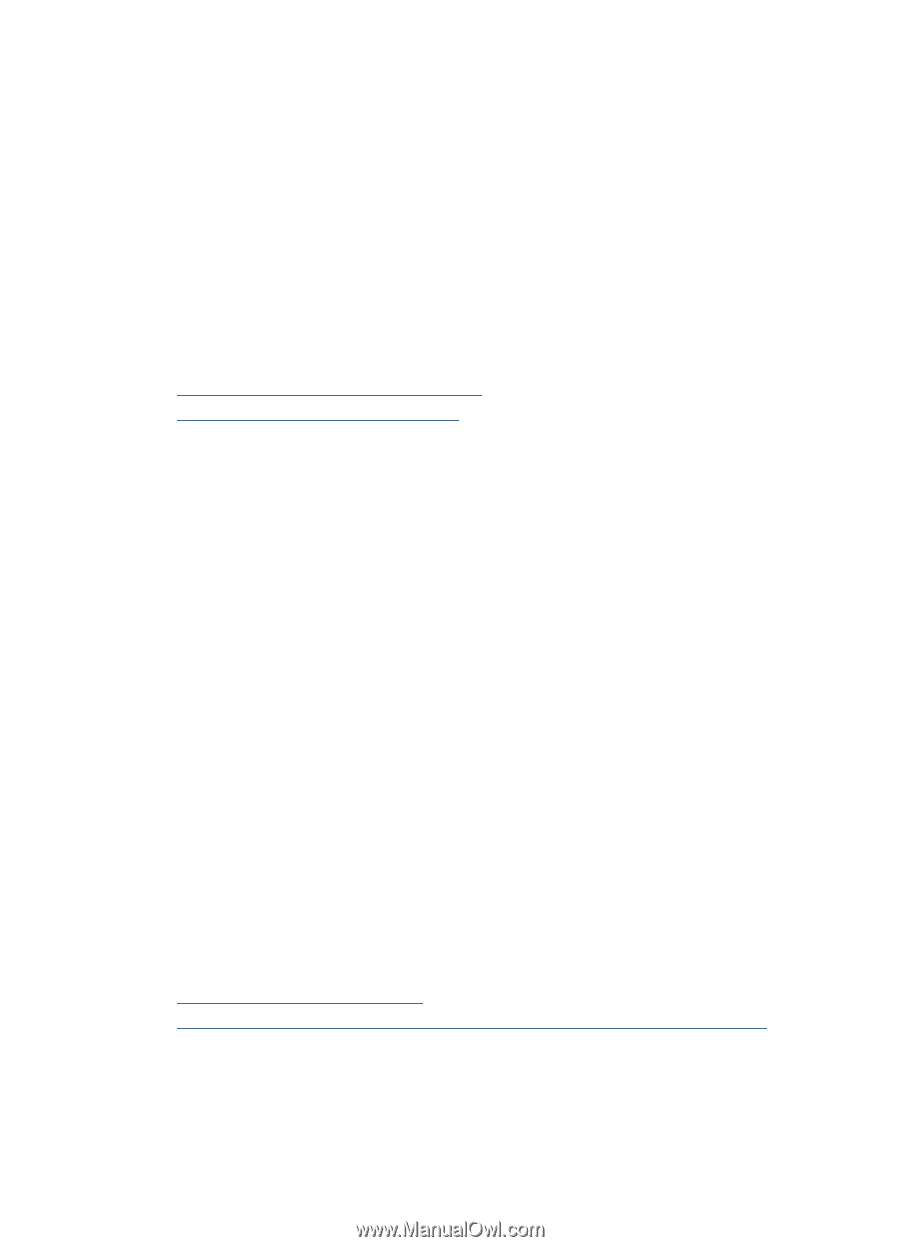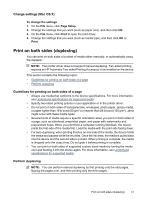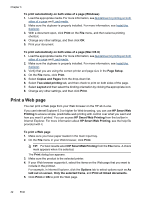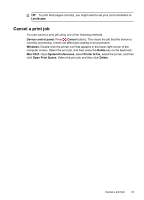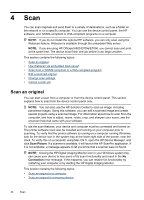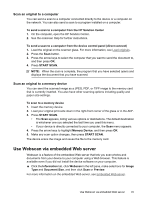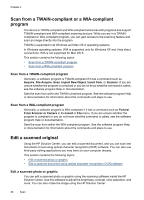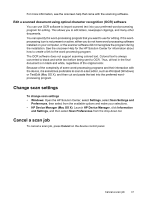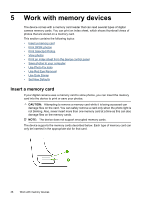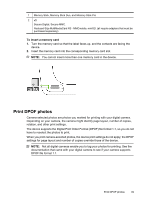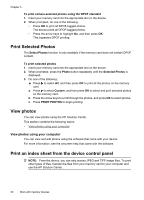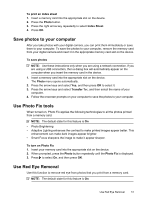HP 6500 User Guide - Page 50
Scan from a TWAIN-compliant or a WIA-compliant program, Scan from a TWAIN-compliant program
 |
UPC - 884420425137
View all HP 6500 manuals
Add to My Manuals
Save this manual to your list of manuals |
Page 50 highlights
Chapter 4 Scan from a TWAIN-compliant or a WIA-compliant program The device is TWAIN-complaint and WIA-compliant and works with programs that support TWAIN-compliant and WIA-compliant scanning devices. While you are in a TWAINcompliant or WIA-compliant program, you can gain access to the scanning feature and scan an image directly into the program. TWAIN is supported in all Windows and Mac OS X operating systems. In Windows operating systems, WIA is supported only for Windows XP and Vista direct connections. WIA is not supported for Mac OS X. This section contains the following topics: • Scan from a TWAIN-compliant program • Scan from a WIA-compliant program Scan from a TWAIN-compliant program Generally, a software program is TWAIN-compliant if it has a command such as Acquire, File Acquire, Scan, Import New Object, Insert from, or Scanner. If you are unsure whether the program is compliant or you do not know what the command is called, see the software program Help or documentation. Start the scan from within the TWAIN-compliant program. See the software program Help or documentation for information about the commands and steps to use. Scan from a WIA-compliant program Generally, a software program is WIA-compliant if it has a command such as Picture/ From Scanner or Camera in the Insert or File menu. If you are unsure whether the program is compliant or you do not know what the command is called, see the software program Help or documentation. Start the scan from within the WIA-compliant program. See the software program Help or documentation for information about the commands and steps to use. Edit a scanned original Using the HP Solution Center, you can edit a scanned document, and you can scan text documents to text using optical character recognition (OCR) software. You can also use third-party editing applications you may have on your computer already. This section contains the following topics: • Edit a scanned photo or graphic • Edit a scanned document using optical character recognition (OCR) software Edit a scanned photo or graphic You can edit a scanned photo or graphic using the scanning software inside the HP Solution Center. Use this software to adjust the brightness, contrast, color saturation, and more. You can also rotate the image using the HP Solution Center. 46 Scan