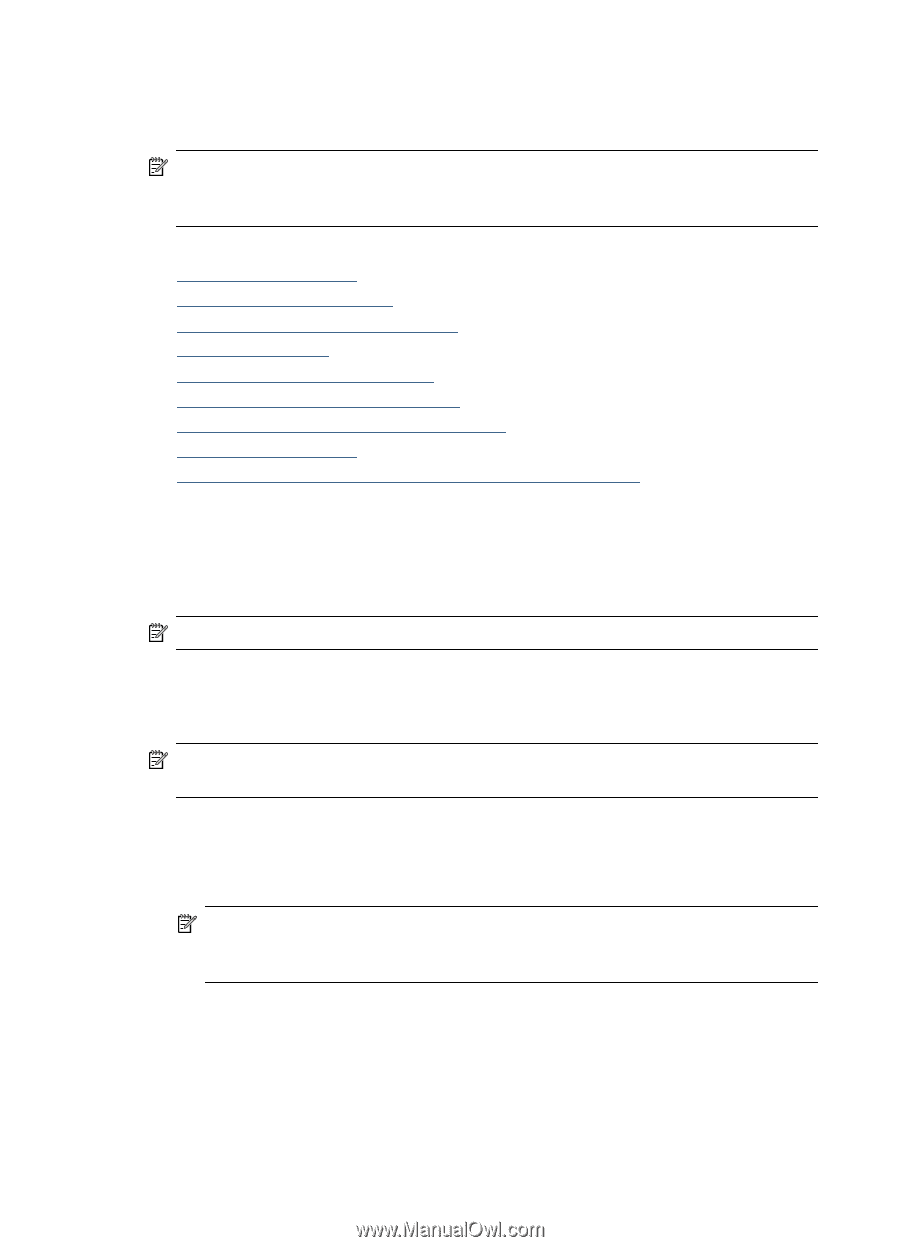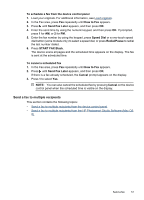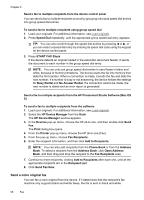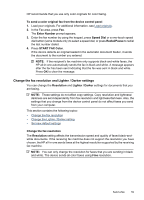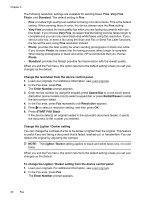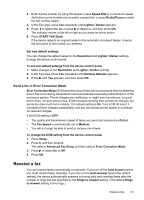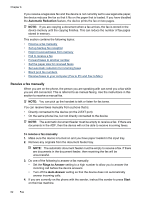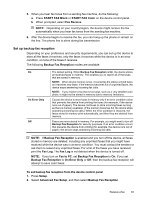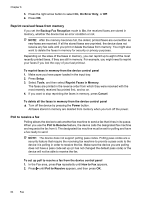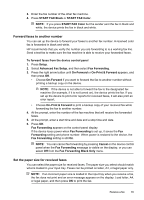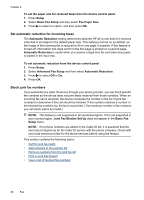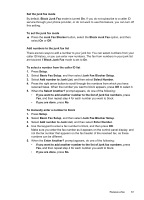HP 6500 User Guide - Page 66
Receive a fax manually, Automatic Reduction, Rings to Answer, Auto Answer, Start
 |
UPC - 884420425137
View all HP 6500 manuals
Add to My Manuals
Save this manual to your list of manuals |
Page 66 highlights
Chapter 6 If you receive a legal-size fax and the device is not currently set to use legal-size paper, the device reduces the fax so that it fits on the paper that is loaded. If you have disabled the Automatic Reduction feature, the device prints the fax on two pages. NOTE: If you are copying a document when a fax arrives, the fax is stored in the device memory until the copying finishes. This can reduce the number of fax pages stored in memory. This section contains the following topics: • Receive a fax manually • Set up backup fax reception • Reprint received faxes from memory • Poll to receive a fax • Forward faxes to another number • Set the paper size for received faxes • Set automatic reduction for incoming faxes • Block junk fax numbers • Receive faxes to your computer (Fax to PC and Fax to Mac) Receive a fax manually When you are on the phone, the person you are speaking with can send you a fax while you are still connected. This is referred to as manual faxing. Use the instructions in this section to receive a manual fax. NOTE: You can pick up the handset to talk or listen for fax tones. You can receive faxes manually from a phone that is: • Directly connected to the device (on the 2-EXT port) • On the same phone line, but not directly connected to the device NOTE: The automatic document feeder must be empty to receive a fax. If there are documents in the ADF, then the device will not be able to receive incoming faxes. To receive a fax manually 1. Make sure the device is turned on and you have paper loaded in the input tray. 2. Remove any originals from the document feeder tray. NOTE: The automatic document feeder must be empty to receive a fax. If there are documents in the document feeder, then receiving the fax will be unsuccessful. 3. Do one of the following to answer a fax manually: • Set the Rings to Answer setting to a high number to allow you to answer the incoming call before the device answers. • Turn off the Auto Answer setting so that the device does not automatically answer incoming calls. 4. If you are currently on the phone with the sender, instruct the sender to press Start on their fax machine. 62 Fax