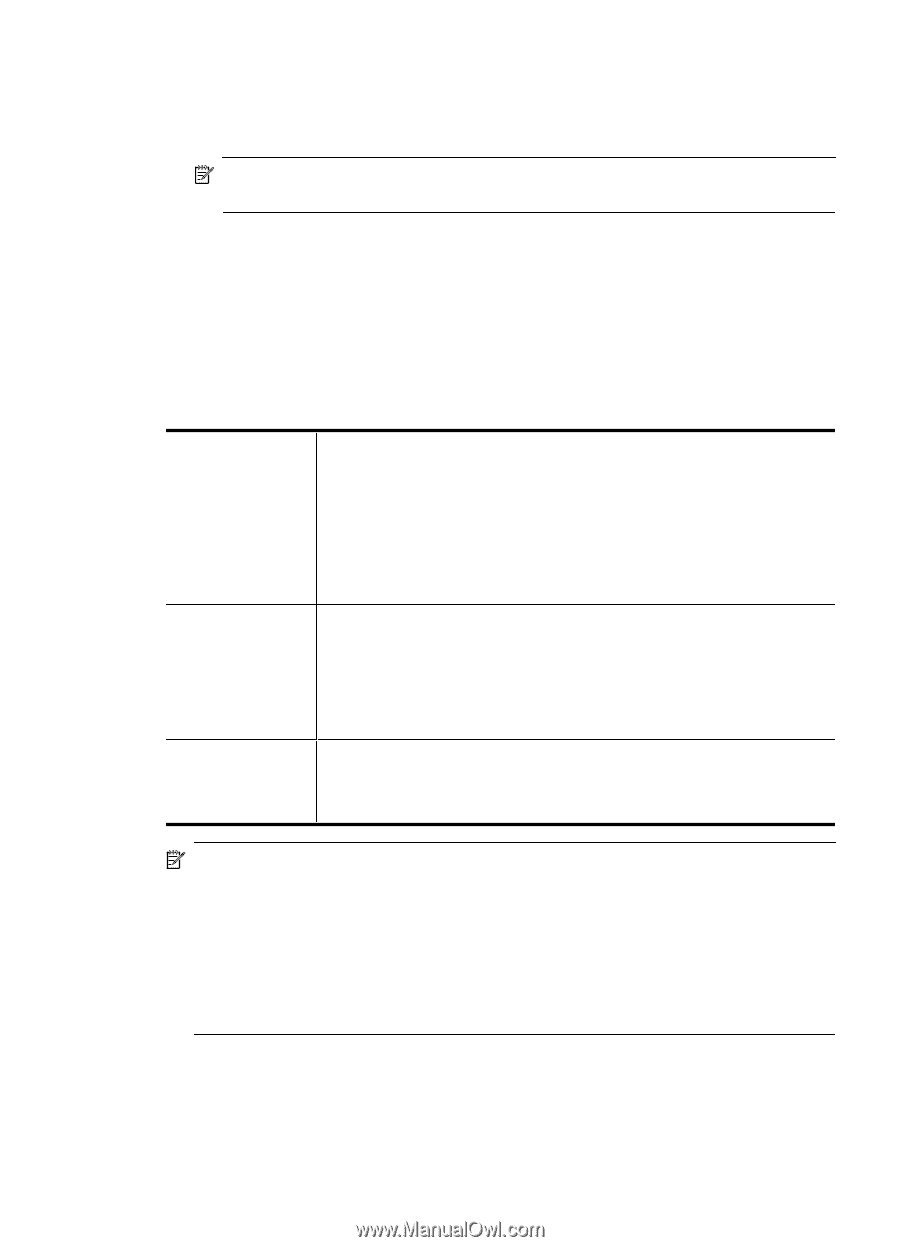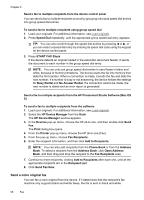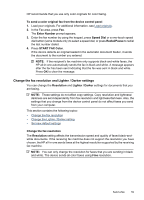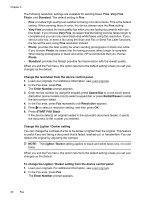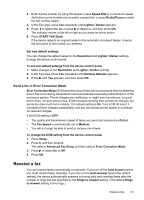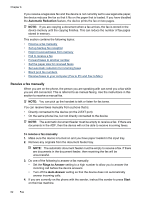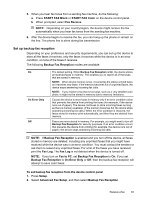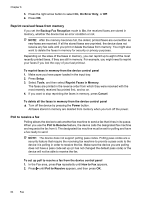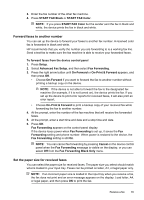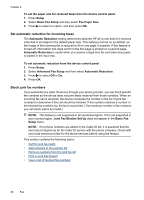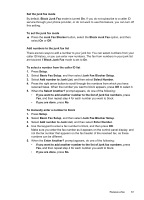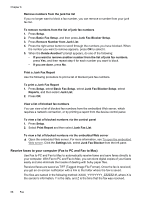HP 6500 User Guide - Page 67
Set up backup fax reception
 |
UPC - 884420425137
View all HP 6500 manuals
Add to My Manuals
Save this manual to your list of manuals |
Page 67 highlights
5. When you hear fax tones from a sending fax machine, do the following: a. Press START FAX Black or START FAX Color on the device control panel. b. When prompted, select Fax Receive. NOTE: Depending on your country/region, the device might receive the fax automatically when you hear fax tones from the sending fax machine. 6. After the device begins to receive the fax, you can hang up the phone or remain on the line. The phone line is silent during fax transmission. Set up backup fax reception Depending on your preference and security requirements, you can set up the device to store all the faxes it receives, only the faxes it receives while the device is in an error condition, or none of the faxes it receives. The following Backup Fax Reception modes are available: On On Error Only Off The default setting. When Backup Fax Reception is On, the device stores all received faxes in memory. This enables you to reprint all of the faxes that are saved in memory. NOTE: When device memory is low, it overwrites the oldest, printed faxes as it receives new faxes. If the memory becomes full of unprinted faxes, the device stops answering incoming fax calls. NOTE: If you receive a fax that is too large, such as a very detailed color photo, it might not be stored in memory due to memory limitations. Causes the device to store faxes in memory only if an error condition exists that prevents the device from printing the faxes (for example, if the device runs out of paper). The device continues to store incoming faxes as long as there is memory available. (If the memory becomes full, the device stops answering incoming fax calls.) When the error condition is resolved, the faxes stored in memory print automatically, and then they are deleted from memory. Faxes are never stored in memory. For example, you might want to turn off Backup Fax Reception for security purposes. If an error condition occurs that prevents the device from printing (for example, the device runs out of paper), the device stops answering incoming fax calls. NOTE: If Backup Fax Reception is enabled and you turn off the device, all faxes stored in memory are deleted, including any unprinted faxes that you might have received while the device was in an error condition. You must contact the senders to ask them to resend any unprinted faxes. For a list of the faxes you have received, print the Fax Log. The Fax Log is not deleted when the device is turned off. NOTE: If you turn on Fax to PC, set Backup Fax Reception to On. If you set Backup Fax Reception to On Error Only or Off, then the backup fax reception will attempt to save color faxes. To set backup fax reception from the device control panel 1. Press Setup. 2. Select Advanced Fax Setup, and then select Backup Fax Reception. Receive a fax 63