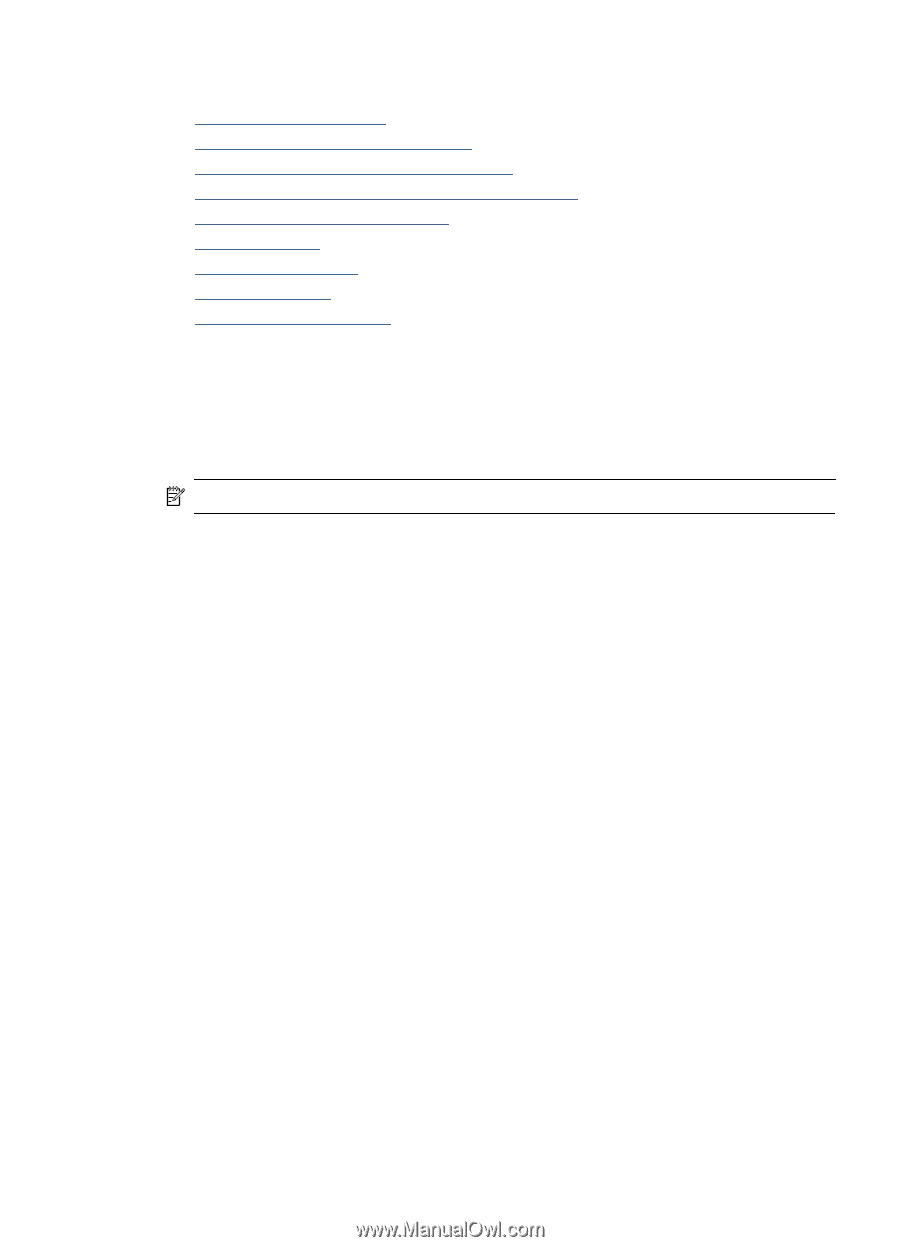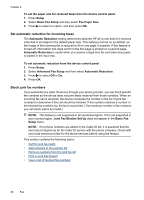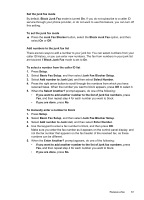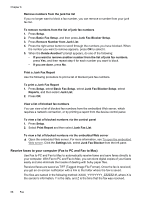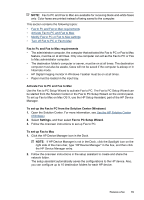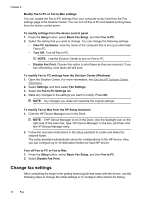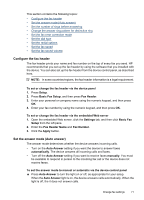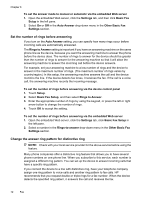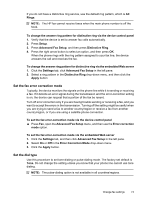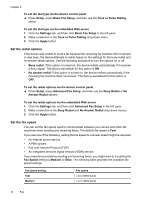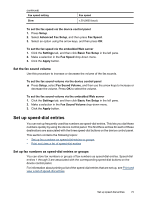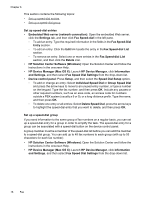HP 6500 User Guide - Page 75
Con the fax header, Set the answer mode (Auto answer), Fax Header Name
 |
UPC - 884420425137
View all HP 6500 manuals
Add to My Manuals
Save this manual to your list of manuals |
Page 75 highlights
This section contains the following topics: • Configure the fax header • Set the answer mode (Auto answer) • Set the number of rings before answering • Change the answer ring pattern for distinctive ring • Set the fax error correction mode • Set the dial type • Set the redial options • Set the fax speed • Set the fax sound volume Configure the fax header The fax header prints your name and fax number on the top of every fax you send. HP recommends that you set up the fax header by using the software that you installed with the device. You can also set up the fax header from the device control panel, as described here. NOTE: In some countries/regions, the fax header information is a legal requirement. To set or change the fax header via the device panel 1. Press Setup. 2. Press Basic Fax Setup, and then press Fax Header. 3. Enter your personal or company name using the numeric keypad, and then press OK. 4. Enter your fax number by using the numeric keypad, and then press OK. To set or change the fax header via the embedded Web server 1. Open the embedded Web server, click the Settings tab, and then click Basic Fax Setup from the left pane. 2. Enter the Fax Header Name and Fax Number. 3. Click the Apply button. Set the answer mode (Auto answer) The answer mode determines whether the device answers incoming calls. • Turn on the Auto Answer setting if you want the device to answer faxes automatically. The device answers all incoming calls and faxes. • Turn off the Auto Answer setting if you want to receive faxes manually. You must be available to respond in person to the incoming fax call or the device does not receive faxes. To set the answer mode to manual or automatic via the device control panel ▲ Press Auto Answer to turn the light on or off, as appropriate for your setup. When the Auto Answer light is on, the device answers calls automatically. When the light is off, the it does not answer calls. Change fax settings 71