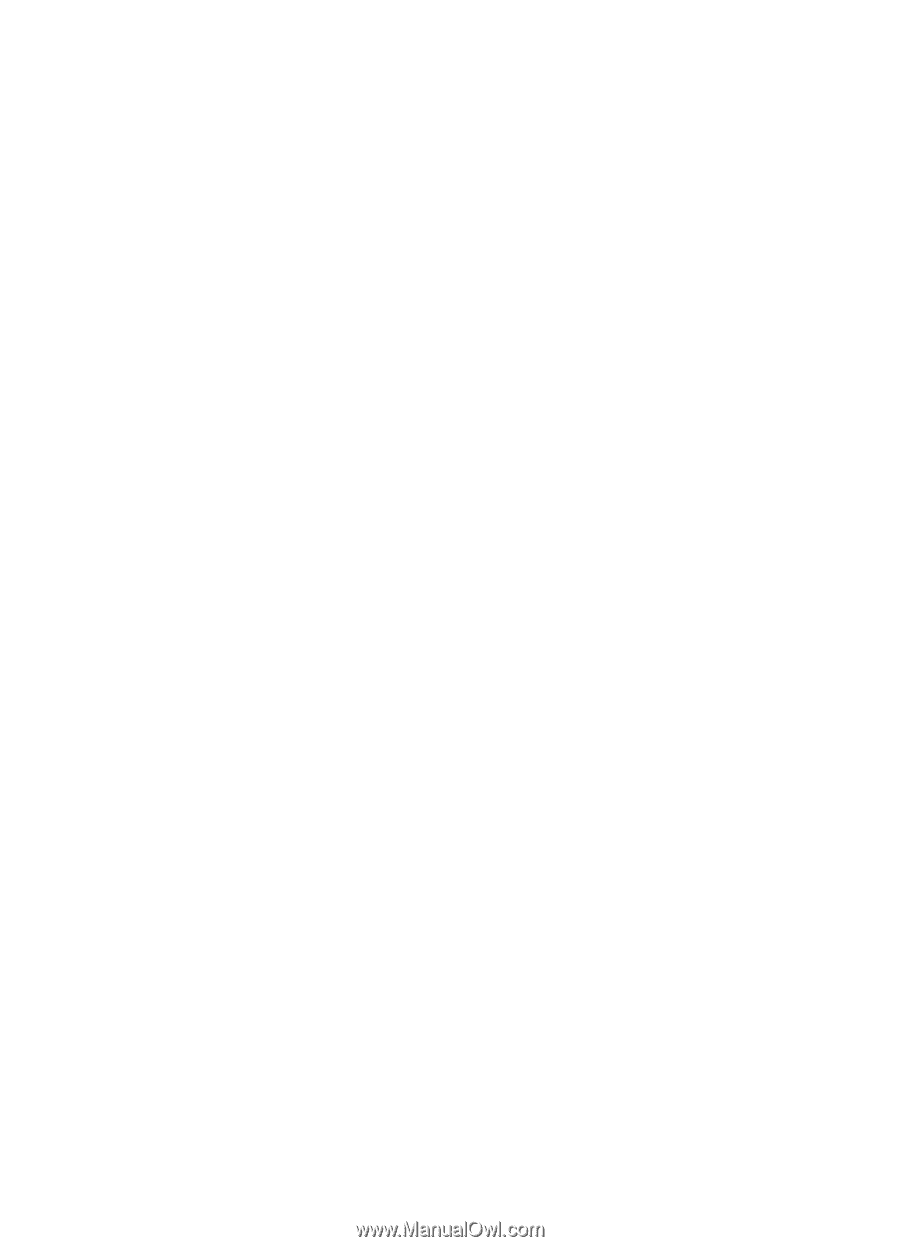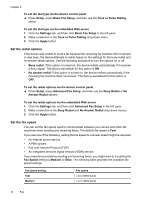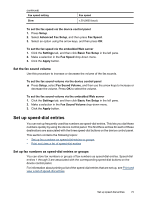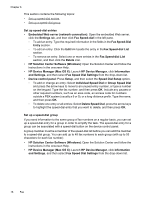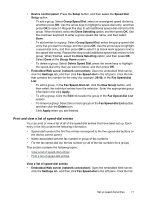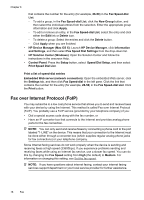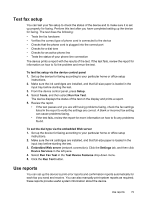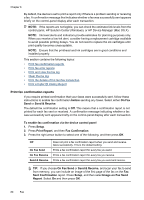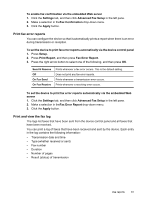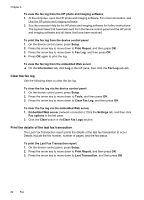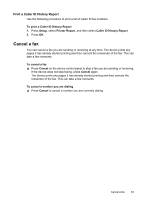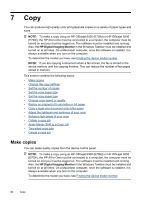HP 6500 User Guide - Page 83
Test fax setup, Use reports, Embedded Web server - reviews
 |
UPC - 884420425137
View all HP 6500 manuals
Add to My Manuals
Save this manual to your list of manuals |
Page 83 highlights
Test fax setup You can test your fax setup to check the status of the device and to make sure it is set up properly for faxing. Perform this test after you have completed setting up the device for faxing. The test does the following: • Tests the fax hardware • Verifies the correct type of phone cord is connected to the device • Checks that the phone cord is plugged into the correct port • Checks for a dial tone • Checks for an active phone line • Tests the status of your phone line connection The device prints a report with the results of the test. If the test fails, review the report for information on how to fix the problem and rerun the test. To test fax setup via the device control panel 1. Set up the device for faxing according to your particular home or office setup instructions. 2. Make sure the ink cartridges are installed, and that full-size paper is loaded in the input tray before starting the test. 3. From the device control panel, press Setup. 4. Select Tools, and then select Run Fax Test. The device displays the status of the test on the display and prints a report. 5. Review the report. • If the test passes and you are still having problems faxing, check the fax settings listed in the report to verify the settings are correct. A blank or incorrect fax setting can cause problems faxing. • If the test fails, review the report for more information on how to fix any problems found. To set the dial type via the embedded Web server 1. Set up the device for faxing according to your particular home or office setup instructions. 2. Make sure the ink cartridges are installed, and that full-size paper is loaded in the input tray before starting the test. 3. Embedded Web server (network connection): Click the Settings tab, and then click Device Services in the left pane. 4. Select Run Fax Test in the Test Device Features drop-down menu. 5. Click the Run Test button. Use reports You can set up the device to print error reports and confirmation reports automatically for each fax you send and receive. You can also manually print system reports as required; these reports provide useful system information about the device. Use reports 79