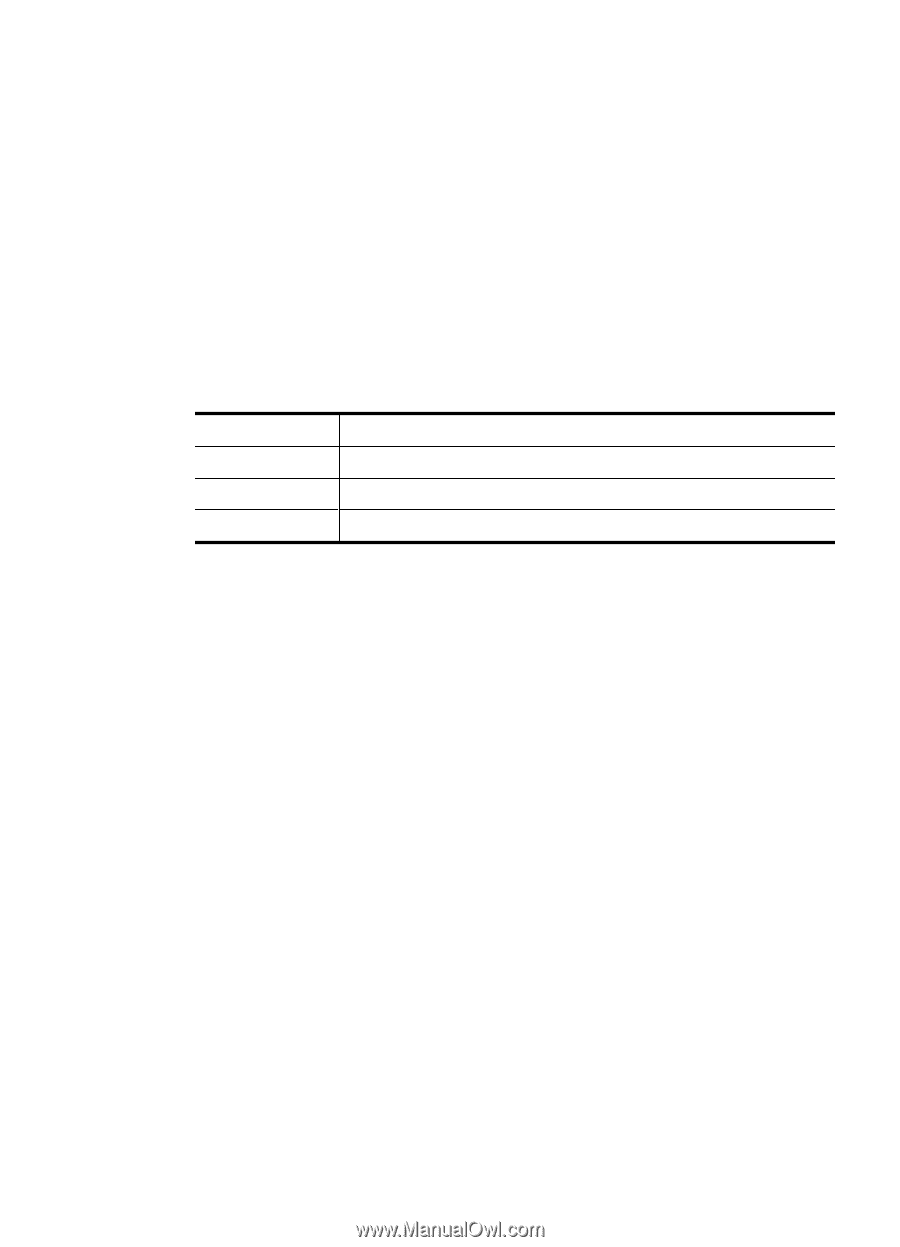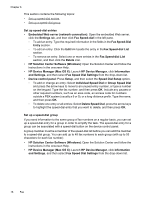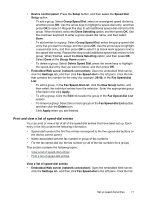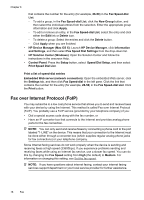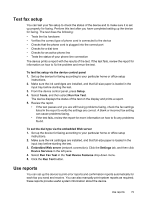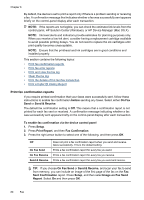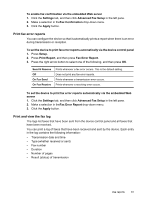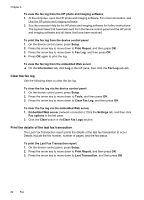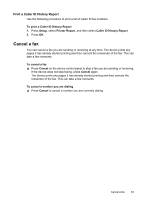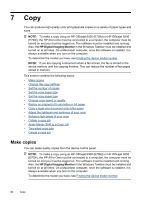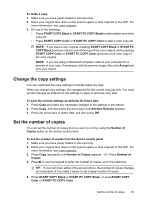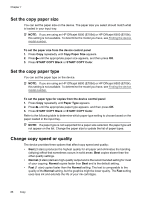HP 6500 User Guide - Page 85
Print fax error reports, Print and view the fax log, Fax Error Report
 |
UPC - 884420425137
View all HP 6500 manuals
Add to My Manuals
Save this manual to your list of manuals |
Page 85 highlights
To enable fax confirmation via the embedded Web server 1. Click the Settings tab, and then click Advanced Fax Setup in the left pane. 2. Make a selection in theFax Confirmation drop-down menu. 3. Click the Apply button. Print fax error reports You can configure the device so that it automatically prints a report when there is an error during transmission or reception. To set the device to print fax error reports automatically via the device control panel 1. Press Setup. 2. Press Print Report, and then press Fax Error Report. 3. Press the right arrow button to select one of the following, and then press OK. Send & Receive Off On Fax Send On Fax Receive Prints whenever a fax error occurs. This is the default setting. Does not print any fax error reports. Prints whenever a transmission error occurs. Prints whenever a receiving error occurs. To set the device to print fax error reports automatically via the embedded Web server 1. Click the Settings tab, and then click Advanced Fax Setup in the left pane. 2. Make a selection in theFax Error Report drop-down menu. 3. Click the Apply button. Print and view the fax log The logs list faxes that have been sent from the device control panel and all faxes that have been received. You can print a log of faxes that have been received and sent by the device. Each entry in the log contains the following information: • Transmission date and time • Type (whether received or sent) • Fax number • Duration • Number of pages • Result (status) of transmission Use reports 81