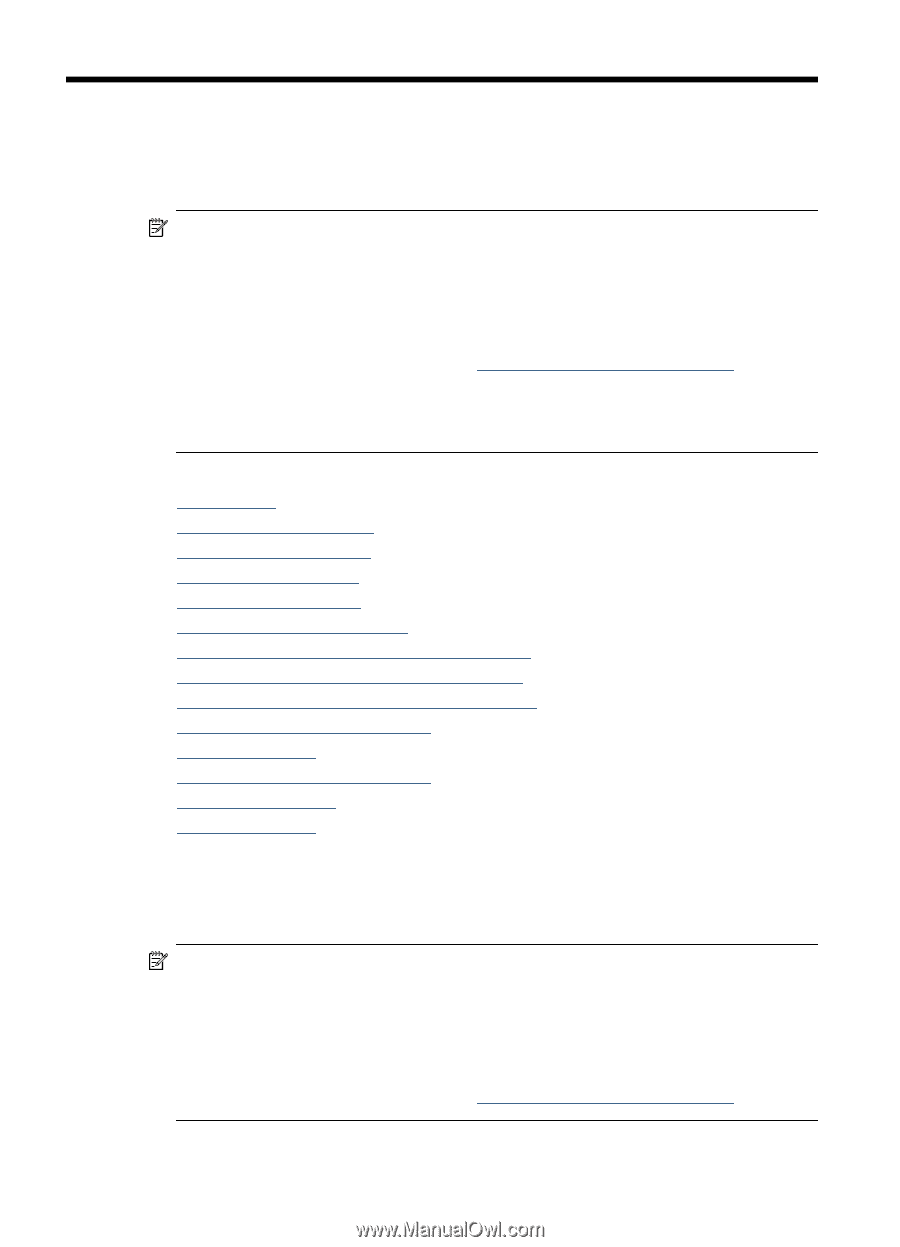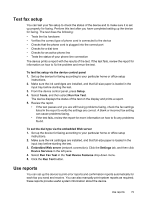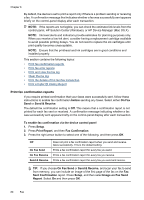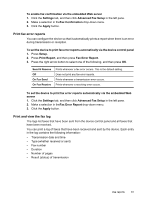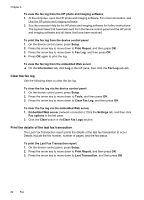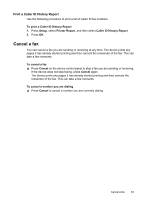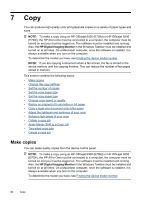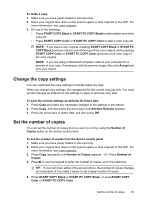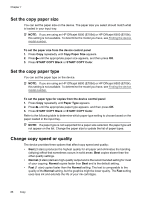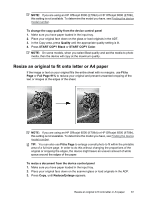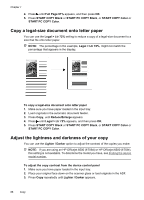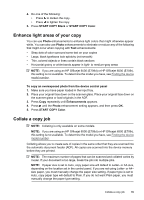HP 6500 User Guide - Page 88
Copy, Make copies, HP Digital Imaging Monitor
 |
UPC - 884420425137
View all HP 6500 manuals
Add to My Manuals
Save this manual to your list of manuals |
Page 88 highlights
7 Copy You can produce high-quality color and grayscale copies on a variety of paper types and sizes. NOTE: To make a copy using an HP Officejet 6500 (E709d) or HP Officejet 6500 (E709r), the HP All-in-One must be connected to a computer, the computer must be turned on and you must be logged on. The software must be installed and running. Also, the HP Digital Imaging Monitor in the Windows Taskbar must be installed and turned on at all times. On a Macintosh computer, once the software is installed, it is always available when you turn on the computer. To determine the model you have, see Finding the device model number. NOTE: If you are copying a document when a fax arrives, the fax is stored in the device memory until the copying finishes. This can reduce the number of fax pages stored in memory. This section contains the following topics: • Make copies • Change the copy settings • Set the number of copies • Set the copy paper size • Set the copy paper type • Change copy speed or quality • Resize an original to fit onto letter or A4 paper • Copy a legal-size document onto letter paper • Adjust the lightness and darkness of your copy • Enhance light areas of your copy • Collate a copy job • Apply Margin Shift to a Copy Job • Two-sided copy jobs • Cancel a copy job Make copies You can make quality copies from the device control panel. NOTE: To make a copy using an HP Officejet 6500 (E709d) or HP Officejet 6500 (E709r), the HP All-in-One must be connected to a computer, the computer must be turned on and you must be logged on. The software must be installed and running. Also, the HP Digital Imaging Monitor in the Windows Taskbar must be installed and turned on at all times. On a Macintosh computer, once the software is installed, it is always available when you turn on the computer. To determine the model you have, see Finding the device model number. 84 Copy