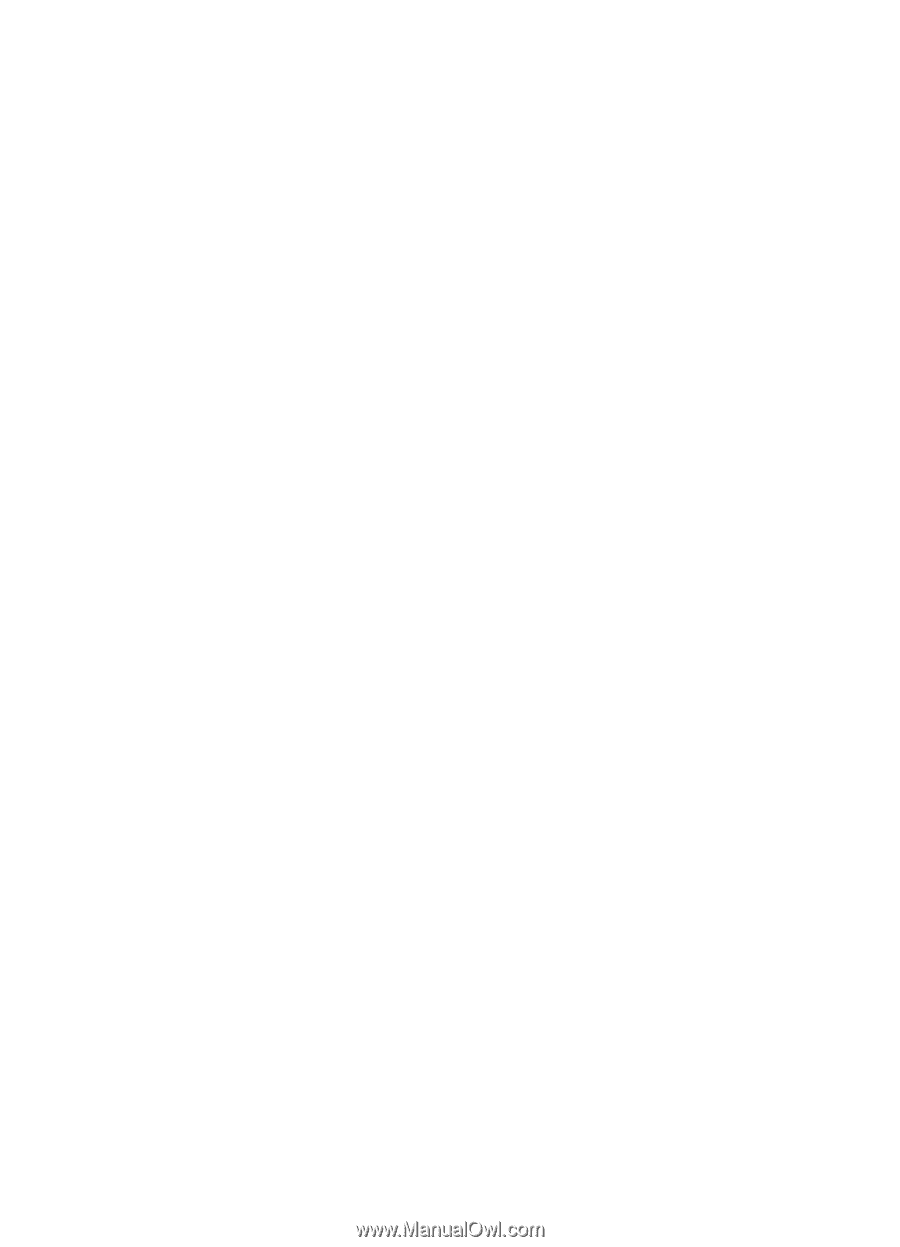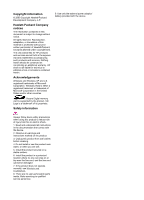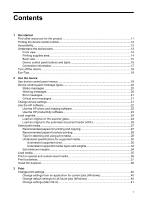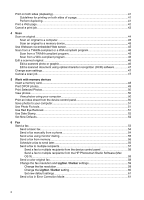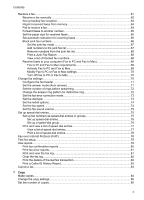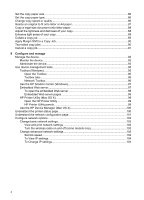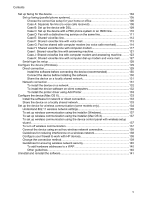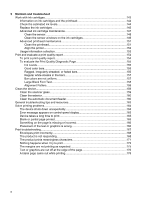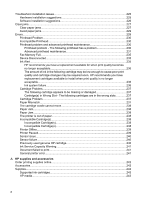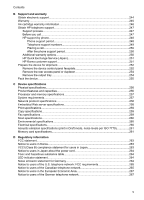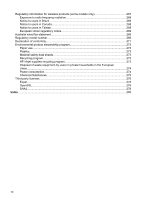HP 6500 User Guide - Page 9
Con the device Mac OS X, Understand 802.11 wireless network settings - driver
 |
UPC - 884420425137
View all HP 6500 manuals
Add to My Manuals
Save this manual to your list of manuals |
Page 9 highlights
Contents Set up faxing for the device 104 Set up faxing (parallel phone systems 105 Choose the correct fax setup for your home or office 106 Case A: Separate fax line (no voice calls received 108 Case B: Set up the device with DSL 109 Case C: Set up the device with a PBX phone system or an ISDN line 110 Case D: Fax with a distinctive ring service on the same line 111 Case E: Shared voice/fax line 112 Case F: Shared voice/fax line with voice mail 113 Case G: Fax line shared with computer modem (no voice calls received 114 Case H: Shared voice/fax line with computer modem 117 Case I: Shared voice/fax line with answering machine 121 Case J: Shared voice/fax line with computer modem and answering machine..........123 Case K: Shared voice/fax line with computer dial-up modem and voice mail............127 Serial-type fax setup...128 Configure the device (Windows 129 Direct connection...129 Install the software before connecting the device (recommended 130 Connect the device before installing the software 130 Share the device on a locally shared network 131 Network connection...131 To install the device on a network 132 To install the device software on client computers 132 To install the printer driver using Add Printer 133 Configure the device (Mac OS X 133 Install the software for network or direct connection 133 Share the device on a locally shared network 133 Set up the device for wireless communication (some models only 134 Understand 802.11 wireless network settings 135 To set up wireless communication using the installer (Windows 137 To set up wireless communication using the installer (Mac OS X 137 To set up wireless communication using the device control panel with wireless setup wizard...137 To turn off wireless communication 137 Connect the device using an ad hoc wireless network connection 138 Guidelines for reducing interference on a wireless network 138 Configure your firewall to work with HP devices 138 Change the connection method 139 Guidelines for ensuring wireless network security 140 To add hardware addresses to a WAP 140 Other guidelines...140 Uninstall and reinstall the software 141 5