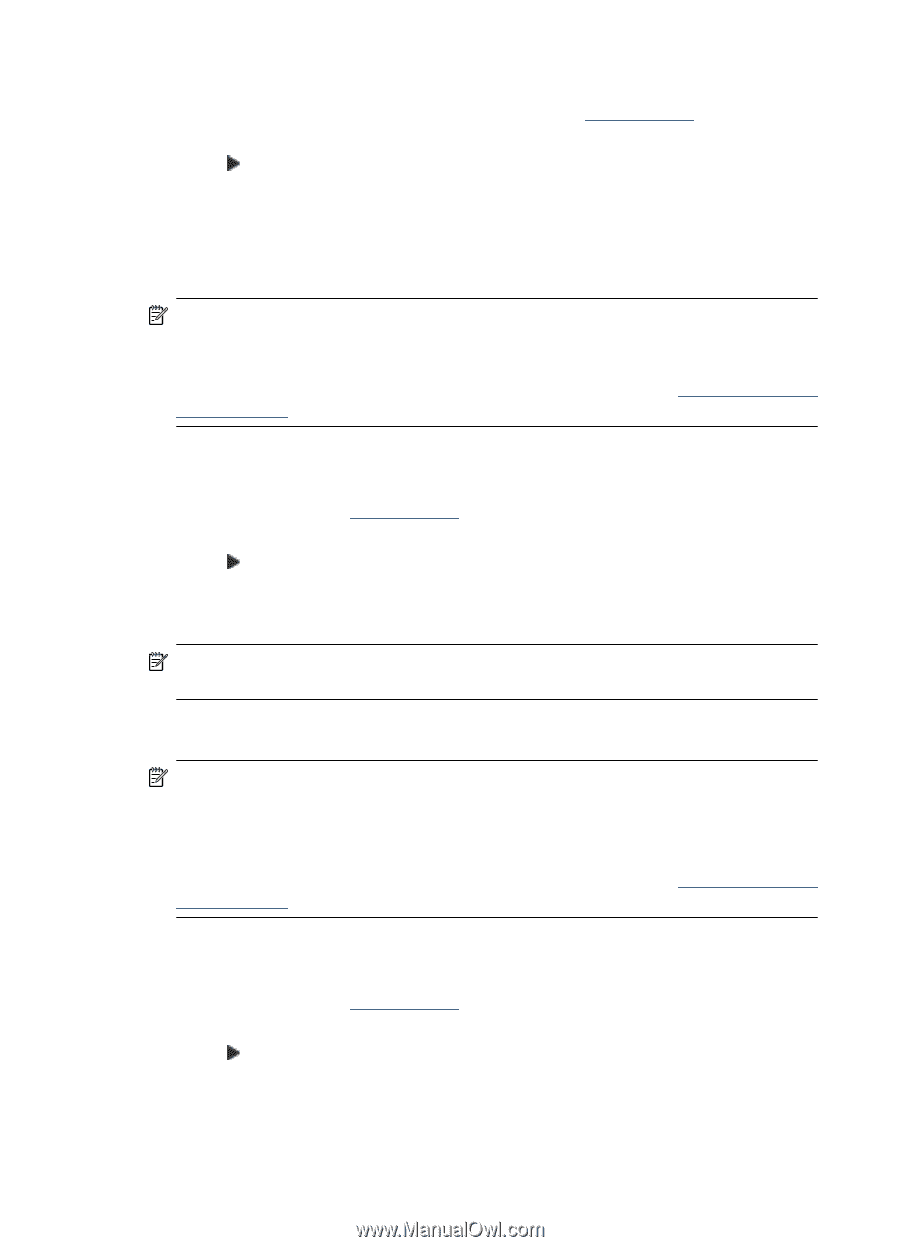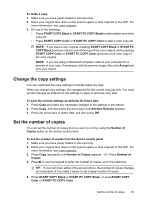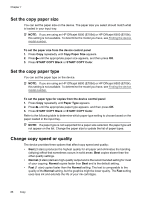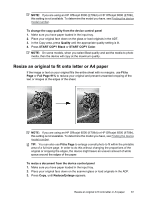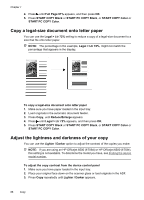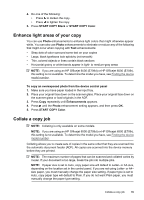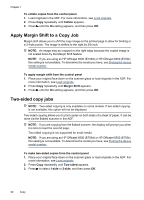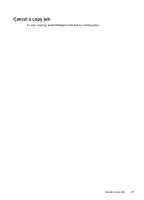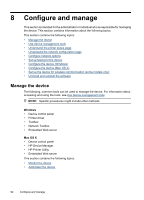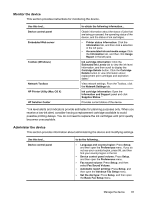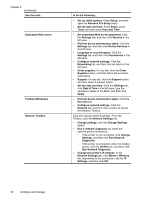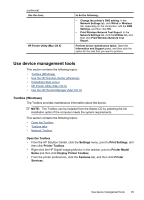HP 6500 User Guide - Page 94
Apply Margin Shift to a Copy Job, Two-sided copy jobs, Margin Shift
 |
UPC - 884420425137
View all HP 6500 manuals
Add to My Manuals
Save this manual to your list of manuals |
Page 94 highlights
Chapter 7 To collate copies from the control panel 1. Load originals in the ADF. For more information, see Load originals. 2. Press Copy repeatedly until Collate appears. 3. Press until the On setting appears, and then press OK. Apply Margin Shift to a Copy Job Margin shift allows you to shift the copy image on the printed page to allow for binding or a 3-hole punch. The image is shifted to the right by 3/8 inch. NOTE: An image may be cropped on the right edge because the copied image is not scaled down by the Margin Shift feature. NOTE: If you are using an HP Officejet 6500 (E709d) or HP Officejet 6500 (E709r), this setting is not available. To determine the model you have, see Finding the device model number. To apply margin shift from the control panel 1. Place your original face down on the scanner glass or load originals in the ADF. For more information, see Load originals. 2. Press Copy repeatedly until Margin Shift appears. 3. Press until the On setting appears, and then press OK. Two-sided copy jobs NOTE: Two-sided copying is only available on some models. If two-sided copying is not available, this option will not be displayed. Two-sided copying allows you to print copies on both sides of a sheet of paper. It can be done via the flatbed scanner or the ADF. NOTE: If you are copying from the flatbed scanner, the display will prompt you when it is time to load the second page. Two-sided copying is not supported for small media. NOTE: If you are using an HP Officejet 6500 (E709d) or HP Officejet 6500 (E709r), this setting is not available. To determine the model you have, see Finding the device model number. To make two-sided copies from the control panel 1. Place your original face down on the scanner glass or load originals in the ADF. For more information, see Load originals. 2. Press Copy repeatedly until Two-sided appears. 3. Press to select 1-side or 2-side, and then press OK. 90 Copy