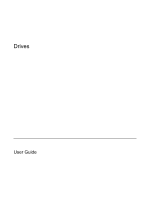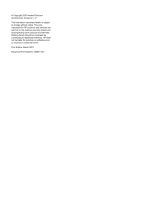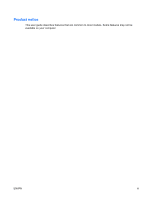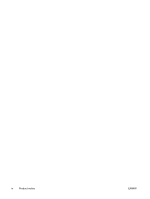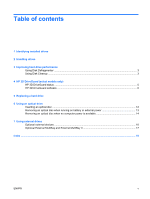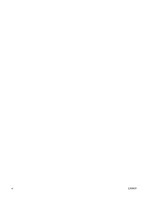HP 6510b Drives - Windows Vista
HP 6510b - Compaq Business Notebook Manual
 |
View all HP 6510b manuals
Add to My Manuals
Save this manual to your list of manuals |
HP 6510b manual content summary:
- HP 6510b | Drives - Windows Vista - Page 1
Drives User Guide - HP 6510b | Drives - Windows Vista - Page 2
© Copyright 2007 Hewlett-Packard Development Company, L.P. The information contained herein is subject to change without notice. The only warranties for HP products and services are set forth in the express warranty statements accompanying such products and services. Nothing herein should be - HP 6510b | Drives - Windows Vista - Page 3
Product notice This user guide describes features that are common to most models. Some features may not be available on your computer. ENWW iii - HP 6510b | Drives - Windows Vista - Page 4
iv Product notice ENWW - HP 6510b | Drives - Windows Vista - Page 5
HP 3D DriveGuard software ...6 5 Replacing a hard drive 6 Using an optical drive Inserting an optical disc ...12 Removing an optical disc when running on battery or external power 13 Removing an optical disc when no computer power is available 14 7 Using external drives Optional external devices - HP 6510b | Drives - Windows Vista - Page 6
vi ENWW - HP 6510b | Drives - Windows Vista - Page 7
1 Identifying installed drives To view the drives installed on the computer, select Start > Computer. ENWW 1 - HP 6510b | Drives - Windows Vista - Page 8
of power, be sure that the battery is sufficiently charged before writing to media. Avoid exposing a drive to temperature or humidity extremes. Avoid exposing a drive to liquids. Do not spray the drive with cleaning products. Remove media from a drive before removing the drive from the drive bay - HP 6510b | Drives - Windows Vista - Page 9
Cleanup searches the hard drive for unnecessary files that you can safely delete to free up disk space and help the computer to run more efficiently. To run Disk Cleanup: 1. Select Start > All Programs > Accessories > System Tools > Disk Cleanup. 2. Follow the on-screen instructions. ENWW Using - HP 6510b | Drives - Windows Vista - Page 10
on battery power. A short time after the end of one of these events, HP 3D DriveGuard returns the hard drive to normal operation. NOTE: Internal hard drives and optional MultiBay II hard drives (select models only) are protected by HP 3D DriveGuard. Hard drives that are in an optional docking device - HP 6510b | Drives - Windows Vista - Page 11
over the hard drive icon. NOTE: The icon in the Mobility Center may not show the most up-to-date status on the drive. For immediate updates after a change in status, you need to enable the notification area icon. To enable the notification area icon: 1. Select Start > Control Panel > HP 3D - HP 6510b | Drives - Windows Vista - Page 12
non-Administrator users. ● Determine whether a drive in the system is supported. To open the software and change settings, follow these steps: 1. In Mobility Center, click the hard drive icon to open the HP 3D DriveGuard window. - or - Select Start > Control Panel > HP 3D DriveGuard. 2. Click the - HP 6510b | Drives - Windows Vista - Page 13
shut down the computer through the operating system. To remove a hard drive: 1. Save your work. 2. Shut down the computer and close the display. 3. Disconnect all external hardware devices connected to the computer. 4. Unplug the power cord from the AC outlet. 5. Turn the computer upside down on - HP 6510b | Drives - Windows Vista - Page 14
hard drive bay. To install a hard drive: 1. Insert the hard drive into the hard drive bay (1). 2. Pull the hard drive tab (2) to the left to connect the hard drive. 3. Tighten the hard drive screw (3). 4. Align the tabs (1) on the hard drive cover with the notches on the computer. 5. Replace the - HP 6510b | Drives - Windows Vista - Page 15
6. Tighten the hard drive cover screws (3). ENWW 9 - HP 6510b | Drives - Windows Vista - Page 16
Yes Yes NOTE: Some of the optical drives listed may not be supported by your computer. The listed drives are not necessarily all of the supported optical drives. CAUTION: To prevent possible audio and video degradation, or loss of audio or video playback functionality, do not initiate Sleep or - HP 6510b | Drives - Windows Vista - Page 17
message asking if you want to continue. If this message is displayed, click No. ● You may need to restart the CD or DVD to resume audio and video playback. ENWW 11 - HP 6510b | Drives - Windows Vista - Page 18
Inserting an optical disc 1. Turn on the computer. 2. Press the release button (1) on the drive bezel to release the media tray. 3. Pull out the tray (2). 4. Hold the disc by the edges to . It prompts you to select how you want to use the media content. 12 Chapter 6 Using an optical drive ENWW - HP 6510b | Drives - Windows Vista - Page 19
an optical disc when running on battery or external power 1. Press the release button (1) on the drive bezel to release the media tray, and then gently pull out the tray (2) until it stops. 2. Remove the disc (3) from the tray by gently pressing down on the spindle while lifting the outer edges - HP 6510b | Drives - Windows Vista - Page 20
an optical disc when no computer power is available 1. Insert the end of a paper clip (1) into the release access in the front bezel of the drive. 2. Press in gently on the paper clip until the tray is released, and then pull out the tray (2) until it stops. 3. Remove the disc (3) from the tray - HP 6510b | Drives - Windows Vista - Page 21
or on an optional docking device (select models only). An external MultiBay or MultiBay II supports any MultiBay or MultiBay II device, including the following: ● 1.44-megabyte diskette drive ● Hard drive module (a hard drive with an adapter attached) ● DVD-ROM Drive ● DVD/CD-RW Combo Drive ● DVD+RW - HP 6510b | Drives - Windows Vista - Page 22
Turn on the device. To disconnect an unpowered external device, turn off the device, and then disconnect it from the computer. To disconnect a powered external device, turn off the device, disconnect it from the computer, and then unplug the AC power cord. 16 Chapter 7 Using external drives ENWW - HP 6510b | Drives - Windows Vista - Page 23
MultiBay or MultiBay II connects to a USB port on the computer and enables you to use MultiBay and MultiBay II devices. For more information about the external MultiBay, refer to the documentation that is included with the device. ENWW Optional External MultiBay and External MultiBay II 17 - HP 6510b | Drives - Windows Vista - Page 24
See also hard drive, optical drive DVD inserting 12 removing, with power 13 removing, without power 14 DVD drive 10, 15 E external drive 15 H hard disk drive external 15 HP 3D DriveGuard 4 installing 8 replacing 7 hard drive external 15 HP 3D DriveGuard 4 installing 8 replacing 7 HP 3D DriveGuard - HP 6510b | Drives - Windows Vista - Page 25
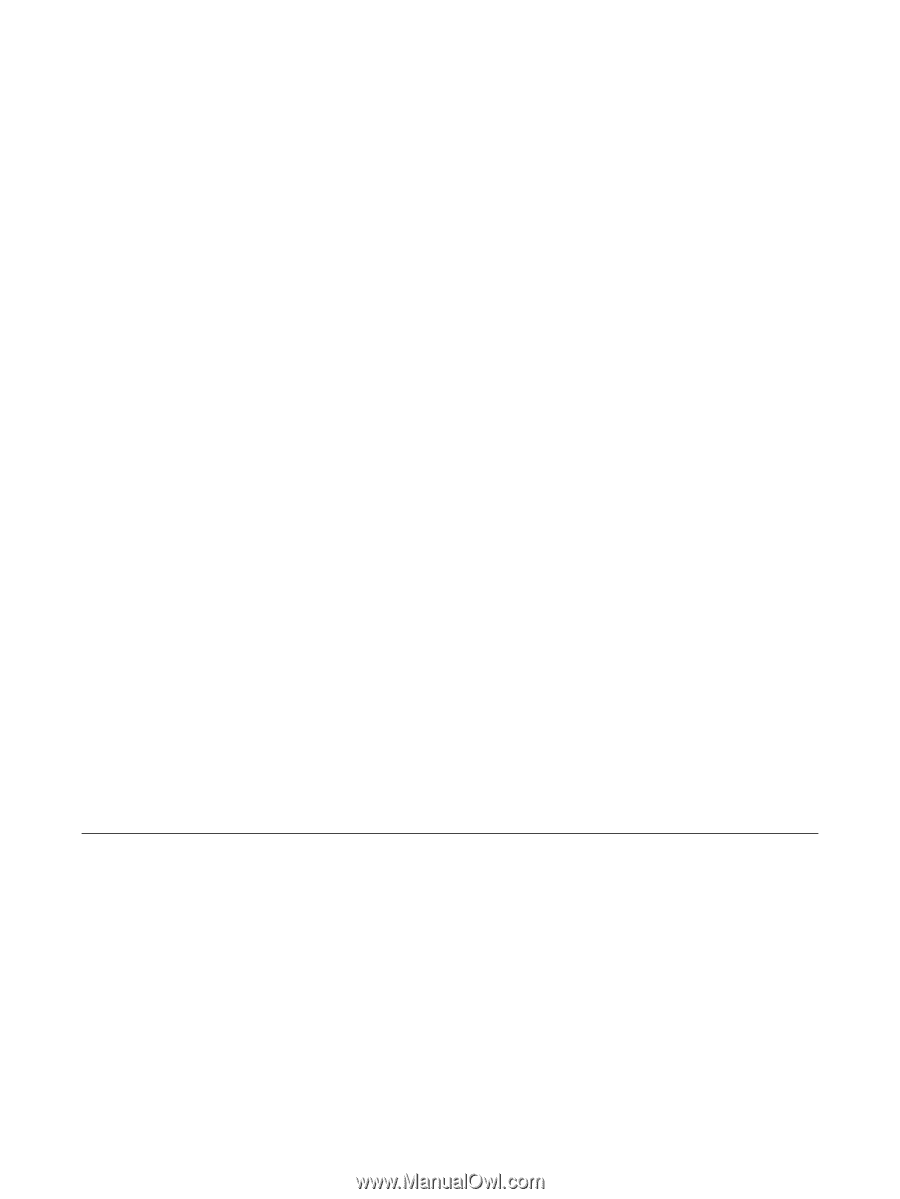
Drives
User Guide