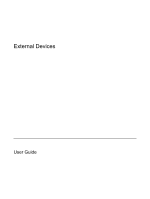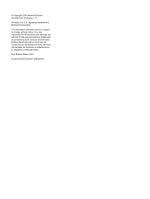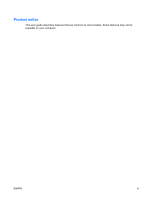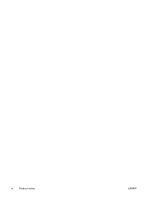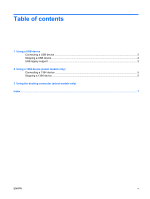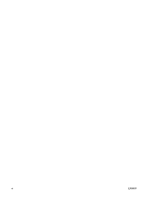HP 6510b External Devices - Windows XP
HP 6510b - Compaq Business Notebook Manual
 |
View all HP 6510b manuals
Add to My Manuals
Save this manual to your list of manuals |
HP 6510b manual content summary:
- HP 6510b | External Devices - Windows XP - Page 1
External Devices User Guide - HP 6510b | External Devices - Windows XP - Page 2
in the express warranty statements accompanying such products and services. Nothing herein should be construed as constituting an additional warranty. HP shall not be liable for technical or editorial errors or omissions contained herein. First Edition: March 2007 Document Part Number: 435746-001 - HP 6510b | External Devices - Windows XP - Page 3
Product notice This user guide describes features that are common to most models. Some features may not be available on your computer. ENWW iii - HP 6510b | External Devices - Windows XP - Page 4
iv Product notice ENWW - HP 6510b | External Devices - Windows XP - Page 5
Table of contents 1 Using a USB device Connecting a USB device ...2 Stopping a USB device ...2 USB legacy support ...2 2 Using a 1394 device (select models only) Connecting a 1394 device ...5 Stopping a 1394 device ...5 3 Using the docking connector (select models only) Index ...7 ENWW v - HP 6510b | External Devices - Windows XP - Page 6
vi ENWW - HP 6510b | External Devices - Windows XP - Page 7
drive, printer, scanner, or hub. Devices can be connected to the computer or an optional docking device. Some USB devices may require additional support software, which is usually included with the device. For more information about device-specific software, refer to the manufacturer's instructions - HP 6510b | External Devices - Windows XP - Page 8
or enable USB legacy support: 1. Open Computer Setup by turning on or restarting the computer, and then pressing f10 while the "F10 = ROM Based Setup" message is displayed in the lower-left corner of the screen. 2. Use the arrow keys to select System Configuration > Device configurations, and then - HP 6510b | External Devices - Windows XP - Page 9
keys to enable or disable USB legacy support, and then press f10. 4. To save your preferences and exit Computer Setup, use the arrow keys to select File > Save changes and exit. Then follow the instructions on the screen. Your preferences go into effect when the computer restarts. ENWW USB legacy - HP 6510b | External Devices - Windows XP - Page 10
device to the computer. Scanners, digital cameras, and digital camcorders often require a 1394 connection. Some 1394 devices may require additional support software, which is usually included with the device. For more information about device-specific software, refer to the user guide for the device - HP 6510b | External Devices - Windows XP - Page 11
. To connect a 1394 device to the computer, connect the 1394 cable for the device to the 1394 port. You will hear a sound when the device has been detected. Stopping a 1394 device CAUTION: To prevent loss of information or an unresponsive system, stop the 1394 device before removing it. CAUTION: To - HP 6510b | External Devices - Windows XP - Page 12
3 Using the docking connector (select models only) The docking connector connects the computer to an optional docking device. An optional docking device provides additional ports and connectors that can be used with the computer. 6 Chapter 3 Using the docking connector (select models only) ENWW - HP 6510b | External Devices - Windows XP - Page 13
1394 cable, connecting 5 1394 devices connecting 5 description 4 stopping 5 1394 port 4 C cables 1394 5 USB 2 D docking connector 6 H hubs 1 P ports 1394 4 USB 1 U USB cable, connecting 2 USB devices connecting 2 description 1 stopping 2 USB hubs 1 USB legacy support 2 USB ports, identifying 1 ENWW - HP 6510b | External Devices - Windows XP - Page 14
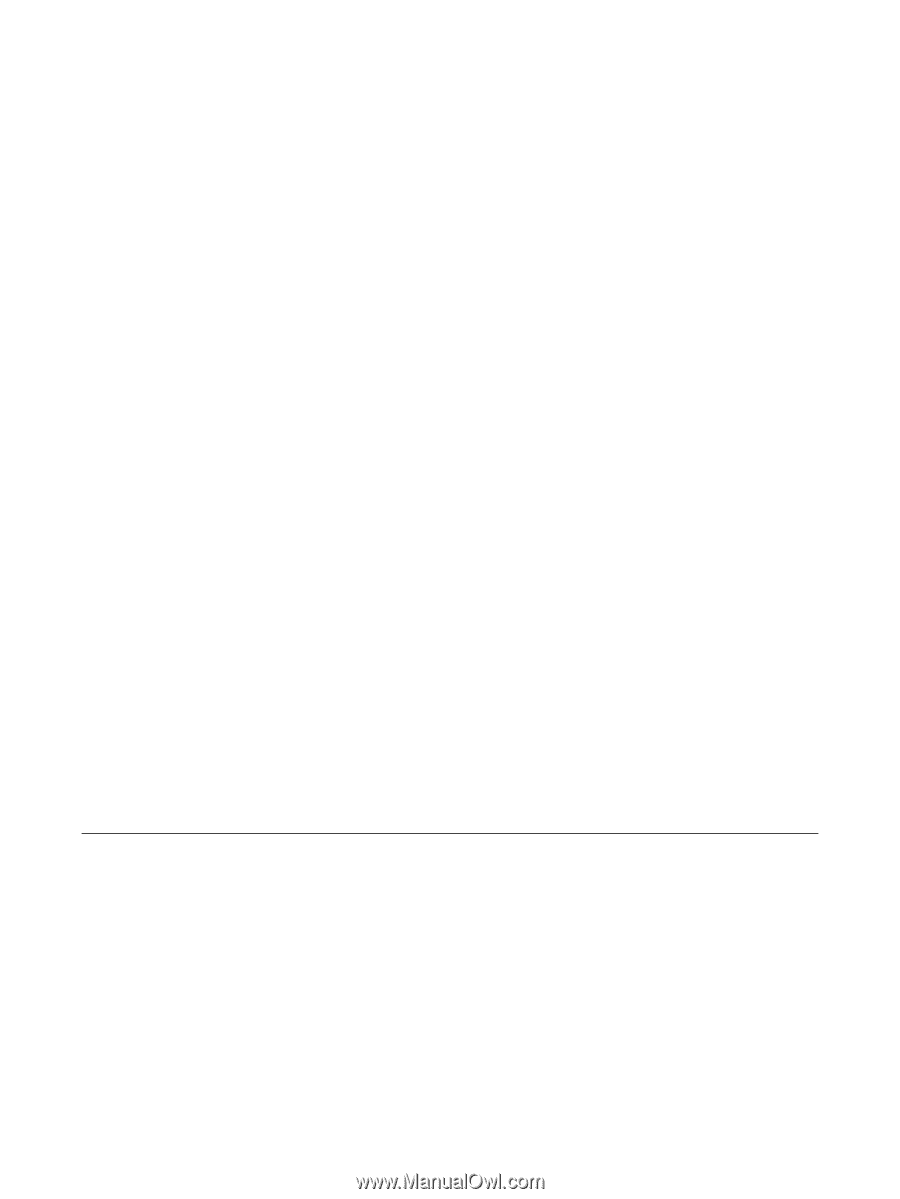
External Devices
User Guide