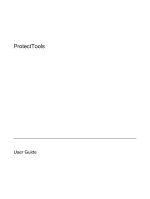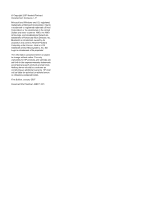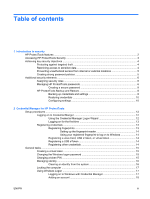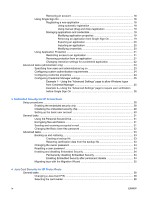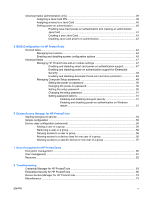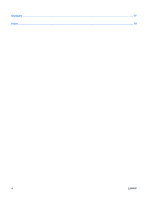HP 6510b ProtectTools - Windows Vista and Windows XP
HP 6510b - Compaq Business Notebook Manual
 |
View all HP 6510b manuals
Add to My Manuals
Save this manual to your list of manuals |
HP 6510b manual content summary:
- HP 6510b | ProtectTools - Windows Vista and Windows XP - Page 1
ProtectTools User Guide - HP 6510b | ProtectTools - Windows Vista and Windows XP - Page 2
in the express warranty statements accompanying such products and services. Nothing herein should be construed as constituting an additional warranty. HP shall not be liable for technical or editorial errors or omissions contained herein. First Edition: January 2007 Document Part Number: 438371-001 - HP 6510b | ProtectTools - Windows Vista and Windows XP - Page 3
credentials 10 Configuring settings 10 2 Credential Manager for HP Windows logon password 15 Changing a token PIN ...15 Managing identity ...16 Clearing an identity from the system 16 Locking the computer ...17 Using Windows Logon ...17 Logging on to Windows with Credential Manager 17 - HP 6510b | ProtectTools - Windows Vista and Windows XP - Page 4
Using automatic registration 18 Using manual (drag and drop) registration " page to allow Windows logon from Credential Manager On 26 3 Embedded Security for HP ProtectTools Setup procedures ...28 Enabling the tasks ...31 Using the Personal Secure Drive 31 Encrypting files and folders 31 Sending - HP 6510b | ProtectTools - Windows Vista and Windows XP - Page 5
51 Enabling and disabling stringent security 51 Enabling and disabling power-on authentication on Windows restart 51 6 Device Access Manager for HP ProtectTools Starting background service ...54 Simple configuration ...55 Device class configuration (advanced 56 Adding a user or a group 56 - HP 6510b | ProtectTools - Windows Vista and Windows XP - Page 6
Glossary ...77 Index ...79 vi ENWW - HP 6510b | ProtectTools - Windows Vista and Windows XP - Page 7
Platform Module (TPM) embedded security chip is installed. HP ProtectTools software modules may be preinstalled, preloaded, or available for download from the HP Web site. Visit http://www.hp.com for more information. NOTE: The instructions in this guide are written with the assumption that you have - HP 6510b | ProtectTools - Windows Vista and Windows XP - Page 8
a PC. ● Embedded Security allows creation of a personal secure drive (PSD) for protecting user data. ● Embedded Security supports third- devices for specific individuals or groups of users. ● Drive Encryption provides complete, full-volume hard drive encryption. ● Drive Encryption forces pre-boot - HP 6510b | ProtectTools - Windows Vista and Windows XP - Page 9
you have configured the Credential Manager module, you can also open HP ProtectTools by logging on to Credential Manager directly from the Windows logon screen. For more information, refer to "Logging on to Windows with Credential Manager on page 17." ENWW Accessing HP ProtectTools Security 3 - HP 6510b | ProtectTools - Windows Vista and Windows XP - Page 10
and disabling power-on authentication support for Embedded Security on page 48" ● "Assigning a name to a Java Card on page 40" ● "Drive Encryption for HP ProtectTools on page 59" ● DriveLock helps ensure that data cannot be accessed even if the hard drive is removed and installed into an unsecured - HP 6510b | ProtectTools - Windows Vista and Windows XP - Page 11
Manager "Setup procedures on page 12" ● "Using Single Sign On on page 18" ● Device Access Manager for HP ProtectTools allows IT managers to restrict access to writeable devices so sensitive information cannot be copied from the hard drive. See "Simple configuration on page 55." ● The Personal Secure - HP 6510b | ProtectTools - Windows Vista and Windows XP - Page 12
HP ProtectTools Function module Credential Manager logon password Credential Manager Credential Manager recovery file Credential Manager, by IT password administrator This password offers 2 options: ● It can be used in a separate logon to access Credential Manager after logging on to Windows - HP 6510b | ProtectTools - Windows Vista and Windows XP - Page 13
Protects access to the Computer Setup utility. Power-on password Windows Logon password BIOS Configuration Windows Control Panel Protects access to the computer contents when the computer is turned on, restarted, or restored from hibernation. Can be used for manual logon or saved on the Java Card - HP 6510b | ProtectTools - Windows Vista and Windows XP - Page 14
marks. ● Substitute special characters or numbers for letters in a key word. For example, you can use the number 1 for letters I or L. ● HP ProtectTools Backup and Restore HP ProtectTools Backup and Restore provides a convenient and quick way to back up and restore credentials from all supported HP - HP 6510b | ProtectTools - Windows Vista and Windows XP - Page 15
, and then click Backup and Restore. 3. In the right pane, click Backup Options. The HP ProtectTools Backup Wizard opens. 4. Follow the on-screen instructions. 5. After you set and confirm the Storage File Password, select Remember all passwords and authentication values for future automated - HP 6510b | ProtectTools - Windows Vista and Windows XP - Page 16
opens. Follow the on-screen instructions. Configuring settings 1. Select Start > All Programs > HP ProtectTools Security Manager. 2. In the left pane, click HP ProtectTools, and then click Settings. 3. In the right pane, select your settings, and then click OK. 10 Chapter 1 Introduction to security - HP 6510b | ProtectTools - Windows Vista and Windows XP - Page 17
reader to log on to Windows. For additional information, refer to "Registering credentials on page 13." ● Single Sign On feature that automatically remembers credentials for Web sites, applications, and protected network resources. ● Support for optional security devices, such as Java Cards and - HP 6510b | ProtectTools - Windows Vista and Windows XP - Page 18
the notification area, by double-clicking the HP ProtectTools Security Manager icon ● From the "Credential Manager" page of ProtectTools Security Manager, by clicking the Log On link in the upper-right corner of the window 2. Follow the on-screen instructions to log on to Credential Manager. 12 - HP 6510b | ProtectTools - Windows Vista and Windows XP - Page 19
administrator account, but not logged on to Credential Manager. 1. Open HP ProtectTools Security Manager by double-clicking the HP ProtectTools Security Manager icon in the notification area. The HP ProtectTools Security Manager window opens. 2. In the left pane, click Credential Manager, and then - HP 6510b | ProtectTools - Windows Vista and Windows XP - Page 20
Registration Wizard opens. 4. Follow the on-screen instructions. Registering a USB eToken 1. Be sure that the USB eToken drivers are installed. NOTE: Refer to the USB eToken user guide for more information. 2. Select Start > All Programs > HP ProtectTools Security Manager. 3. In the left pane - HP 6510b | ProtectTools - Windows Vista and Windows XP - Page 21
Card or USB eToken. The token is saved either on the computer hard drive or in the Windows registry. When you log on with a virtual token, you are asked 4. Follow the on-screen instructions. Changing the Windows logon password 1. Select Start > All Programs > HP ProtectTools Security Manager. 2. In - HP 6510b | ProtectTools - Windows Vista and Windows XP - Page 22
and then click Next. 5. Follow the on-screen instructions to complete the PIN change. Managing identity Clearing an identity from the system NOTE: This does not affect your Windows user account. 1. Select Start > All Programs > HP ProtectTools Security Manager. 2. In the left pane, click Credential - HP 6510b | ProtectTools - Windows Vista and Windows XP - Page 23
you have not registered your fingerprint to log on to Windows, click the keyboard icon in the upper-left corner of the screen next on-screen instructions. If your authentication information is correct, you will be logged on to your Windows account and to Credential Manager. ENWW General tasks 17 - HP 6510b | ProtectTools - Windows Vista and Windows XP - Page 24
instructions. Removing an account 1. Select Start > All Programs > HP ProtectTools Security Manager. 2. In the left pane, click Credential Manager, and then click Services and Applications. 3. In the right pane, click Windows account numbers. register an application manually. Using automatic - HP 6510b | ProtectTools - Windows Vista and Windows XP - Page 25
Wizard opens. 4. Follow the on-screen instructions. Managing applications and credentials Modifying application properties 1. Select Start > All Programs > HP ProtectTools Security Manager. 2. In the left pane, click Credential Manager, and then click Services and Applications. 3. In the right pane - HP 6510b | ProtectTools - Windows Vista and Windows XP - Page 26
> Export Script. 5. Follow the on-screen instructions to complete the export. 6. Click OK. Importing an application 1. Select Start > All Programs > HP ProtectTools Security Manager. 2. In the left pane, click Credential Manager, and then click Services and Applications. 3. In the right pane, under - HP 6510b | ProtectTools - Windows Vista and Windows XP - Page 27
opens. 6. Follow the on-screen instructions. Removing protection from an application To remove restrictions from an application: 1. Select Start > All Programs > HP ProtectTools Security Manager. 2. In the left pane, click Credential Manager, and then click Services and Applications. 3. In the right - HP 6510b | ProtectTools - Windows Vista and Windows XP - Page 28
Click OK. Changing restriction settings for a protected application 1. Select Start > All Programs > HP ProtectTools Security Manager. 2. In the left pane, click Credential Manager, and then click Services and Applications. 3. In the right pane, under Application Protection, click Manage Protected - HP 6510b | ProtectTools - Windows Vista and Windows XP - Page 29
of credentials are required of either users or administrators. To specify how users or administrators log on: 1. Select Start > All Programs > HP ProtectTools Security Manager. 2. In the left pane, click Credential Manager, and then click Authentication and Credentials. 3. In the right pane, click - HP 6510b | ProtectTools - Windows Vista and Windows XP - Page 30
methods each time they log on.) 9. Click OK. 10. Click Apply, and then click OK. Configuring credential properties : 1. Select Start > All Programs > HP ProtectTools Security Manager. 2. In the left click Register, and then follow the on-screen instructions. ● To delete the credential, click Clear, - HP 6510b | ProtectTools - Windows Vista and Windows XP - Page 31
you want to modify. 4. Follow the on-screen instructions to modify the settings. 5. Click Apply, and then click OK. Example 1-Using the "Advanced Settings" page to allow Windows logon from Credential Manager 1. Select Start > All Programs > HP ProtectTools Security Manager. 2. In the left pane - HP 6510b | ProtectTools - Windows Vista and Windows XP - Page 32
Example 2-Using the "Advanced Settings" page to require user verification before Single Sign On 1. Select Start > All Programs > HP ProtectTools Security Manager. 2. In the left pane, click Credential Manager, and then click Settings. 3. In the right pane, click the Single Sign On tab. 4. Under - HP 6510b | ProtectTools - Windows Vista and Windows XP - Page 33
chip must be installed in your computer to use Embedded Security for HP ProtectTools. Embedded Security for HP ProtectTools protects a personal secure drive (PSD) for protecting user data ● Data management functions, such as backing up and restoring the key hierarchy ● Support for third-party - HP 6510b | ProtectTools - Windows Vista and Windows XP - Page 34
device state and change to Enable. 7. Press f10 to accept the changes to the Embedded Security configuration. 8. To save your preferences and exit Computer Setup, use the arrow keys to select File > Save Changes and Exit. Then follow the on-screen instructions. 28 Chapter 3 Embedded Security for HP - HP 6510b | ProtectTools - Windows Vista and Windows XP - Page 35
a protected storage area that allows reencryption of the Basic User Keys for all users. To initialize the embedded security chip: 1. Right-click the HP ProtectTools Security Manager icon in the notification area, at the far right of the taskbar, and then select Embedded Security Initialization. The - HP 6510b | ProtectTools - Windows Vista and Windows XP - Page 36
User Key. ● Sets up a personal secure drive (PSD) for storing encrypted files and folders. is not open, select Start > All Programs > HP ProtectTools Security Manager. 2. In the left pane, click Initialization Wizard opens. 4. Follow the on-screen instructions. NOTE: To use secure e-mail, you must - HP 6510b | ProtectTools - Windows Vista and Windows XP - Page 37
and folders ● Sending and receiving encrypted e-mail Using the Personal Secure Drive After setting up the PSD, you are prompted to type the Basic password is entered correctly, you can access the PSD directly from Windows Explorer. Encrypting files and folders When working with encrypted files, - HP 6510b | ProtectTools - Windows Vista and Windows XP - Page 38
User Key password To change the Basic User Key password: 1. Select Start > All Programs > HP ProtectTools Security Manager. 2. In the left pane, click Embedded Security, and then click User Settings. and confirm the new password. 5. Click OK. 32 Chapter 3 Embedded Security for HP ProtectTools ENWW - HP 6510b | ProtectTools - Windows Vista and Windows XP - Page 39
left pane, click Embedded Security, and then click Backup. 3. In the right pane, click Backup. The HP Embedded Security for ProtectTools Backup Wizard opens. 4. Follow the on-screen instructions. Restoring certification data from the backup file To restore data from the backup file: 1. Select Start - HP 6510b | ProtectTools - Windows Vista and Windows XP - Page 40
Temporary disabling-With this option, embedded security is automatically reenabled on Windows restart. This option is available to all users by default. after permanently disabling it: 1. Select Start > All Programs > HP ProtectTools Security Manager. 2. In the left pane, click Embedded Security - HP 6510b | ProtectTools - Windows Vista and Windows XP - Page 41
Migrating keys with the Migration Wizard Migration is an advanced administrator task that allows the management, restoration, and transfer of keys and certificates. For details on migration, refer to the Embedded Security online Help. ENWW Advanced tasks 35 - HP 6510b | ProtectTools - Windows Vista and Windows XP - Page 42
36 Chapter 3 Embedded Security for HP ProtectTools ENWW - HP 6510b | ProtectTools - Windows Vista and Windows XP - Page 43
4 Java Card Security for HP ProtectTools Java Card Security for HP ProtectTools manages the Java Card Security features ● Work with the Computer Setup utility to enable Java Card authentication in a power-on environment ● Configure separate Java Cards for an administrator and a user. A user must - HP 6510b | ProtectTools - Windows Vista and Windows XP - Page 44
features may be unavailable or incorrectly displayed. In addition, the card reader drivers must be correctly installed, as shown in Windows Device Manager. To select the card reader: 1. Select Start > All Programs > HP ProtectTools Security Manager. 2. In the left pane, click Java Card Security, and - HP 6510b | ProtectTools - Windows Vista and Windows XP - Page 45
to a Java Card ● Set power-on authentication ● Back up and restore Java Cards NOTE: You must have Windows administrator privileges in order to display between 4 and 8 numeric characters. 1. Select Start > All Programs > HP ProtectTools Security Manager. 2. In the left pane, click Java Card Security, - HP 6510b | ProtectTools - Windows Vista and Windows XP - Page 46
requires you to use a Java Card to start the computer. The process of enabling Java Card power-on authentication involves the following steps: 1. Enable Java Card power-on authentication support in BIOS Configuration or Computer Setup. For more information, see "Enabling and disabling smart card - HP 6510b | ProtectTools - Windows Vista and Windows XP - Page 47
you to type a new name and PIN. 4. In the right pane, under Power-on authentication, select the Enable check box. 5. Type your Computer Setup password in on-screen instructions in the HP ProtectTools Backup Wizard to create a recovery file now. NOTE: For more information, see "HP ProtectTools Backup - HP 6510b | ProtectTools - Windows Vista and Windows XP - Page 48
to access the computer. 1. Select Start > All Programs > HP ProtectTools Security Manager. 2. In the left pane, click Java Card Security, and then click Advanced. 3. Insert the administrator Java Card. 4. In the right pane, under Power-on authentication, clear the Enable check box. 5. Type a PIN - HP 6510b | ProtectTools - Windows Vista and Windows XP - Page 49
With BIOS Configuration, you can accomplish the following objectives: ● Manage power-on passwords and administrator passwords. ● Configure other power-on authentication features, such as enabling embedded security authentication support. ● Enable and disable hardware features, such as CD-ROM boot or - HP 6510b | ProtectTools - Windows Vista and Windows XP - Page 50
MultiBoot. 7. If you have enabled MultiBoot, select the boot order by selecting a boot device, and then clicking the up arrow or the down arrow to adjust its order in the list. 8. Click Apply, and then click OK in the HP ProtectTools window. 44 Chapter 5 BIOS Configuration for HP ProtectTools ENWW - HP 6510b | ProtectTools - Windows Vista and Windows XP - Page 51
) ● MultiBoot ● Express Boot Popup Delay (Sec) ● CD-ROM Boot ● Floppy Boot ● Internal Network Adapter Boot ● Internal Network Adapter Boot Mode (PXE or RPL) ● Boot Order ● Device Configurations ● NumLock at Boot ● Swapping fn/Ctrl Keys ● Multiple Pointing Devices ● USB Legacy Support ENWW General - HP 6510b | ProtectTools - Windows Vista and Windows XP - Page 52
Execution Prevention ● SATA Native Mode ● Dual Core CPU ● Automatic Intel® SpeedStep Functionality Support ● Fan Always on While on AC Power ● BIOS DMA Data Transfers ● Intel or AMD PSAE Execution Disable ● Built-In Device Options ● Embedded WLAN Device Radio ● Embedded WWAN Device Radio ● Embedded - HP 6510b | ProtectTools - Windows Vista and Windows XP - Page 53
a smart card using the Java Card Security for HP ProtectTools module. To enable smart card power-on authentication support: 1. Select Start > All Programs > HP ProtectTools Security Manager. 2. In the left pane, click BIOS Configuration. 3. Type your Computer Setup administrator password at - HP 6510b | ProtectTools - Windows Vista and Windows XP - Page 54
pane, click Security. 5. Under Embedded Security, click Enable Power-on Authentication Support. NOTE: To disable power-on authentication for Embedded Security, click Disable. 6. Click Apply, and then click OK in the HP ProtectTools window. 48 Chapter 5 BIOS Configuration for HP ProtectTools ENWW - HP 6510b | ProtectTools - Windows Vista and Windows XP - Page 55
the Apply or OK button in the HP ProtectTools window. Be sure that you remember what password you have set, because you will not be able to undo a password setting without supplying the previous password. The power-on password can protect your notebook from unauthorized use. NOTE: After you have - HP 6510b | ProtectTools - Windows Vista and Windows XP - Page 56
dialog box. 6. Click Apply, and then click OK in the HP ProtectTools window. Changing the power-on password To change the power-on password: 1. Select Start > All Programs > HP ProtectTools Security Manager. 2. In the left pane, click BIOS Configuration, and then click Security. 3. In the right pane - HP 6510b | ProtectTools - Windows Vista and Windows XP - Page 57
. NOTE: If you want to disable stringent security, clear the Enable Stringent Security check box. 4. Click Apply, and then click OK in the HP ProtectTools window. Enabling and disabling power-on authentication on Windows restart This option allows you to enhance security by requiring users to type - HP 6510b | ProtectTools - Windows Vista and Windows XP - Page 58
3. In the right pane, under Password Options, enable or disable Require password on restart. 4. Click Apply, and then click OK in the HP ProtectTools window. 52 Chapter 5 BIOS Configuration for HP ProtectTools ENWW - HP 6510b | ProtectTools - Windows Vista and Windows XP - Page 59
available to administrators only. Device Access Manager for HP ProtectTools has the following security features that protect against unauthorized access to devices attached to your computer system: ● Device profiles that are created for each user to define device access ● Device access that can be - HP 6510b | ProtectTools - Windows Vista and Windows XP - Page 60
you first attempt to apply device profiles, HP ProtectTools Security Manager opens a dialog box to ask if you would you like to start the background service. Click Yes to start the background service and set it to start automatically whenever the system boots. 54 Chapter 6 Device Access Manager for - HP 6510b | ProtectTools - Windows Vista and Windows XP - Page 61
1. Select Start > All Programs > HP ProtectTools Security Manager. 2. In the left pane, click Device Access Manager, and then click Simple Configuration. 3. In the right pane, select the check box of a device to deny access. 4. Click Apply. NOTE: If background service is not running, it attempts to - HP 6510b | ProtectTools - Windows Vista and Windows XP - Page 62
7. Click OK. Removing a user or a group 1. Select Start > All Programs > HP ProtectTools Security Manager. 2. In the left pane, click Device Access Manager, and then click Device Class Configuration. 3. In the device list, click the device class that you want to configure. 4. Click the user or group - HP 6510b | ProtectTools - Windows Vista and Windows XP - Page 63
for one user but not the group: 1. Select Start > All Programs > HP ProtectTools Security Manager. 2. In the left pane, click Device Access Manager, and then click Device Class Configuration. 3. In the device list, click the device class that you want to configure, and then navigate to the folder - HP 6510b | ProtectTools - Windows Vista and Windows XP - Page 64
58 Chapter 6 Device Access Manager for HP ProtectTools ENWW - HP 6510b | ProtectTools - Windows Vista and Windows XP - Page 65
Encryption for HP ProtectTools CAUTION: If you decide to uninstall the Drive Encryption module, you must first decrypt all encrypted drives. If you do not, you will not be able to access the data on encrypted drives unless you have registered with the Drive Encryption recovery service (see "Recovery - HP 6510b | ProtectTools - Windows Vista and Windows XP - Page 66
Encryption Management. 3. In the right pane, click Activate. The Drive Encryption for HP ProtectTools Wizard opens. 4. Follow the on-screen instructions to activate encryption. NOTE: You will need to specify a diskette, flash storage device, or some other USBconnected storage media on which the - HP 6510b | ProtectTools - Windows Vista and Windows XP - Page 67
Start > All Programs > HP ProtectTools Security Manager. 2. In the left pane, click Drive Encryption, and then click User Management. 3. In the right pane, click Add. Click a user name in the User Name list or type a user name in the Username box. Click Next. 4. Type the Windows password for the - HP 6510b | ProtectTools - Windows Vista and Windows XP - Page 68
your encrypted drives. You may, however, register with the Drive Encryption recovery service to enable you Drive Encryption for HP ProtectTools Wizard opens. 5. Follow the on-screen instructions to back up the Drive Encryption keys. NOTE: You will need to specify a diskette, flash storage device - HP 6510b | ProtectTools - Windows Vista and Windows XP - Page 69
Service Pack 1. After installing USB token software, registering the USB token credential, and setting Credential Manager as primary logon, the USB Token is neither listed nor available in the Credential Manager/ GINA logon. Update Windows to Service Pack 2 via Windows Update. If retaining Service - HP 6510b | ProtectTools - Windows Vista and Windows XP - Page 70
, either manually or automatically, the password GINA. HP is researching a workaround for future product enhancements. Update Windows to Service Pack 2 via Windows Update. Refer to Microsoft knowledge base article 813301 at http://www.microsoft.com for more information on the cause of the issue - HP 6510b | ProtectTools - Windows Vista and Windows XP - Page 71
process loses association with virtual token. Details Solution HP is investigating resolution options for future customer software releases When uninstalling Credential Manager without keeping identities, the system (server) part of the token is destroyed, so the token cannot be used anymore for - HP 6510b | ProtectTools - Windows Vista and Windows XP - Page 72
hard drive using FAT32, there will be no encrypt options for any files/folders using EFS. This is as designed. Software should not be installed on a restore with a FAT32 partition. Microsoft EFS is supported update their Basic User Key backup copy. Users should be instructed password every 10 files - HP 6510b | ProtectTools - Windows Vista and Windows XP - Page 73
setting up HP ProtectTools and running the User Initialization Wizard, the user has the ability to view the certificate issued; however, when the certificate is viewed, it shows as non-trusted. While the certificate can be installed at this point by clicking the install button, installing it does - HP 6510b | ProtectTools - Windows Vista and Windows XP - Page 74
is complete. This issue is only experienced if the user accesses the PSD, then removes the hard drive before completing new data generation or transfer. If the user attempts to access the PSD when the removable hard drive is not present, an error message is displayed stating that the device is not - HP 6510b | ProtectTools - Windows Vista and Windows XP - Page 75
is supported, even on the same PC or on a previously initialized PC overwrites Emergency Recovery and XML files. HP is working to resolve the XML-file-overwrite issue and will formatting the hard drive on which the PSD was generated. The PSD icon is still visible, but the error message drive is - HP 6510b | ProtectTools - Windows Vista and Windows XP - Page 76
Windows. This does not allow the security software to operate properly and makes TPM-encrypted data inaccessible. Unhide the TPM in BIOS: Open the Computer Setup (f10) Utility, navigate to Security > Device security, and then modify the field from Hidden to Available. 70 Chapter 8 Troubleshooting - HP 6510b | ProtectTools - Windows Vista and Windows XP - Page 77
Embedded Security GUI. The current 4.0 software was designed for HP Notebook 1.1B implementations, as well as supporting HP Desktop 1.2 implementations. HP will address this issue in future releases. This option to disable is still supported in the software interface for TPM 1.1 platforms. ENWW - HP 6510b | ProtectTools - Windows Vista and Windows XP - Page 78
has started. As an administrative user, browse to Control Panel > Administrative Tools > Services. In the Services window, search for the HP ProtectTools Device Locking/Auditing service. Be sure that the service is started and that the startup type is Automatic. A user has unexpected access to - HP 6510b | ProtectTools - Windows Vista and Windows XP - Page 79
TCG Spec. Version = 1.2 ● Vendor = Broadcom Corporation ● FW Version = 2.18 (or greater) ● TPM Device driver library version 2.0.0.9 (or greater) 5. If the FW version does not match 2.18, download and update the TPM firmware. The TPM Firmware SoftPaq is a support download available on the HP Web - HP 6510b | ProtectTools - Windows Vista and Windows XP - Page 80
Security options (including Power-on authentication support). However, after reenabling Embedded Security Device, Power-on authentication support remains enabled. HP is working on a resolution, which will be provided in future Web-based ROM SoftPaq offerings. 74 Chapter 8 Troubleshooting ENWW - HP 6510b | ProtectTools - Windows Vista and Windows XP - Page 81
Power-On Authentication overlaps the BIOS Password during boot sequence. Power-On Authentication prompts the user to log on to the system using the TPM password, but, if the user presses f10 to access the BIOS Security Windows software. This is as designed. This is due to the inability of the BIOS - HP 6510b | ProtectTools - Windows Vista and Windows XP - Page 82
76 Chapter 8 Troubleshooting ENWW - HP 6510b | ProtectTools - Windows Vista and Windows XP - Page 83
TPM Basic User Key password, the BIOS unlocks the hard drive for the user. Biometric Category of authentication BIOS security mode Setting in Java Card Security that, when enabled, requires the use of a Java Card and a valid PIN for user authentication. Certification authority Service that issues - HP 6510b | ProtectTools - Windows Vista and Windows XP - Page 84
in BIOS Configuration that provides enhanced protection for the power-on and administrator passwords and other forms of power-on and card reader. The token is saved either on the computer hard drive or in the Windows registry. When you log on with a virtual token, you are asked - HP 6510b | ProtectTools - Windows Vista and Windows XP - Page 85
power-on authentication 47 stringent security 51 system configuration options 45 BIOS setup password changing 51 setting 50 boot options 44 B background service, Device locking computer 17 logging on 12 manual registration 19 SSO new application 18 token PIN, changing 15 troubleshooting 63 Index 79 - HP 6510b | ProtectTools - Windows Vista and Windows XP - Page 86
changing 15 Windows logon, allow 25 D data, restricting access to 4 decrypting a drive 59 Device Access Manager for HP ProtectTools background service 54 device class configuration 56 device class, allowing access to one 56 device, allowing access to one 57 simple configuration 55 troubleshooting 72 - HP 6510b | ProtectTools - Windows Vista and Windows XP - Page 87
29 troubleshooting Credential Manager 63 Device Access Manager 72 Embedded Security 66 miscellaneous 73 U unauthorized access, preventing 5 USB eToken, Credential Manager 14 V virtual token 15 virtual token, Credential Manager 14, 15 W Windows Logon Credential Manager 17 password 7 Windows network - HP 6510b | ProtectTools - Windows Vista and Windows XP - Page 88
82 Index ENWW - HP 6510b | ProtectTools - Windows Vista and Windows XP - Page 89
- HP 6510b | ProtectTools - Windows Vista and Windows XP - Page 90
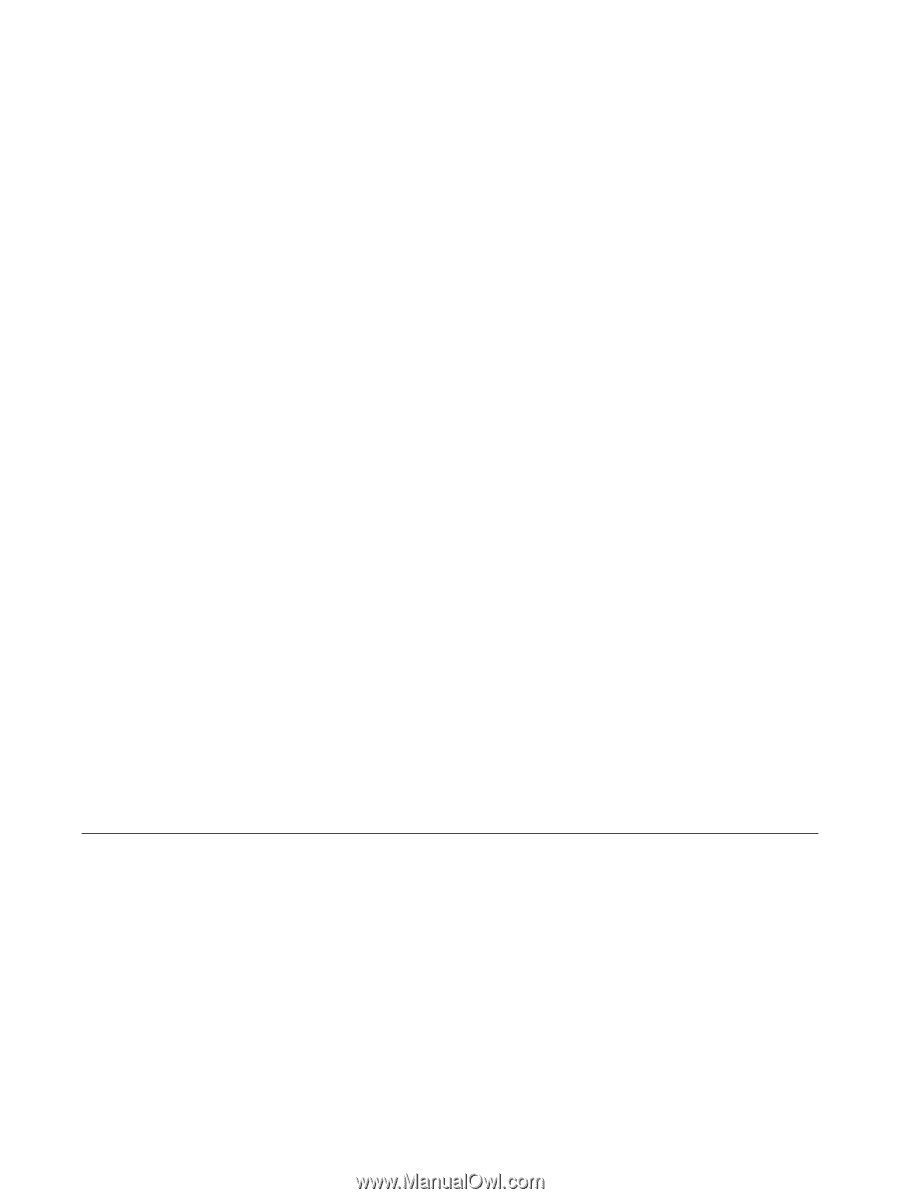
ProtectTools
User Guide