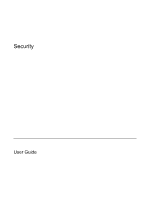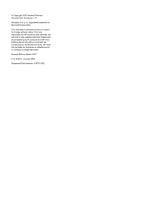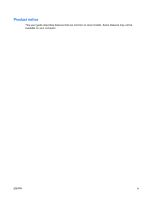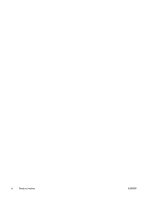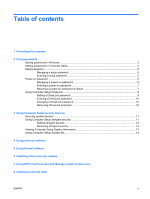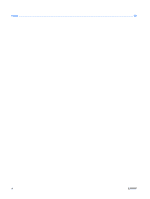HP 6510b Security - Windows XP and Windows Vista
HP 6510b - Compaq Business Notebook Manual
 |
View all HP 6510b manuals
Add to My Manuals
Save this manual to your list of manuals |
HP 6510b manual content summary:
- HP 6510b | Security - Windows XP and Windows Vista - Page 1
Security User Guide - HP 6510b | Security - Windows XP and Windows Vista - Page 2
© Copyright 2007 Hewlett-Packard Development Company, L.P. Windows is a U. S. registered trademark of Microsoft Corporation. The information contained herein is subject to change without notice. The only warranties for HP products and services are set forth in the express warranty statements - HP 6510b | Security - Windows XP and Windows Vista - Page 3
Product notice This user guide describes features that are common to most models. Some features may not be available on your computer. ENWW iii - HP 6510b | Security - Windows XP and Windows Vista - Page 4
iv Product notice ENWW - HP 6510b | Security - Windows XP and Windows Vista - Page 5
power-on password 7 Requiring a power-on password at restart 7 Using Computer Setup DriveLock ...8 Setting a DriveLock password 9 Entering a DriveLock password 10 Changing a DriveLock password 10 Removing DriveLock protection 10 3 Using Computer Setup security features Securing system devices - HP 6510b | Security - Windows XP and Windows Vista - Page 6
Index ...20 vi ENWW - HP 6510b | Security - Windows XP and Windows Vista - Page 7
startup from an optical drive, diskette drive, or Boot options feature in Computer Setup* internal network adapter Unauthorized access to a Windows user account Unauthorized access to data HP ProtectTools Security Manager ● Firewall software ● Windows updates ● HP ProtectTools Security Manager - HP 6510b | Security - Windows XP and Windows Vista - Page 8
provide BIOS password protection in addition to their normal HP ProtectTools functions. The smart card PIN is used with a supported smart card reader, and the embedded security password is used with the optional embedded security chip. ● Windows passwords are set only in the Windows operating system - HP 6510b | Security - Windows XP and Windows Vista - Page 9
Administrator password* User password* Protects access to a Windows administrator-level account. Protects access to a Windows user account. *For information about setting a Windows administrator password or a Windows user password, select Start > Help and Support. ENWW Setting passwords in - HP 6510b | Security - Windows XP and Windows Vista - Page 10
password Power-on hard drive that is protected by DriveLock, and is set under DriveLock Passwords during the enable process. Protects access to smart card and Java™ Card contents, and protects computer access when a smart card or Java Card and a smart card reader is used. When enabled as a BIOS - HP 6510b | Security - Windows XP and Windows Vista - Page 11
password fields, and then press f10. ● To delete a setup password, type your current password in the Old password field, and then press f10. 3. To save your preferences, use the arrow keys to select File > Save changes and exit. Then follow the instructions on the screen. Your preferences go into - HP 6510b | Security - Windows XP and Windows Vista - Page 12
or restarting the computer, and then pressing f10 while the "F10 = ROM Based Setup" message is displayed in the lower-left corner of the screen. 2. Use the arrow keys to select Security > Power-On password, and then press enter. ● To set a power-on password, type the password in the New password and - HP 6510b | Security - Windows XP and Windows Vista - Page 13
the computer, and then pressing f10 while the "F10 = ROM Based Setup" message is displayed in the lower-left corner of the screen. 2. Use the arrow f10. 4. To save your preferences, use the arrow keys to select File > Save changes and exit. Then follow the instructions on the screen. ENWW Power- - HP 6510b | Security - Windows XP and Windows Vista - Page 14
hard drive(s) of the computer. After DriveLock protection is applied to a drive, a password must be entered to access the drive. The drive must be inserted into the computer, not into an optional docking device hard drive. The owner of the master password may be either a system administrator - HP 6510b | Security - Windows XP and Windows Vista - Page 15
restarting the computer, and then pressing f10 while the "F10 = ROM Based Setup" message is displayed in the lower-left corner of the screen. 2. Use the arrow keys to select Security > DriveLock passwords, and then press enter. 3. Select the location of the hard drive you want to protect, and then - HP 6510b | Security - Windows XP and Windows Vista - Page 16
Entering a DriveLock password Be sure that the hard drive is inserted into the computer (not into an optional docking device or external MultiBay). At the DriveLock HDD Bay Password prompt, type your user or master password (using the same kind of keys you used to set the password), and then press - HP 6510b | Security - Windows XP and Windows Vista - Page 17
Port options menu in Computer Setup, you can disable or enable system devices. To disable or reenable system devices in Computer Setup, follow these steps: 1. Open Computer Setup by turning on or restarting the computer, and then pressing f10 while the "F10 = ROM Based Setup" message is displayed - HP 6510b | Security - Windows XP and Windows Vista - Page 18
the computer, and then pressing f10 while the "F10 = ROM Based Setup" message is displayed in the lower-left corner of the screen. 2. Use the arrow keys press f10. 6. To save your preferences, use the arrow keys to select File > Save changes and exit. Then follow the instructions on the screen. - HP 6510b | Security - Windows XP and Windows Vista - Page 19
Computer Setup provides 2 types of system information: ● Identification information about the computer model and the batteries. ● Specification information about the processor, cache, memory, ROM, video revision, and keyboard controller revision. To view this general system information, follow these - HP 6510b | Security - Windows XP and Windows Vista - Page 20
f10 while the "F10 = ROM Based Setup" message is displayed in the lower-left corner of the screen. 2. Use the arrow keys to select Security > System f10 when finished. 5. To save your preferences, use the arrow keys to select File > Save changes and exit. Then follow the instructions on the screen - HP 6510b | Security - Windows XP and Windows Vista - Page 21
, antivirus software must be updated. Norton Internet Security is preinstalled on the computer. For information about using the Norton Internet Security software, select Start > All Programs > Norton Internet Security > Help and Support. For more information about computer viruses, type viruses in - HP 6510b | Security - Windows XP and Windows Vista - Page 22
you, the computer, and your personal files. Use the firewall software preinstalled on the computer to protect your privacy. Firewall features games, interfere with printer or file sharing on a network, or block authorized e-mail attachments. To temporarily solve the problem, disable the firewall, - HP 6510b | Security - Windows XP and Windows Vista - Page 23
. To be sure all available updates are installed on the computer observe these guidelines: ● Run Windows Update monthly to install the latest software from Microsoft. ● Obtain updates, as they are released, from the Microsoft Web site and through the updates link in Help and Support. ENWW 17 - HP 6510b | Security - Windows XP and Windows Vista - Page 24
Security Manager (select models only) Select computer models include HP ProtectTools Security Manager. This software can be accessed through Windows Control Panel. It provides security features that help protect against unauthorized access to the computer, networks, and critical data. For - HP 6510b | Security - Windows XP and Windows Vista - Page 25
computer from being mishandled or stolen. 1. Loop the security cable around a secured object. 2. Insert the key (1) into the cable lock (2). 3. Insert the cable lock into the security cable slot on the computer (3), and then lock the cable lock with the key. NOTE: Your computer may look different - HP 6510b | Security - Windows XP and Windows Vista - Page 26
security 11 critical updates, software 17 D device security 11 DriveLock password changing 10 description 8 entering 10 removing 10 setting 9 F firewall software 16 H HP ProtectTools Security Manager 18 P passwords administrator 3 DriveLock 8 power-on 6 setup 5 user 3 S security cable 19 20 Index - HP 6510b | Security - Windows XP and Windows Vista - Page 27
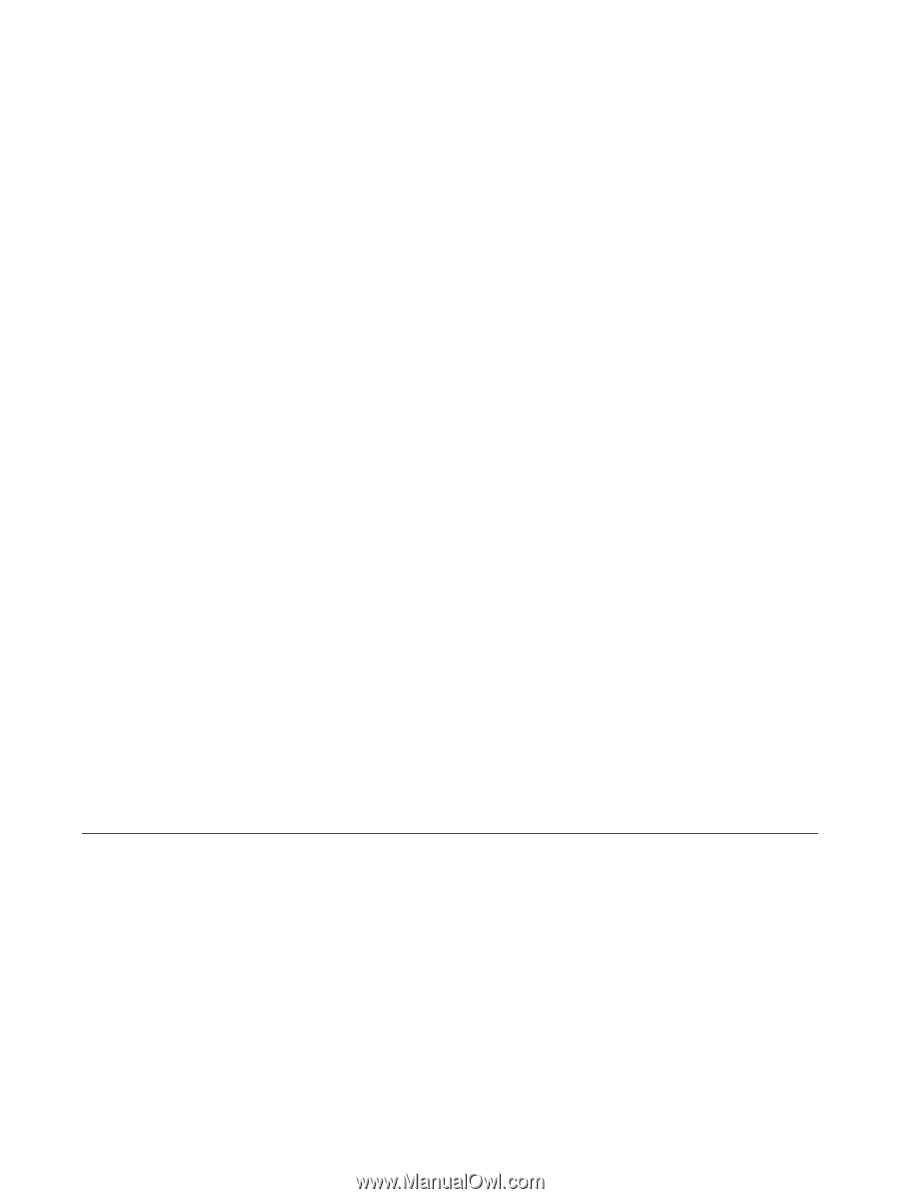
Security
User Guide