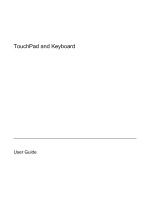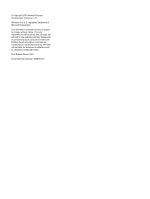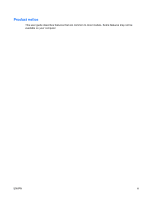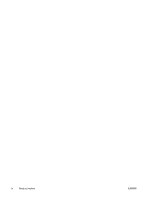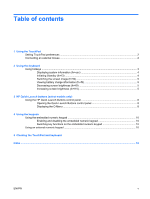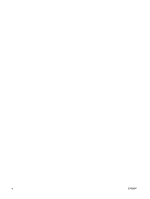HP 6510b TouchPad and Keyboard - Windows XP
HP 6510b - Compaq Business Notebook Manual
 |
View all HP 6510b manuals
Add to My Manuals
Save this manual to your list of manuals |
HP 6510b manual content summary:
- HP 6510b | TouchPad and Keyboard - Windows XP - Page 1
TouchPad and Keyboard User Guide - HP 6510b | TouchPad and Keyboard - Windows XP - Page 2
© Copyright 2007 Hewlett-Packard Development Company, L.P. Windows is a U.S. registered trademark of Microsoft Corporation. The information contained herein is subject to change without notice. The only warranties for HP products and services are set forth in the express warranty statements - HP 6510b | TouchPad and Keyboard - Windows XP - Page 3
Product notice This user guide describes features that are common to most models. Some features may not be available on your computer. ENWW iii - HP 6510b | TouchPad and Keyboard - Windows XP - Page 4
iv Product notice ENWW - HP 6510b | TouchPad and Keyboard - Windows XP - Page 5
the keyboard Using hotkeys ...3 Displaying system information (fn+esc 4 Initiating Standby (fn+f3) ...4 Switching the screen image (fn+f4 5 Viewing battery charge information (fn+f8 5 Decreasing screen brightness (fn+f9 5 Increasing screen brightness (fn+f10 5 3 HP Quick Launch buttons (select - HP 6510b | TouchPad and Keyboard - Windows XP - Page 6
vi ENWW - HP 6510b | TouchPad and Keyboard - Windows XP - Page 7
1 Using the TouchPad The following illustration and table describe the computer TouchPad. Component Description (1) TouchPad* Moves the pointer and selects or activates items on the screen. (2) Left TouchPad button* Functions like the left button on an external mouse. (3) Right TouchPad - HP 6510b | TouchPad and Keyboard - Windows XP - Page 8
> Printers and Other Hardware > Mouse. Use Mouse Properties in Windows® to customize settings for pointing devices, such as button configuration, mouse You can connect an external USB mouse to the computer using one of the USB ports on the computer. An external mouse can also be connected to the - HP 6510b | TouchPad and Keyboard - Windows XP - Page 9
system information. fn+esc Clear system information. fn+esc or press enter Initiate Standby. fn+f3 Alternate between computer display and external display. fn+f4 Display battery information. fn+f8 Decrease screen brightness. fn+f9 Increase screen brightness. fn+f10 ENWW Using hotkeys - HP 6510b | TouchPad and Keyboard - Windows XP - Page 10
. On some computer models, the BIOS date is displayed in decimal format. The BIOS date is sometimes called the system ROM version number. Initiating Standby (fn+f3) Press fn+f3 to initiate Standby. When Standby is initiated, your information is stored in memory, the screen is cleared, and power is - HP 6510b | TouchPad and Keyboard - Windows XP - Page 11
by using an optional docking device. Viewing battery charge information (fn+f8) Press fn+f8 to display charge information for all installed batteries. The display indicates which batteries are charging and reports the amount of charge remaining in each battery. Decreasing screen brightness (fn+f9 - HP 6510b | TouchPad and Keyboard - Windows XP - Page 12
: ● Open a program, folder, file, or Web site that you specify ● Choose a power scheme ● Choose a display setting The image simultaneously displays on the computer screen and on an external device that is connected to the computer. 6 Chapter 3 HP Quick Launch buttons (select models only) ENWW - HP 6510b | TouchPad and Keyboard - Windows XP - Page 13
Component Description You can reprogram the button to perform one of the following actions: ● Open the Q Menu or Info Center ● Open an e-mail editor ● Open a search box that allows you to search for a Web site ENWW 7 - HP 6510b | TouchPad and Keyboard - Windows XP - Page 14
you may see an icon on the desktop. Displaying the Q Menu The Q Menu provides quick access to many of the system tasks accessed with the buttons, keys, or hotkeys found on most computers. To display the Q Menu on the desktop: ▲ Right-click the HP Quick Launch Buttons icon and select Launch Q Menu - HP 6510b | TouchPad and Keyboard - Windows XP - Page 15
embedded numeric keypad and also supports an optional external numeric keypad or an optional external keyboard that includes a numeric keypad. NOTE: Your computer may look slightly different from the illustration in this section. Component (1) fn key (2) num lock light (3) num lk key (4) Embedded - HP 6510b | TouchPad and Keyboard - Windows XP - Page 16
numbers. ● When num lock is off, most keypad keys function like the arrow, page up, or page down keys. When num lock on an external keypad is turned on, the num lock light on the computer is turned on. When num lock on an external keypad is turned off, the num lock light on the computer is turned - HP 6510b | TouchPad and Keyboard - Windows XP - Page 17
and keyboard Dirt and grease on the TouchPad can cause the pointer to jump around on the screen. To avoid this, clean the TouchPad with a damp cloth, and wash your hands frequently when using the computer. WARNING! To reduce the risk of electric shock or damage to internal components, do not use - HP 6510b | TouchPad and Keyboard - Windows XP - Page 18
charge information 5 decreasing screen brightness 5 description 3 displaying system information 4 increasing screen brightness 5 initiating Standby 4 switching screen image 5 using 4 I info button 6 K keyboard hotkeys, identifying 3 keypad, embedded enabling and disabling 10 identifying 9 switching - HP 6510b | TouchPad and Keyboard - Windows XP - Page 19
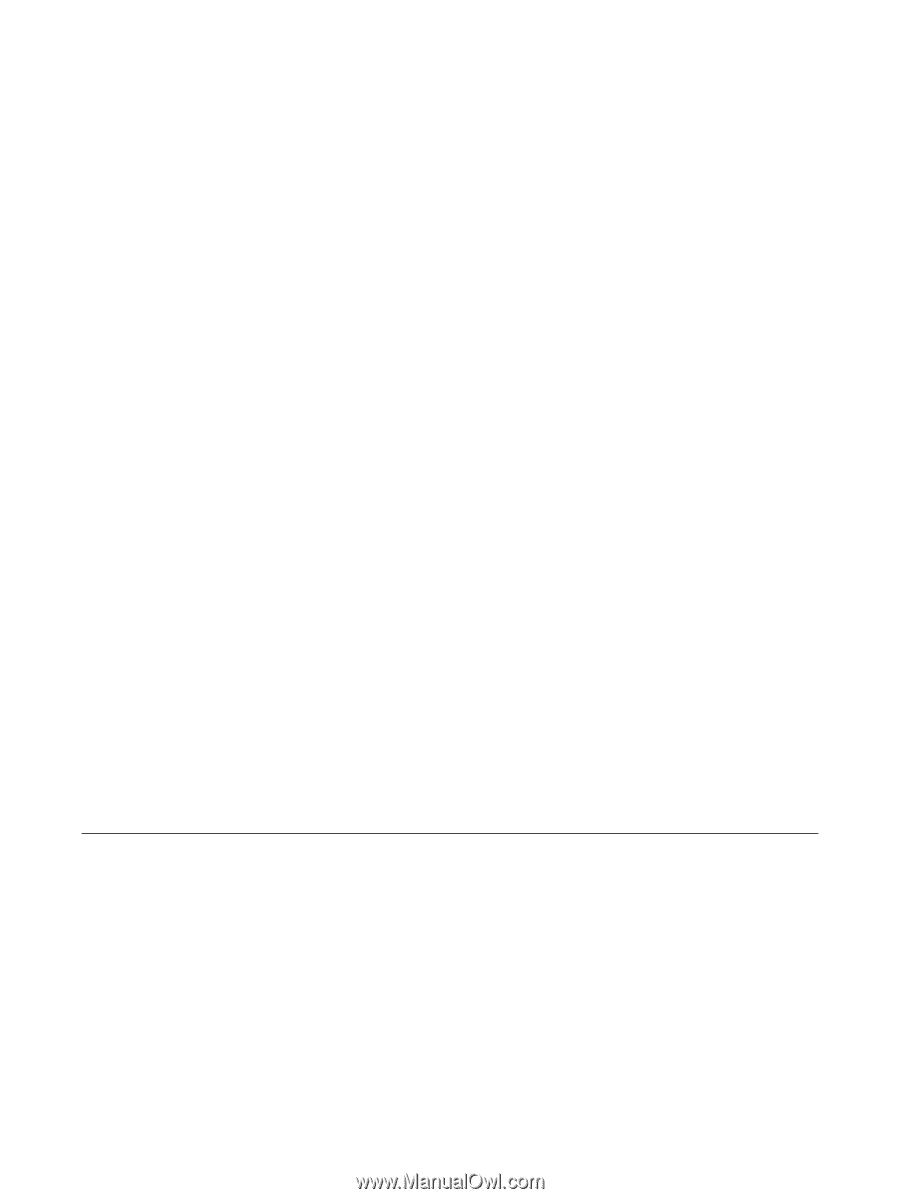
TouchPad and Keyboard
User Guide