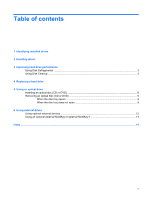HP 6720s Drives - Windows Vista
HP 6720s - Compaq Business Notebook Manual
 |
UPC - 883585979370
View all HP 6720s manuals
Add to My Manuals
Save this manual to your list of manuals |
HP 6720s manual content summary:
- HP 6720s | Drives - Windows Vista - Page 1
Drives User Guide - HP 6720s | Drives - Windows Vista - Page 2
© Copyright 2007 Hewlett-Packard Development Company, L.P. Windows is a U.S. registered trademark of Microsoft Corporation. The information contained herein is subject to change without notice. The only warranties for HP products and services are set forth in the express warranty statements - HP 6720s | Drives - Windows Vista - Page 3
Product notice This user guide describes features that are common to most models. Some features may not be available on your computer. iii - HP 6720s | Drives - Windows Vista - Page 4
iv Product notice - HP 6720s | Drives - Windows Vista - Page 5
the disc tray does not open 9 6 Using external drives Using optional external devices ...12 Using an optional external MultiBay or external MultiBay II 13 Index ...14 v - HP 6720s | Drives - Windows Vista - Page 6
vi - HP 6720s | Drives - Windows Vista - Page 7
1 Identifying installed drives To view the drives installed on the computer, select Start > Computer. NOTE: Windows® includes the User Account Control feature to improve the security of your computer. You may be prompted for your permission or password for tasks such as installing applications, - HP 6720s | Drives - Windows Vista - Page 8
a drive into a drive bay. Do not type on the keyboard or move the computer while the optical drive is writing to a disc. The write process is sensitive to vibration. When the battery is the only source of power, be sure that the battery is sufficiently charged before writing to media. Avoid exposing - HP 6720s | Drives - Windows Vista - Page 9
Defragment now. NOTE: Windows® includes the User Account Control feature to improve the security of your computer. You may be computer to run more efficiently. To run Disk Cleanup: 1. Select Start > All Programs > Accessories > System Tools > Disk Cleanup. 2. Follow the on-screen instructions - HP 6720s | Drives - Windows Vista - Page 10
Disconnect all external hardware devices connected to the computer. 4. Unplug the power cord from the AC outlet. 5. Turn the computer upside down on a flat surface, with the hard drive bay toward you. 6. Remove the battery from the computer. 7. Loosen the 2 hard drive cover screws (1). 8. Remove the - HP 6720s | Drives - Windows Vista - Page 11
until the hard drive snaps into place. 3. Tighten the hard drive screw (3). 4. Align the tabs (1) on the hard drive cover with the notches on the computer. 5. Close the cover (2). 5 - HP 6720s | Drives - Windows Vista - Page 12
6. Tighten the hard drive cover screws (3). 6 Chapter 4 Replacing a hard drive - HP 6720s | Drives - Windows Vista - Page 13
NOTE: Some of the optical drives listed may not be supported by your computer. The listed drives are not necessarily all of the supported optical drives. CAUTION: To prevent possible audio and video degradation, or loss of audio or video playback functionality, do not initiate Sleep or Hibernation - HP 6720s | Drives - Windows Vista - Page 14
Inserting an optical disc (CD or DVD) 1. Turn on the computer. 2. Press the release button (1) on the drive bezel to release the disc tray. 3. Pull out the tray (2). 4. Hold the disc by the edges to avoid - HP 6720s | Drives - Windows Vista - Page 15
Removing an optical disc (CD or DVD) There are 2 ways to remove a disc, depending on whether the disc tray opens normally or not. When the disc tray opens 1. Press the release button (1) on the drive bezel to release the disc tray, and then gently pull out the tray (2) until it stops. 2. Remove the - HP 6720s | Drives - Windows Vista - Page 16
3. Remove the disc (3) from the tray by gently pressing down on the spindle while lifting the outer edges of the disc. Hold the disc by the edges and avoid touching the flat surfaces. NOTE: If the tray is not fully accessible, tilt the disc carefully as you remove it. 4. Close the disc tray and - HP 6720s | Drives - Windows Vista - Page 17
accessing information. A USB drive can be added by connecting the drive to a USB port on the computer. USB drives include the following types: ● 1.44-megabyte diskette drive ● Hard drive module (a hard drive with an adapter attached) ● DVD-ROM Drive ● DVD/CD-RW Combo Drive ● DVD+RW and CD-RW Combo - HP 6720s | Drives - Windows Vista - Page 18
Using optional external devices NOTE: For more information about required software and drivers, or to learn which computer port to use, refer to the manufacturer's instructions. To connect an external device to the computer: CAUTION: To reduce the risk of damage to the equipment when connecting a - HP 6720s | Drives - Windows Vista - Page 19
II An external MultiBay or MultiBay II connects to a USB port on the computer and enables you to use MultiBay and MultiBay II devices. For more information about the external MultiBay, refer to the user guide that is included with the device. Using an optional external MultiBay or external MultiBay - HP 6720s | Drives - Windows Vista - Page 20
8 removing 9 optical drive 7, 11 S software Disk Cleanup 3 Disk Defragmenter 3 E external drive 11 H hard disk drive external 11 installing 5 replacing 4 hard drive external 11 installing 5 replacing 4 14 Index - HP 6720s | Drives - Windows Vista - Page 21
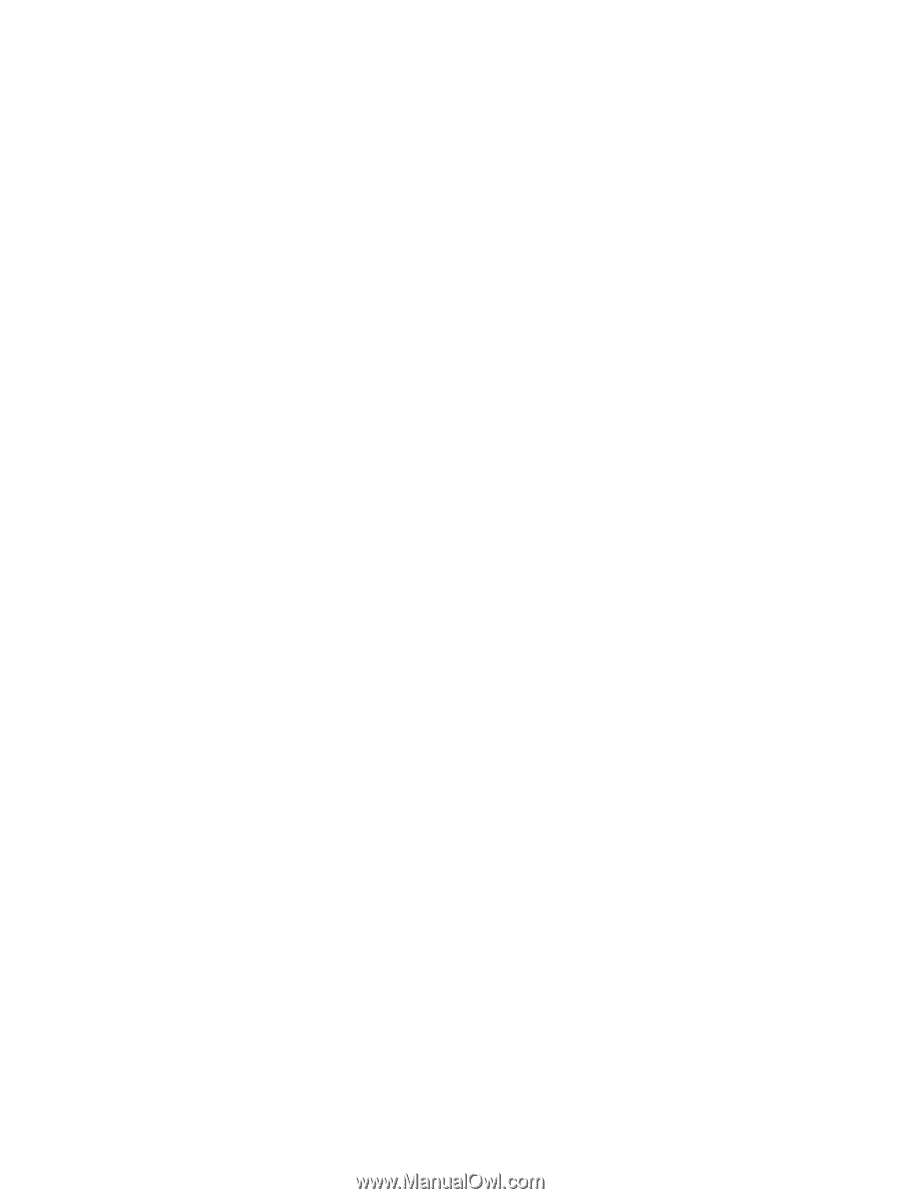
Drives
User Guide