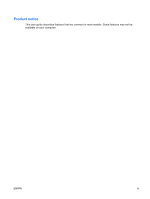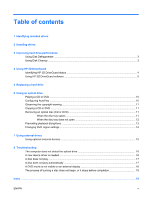HP 6730b Drives - Windows Vista
HP 6730b - Compaq Business Notebook Manual
 |
UPC - 884420990376
View all HP 6730b manuals
Add to My Manuals
Save this manual to your list of manuals |
HP 6730b manual content summary:
- HP 6730b | Drives - Windows Vista - Page 1
Drives User Guide - HP 6730b | Drives - Windows Vista - Page 2
in the express warranty statements accompanying such products and services. Nothing herein should be construed as constituting an additional warranty. HP shall not be liable for technical or editorial errors or omissions contained herein. First Edition: June 2008 Document Part Number: 463786-001 - HP 6730b | Drives - Windows Vista - Page 3
Product notice This user guide describes features that are common to most models. Some features may not be available on your computer. ENWW iii - HP 6730b | Drives - Windows Vista - Page 4
iv Product notice ENWW - HP 6730b | Drives - Windows Vista - Page 5
does not open 12 Preventing playback disruptions ...13 Changing DVD region settings ...14 7 Using external drives Using optional external devices ...15 8 Troubleshooting The computer does not detect the optical drive 16 A new device driver is needed ...16 A disc does not play ...17 A disc does not - HP 6730b | Drives - Windows Vista - Page 6
vi ENWW - HP 6730b | Drives - Windows Vista - Page 7
1 Identifying installed drives To view the drives installed on the computer, select Start > Computer. NOTE: Windows® includes the User Account Control feature to improve the security of your computer. You may be prompted for your permission or password for tasks such as installing software, running - HP 6730b | Drives - Windows Vista - Page 8
excessive force when inserting a drive into a drive bay. Do not type on the keyboard or move the computer while the optical drive is writing to a disc. The write process is sensitive to vibration. When the battery is the only source of power, be sure that the battery is sufficiently charged before - HP 6730b | Drives - Windows Vista - Page 9
Cleanup searches the hard drive for unnecessary files that you can safely delete to free up disk space and help the computer to run more efficiently. To run Disk Cleanup: 1. Select Start > All Programs > Accessories > System Tools > Disk Cleanup. 2. Follow the on-screen instructions. ENWW Using - HP 6730b | Drives - Windows Vista - Page 10
move the computer with the display closed while the computer is running on battery power. A short time after the end of one of these events, HP 3D DriveGuard returns the hard drive to normal operation. NOTE: Hard drives that are in an optional docking device or are connected to a USB port are not - HP 6730b | Drives - Windows Vista - Page 11
the privileges for nonAdministrator users. ● Determine whether a drive in the system is supported. To open the software and change settings, follow these steps: 1. In Mobility Center, click the hard drive icon to open the HP 3D DriveGuard window. - or - Select Start > Control Panel > Hardware and - HP 6730b | Drives - Windows Vista - Page 12
the computer. 4. Unplug the power cord from the AC outlet. 5. Turn the computer upside down on a flat surface, with the hard drive bay toward you. 6. Remove the battery from the computer. 7. Loosen the 2 hard drive cover screws (1). 8. Remove the hard drive cover (2). 9. Loosen the hard drive screw - HP 6730b | Drives - Windows Vista - Page 13
the hard drive bay. To install a hard drive: 1. Insert the hard drive into the hard drive bay (1). 2. Pull the hard drive tab (2) to the left to connect the hard drive. 3. Tighten the hard drive screw (3). 4. Align the tabs (1) on the hard drive cover with the notches on the computer. 5. Replace - HP 6730b | Drives - Windows Vista - Page 14
6. Tighten the hard drive cover screws (3). 8 Chapter 5 Replacing a hard drive ENWW - HP 6730b | Drives - Windows Vista - Page 15
drives listed may not be supported by your computer. The listed drives are not necessarily all of the supported optical drives. CAUTION: To prevent possible audio and video degradation, or loss of audio or video playback functionality message is displayed, click No. ● You may need to restart - HP 6730b | Drives - Windows Vista - Page 16
CD or DVD 1. Turn on the computer. 2. Press the release button (1) on the drive bezel to release the disc tray. the available options for each media type listed. NOTE: If you have Windows Vista Ultimate or Windows Vista Home Premium installed on your computer, you can use either Windows Media Player - HP 6730b | Drives - Windows Vista - Page 17
running on battery power. Before writing to a disc, close all open programs except the disc software you are using. Do not copy directly from a source disc to a destination disc or from a network drive to a destination disc. Do not use the computer keyboard or move the computer while the computer is - HP 6730b | Drives - Windows Vista - Page 18
NOTE: If the tray is not fully accessible, tilt the disc carefully as you remove it. 3. Close the disc tray and place the disc in a protective case end of a paper clip (1) into the release access in the front bezel of the drive. 2. Press in gently on the paper clip until the tray is released, and - HP 6730b | Drives - Windows Vista - Page 19
If the tray is not fully accessible, tilt the disc carefully as you remove it. 4. Close the disc tray and place the disc in a protective case is displayed, click No. After you click No, the computer may behave in either of the following ways: ◦ Playback may resume. - or - ◦ The playback window in - HP 6730b | Drives - Windows Vista - Page 20
region setting on the DVD drive. The number of region changes remaining is displayed on the DVD Region tab. To change settings through the operating system: 1. Select Start > Computer > System properties. 2. In the left pane, click Device Manager. NOTE: Windows includes the User Account Control - HP 6730b | Drives - Windows Vista - Page 21
drives Removable external drives expand your options for storing and accessing information. A USB drive can be added by connecting the drive to a USB port on the computer. USB drives include the following types: ● 1.44-megabyte diskette drive ● Hard drive module (a hard drive with an adapter - HP 6730b | Drives - Windows Vista - Page 22
common issues and resolutions. The computer does not detect the optical drive If Windows does not detect the optical drive, use the Device Manager to troubleshoot the device and update, uninstall, or roll back the device driver. To check your device and drivers in Device Manager, follow these - HP 6730b | Drives - Windows Vista - Page 23
Internet browser and go to http://www.hp.com/support. 2. Select your country or region. 3. Click the option for software and driver downloads, and then type your computer model number in the search box. 4. Press enter, and then follow the on-screen instructions. A disc does not play ● Save your work - HP 6730b | Drives - Windows Vista - Page 24
copying a disc, save the information on the source disc to your hard drive before trying to burn the contents to a new disc, and then burn from your hard drive. ● Reinstall the disc-burning device driver located in the DVD/CD-ROM drives category in Device Manager. 18 Chapter 8 Troubleshooting ENWW - HP 6730b | Drives - Windows Vista - Page 25
7 replacing 6 hard drive external 15 HP 3D DriveGuard 4 installing 7 replacing 6 HP 3D DriveGuard 4 I issues, resolving 16 L light, drive 4 M maintenance Disk Cleanup 3 Disk Defragmenter 3 O optical disc removing 11 optical drive 9, 15 P preventing playback disruptions 13 R region codes, DVD 14 - HP 6730b | Drives - Windows Vista - Page 26

Drives
User Guide