HP 6730b Drives - Windows Vista
HP 6730b - Compaq Business Notebook Manual
 |
UPC - 884420990376
View all HP 6730b manuals
Add to My Manuals
Save this manual to your list of manuals |
HP 6730b manual content summary:
- HP 6730b | Drives - Windows Vista - Page 1
Drives User Guide - HP 6730b | Drives - Windows Vista - Page 2
in the express warranty statements accompanying such products and services. Nothing herein should be construed as constituting an additional warranty. HP shall not be liable for technical or editorial errors or omissions contained herein. First Edition: June 2008 Document Part Number: 463785-001 - HP 6730b | Drives - Windows Vista - Page 3
Product notice This user guide describes features that are common to most models. Some features may not be available on your computer. iii - HP 6730b | Drives - Windows Vista - Page 4
iv Product notice - HP 6730b | Drives - Windows Vista - Page 5
disruptions ...17 Changing DVD region settings ...18 7 Using external drives Using optional external devices ...20 8 Troubleshooting The computer does not detect the optical drive 22 A new device driver is needed ...23 Obtaining Microsoft device drivers 23 Obtaining HP device drivers 23 v - HP 6730b | Drives - Windows Vista - Page 6
A disc does not play ...24 A disc does not play automatically ...25 A DVD movie is not visible on an external display 26 The process of burning a disc does not begin, or it stops before completion 27 Index ...28 vi - HP 6730b | Drives - Windows Vista - Page 7
1 Identifying installed drives To view the drives installed on the computer, select Start > My Computer. 1 - HP 6730b | Drives - Windows Vista - Page 8
excessive force when inserting a drive into a drive bay. Do not type on the keyboard or move the computer while the optical drive is writing to a disc. The write process is sensitive to vibration. When the battery is the only source of power, be sure that the battery is sufficiently charged before - HP 6730b | Drives - Windows Vista - Page 9
Disk Cleanup searches the hard drive for unnecessary files that you can safely delete to free up disk space and help the computer to run more efficiently. To run Disk Cleanup: 1. Select Start > All Programs > Accessories > System Tools > Disk Cleanup. 2. Follow the on-screen instructions. Using Disk - HP 6730b | Drives - Windows Vista - Page 10
move the computer with the display closed while the computer is running on battery power. A short time after the end of one of these events, HP 3D DriveGuard returns the hard drive to normal operation. NOTE: Hard drives that are in an optional docking device or are connected to a USB port are not - HP 6730b | Drives - Windows Vista - Page 11
HP 3D DriveGuard status The drive light on the computer changes to an amber color to show that the drive is parked. To determine whether drives are currently protected or whether a drive is parked, use the icon in the notification area, at the far right of the taskbar: ● If the software is enabled - HP 6730b | Drives - Windows Vista - Page 12
3D DriveGuard. NOTE: Depending on your user privileges, you may not be able to enable or disable HP 3D DriveGuard. ● Determine whether a drive in the system is supported. ● Hide or show the icon in the notification area. To open the software and change settings, follow these steps: 1. Double-click - HP 6730b | Drives - Windows Vista - Page 13
the display. 3. Disconnect all external hardware devices connected to the computer. 4. Unplug the power cord from the AC outlet. 5. Turn the computer upside down on a flat surface, with the hard drive bay toward you. 6. Remove the battery from the computer. 7. Loosen the 2 hard drive cover screws - HP 6730b | Drives - Windows Vista - Page 14
Remove the hard drive cover (2). 9. Loosen the hard drive screw (1). 10. Pull the hard drive tab to the right (2) to disconnect the hard drive. 11. Lift the hard drive (3) out of the hard drive bay. To install a hard drive: 1. Insert the hard drive into the hard drive bay (1). 2. Pull the hard drive - HP 6730b | Drives - Windows Vista - Page 15
3. Tighten the hard drive screw (3). 4. Align the tabs (1) on the hard drive cover with the notches on the computer. 5. Replace the cover (2). 6. Tighten the hard drive cover screws (3). 9 - HP 6730b | Drives - Windows Vista - Page 16
drives listed may not be supported by your computer. The listed drives are not necessarily all of the supported optical drives. CAUTION: To prevent possible audio and video degradation, or loss of audio or video playback functionality . If this message is displayed, click No. ● You may need to - HP 6730b | Drives - Windows Vista - Page 17
Playing a CD or DVD 1. Turn on the computer. 2. Press the release button (1) on the drive bezel to release the disc tray. 3. Pull out the tray (2). 4. Hold the disc by the edges to avoid touching the flat surfaces and position the - HP 6730b | Drives - Windows Vista - Page 18
AutoPlay 1. Select Start > My computer. 2. Right-click the device (such as CD-ROM drive), and then click Properties. 3. Click the AutoPlay tab, and then select one of the available actions. 4. Click OK. NOTE: For more information about AutoPlay, refer to Help and Support. 12 Chapter 6 Using an - HP 6730b | Drives - Windows Vista - Page 19
running on battery power. Before writing to a disc, close all open programs except the disc software you are using. Do not copy directly from a source disc to a destination disc or from a network drive to a destination disc. Do not use the computer keyboard or move the computer while the computer is - HP 6730b | Drives - Windows Vista - Page 20
4. Click Copy at the bottom right of the screen. Creator Business reads the source disc and copies the data to a temporary folder on your hard drive. 5. When prompted, remove the source disc from the optical drive and insert a blank disc into the drive. After the information is copied, the disc you - HP 6730b | Drives - Windows Vista - Page 21
disc tray opens normally or not. When the disc tray opens 1. Press the release button (1) on the drive bezel to release the disc tray, and then gently pull out the tray (2) until it stops. 2. Remove the disc (3) from the tray by gently pressing down on the spindle while lifting the outer edges - HP 6730b | Drives - Windows Vista - Page 22
the disc by the edges and avoid touching the flat surfaces. NOTE: If the tray is not fully accessible, tilt the disc carefully as you remove it. 4. Close the disc tray and place the disc in a protective case. 16 Chapter 6 Using an optical - HP 6730b | Drives - Windows Vista - Page 23
may see a warning message asking if you want to continue. If this message is displayed, click No. After you click No, the computer may behave in either of the following ways: ◦ Playback may resume. - or - ◦ The playback window in the multimedia program may close. To return to playing the disc, click - HP 6730b | Drives - Windows Vista - Page 24
time becomes the permanent region setting on the DVD drive. The number of region changes remaining is displayed on the DVD Region tab. To change settings through the operating system: 1. Select Start > My Computer. 2. Right-click in the window and select Properties > Hardware tab > Device Manager - HP 6730b | Drives - Windows Vista - Page 25
drives Removable external drives expand your options for storing and accessing information. A USB drive can be added by connecting the drive to a USB port on the computer. USB drives include the following types: ● 1.44-megabyte diskette drive ● Hard drive module (a hard drive with an adapter - HP 6730b | Drives - Windows Vista - Page 26
optional external devices NOTE: For more information about required software and drivers, or to learn which computer port to use, refer to the manufacturer's instructions. To connect an external device to the computer: CAUTION: To reduce the risk of damage to the equipment when connecting a powered - HP 6730b | Drives - Windows Vista - Page 27
8 Troubleshooting The following sections describe several common issues and resolutions. 21 - HP 6730b | Drives - Windows Vista - Page 28
, use Device Manager to troubleshoot the device and update, uninstall, or disable the device driver. To check your device and drivers in Device Manager, follow these steps: 1. Remove any discs from the optical drive. 2. Select Start > My Computer. 3. Right-click in the window and select Properties - HP 6730b | Drives - Windows Vista - Page 29
your Internet browser and go to http://www.hp.com/support. 2. Select your country or region. 3. Click the option for software and driver downloads, and then type your computer model number in the search box. 4. Press enter, and then follow the on-screen instructions. A new device driver is needed 23 - HP 6730b | Drives - Windows Vista - Page 30
continue. If this message is displayed, click No. After you click No, the computer may behave in either of the following ways: ◦ Playback may resume. - or - ◦ The playback window in the multimedia program may by turning off external devices connected to the computer. 24 Chapter 8 Troubleshooting - HP 6730b | Drives - Windows Vista - Page 31
automatically 1. Select Start > My Computer. 2. Right-click the device (such as CD-ROM drive), and then click Properties. 3. Click the AutoPlay tab, and then select one of the available actions. 4. Click OK. NOTE: For more information about AutoPlay, refer to Help and Support. A disc does not play - HP 6730b | Drives - Windows Vista - Page 32
A DVD movie is not visible on an external display 1. If both the computer display and an external display are turned on, press fn+f4 one or more times to switch between the 2 displays. 2. Configure the monitor settings to make the external display primary: a. Right-click on a blank area of the - HP 6730b | Drives - Windows Vista - Page 33
copying a disc, save the information on the source disc to your hard drive before trying to burn the contents to a new disc, and then burn from your hard drive. ● Reinstall the disc-burning device driver located in the DVD/CD-ROM drives category in Device Manager. The process of burning a disc does - HP 6730b | Drives - Windows Vista - Page 34
14 playing 11 removing 15 CD drive 10, 19 copyright warning 13 D device drivers HP devices 23 Microsoft devices 23 uninstalling, reinstalling 23 Disk Cleanup software 3 Disk Defragmenter software 3 disk performance 3 diskette drive 19 drive light 5 drives caring for 2 diskette 19 external 19 hard - HP 6730b | Drives - Windows Vista - Page 35
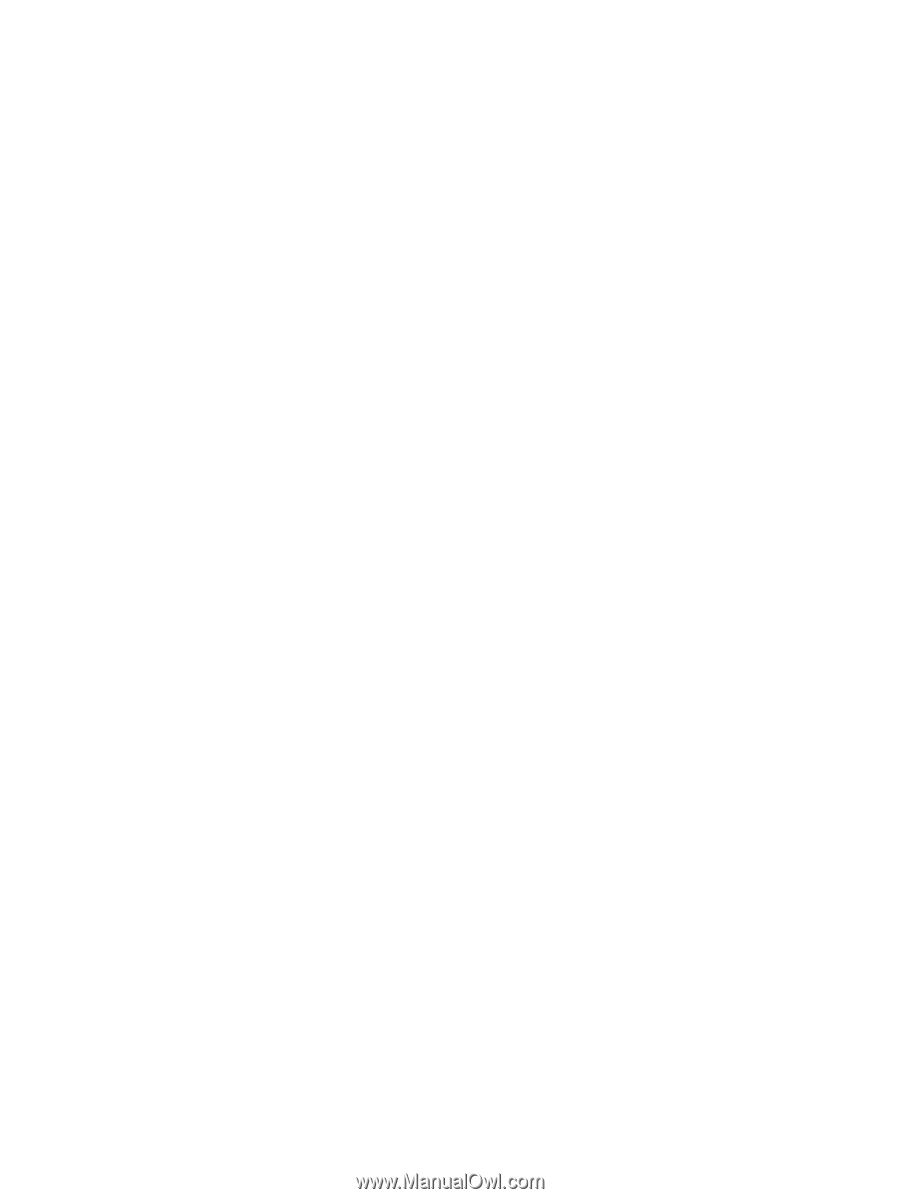
Drives
User Guide









