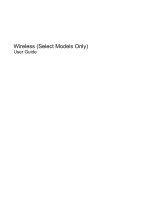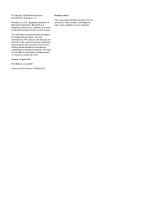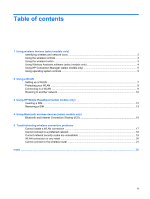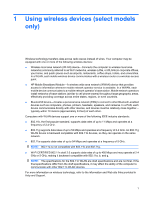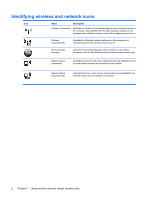HP 6730b Wireless (Select Models Only) - Windows XP
HP 6730b - Compaq Business Notebook Manual
 |
UPC - 884420990376
View all HP 6730b manuals
Add to My Manuals
Save this manual to your list of manuals |
HP 6730b manual content summary:
- HP 6730b | Wireless (Select Models Only) - Windows XP - Page 1
Wireless (Select Models Only) User Guide - HP 6730b | Wireless (Select Models Only) - Windows XP - Page 2
and services. Nothing herein should be construed as constituting an additional warranty. HP shall not be liable for technical or editorial errors or omissions contained herein. Second: August 2008 First Edition: June 2008 Document Part Number: 487999-002 Product notice This user guide describes - HP 6730b | Wireless (Select Models Only) - Windows XP - Page 3
another network ...10 3 Using HP Mobile Broadband (select models only) Inserting a SIM ...12 Removing a SIM ...13 4 Using Bluetooth wireless devices (select models only) Bluetooth and Internet Connection Sharing (ICS 15 5 Troubleshooting wireless connection problems Cannot create a WLAN connection - HP 6730b | Wireless (Select Models Only) - Windows XP - Page 4
iv - HP 6730b | Wireless (Select Models Only) - Windows XP - Page 5
access point. ● HP Mobile Broadband Module-A wireless wide area network (WWAN) device that provides access to information wherever mobile network operator service is available. In a WWAN, each mobile device communicates to a mobile network operator's base station. Mobile network operators install - HP 6730b | Wireless (Select Models Only) - Windows XP - Page 6
that all of the wireless devices are off. HP Connection Manager Opens HP Connection Manager, which enables you to create a connection with an HP Mobile Broadband device (select models only). Network status (connected) Indicates that one or more of your network drivers are installed and one or - HP 6730b | Wireless (Select Models Only) - Windows XP - Page 7
switch (referred to in this guide as the wireless button) ● Wireless Assistant software (select models only) ● HP Connection Manager software (select models only) ● Operating system controls Using the wireless button The computer has a wireless button, one or more wireless devices, and one or two - HP 6730b | Wireless (Select Models Only) - Windows XP - Page 8
turned on or off using Wireless Assistant. NOTE: Enabling or turning on a wireless device does not automatically connect the computer to a network or a Bluetooth-enabled device. To view the state of the wireless devices, follow either of these steps: Position the mouse pointer over the wireless icon - HP 6730b | Wireless (Select Models Only) - Windows XP - Page 9
(select models only) You can use HP Connection Manager to connect to WWANs using the HP Mobile Broadband device in your computer (select models only). To Connections. For more information, refer to Help and Support. Click Start > Help and Support. Using HP Connection Manager (select models only) 5 - HP 6730b | Wireless (Select Models Only) - Windows XP - Page 10
typically uses wireless access points that can accommodate a large number of computers and accessories and can separate critical network functions. ● A home or . To use the WLAN device in your computer, you must connect to a WLAN infrastructure (provided through a service provider or a public or - HP 6730b | Wireless (Select Models Only) - Windows XP - Page 11
to the Internet, you need the following equipment: ● A broadband modem (either DSL or cable) (1) and high-speed Internet service purchased from an Internet service provider (ISP) ● A wireless router (purchased separately) (2) ● The wireless computer (3) The illustration below shows an example of - HP 6730b | Wireless (Select Models Only) - Windows XP - Page 12
rather than more powerful forms of attack outside the network, other WLAN devices can pick up unprotected signals and -in security Many wireless base stations, gateways, and routers own key, generate a different key, or choose other advanced options. Without the correct key, others will not be - HP 6730b | Wireless (Select Models Only) - Windows XP - Page 13
is amber when all wireless devices are off. 2. Select warning is displayed. Click Connect is a security code. Type the code, and then as troubleshooting connection instructions included with your wireless router and other WLAN equipment ● Information and Web site links provided in Help and Support - HP 6730b | Wireless (Select Models Only) - Windows XP - Page 14
Roaming to another network When you move your computer within range of another WLAN, Windows attempts to connect to that network. If the attempt is successful, your computer is automatically connected to the new network. If Windows does not recognize the new network, follow the same procedure you - HP 6730b | Wireless (Select Models Only) - Windows XP - Page 15
to networks based on the code division multiple access (CDMA) telecommunications standard. You may need the HP Mobile Broadband Module serial number to activate mobile broadband service. The serial number is printed on a label inside the battery bay of your computer. Some mobile network operators - HP 6730b | Wireless (Select Models Only) - Windows XP - Page 16
the power cord from the AC outlet. 5. Turn the computer upside down on a flat surface, with the battery bay toward you. 6. Remove the battery. 7. Insert the SIM into the SIM slot, and gently push the SIM into the slot until it is firmly seated. 8. Replace the battery. NOTE: HP Mobile Broadband - HP 6730b | Wireless (Select Models Only) - Windows XP - Page 17
the computer through the operating system. 2. Close the display. 3. Disconnect all external devices connected to the computer. 4. Unplug the power cord from the AC outlet. 5. Turn the computer upside down on a flat surface, with the battery bay toward you. 6. Remove the battery. 7. Press in on the - HP 6730b | Wireless (Select Models Only) - Windows XP - Page 18
that replace the physical cable connections that traditionally link electronic devices such as the following: ● Computers (desktop, notebook, PDA) ● Phones (cellular, cordless, smart phone) ● Imaging devices (printer, camera) ● Audio devices (headset, speakers) Bluetooth devices provide - HP 6730b | Wireless (Select Models Only) - Windows XP - Page 19
Bluetooth and Internet Connection Sharing (ICS) HP does not recommend setting up one computer with Bluetooth of Bluetooth is in synchronizing information transfers between your computer and wireless devices including cellular phones, printers, cameras, and PDAs. The inability to consistently - HP 6730b | Wireless (Select Models Only) - Windows XP - Page 20
of possible solutions to your network connection problem, be sure that device drivers are installed for all wireless devices. Use the procedures in this chapter to diagnose and repair a computer that does not connect to the network you want to use. 16 Chapter 5 Troubleshooting wireless connection - HP 6730b | Wireless (Select Models Only) - Windows XP - Page 21
802.11. If no WLAN device is listed, either your computer does not have an integrated WLAN device, or the driver for the WLAN device is not properly installed. For more information on troubleshooting WLANs, refer to the Web site links provided in Help and Support. Cannot create a WLAN connection 17 - HP 6730b | Wireless (Select Models Only) - Windows XP - Page 22
. 2. Click on one of the connections. 3. In the left pane, click Repair this connection. The Network connections window is displayed, and Windows resets your network device and attempts to reconnect to one of the preferred networks. 18 Chapter 5 Troubleshooting wireless connection problems - HP 6730b | Wireless (Select Models Only) - Windows XP - Page 23
your personal wireless router, review the router user guide for instructions on setting up the same codes on both the router and the WLAN device. ● For a private the available WLANs is displayed. If you are in a hotspot where several WLANs are active, several will be displayed. 2. Right-click the - HP 6730b | Wireless (Select Models Only) - Windows XP - Page 24
, and then click Properties. 3. Click the Wireless Networks tab. A list showing the available WLANs is displayed. If you are in a hotspot where several WLANs are active, several will be displayed. 4. Select a network, and then click Remove. 20 Chapter 5 Troubleshooting wireless connection problems - HP 6730b | Wireless (Select Models Only) - Windows XP - Page 25
Cannot connect to the wireless router If you are trying to connect to the wireless router and are unsuccessful, reset the wireless router by removing power from the router for 10 to 15 seconds. If the computer still cannot make a connection to a WLAN, restart the wireless router. For details, refer - HP 6730b | Wireless (Select Models Only) - Windows XP - Page 26
SIM inserting 12 removing 13 software HP Connection Manager 5 Wireless Assistant 4 T troubleshooting 16 W Wireless Assistant software 3, 4 wireless button 3 wireless controls button 3 operating system 3 Wireless Assistant software 3 wireless devices, types 1 wireless icon 2 wireless light 3 wireless - HP 6730b | Wireless (Select Models Only) - Windows XP - Page 27
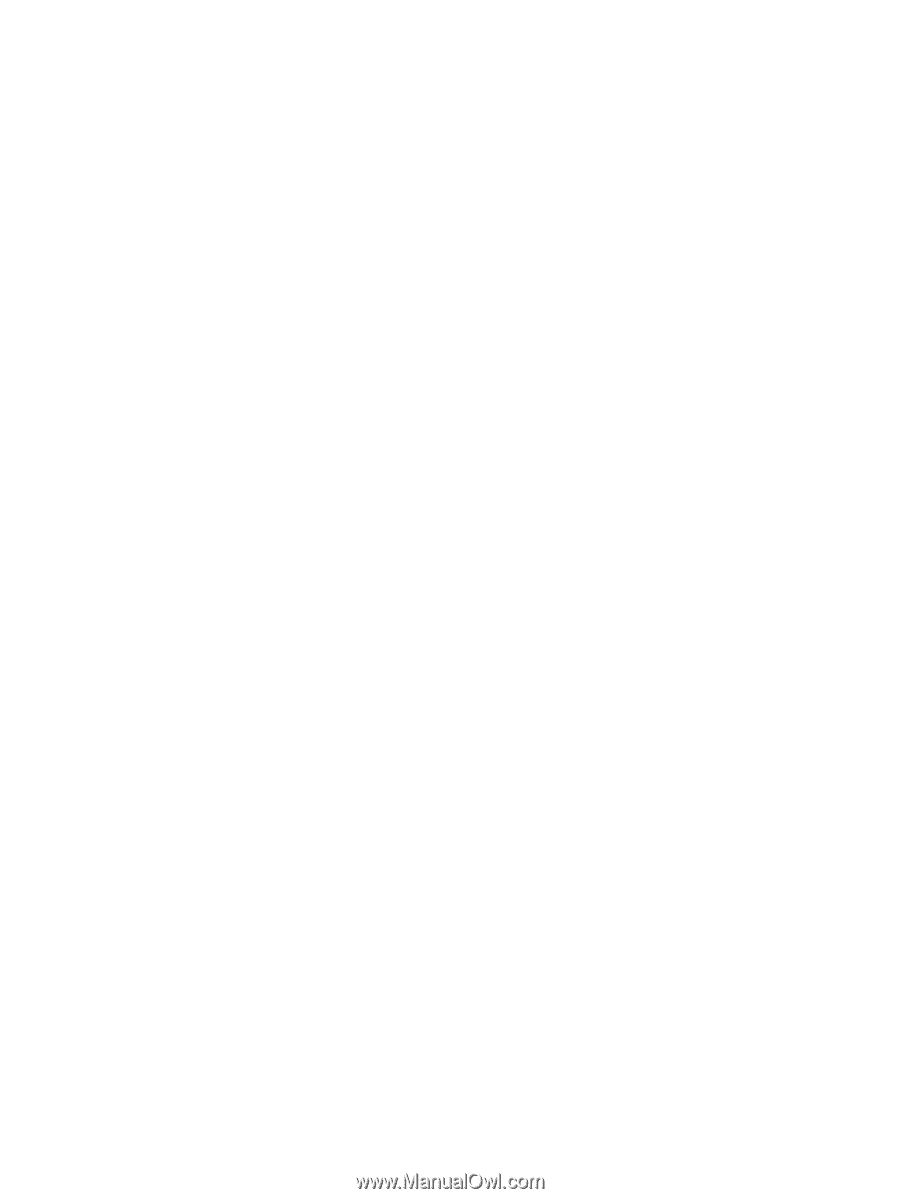
Wireless (Select Models Only)
User Guide