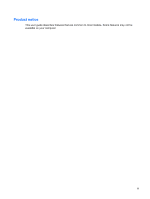HP 6730b Multimedia - Windows XP
HP 6730b - Compaq Business Notebook Manual
 |
UPC - 884420990376
View all HP 6730b manuals
Add to My Manuals
Save this manual to your list of manuals |
HP 6730b manual content summary:
- HP 6730b | Multimedia - Windows XP - Page 1
Multimedia User Guide - HP 6730b | Multimedia - Windows XP - Page 2
in the express warranty statements accompanying such products and services. Nothing herein should be construed as constituting an additional warranty. HP shall not be liable for technical or editorial errors or omissions contained herein. First Edition: June 2008 Document Part Number: 463795-001 - HP 6730b | Multimedia - Windows XP - Page 3
Product notice This user guide describes features that are common to most models. Some features may not be available on your computer. iii - HP 6730b | Multimedia - Windows XP - Page 4
iv Product notice - HP 6730b | Multimedia - Windows XP - Page 5
The optical disc tray does not open for removal of a CD or DVD 21 The computer does not detect the optical drive 22 A new device driver is needed ...23 Obtaining Microsoft device drivers 23 Obtaining HP device drivers 23 A disc does not play ...24 A disc does not play automatically - HP 6730b | Multimedia - Windows XP - Page 6
Index ...28 vi - HP 6730b | Multimedia - Windows XP - Page 7
you to listen to music and view photos and video. Your computer may include the following multimedia components: ● Integrated stereo speakers for listening to music ● Integrated microphone for recording your own audio ● Integrated HP Webcam that allows you to capture and share video (select models - HP 6730b | Multimedia - Windows XP - Page 8
your multimedia components The following illustration and table describe the multimedia features of the computer. Component (1) Internal microphones (2) (select models only) (2) HP Webcam (select models only) (3) Speakers (2) Description Record sound. NOTE: Some models have one internal - HP 6730b | Multimedia - Windows XP - Page 9
(5) Audio-in (microphone) jack Description Produces sound when connected to optional powered stereo speakers, headphones, ear buds, or a headset. WARNING! To to the headphone jack, the computer speakers are disabled. Connects an optional computer headset microphone, stereo array microphone, - HP 6730b | Multimedia - Windows XP - Page 10
the following controls: ● Computer volume buttons (select models the volume scroll zone (2) from left to right. ● Windows® volume control: a. Click the Volume icon in the balance or mute the volume. If the Volume icon is not displayed in the notification area, follow these steps to add it: - HP 6730b | Multimedia - Windows XP - Page 11
systems usually do not support all DVD formats. Refer to the user guide that came with your DVD player for a list of supported formats. ● An MP3 these steps: 1. Download or copy the source files into a folder on your hard drive. 2. Insert a blank CD or DVD into the optical drive. 3. Select Start - HP 6730b | Multimedia - Windows XP - Page 12
2 Multimedia software Your computer includes preinstalled multimedia software that allows you to play music and view photos and video. The following section provides details about how to access your preinstalled software. 6 Chapter 2 Multimedia software - HP 6730b | Multimedia - Windows XP - Page 13
Accessing your preinstalled multimedia software To access your preinstalled multimedia software: ▲ Select Start > All Programs, and then open the multimedia program you want to use. NOTE: Some programs may be located in subfolders. Accessing your preinstalled multimedia software 7 - HP 6730b | Multimedia - Windows XP - Page 14
To install any multimedia software from a CD or DVD, follow these steps: 1. Insert the disc into the optical drive. 2. When the installation wizard opens, follow the on-screen instructions. 3. Restart the computer if you are prompted to do so. NOTE: For details about using software included with the - HP 6730b | Multimedia - Windows XP - Page 15
3 Audio Your computer enables you to use a variety of audio features: ● Play music using your computer speakers and/or connected external speakers ● Record sound using the internal microphone or connect an external microphone ● Download music from the Internet ● Create multimedia presentations using - HP 6730b | Multimedia - Windows XP - Page 16
is securely connected to the correct jack on your computer. (Cable connectors are normally color-coded to match the corresponding jacks on the computer.) ● Be sure to install any drivers required by the external device. NOTE: A driver is a required program that acts like a translator between the - HP 6730b | Multimedia - Windows XP - Page 17
connected headphones. To check the record functions of the computer, follow these steps: 1. Select Start > All Programs > Accessories > Entertainment > Sound Recorder. 2. Click Record and speak into the microphone. Save the file to your desktop. 3. Open Windows Media Player and play back the sound - HP 6730b | Multimedia - Windows XP - Page 18
4 Video Your computer enables you to use a variety of video features: ● Play games over the Internet ● Edit pictures and video to create presentations ● Connect external video devices 12 Chapter 4 Video - HP 6730b | Multimedia - Windows XP - Page 19
monitor port. NOTE: If a properly connected external display device does not display an image, press fn+f4 to transfer the image to the device. Repeatedly pressing fn+f4 alternates the screen image between the computer display and the device. Connecting an optional external monitor or projector 13 - HP 6730b | Multimedia - Windows XP - Page 20
end of the S-Video cable into the S-Video-out jack on the computer. 2. Plug the other end of the cable into the video device, as instructed in the user guide included with the device. 3. Press the fn+f4 keys to switch the image between display devices connected to the computer. 14 Chapter 4 Video - HP 6730b | Multimedia - Windows XP - Page 21
on your computer hard drive. To access the webcam and webcam software, select Start > Programs > HP Webcam. The webcam software enables you to supports UVC (Universal Video Class) cameras. ● Snapshots-Take still photos. ● HP Presto! Bizcard (select models only)-Use to transform business cards - HP 6730b | Multimedia - Windows XP - Page 22
some network firewalls. NOTE: If you are having trouble viewing or sending multimedia files to someone on another reenable the firewall. To permanently resolve the problem, reconfigure the firewall as necessary, and adjust possible, place bright light sources behind the webcam and out of the - HP 6730b | Multimedia - Windows XP - Page 23
Adjusting webcam preferences You can adjust webcam preferences, including the following: ● Brightness-Controls the amount of light that is incorporated into the image. A higher brightness setting creates a brighter image; a lower brightness setting creates a darker image. ● Contrast-Controls the - HP 6730b | Multimedia - Windows XP - Page 24
the webcam focus (select models only) You can control the webcam focus by selecting Start > All Programs > HP Webcam > HP Webcam > Settings > Options. The following focus options are available: ● Normal-The default setting, appropriate for normal photography. This range extends from several feet in - HP 6730b | Multimedia - Windows XP - Page 25
For more information For details about using your webcam, select the Help menu in the software Help. For more information 19 - HP 6730b | Multimedia - Windows XP - Page 26
6 Troubleshooting The following sections describe several common issues and resolutions. 20 Chapter 6 Troubleshooting - HP 6730b | Multimedia - Windows XP - Page 27
end of a paper clip (1) into the release access in the front bezel of the drive. 2. Press in gently on the paper clip until the disc tray is released, and then pull out the tray (2) until it stops. 3. Remove the disc (3) from the tray by gently pressing down on the spindle while lifting - HP 6730b | Multimedia - Windows XP - Page 28
, use Device Manager to troubleshoot the device and update, uninstall, or disable the device driver. To check your device and drivers in Device Manager, follow these steps: 1. Remove any discs from the optical drive. 2. Select Start > My Computer. 3. Right-click in the window and select Properties - HP 6730b | Multimedia - Windows XP - Page 29
your Internet browser and go to http://www.hp.com/support. 2. Select your country or region. 3. Click the option for software and driver downloads, and then type your computer model number in the search box. 4. Press enter, and then follow the on-screen instructions. A new device driver is needed 23 - HP 6730b | Multimedia - Windows XP - Page 30
continue. If this message is displayed, click No. After you click No, the computer may behave in either of the following ways: ◦ Playback may resume. - or - ◦ The playback window in the multimedia program may by turning off external devices connected to the computer. 24 Chapter 6 Troubleshooting - HP 6730b | Multimedia - Windows XP - Page 31
automatically 1. Select Start > My Computer. 2. Right-click the device (such as CD-ROM drive), and then click Properties. 3. Click the AutoPlay tab, and then select one of the available actions. 4. Click OK. NOTE: For more information about AutoPlay, refer to Help and Support. A disc does not play - HP 6730b | Multimedia - Windows XP - Page 32
A DVD movie is not visible on an external display 1. If both the computer display and an external display are turned on, press fn+f4 one or more times to switch between the 2 displays. 2. Configure the monitor settings to make the external display primary: a. Right-click on a blank area of the - HP 6730b | Multimedia - Windows XP - Page 33
copying a disc, save the information on the source disc to your hard drive before trying to burn the contents to a new disc, and then burn from your hard drive. ● Reinstall the disc-burning device driver located in the DVD/CD-ROM drives category in Device Manager. The process of burning a disc does - HP 6730b | Multimedia - Windows XP - Page 34
20 P ports, external monitor 13 projector, connecting 13 S S-Video-out jack 14 speakers 2 T tips, webcam 16 troubleshooting device drivers 23 disc burning 27 disc play 24, 25 DVD movie play 26 optical disc tray 21 optical drive detection 22 V video, using 12 volume mute button 4 volume, adjusting - HP 6730b | Multimedia - Windows XP - Page 35

Multimedia
User Guide