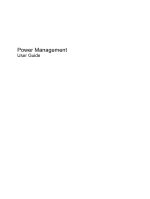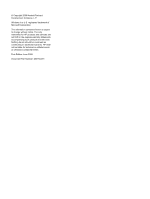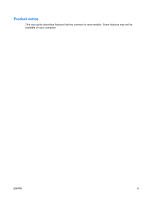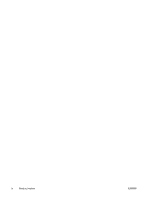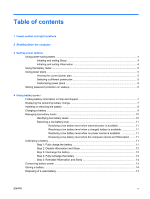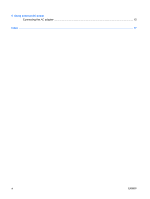HP 6730b Power Management - Windows Vista
HP 6730b - Compaq Business Notebook Manual
 |
UPC - 884420990376
View all HP 6730b manuals
Add to My Manuals
Save this manual to your list of manuals |
HP 6730b manual content summary:
- HP 6730b | Power Management - Windows Vista - Page 1
Power Management User Guide - HP 6730b | Power Management - Windows Vista - Page 2
in the express warranty statements accompanying such products and services. Nothing herein should be construed as constituting an additional warranty. HP shall not be liable for technical or editorial errors or omissions contained herein. First Edition: June 2008 Document Part Number: 463794-001 - HP 6730b | Power Management - Windows Vista - Page 3
Product notice This user guide describes features that are common to most models. Some features may not be available on your computer. ENWW iii - HP 6730b | Power Management - Windows Vista - Page 4
iv Product notice ENWW - HP 6730b | Power Management - Windows Vista - Page 5
different power plan 5 Customizing power plans ...6 Setting password protection on wakeup 6 4 Using battery power Finding battery information in Help and Support 7 Displaying the remaining battery charge 7 Inserting or removing the battery ...8 Charging a battery ...9 Managing low battery levels - HP 6730b | Power Management - Windows Vista - Page 6
5 Using external AC power Connecting the AC adapter ...15 Index ...17 vi ENWW - HP 6730b | Power Management - Windows Vista - Page 7
to full charge capacity. ● Blinking amber: A battery that is the only available power source has reached a low battery level. When the battery reaches a critical battery level, the battery light begins blinking rapidly. ● Off: If the computer is plugged into an external power source, the light turns - HP 6730b | Power Management - Windows Vista - Page 8
Panel > System and Maintenance > Power Options. (5) Internal display switch Turns off the display if the display is closed while the power is on. *The 2 power lights display the same information. The light on the power button is visible only when the computer is open. The power light on the - HP 6730b | Power Management - Windows Vista - Page 9
closes all open programs, including the operating system, and then turns off the display and and then click the arrow next to the Lock button. 3. Click Shut Down. If the computer power button for at least 5 seconds. ● Disconnect the computer from external power and remove the battery. ENWW 3 - HP 6730b | Power Management - Windows Vista - Page 10
, the power lights turn on and your work returns to the screen where you stopped working. NOTE: If you have set a password to be required when the computer exits Sleep, you must enter your Windows password before your work will return to the screen. Initiating and exiting Hibernation The system is - HP 6730b | Power Management - Windows Vista - Page 11
. The power lights turn on and your work returns to the screen where you stopped working. NOTE: If you have set a password to be required when the computer exits Hibernation, you must enter your Windows password before your work will return to the screen. Using the battery meter The battery meter is - HP 6730b | Power Management - Windows Vista - Page 12
a password (recommended). NOTE: If you need to create a user account password or change your current user account password, click Create or change your user account password, and then follow the on-screen instructions. If not, go to step 5. 5. Click Save changes. 6 Chapter 3 Setting power options - HP 6730b | Power Management - Windows Vista - Page 13
power, the computer runs on battery power. When the computer is plugged into external AC power, the computer runs on AC power. If the computer contains a charged battery and is running on external AC power supplied through the AC adapter, the computer switches to battery power if the AC adapter - HP 6730b | Power Management - Windows Vista - Page 14
The time shown indicates the approximate running time remaining on the battery if the battery continues to provide power at the current level. For example, the time remaining will decrease when a DVD is playing and will increase when a DVD stops playing. Inserting or removing the battery CAUTION: - HP 6730b | Power Management - Windows Vista - Page 15
3. Remove the battery (2). Charging a battery WARNING! Do not charge the computer battery while you are onboard aircraft. The battery charges whenever the computer is plugged into external power through an AC adapter, an optional power adapter, an optional expansion product, or an optional docking - HP 6730b | Power Management - Windows Vista - Page 16
system responses can be changed using Power Options in Windows Control Panel. Preferences set using Power Options do not affect lights. Identifying low battery levels When a battery that is the sole power source for the computer reaches a low battery level, the battery light blinks. If a low battery - HP 6730b | Power Management - Windows Vista - Page 17
restore power until the power lights turn off. Resolving a low battery level when external power is available ▲ Connect one of the following devices: ● AC adapter ● Optional expansion product or docking device ● Optional power adapter Resolving a low battery level when a charged battery is available - HP 6730b | Power Management - Windows Vista - Page 18
an AC adapter, optional power adapter, optional expansion product, or optional docking device, and then plug the adapter or device into external power. The battery light on the computer turns on. 3. Leave the computer plugged into external power until the battery is fully charged. The battery light - HP 6730b | Power Management - Windows Vista - Page 19
recharge the battery: 1. Plug the computer into external power and maintain external power until the battery is fully recharged. When the battery is recharged, the battery light on the computer turns off. You can use the computer while the battery is recharging, but the battery will charge faster if - HP 6730b | Power Management - Windows Vista - Page 20
CAUTION: To prevent damage to a battery, do not expose it to high temperatures for extended periods of time. If a computer will be unused and unplugged from external power for more than 2 weeks, remove the battery and store it separately. To prolong the charge of a stored battery, place it in a cool - HP 6730b | Power Management - Windows Vista - Page 21
save battery life. To increase display brightness, press the fn+f10 hotkey or reconnect the AC adapter. Connecting the AC adapter WARNING! To reduce the risk of electric shock or damage to the equipment: Plug the power cord into an AC outlet that is easily accessible at all times. Disconnect power - HP 6730b | Power Management - Windows Vista - Page 22
3. Plug the other end of the power cord into an AC outlet (3). 16 Chapter 5 Using external AC power ENWW - HP 6730b | Power Management - Windows Vista - Page 23
A AC adapter, connecting 15 B battery calibrating 11 charging 9, 11 conserving power 13 disposing 14 inserting 8 low battery levels 10 recharging 13 removing 8 storing 14 battery light 1, 9, 10 battery power 7 battery release latch 8 battery temperature 14 button, power 1 C calibrating battery 11 - HP 6730b | Power Management - Windows Vista - Page 24

Power Management
User Guide