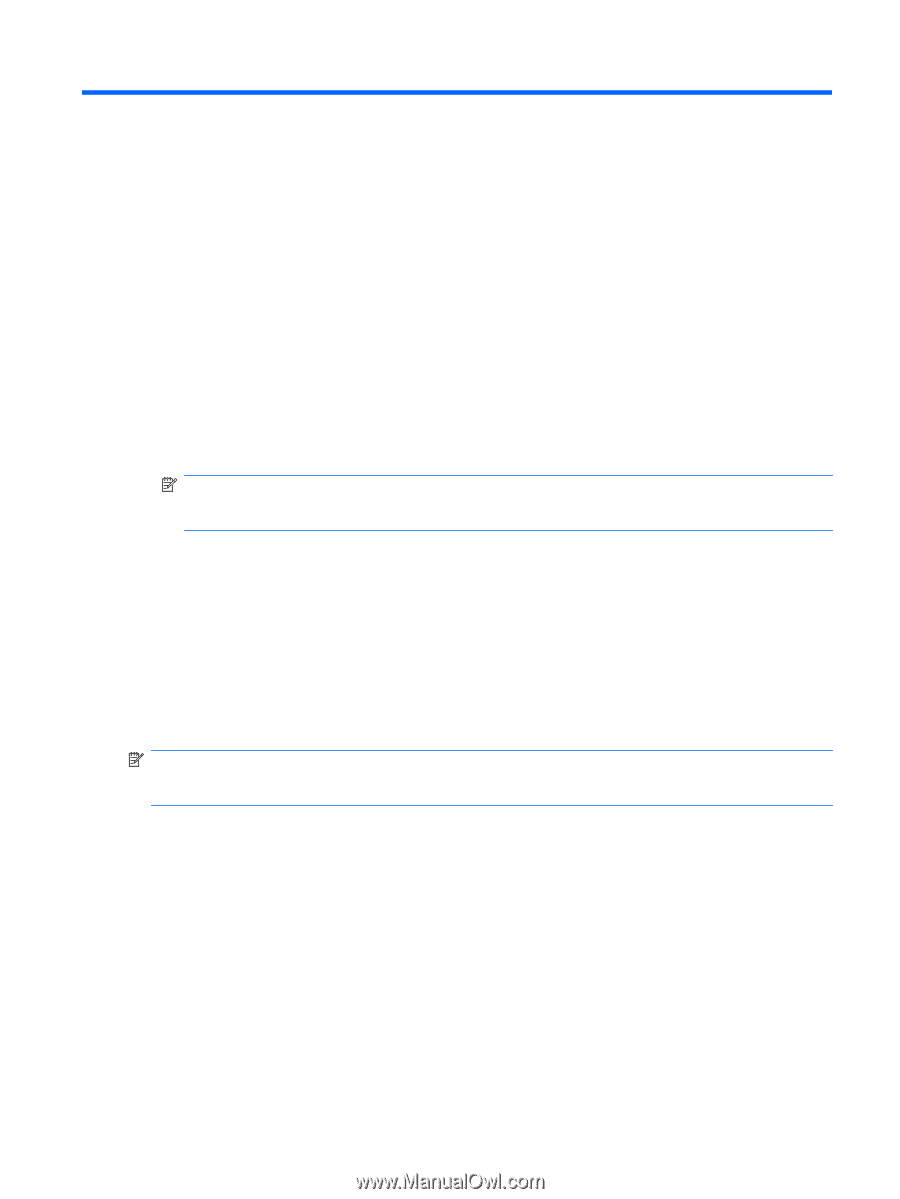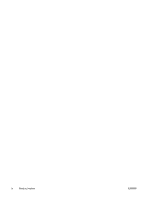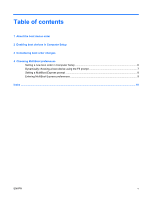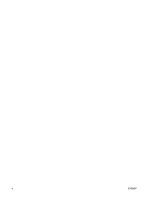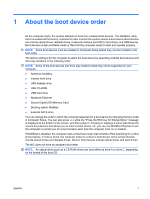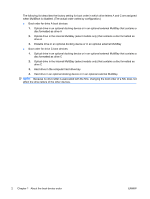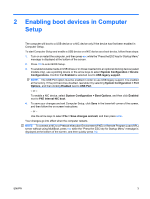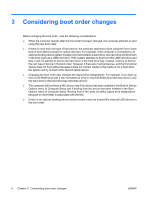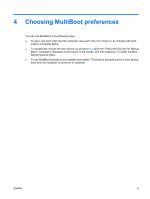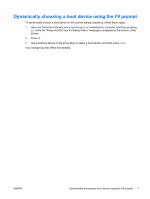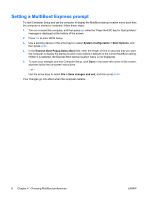HP 6730s MultiBoot - Windows XP, Windows Vista and Windows 7 - Page 9
Enabling boot devices in Computer Setup - boot from usb
 |
UPC - 884420345459
View all HP 6730s manuals
Add to My Manuals
Save this manual to your list of manuals |
Page 9 highlights
2 Enabling boot devices in Computer Setup The computer will boot to a USB device or a NIC device only if the device has first been enabled in Computer Setup. To start Computer Setup and enable a USB device or a NIC device as a boot device, follow these steps: 1. Turn on or restart the computer, and then press esc while the "Press the ESC key for Startup Menu" message is displayed at the bottom of the screen. 2. Press f10 to enter BIOS Setup. 3. To enable bootable media in USB drives or in drives inserted into an optional docking device (select models only), use a pointing device or the arrow keys to select System Configuration > Device Configurations. Confirm that Enabled is selected next to USB legacy support. NOTE: The USB Port option must be enabled in order to use USB legacy support. It is enabled at the factory. If the port becomes disabled, reenable it by selecting System Configuration > Port Options, and then clicking Enabled next to USB Port. - or - To enable a NIC device, select System Configuration > Boot Options, and then click Enabled next to PXE Internal NIC boot. 4. To save your changes and exit Computer Setup, click Save in the lower-left corner of the screen, and then follow the on-screen instructions. - or - Use the arrow keys to select File > Save changes and exit, and then press enter. Your changes go into effect when the computer restarts. NOTE: To connect a NIC to a Preboot eXecution Environment (PXE) or Remote Program Load (RPL) server without using MultiBoot, press esc while the "Press the ESC key for Startup Menu" message is displayed at the bottom of the screen, and then quickly press f12. ENWW 3