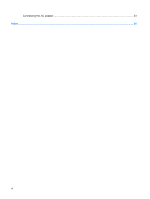HP 6820s Power Management - Windows Vista
HP 6820s - Compaq Business Notebook Manual
 |
UPC - 883585963447
View all HP 6820s manuals
Add to My Manuals
Save this manual to your list of manuals |
HP 6820s manual content summary:
- HP 6820s | Power Management - Windows Vista - Page 1
Power Management User Guide - HP 6820s | Power Management - Windows Vista - Page 2
© Copyright 2007 Hewlett-Packard Development Company, L.P. Windows is a U.S. registered trademark of Microsoft Corporation. The information contained herein is subject to change without notice. The only warranties for HP products and services are set forth in the express warranty statements - HP 6820s | Power Management - Windows Vista - Page 3
Product notice This user guide describes features that are common to most models. Some features may not be available on your computer. iii - HP 6820s | Power Management - Windows Vista - Page 4
iv Product notice - HP 6820s | Power Management - Windows Vista - Page 5
power plans ...7 Setting password protection on wakeup 8 4 Using battery power Finding battery information in Help and Support 10 Displaying the remaining battery charge 11 Inserting or removing the battery ...12 Charging a battery ...13 Managing low battery levels ...14 Identifying low battery - HP 6820s | Power Management - Windows Vista - Page 6
Connecting the AC adapter ...23 Index ...24 vi - HP 6820s | Power Management - Windows Vista - Page 7
turns off when all batteries in the computer are fully charged. If the computer is not plugged into an external power source the light stays off until the battery reaches a low battery level. ● When the computer is off, press the button to turn on the computer. ● When the computer is on, press the - HP 6820s | Power Management - Windows Vista - Page 8
> Control Panel > System and Maintenance > Power Options. ● On: The computer is on. ● Blinking: The computer is in the Sleep state. ● Off: The computer is off or in Hibernation. Turns off the display if the display is closed while the computer is on. 2 Chapter 1 Power control and light locations - HP 6820s | Power Management - Windows Vista - Page 9
open programs, including the operating system, and then turns off the display and computer. Shut down the computer under any of the following conditions: ● When you need to replace the battery or access components inside the computer ● When you are connecting an external hardware device that does - HP 6820s | Power Management - Windows Vista - Page 10
to initiate Sleep after 15 minutes of inactivity when running on battery power and 30 minutes of inactivity when running on external power. Power settings and timeouts can be changed using Power Options in Windows® Control Panel. With the computer on, you can initiate Sleep in any of the following - HP 6820s | Power Management - Windows Vista - Page 11
Hibernate. To exit Hibernation: ▲ Press the power button. The power light turns on and your work returns to the screen where you stopped working. NOTE: If you have set a password to be required when the computer exits Hibernation, you must enter your Windows password before your work will return to - HP 6820s | Power Management - Windows Vista - Page 12
the pointer over the battery meter icon. ● To access Power Options, or to change the power plan, click the battery meter icon and select an item from the list. Different battery meter icons indicate whether the computer is running on battery or external power. The icon also displays a message if the - HP 6820s | Power Management - Windows Vista - Page 13
power plans 1. Click the battery meter icon in the notification area and then click More power options. - or - Select Start > Control Panel > System and Maintenance > Power Options. 2. Select a power plan, and then click Change plan settings. 3. Change the Turn off the display and Put the computer - HP 6820s | Power Management - Windows Vista - Page 14
on wakeup To set the computer to prompt for a password when the computer exits Sleep or Hibernation, follow these steps: 1. Select Start > Control Panel > System and Maintenance > Power Options. 2. In the left pane, click Require a password on wakeup. 3. Click Change Settings that are currently - HP 6820s | Power Management - Windows Vista - Page 15
plugged into external AC power, the computer runs on AC power. If the computer contains a charged battery and is running on external AC power supplied through the AC adapter, the computer switches to battery power if the AC adapter is disconnected from the computer. NOTE: The display brightness is - HP 6820s | Power Management - Windows Vista - Page 16
on calibration, power management, and proper care and storage to maximize battery life ● Information on battery types, specifications, life cycles, and capacity To access Battery information: ▲ Select Start > Help and Support > Learning Center > Battery information. 10 Chapter 4 Using battery power - HP 6820s | Power Management - Windows Vista - Page 17
PC > Windows Mobility Center. The time shown indicates the approximate running time remaining on the battery if the battery continues to provide power at the current level. For example, the time remaining will decrease when a DVD is playing and will increase when a DVD stops playing. Displaying - HP 6820s | Power Management - Windows Vista - Page 18
Inserting or removing the battery CAUTION: Removing a battery that is the sole power source can cause loss of information. To prevent loss of information, initiate Hibernation or shut down the computer through Windows before removing the battery. To insert the battery: 1. Turn the computer upside - HP 6820s | Power Management - Windows Vista - Page 19
charge the computer battery while you are onboard aircraft. The battery charges whenever the computer is plugged into external power through an AC adapter or an optional power adapter. The battery charges whether the computer is off or in use, but it charges faster when the computer is off. Charging - HP 6820s | Power Management - Windows Vista - Page 20
be changed using Power Options in Windows Control Panel. Preferences set using Power Options do not affect lights. Identifying low battery levels When a battery that is the sole power source for the computer reaches a low or critical battery level, the battery light blinks. If a low battery level - HP 6820s | Power Management - Windows Vista - Page 21
, do not restore power until the power light turns off. Resolving a low battery level when external power is available ▲ Connect one of the following devices: ● AC adapter ● Optional power adapter Resolving a low battery level when a charged battery is available 1. Turn off the computer or initiate - HP 6820s | Power Management - Windows Vista - Page 22
. - or - Select Start > Control Panel > System and Maintenance > Power Options. 2. Under the current power plan, click Change plan settings. 3. Record the Turn off the display and Put the computer to sleep settings listed in the On battery column so that you can reset them after the calibration - HP 6820s | Power Management - Windows Vista - Page 23
. ◦ Hard drive speed will not decrease automatically when the computer is idle. ◦ System-initiated Hibernation will not occur. To discharge a battery: 1. Unplug the computer from its external power source, but do not turn off the computer. 2. Run the computer on battery power until the battery is - HP 6820s | Power Management - Windows Vista - Page 24
loss if the computer reaches a critical battery level. 1. Click the battery meter icon in the notification area, and then click More power options. - or - Select Start > Control Panel > System and Maintenance > Power Options. 2. Under the current power plan, click Change plan settings. 3. Reenter - HP 6820s | Power Management - Windows Vista - Page 25
power source, when you are not using them. ● Stop, disable, or remove any external media cards that you are not using. ● Use the fn+f7 and fn+f8 hotkeys to adjust screen brightness as needed. ● If you leave your work, initiate Sleep or Hibernation, or shut down the computer. Conserving battery power - HP 6820s | Power Management - Windows Vista - Page 26
temperatures for extended periods of time. If a computer will be unused and unplugged from external power for more than 2 weeks, remove the battery and store it separately. To prolong the charge of a stored battery, place it in a cool, dry place. Calibrate a battery before using it if it has been - HP 6820s | Power Management - Windows Vista - Page 27
fire or burns, do not disassemble, crush, or puncture a battery; short the external contacts on a battery; or dispose of a battery in fire or water. Do not expose a battery to temperatures above 60˚C (140˚F). Replace the battery only with a battery approved for this computer. Refer to the Regulatory - HP 6820s | Power Management - Windows Vista - Page 28
AC power External AC power is supplied through an approved AC adapter. WARNING! To reduce potential safety issues, use only the AC adapter provided with the computer, a replacement AC adapter provided by HP, or a compatible AC adapter purchased from HP. Connect the computer to external AC power - HP 6820s | Power Management - Windows Vista - Page 29
grounding pin is an important safety feature. To connect the computer to external AC power: 1. Plug the AC adapter into the power connector (1) on the computer. 2. Plug the power cord into the AC adapter (2). 3. Plug the other end of the power cord into an AC outlet (3). Connecting the AC adapter 23 - HP 6820s | Power Management - Windows Vista - Page 30
18 removing 12 storing 20 battery light 1, 13, 14 battery power 9 battery release latch 12 battery temperature 20 button, power 1 C calibrating battery 16 charging batteries 13, 16 connection, external power 23 conservation, power 19 critical battery level 14 D display switch, identifying 2 drive - HP 6820s | Power Management - Windows Vista - Page 31

Power Management
User Guide